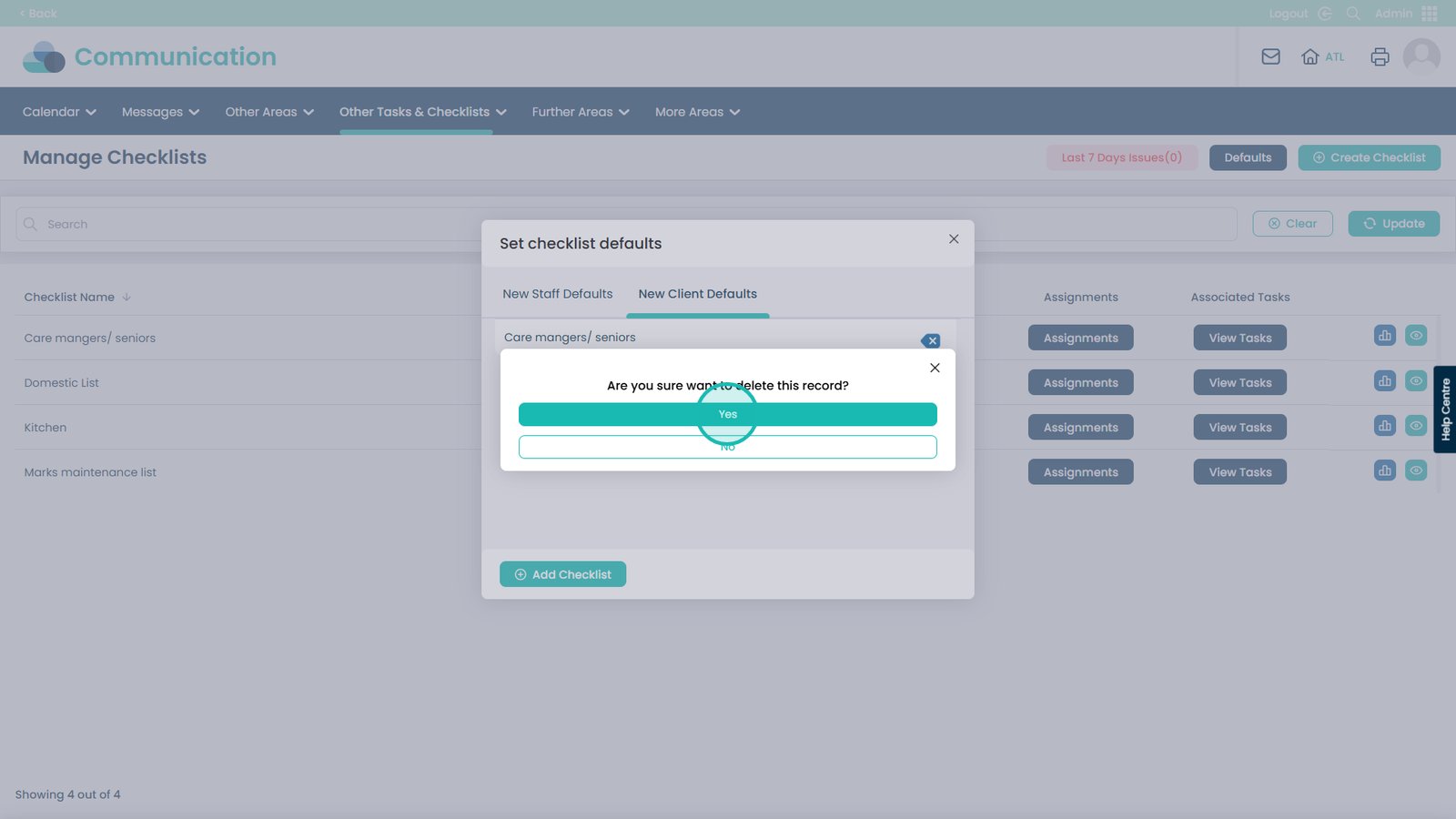How to set the default checklist on Cloud
You can apply default checklists so that all the items you set as defaults are automatically attached to any new service users you create. This feature ensures that every service user starts with the same essential tasks, requirements, or assessments, without you needing to manually add them each time. By using default checklists, you save time, reduce the chance of forgetting important steps, and maintain a consistent standard of care across all new service users.
Interactive Guide
Text based guide
Open the Admin app
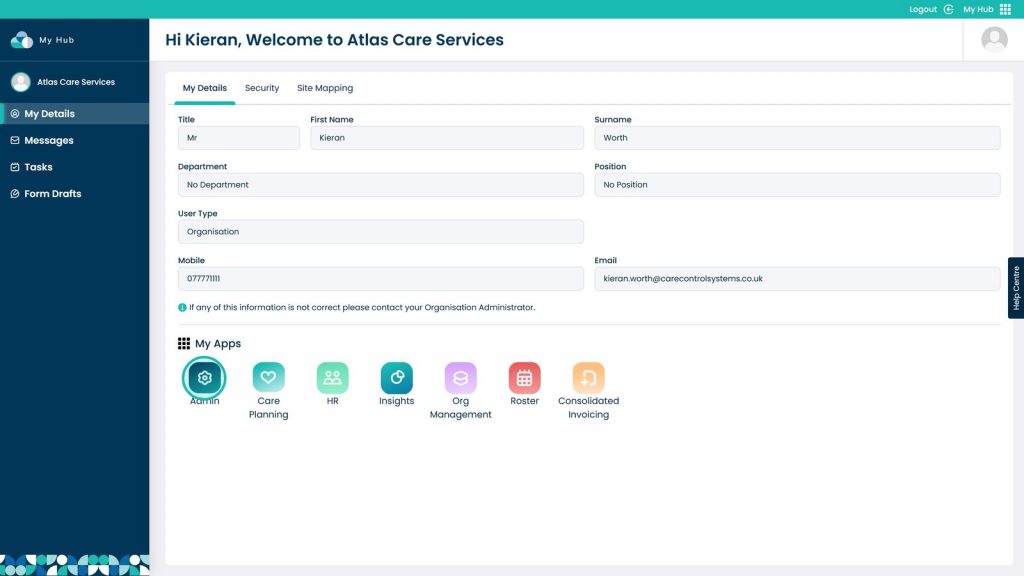
Click Visit on the Communication area
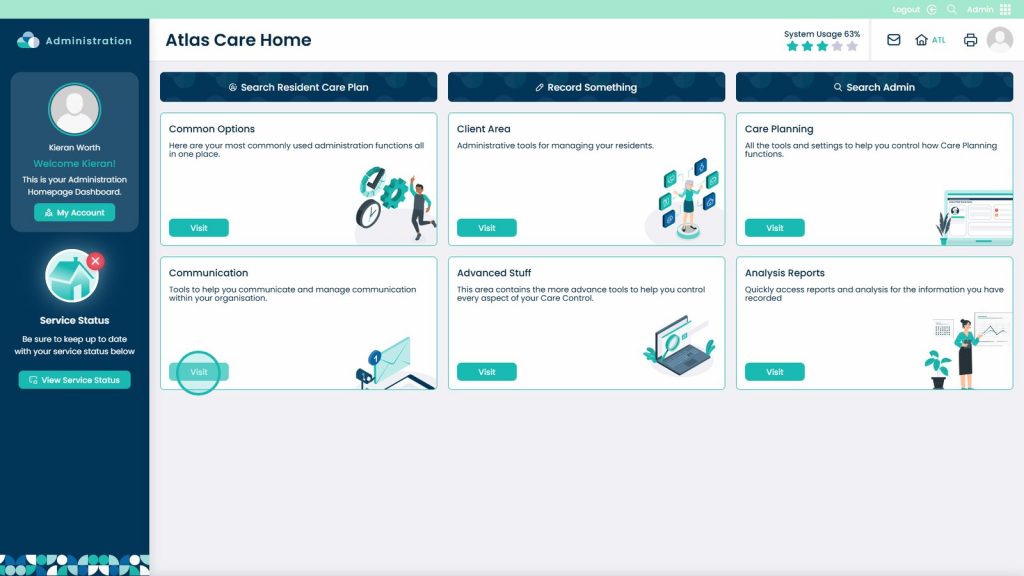
Open the Other Tasks & Checklists drop-down menu
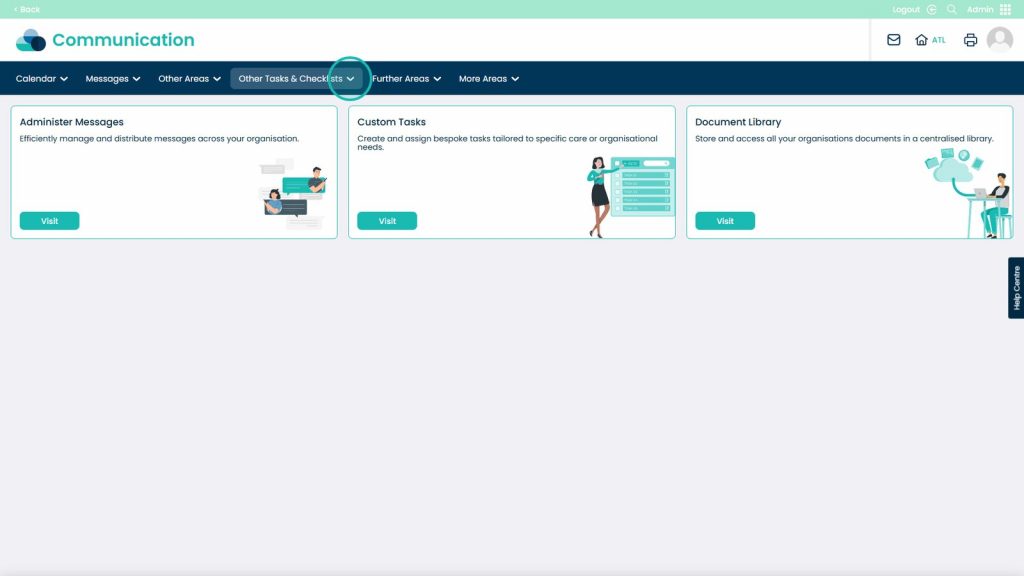
Select Manage Checklists
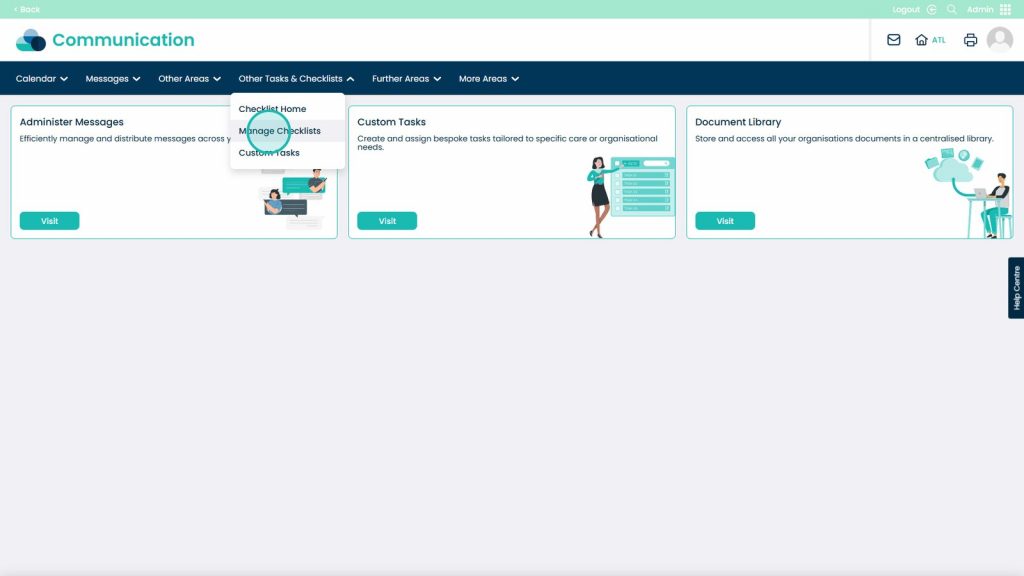
You can then click the Defaults button
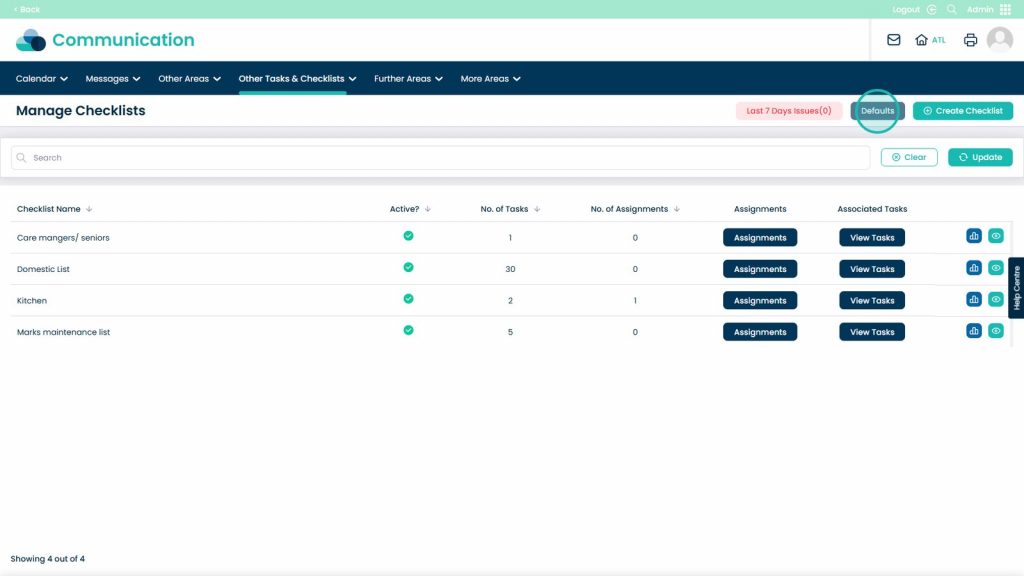
You can set the Staff Defaults by selecting this tab
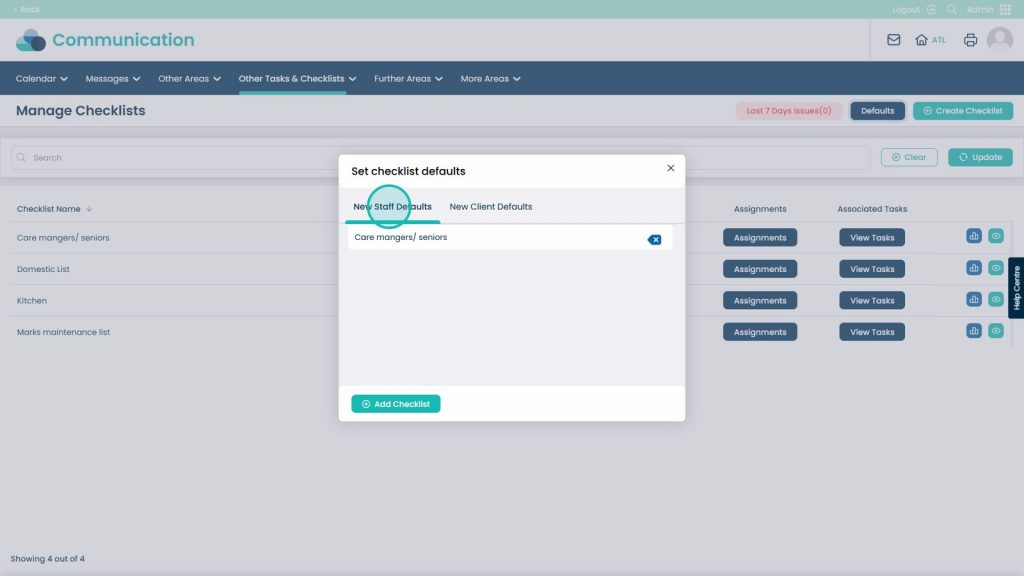
You can also choose to change the New Client Defaults by clicking this tab
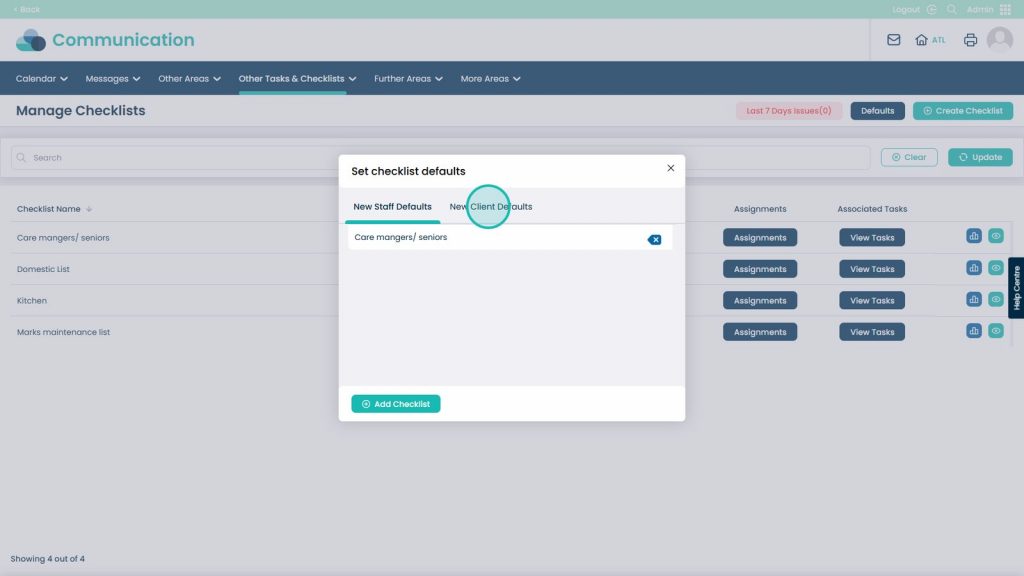
Click Add Checklist to set defaults
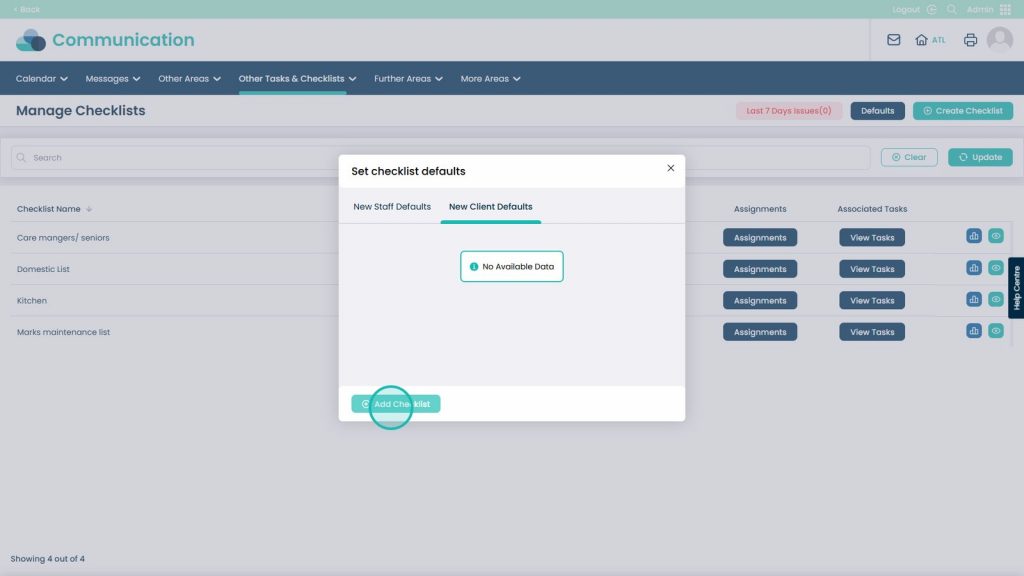
Open the drop-down to see all the current Checklists
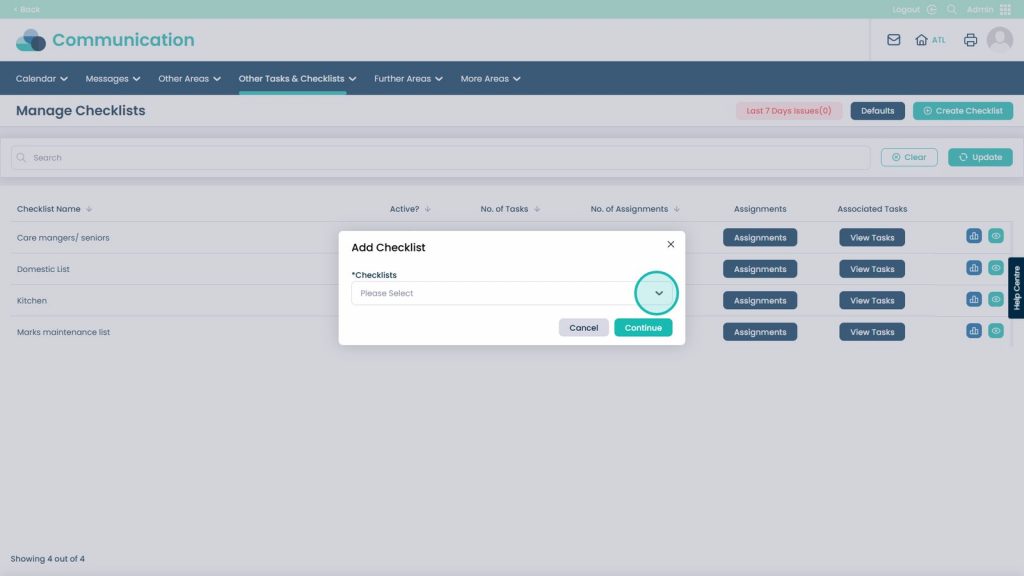
Choose the Checklist you want from the list
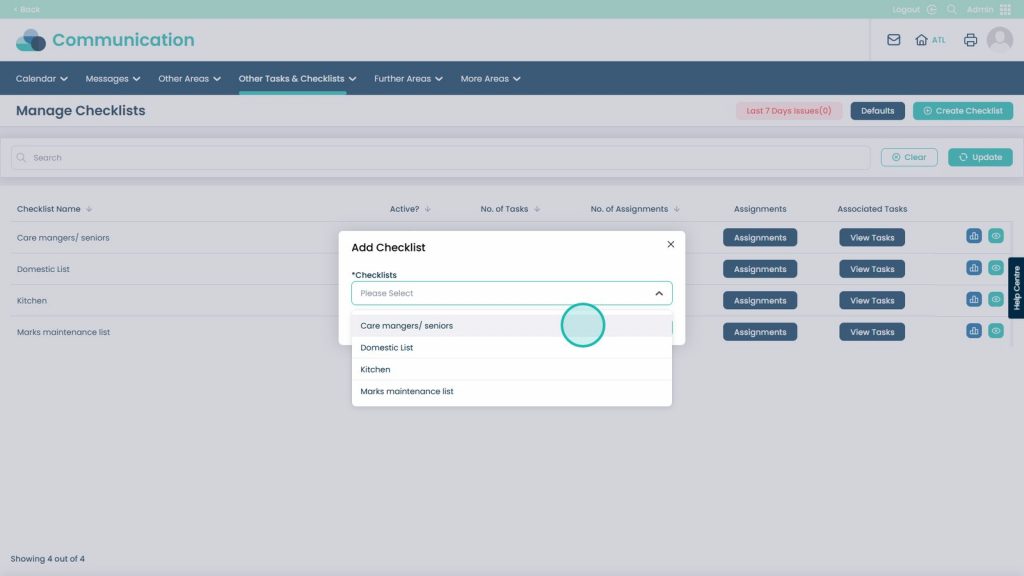
Click continue once you have chosen the correct Checklist

The checklist will now appear in the default checklist list
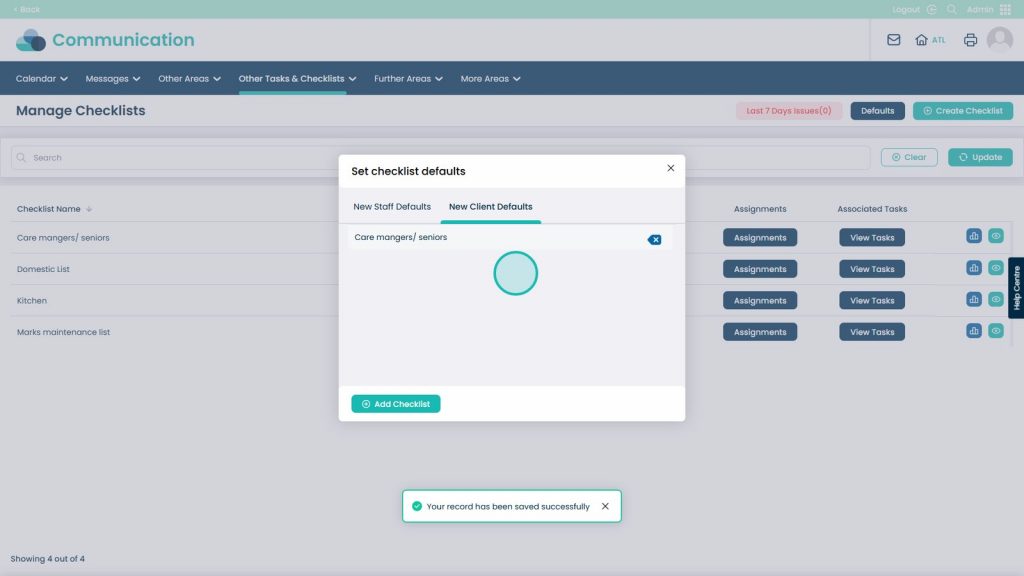
To remove a default Checklist, select the x button
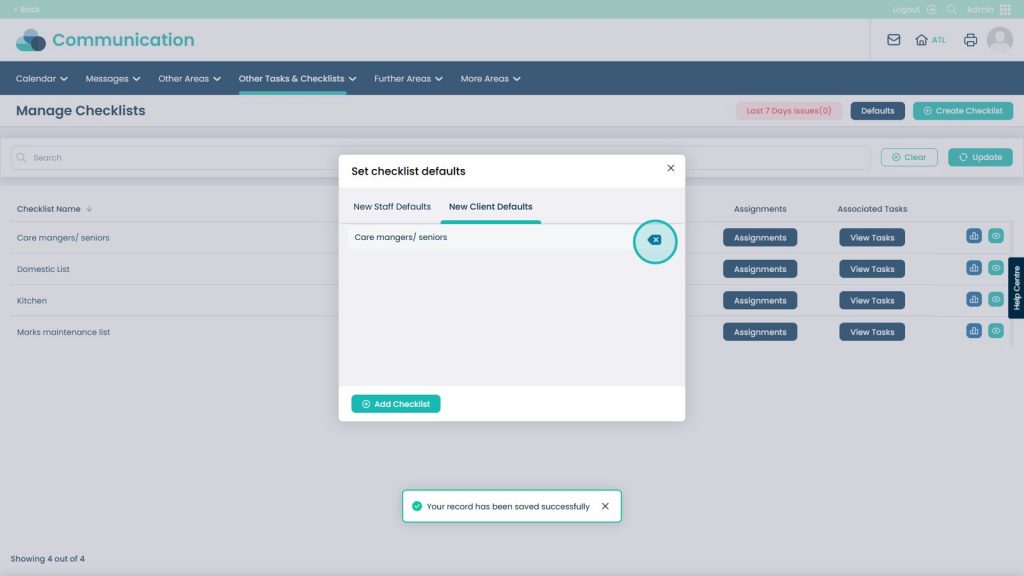
Choose yes on this prompt if you are happy to remove the default checklist