Consolidated Invoicing How to view and add notes within a contract
This guide will cover how to view and add notes within a contract.
Please follow the interactive guide below, a written guide is also available at the bottom of the page.
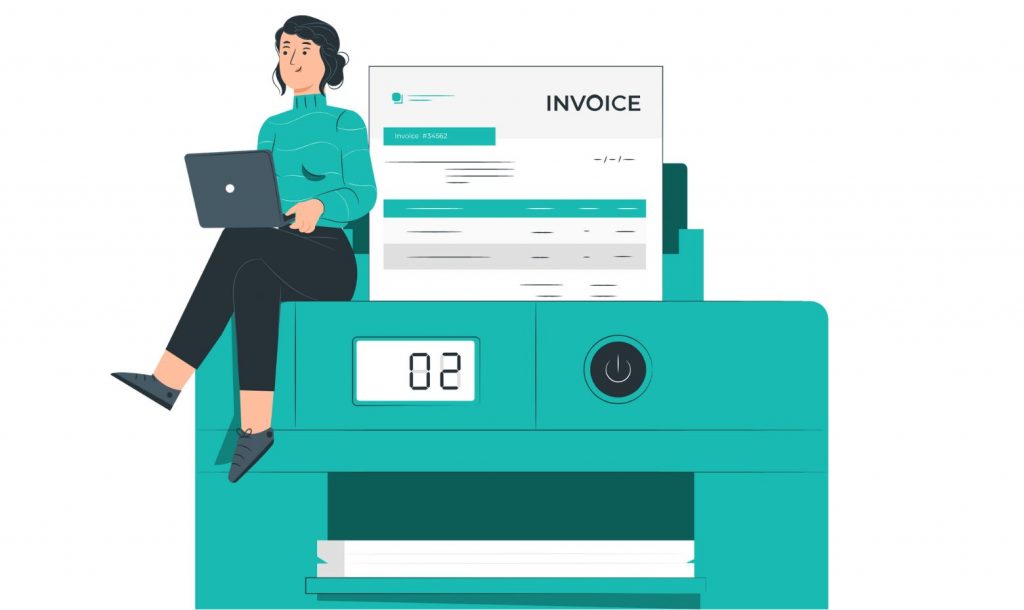
Written guide
- Within the ‘My Hub’ dashboard, click the ‘Consolidated Invoicing’ app.
- Then, click the ‘Visit’ button underneath contracts.
- Next, click the ‘view Contract’ button.
- At the top, you will see the ‘Notes’ tab, you want to click on this.
- Here, you can view notes for the contract. Notes automatically generate when you make changes to the contract such as adding a payment schedule or publishing the contract.
- You also have the option to add your own note by clicking the ‘Add Note’ button at the top right of the screen.
- Once you have added a note, you can click the ‘Update’ button which will refresh the page with your updated notes.
