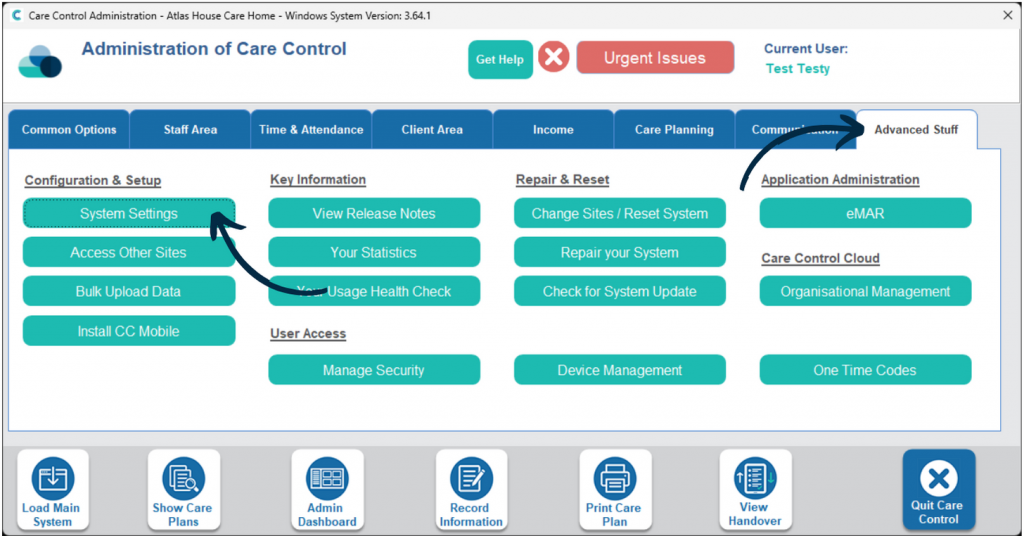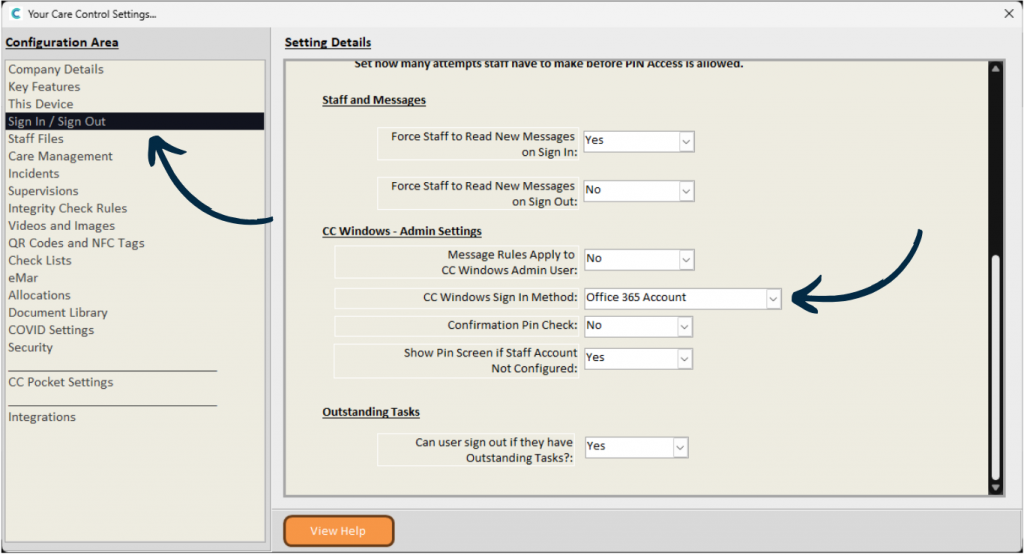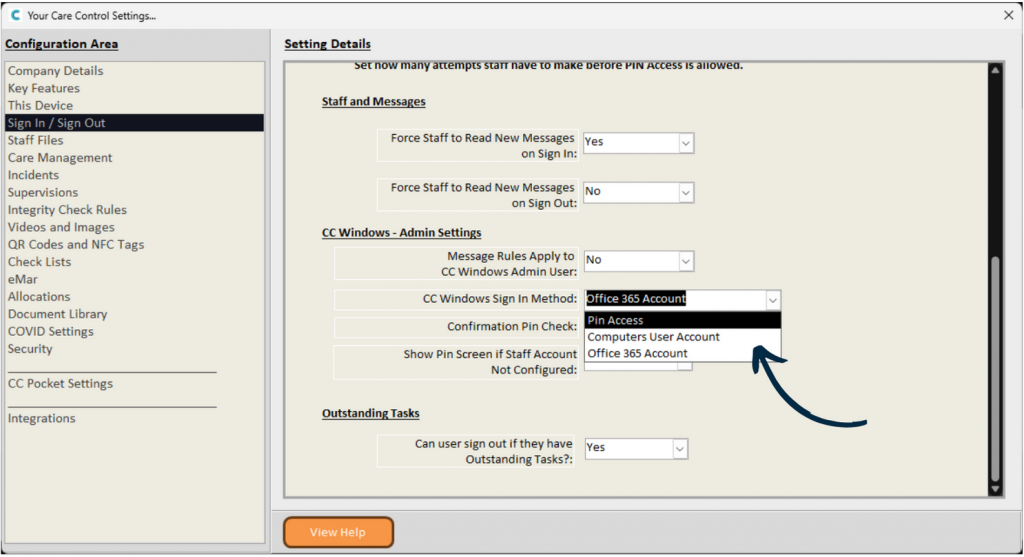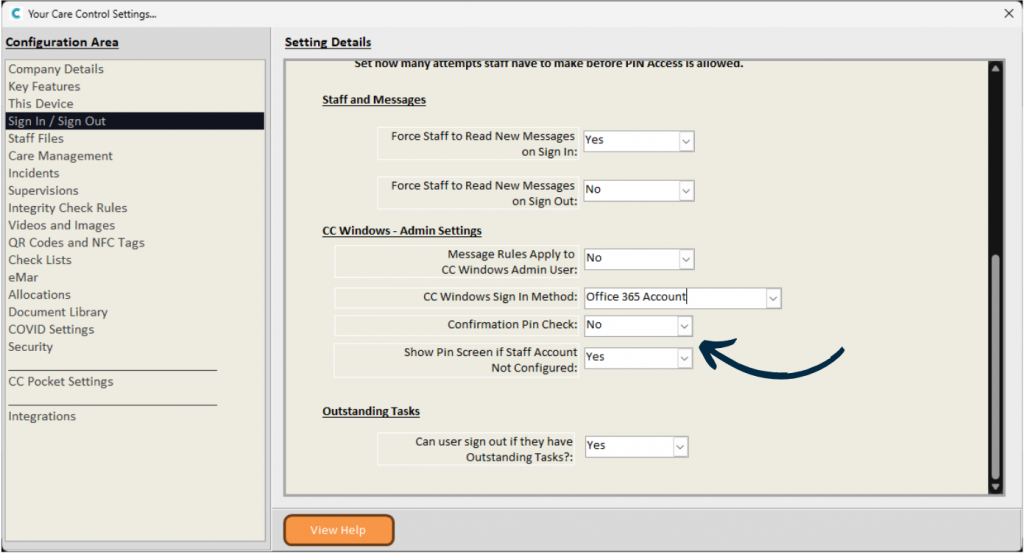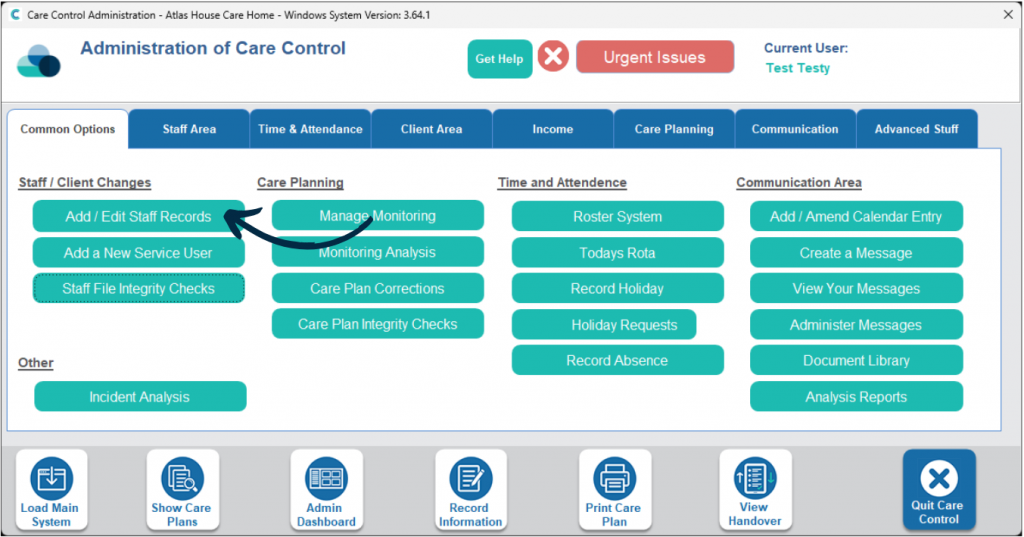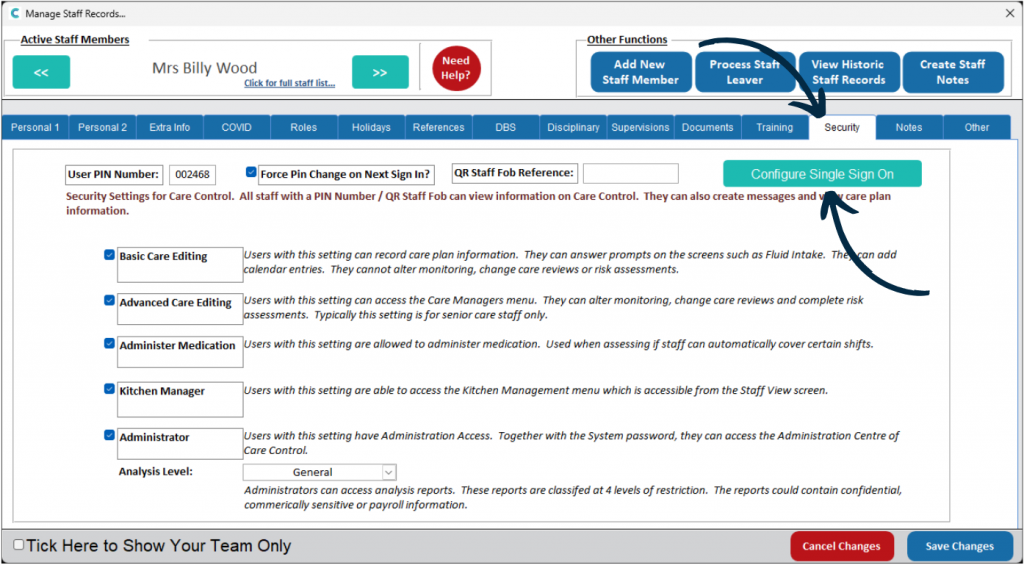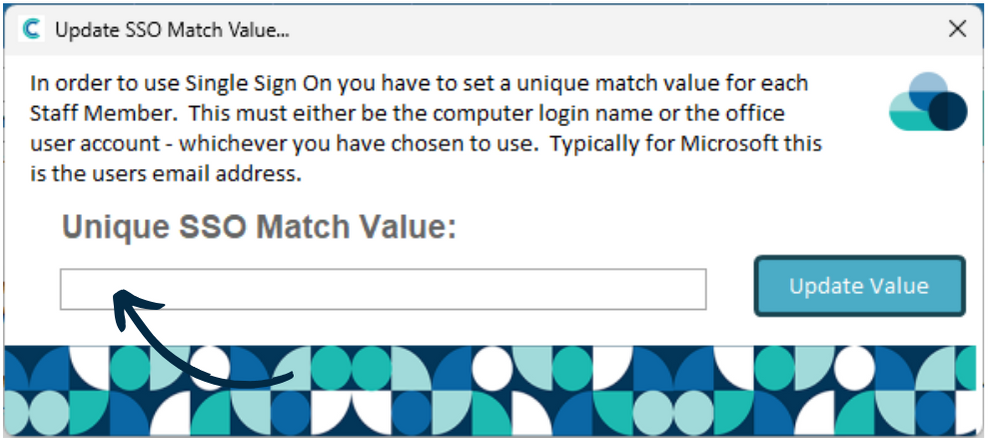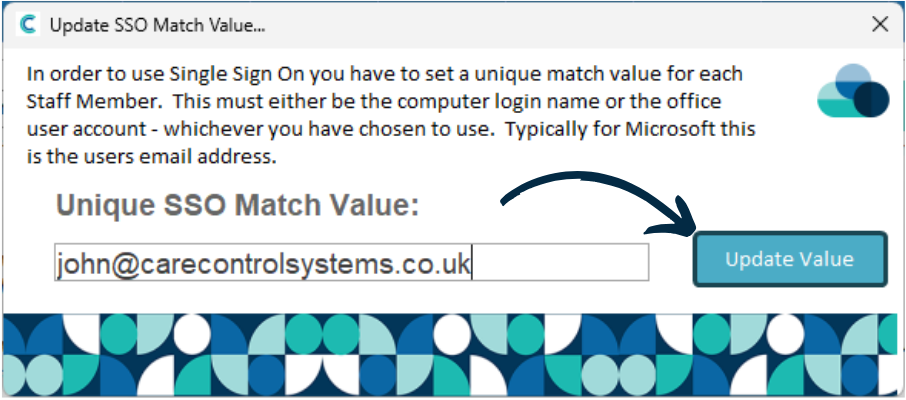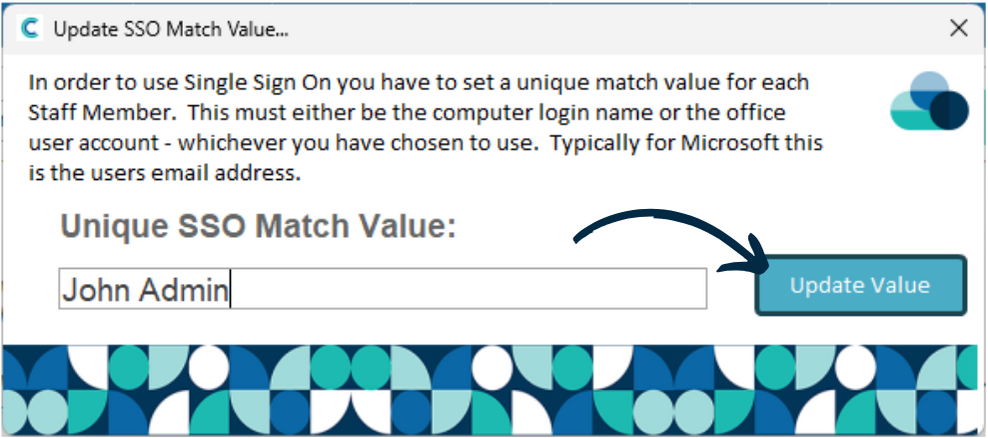Integrated Windows Authentication
This guide will cover how to access and configure the Windows Authentication for signing in to Care Control Windows. This tool allows for added security for Windows users.
4
– Confirmation PIN Check – when ‘Yes’ users will be asked for their PIN as well as being checked via Computer User / Office 365 Account.
– Show PIN Screen – when ‘Yes’, users will be able to log in if their user account is not configured with Windows Authentication – this is recommend until all staff are set-up.
Make sure to Save Changes after making amendments to these settings.
FAQ's
Integrated Windows Authentication – how does it really work?
When Care Control is opened, it will check the computers User Account or Office 365 Account and then compare this to the staff records on Care Control. If there is a match, then the associated staff member will be signed into Care Control.
‘Confirmation PIN Check‘ – should I use this option?
This option can be useful if multiple staff members use the same computer. If set to ‘Yes‘, when Care Control is launched and there is match between User Account / Office 365 Account and a staff member, their PIN will be required as well to confirm the user. If set to ‘No‘, if there is a match, the user will be signed straight into Care Control without requiring a PIN – this might be an issue if multiple staff members user the same computer.
‘Show PIN Screen if Staff Account not configured‘ – should I use this option?
We recommend that this option is set to ‘Yes‘ until all Care Control Windows users have been configured. This will help prevent users being locked out. If this is set to ‘No‘, then if Care Control cannot match a computers User Account or Office 365 Account to any staff members, the system will not allow access.