Admin Modifying Personal Details Additional Fields
This guide will cover modifying personal details additional fields within the Care Planning App.
Please follow the interactive guide below, a written guide is also available at the bottom of the page.
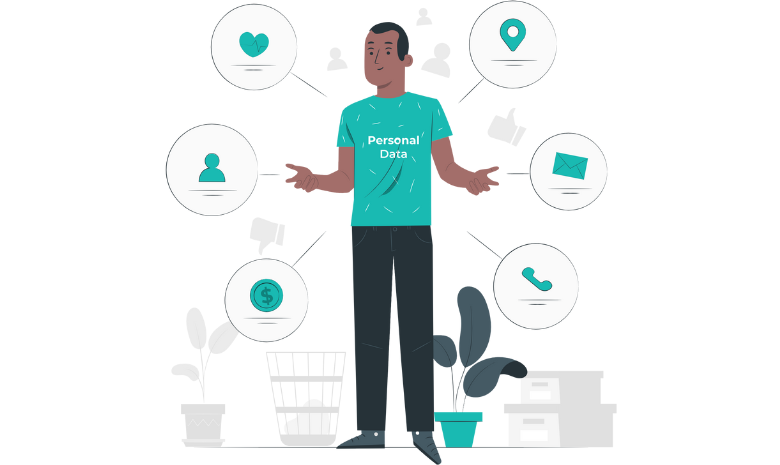
Written guide
- Enter the Admin App.
- Select Visit under Advanced Stuff.
- Choose System Settings.
- Select Care Management.
- Scroll down until you see Name custom field X.
- Enter the custom additional field, this could be anything you like. You can have up to 20 additional fields.
- Select Save Changes when done.
- Head to the Care Planning App to check if the additional fields saved correctly.
- Visit the Resident Care Plans.
- Choose the Essentials drop-down and select Personal Details.
- Enter the Additional Fields tab.
- You can now check the fields to see if your custom fields have been successfully added.
This feature is very useful when requiring a specific personal detail about service users within your care. All the additional fields will be applied to all service users, but are not mandatory so can be left blank if not required.
