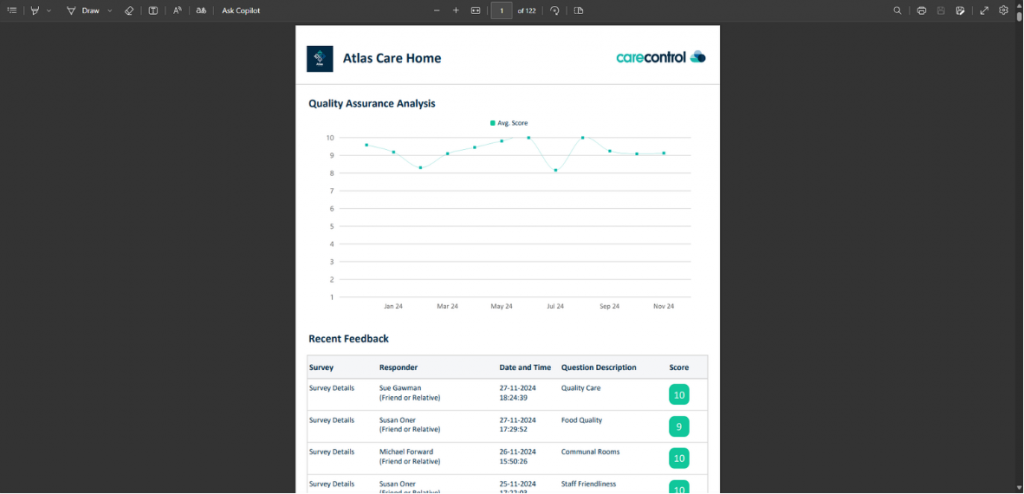Quality Survey Analysis in Cloud
This guide will cover viewing the Quality Survey Analysis in Care Control Cloud
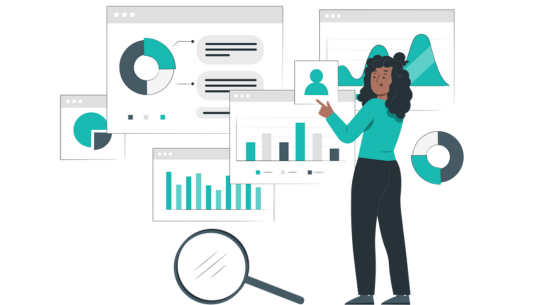
Step 1:
When you are in the Admin app, select Visit under Communication.
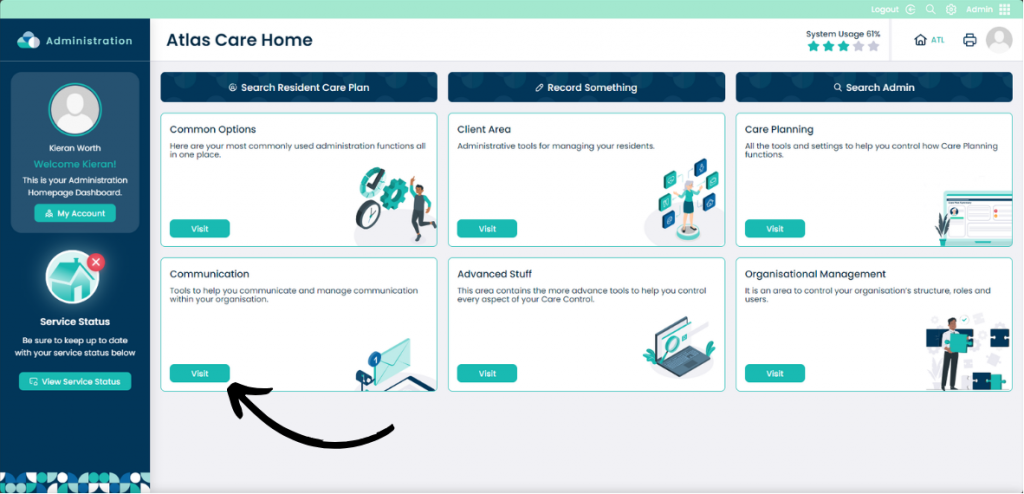
Step 2:
Click Other Areas and then click Analyse Quality Survey.
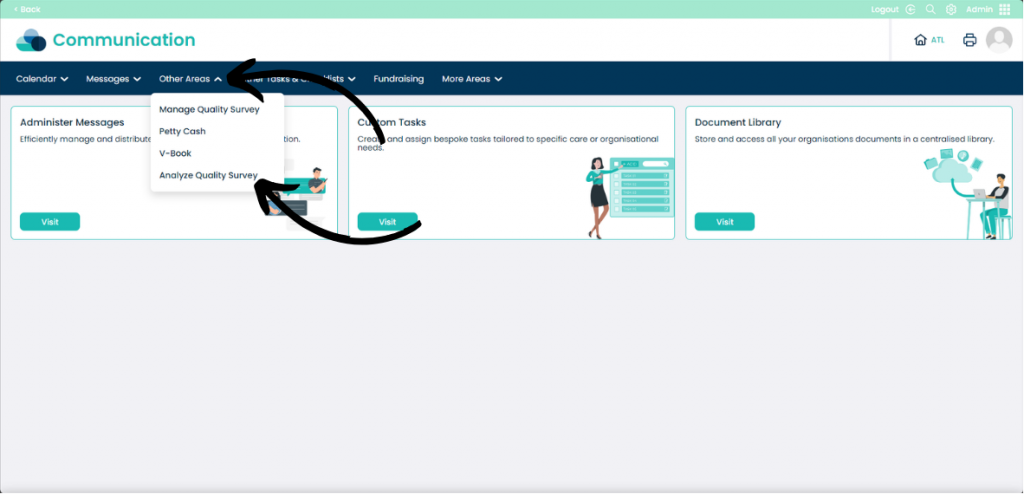
Step 3:
On this page you can view a Chart which shows all of the average response scores to your surveys. You can filter the survey by clicking the All next to the Survey Tab and filter by Question using the same method.
By clicking the Details tab you can view individual responses to surveys with information on the respondents.
You can also Manage Surveys which will take you to the survey creation and view menu, a guide for that page can be found here.
By selecting Print Analysis a PDF file will be generated with all of the response data.
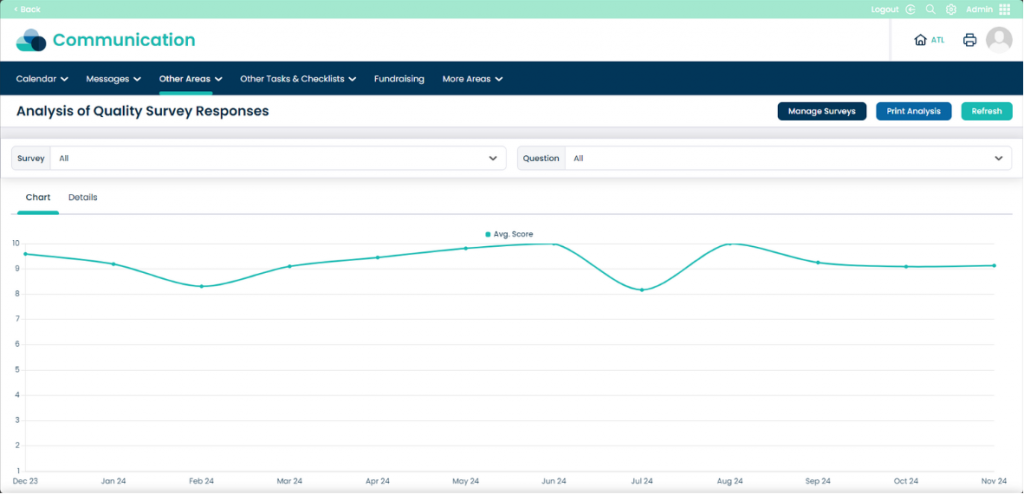
Step 4:
This PDF file includes all of the scores and respondent details. This can be printed for further analysis.