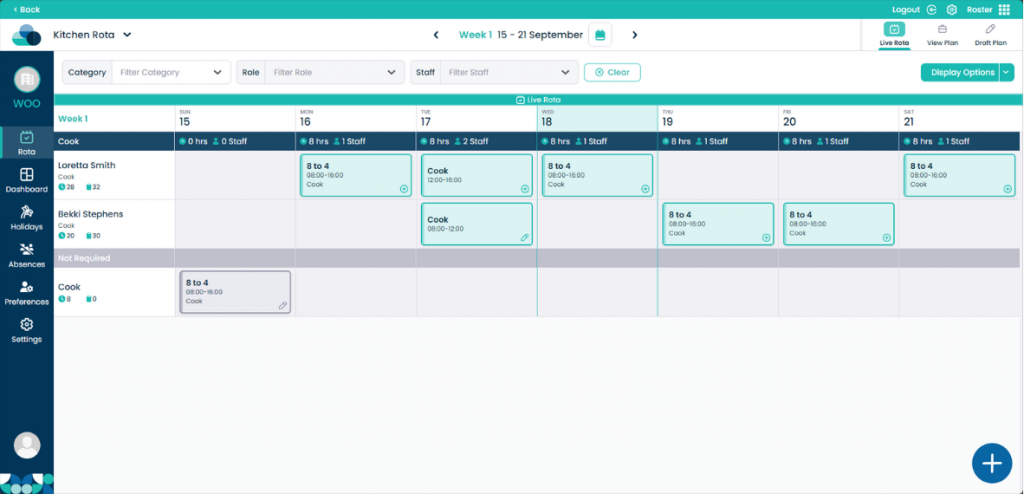Mark a shift as no longer required on Cloud Roster
If a shift is no longer needed for that day, you can mark it as no longer required with ease.
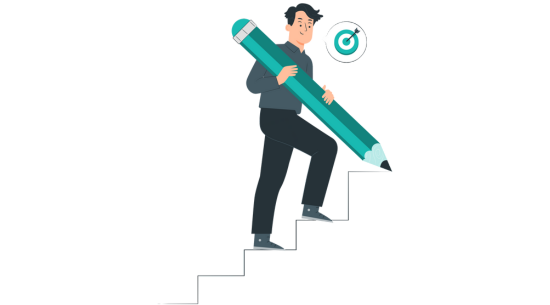
Step 1:
Navigate to the Live Rota.
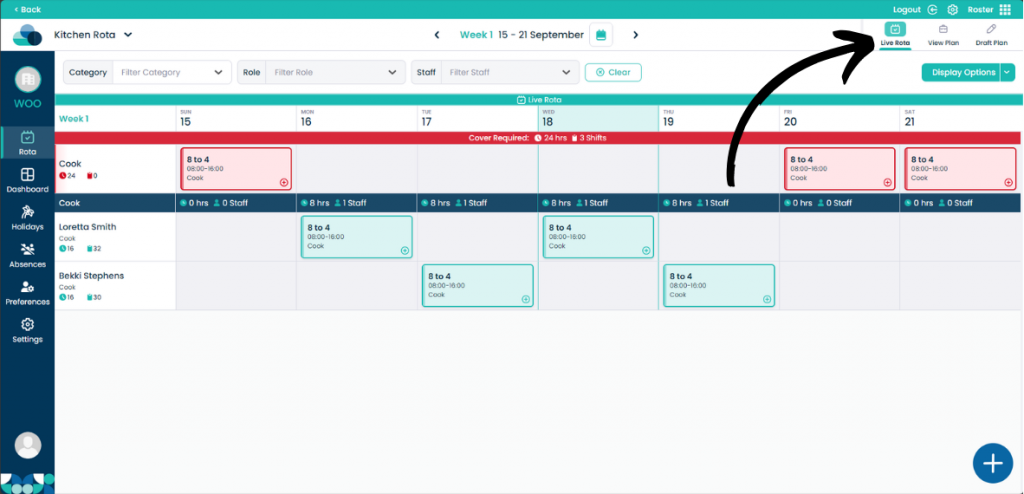
Step 2:
On a shift, click the three dots in the top right of a shift. Then click Mark as not required.
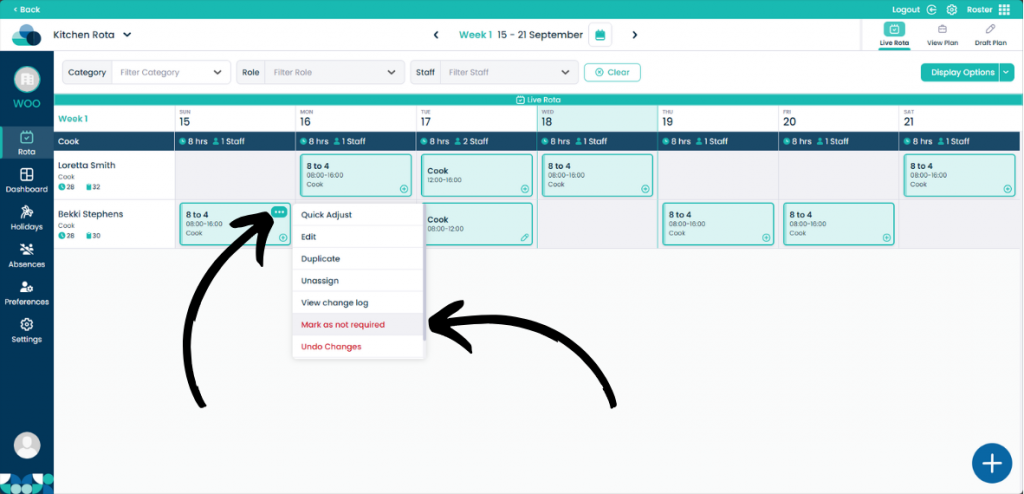
Step 3:
You can then input the Reason for the shift not being required. For example, the chef will not be required on Sunday due to the staff ordering a takeaway. When you are happy with the reason, click Add Reason.

Step 4:
Now the shift will be marked as Not Required and will be put into a separate row.