Admin How to turn on Multi-site View Rotas on Pocket and Cloud
This guide will cover how to turn on Multi-site view Rotas on Pocket and Cloud.
Please follow the interactive guide below, a written guide is also available at the bottom of the page.
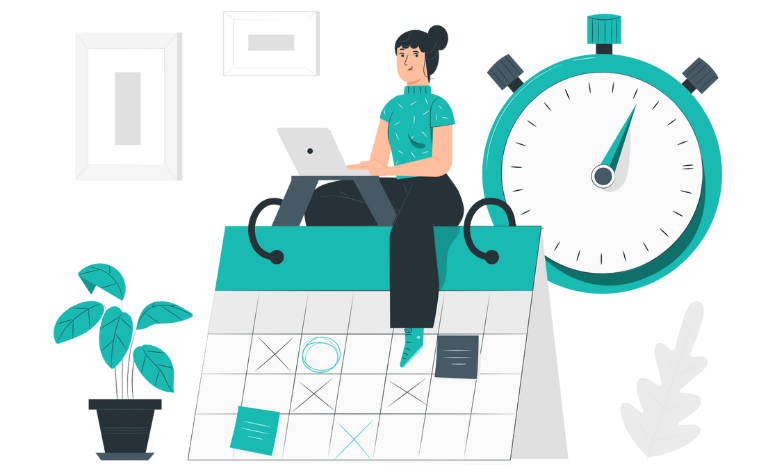
Written guide
- Within the ‘My Hub’ dashboard, click the Admin app.
- Next, select the ‘Visit’ button under Advanced Settings.
- Then, click the ‘System Settings’ tab in the top left corner.
- You will then need to scroll down the Configuration Area until you find the ‘CC Pocket Settings’ option. You want to click on this.
- You will then need to scroll down the page until you come across where it says ‘Hide Incidents’. Underneath this will be the option ‘Multi-site Rotas in pocket’. You will see a tick-box, click on the Tick-box.
- Click on the Tick-box.
- Once you have clicked on the tick-box, it is important that you press the ‘Save Changes’ button.
- Within the ‘My Hub’ dashboard, click the Roster app.
- Firstly, make sure you are in the Rota tab – as seen on the left hand side above ‘dashboard’.
- Now you want to select the drop down toggle in order to create a Rota.
- Next, select the ‘Rotas’ option.
- And then select the ‘Add New Rota’ button.
- This screen will appear. For this example, we are choosing a new start date and cycle.
- Choose a start date and cycle length.
- Choose your cycle length.
- Then, select the ‘Next’ Button.
- Add a name for your Rota.
- You also have the option to pick a colour for this Rota.
- Now lets generate the Rota by selecting the ‘Generate Rota’ button.
- You have now successfully created your new Rota! Let’s open the new rota by selecting he ‘Open Your New Rota’ button.
- We are now in the draft plan of the Rota. Let’s start by adding staff. To do this, click the ‘+’ button at the bottom right corner.
- Select ‘Add staff’.
- Select your staff member, for this example I am choosing a Care Assistant.
- Then, select the ‘Add to Plan’ button.
- Now let’s add some shifts. We can do this by selecting the ‘+’ icon.
- Select the shift you want for this particular staff member.
- Next, click the ‘Add Shift’ button.
- For this example I want this shift to be from Tuesday to Friday. Instead of manually adding each shift, simply press ‘Shift’ on the keyboard and hold down on the shift you have selected and drag them across.
- Once you are happy with all the shifts you have added, click the ‘Publish’ button at the top.
- Then select the ‘Publish to Plan’ button.
- To view this Rota in a live setting, you will then need to select the ‘Live Rota’ icon at the top.
You can see how to view the new rotas in Pocket, here.
