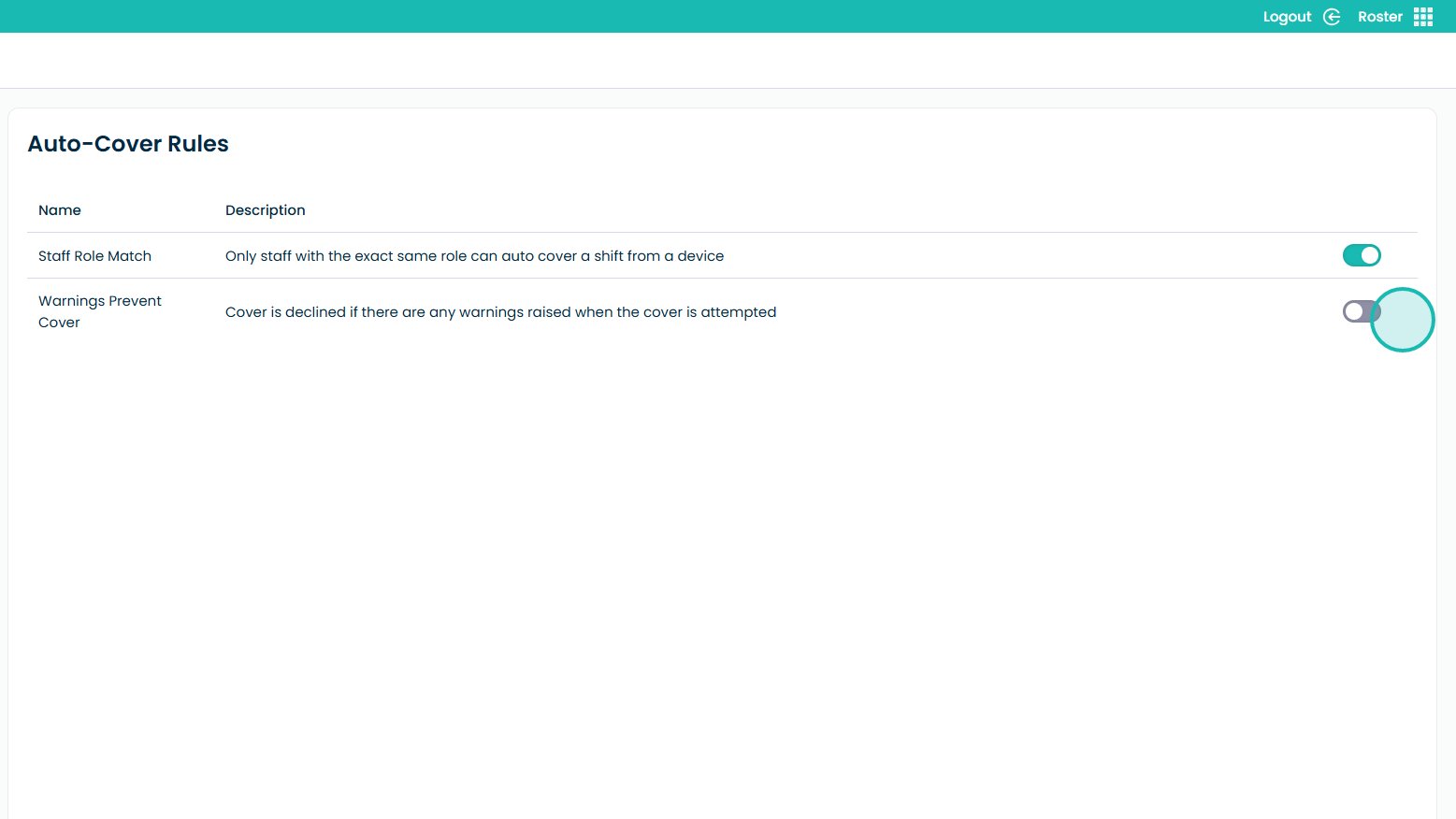How to Modify Auto-Cover Settings in Roster
This new feature gives you more flexibility when managing shift cover in the Roster. The new Auto-Cover Rules settings area lets you control whether staff can cover roles outside their own. By adjusting this setting, you can choose to allow staff, like a Bank Care Assistant, to cover other roles that wouldn’t normally be permitted.
Shifts often need to be filled quickly to maintain safe staffing levels and ensure continuity of care. Allowing trusted or multi-skilled team members to cover where needed helps you stay responsive without being restricted by rigid role-matching.
You can also decide whether warnings should block cover attempts. Previously, any system warning, such as overlapping hours or exceeding working limits, would automatically prevent the cover. Now, you can choose to allow cover to go ahead, even if warnings are raised, giving you more control when making time-sensitive decisions.
Interactive Guide
Text based guide
Enter the Roster App from the MyHub page
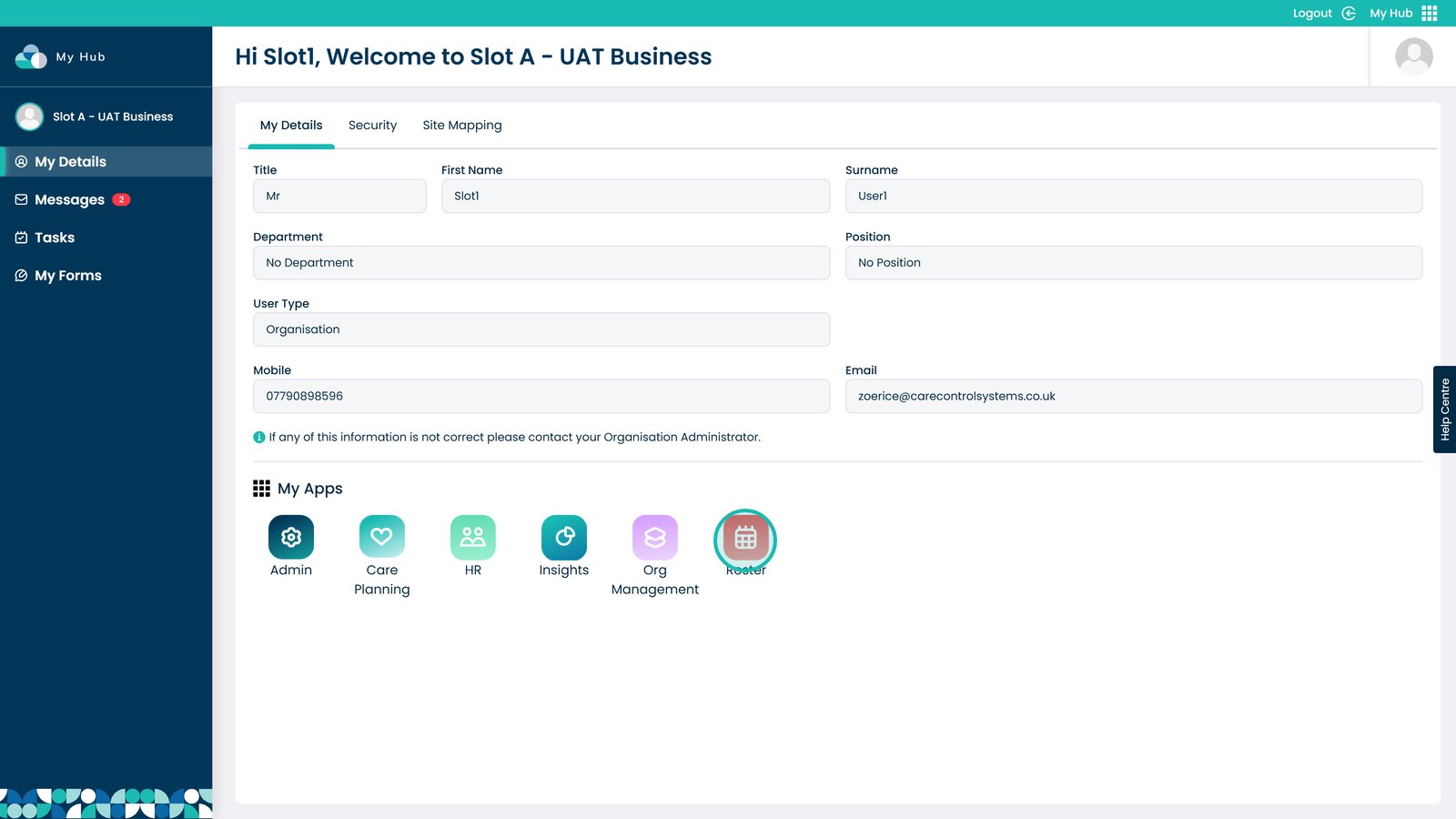
Enter the Settings menu on the left hand side of the screen
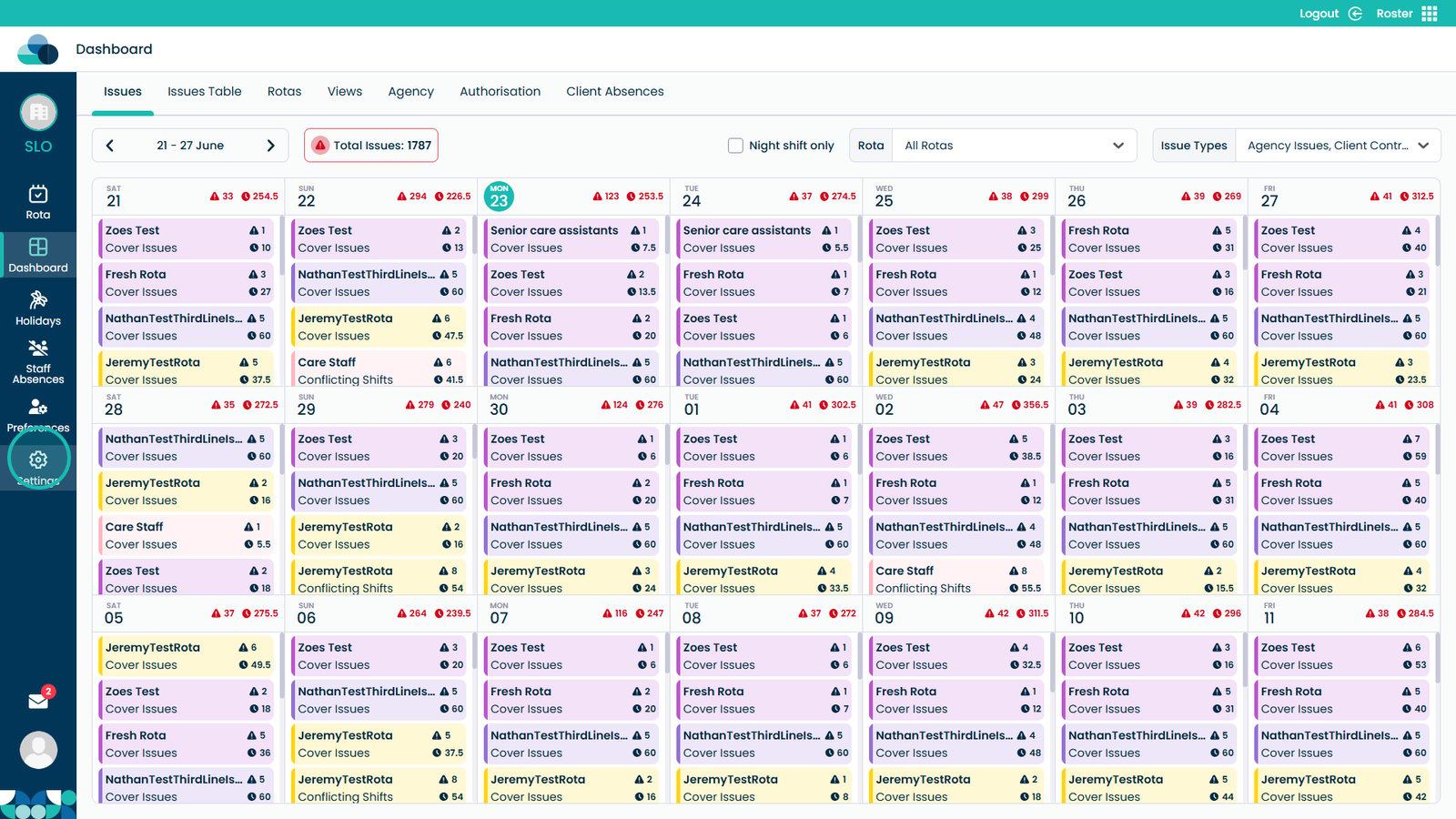
Open the Auto-Cover Rules tab
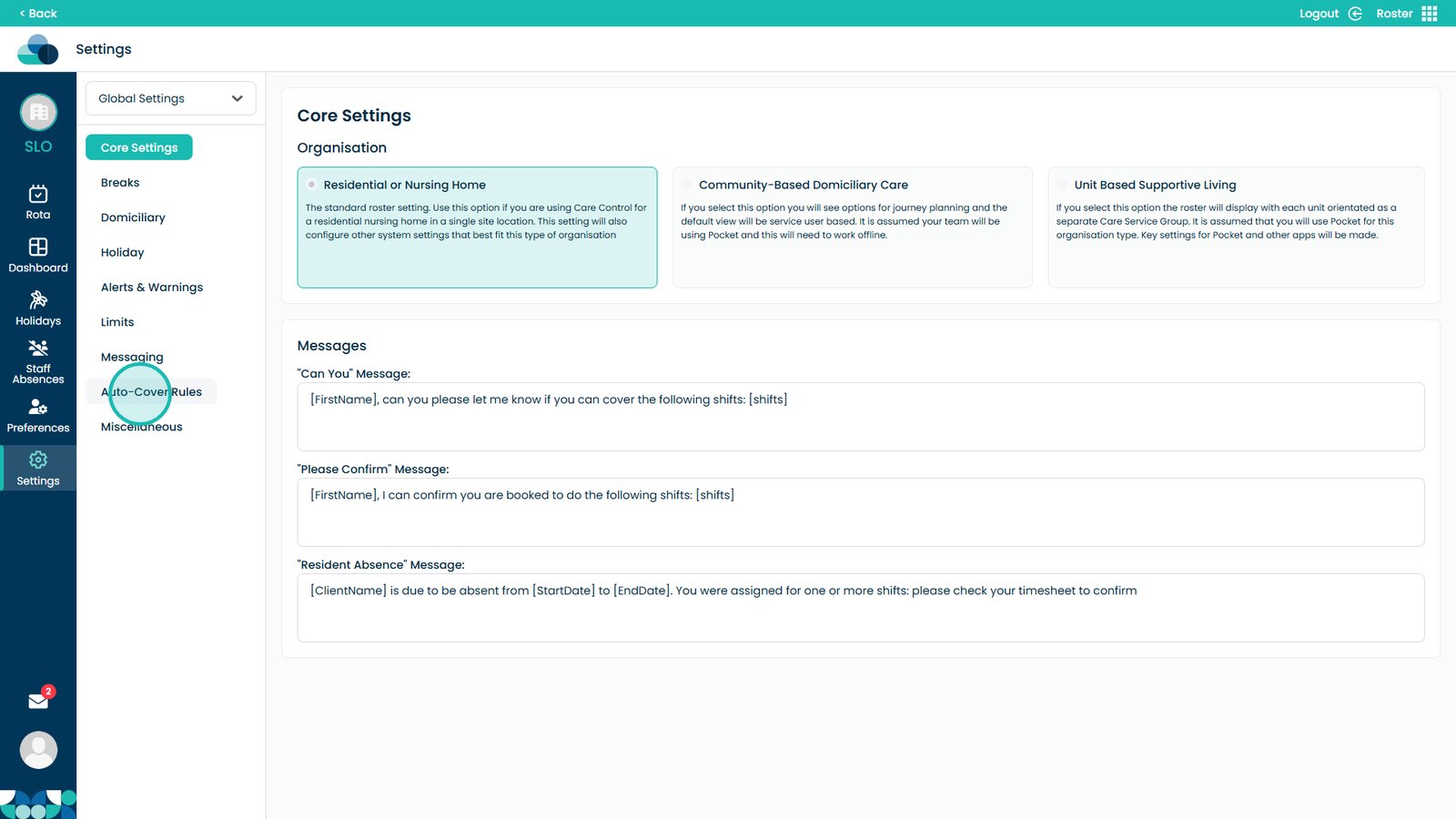
Enable Staff Role Match by clicking the toggle box.
This setting stops staff covering other roles. By disabling this setting it allows staff to cover any roles. So for example, if you have a Bank Care Assistant they currently can cover a Care Assistant role. This setting if switched off will allow this.
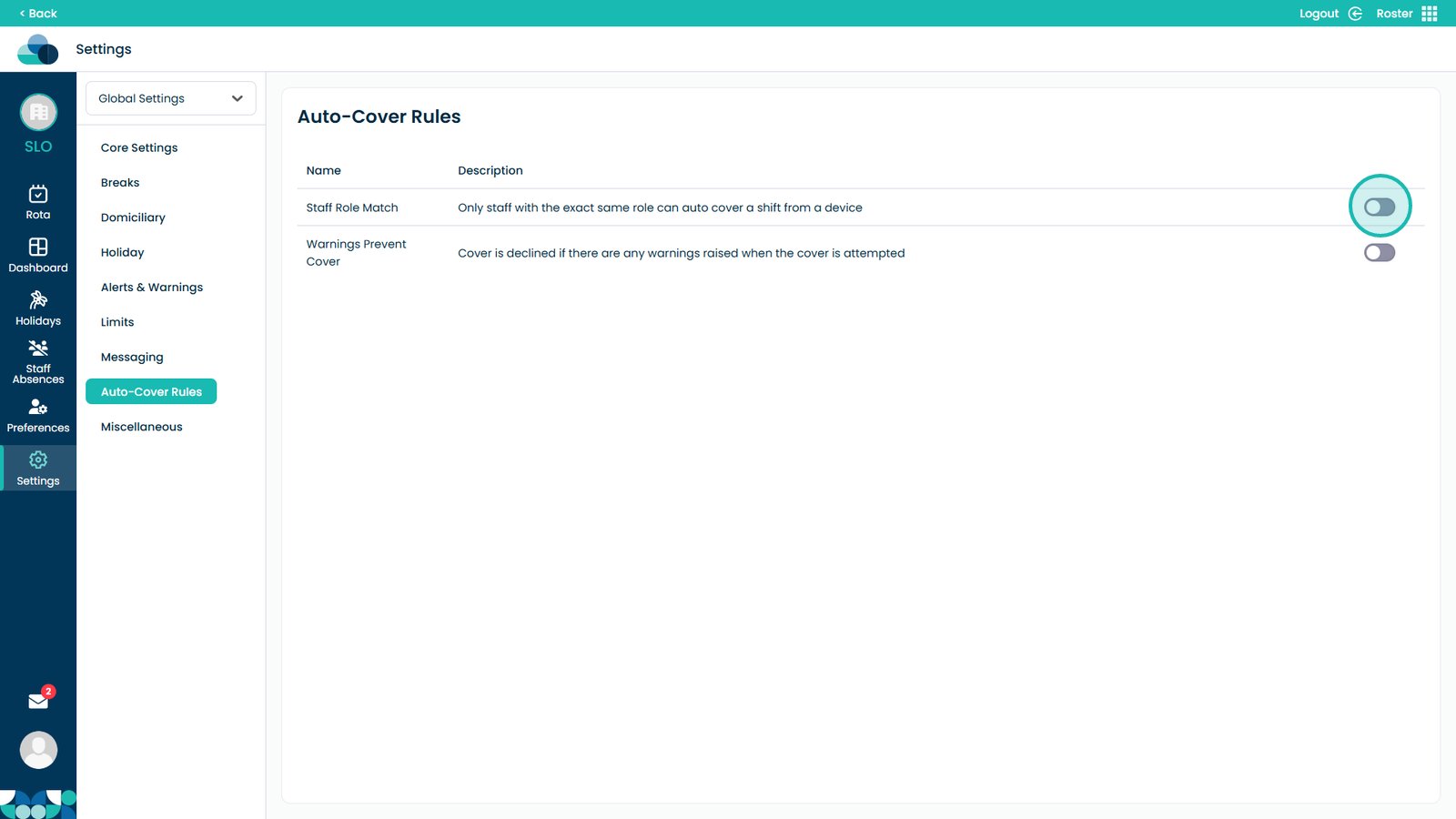
Enable Warnings Prevent Cover by clicking the toggle box.
If any warnings are generated when a staff member tries to cover a shift, that cover is denied. With this setting switched off the cover will be allowed.