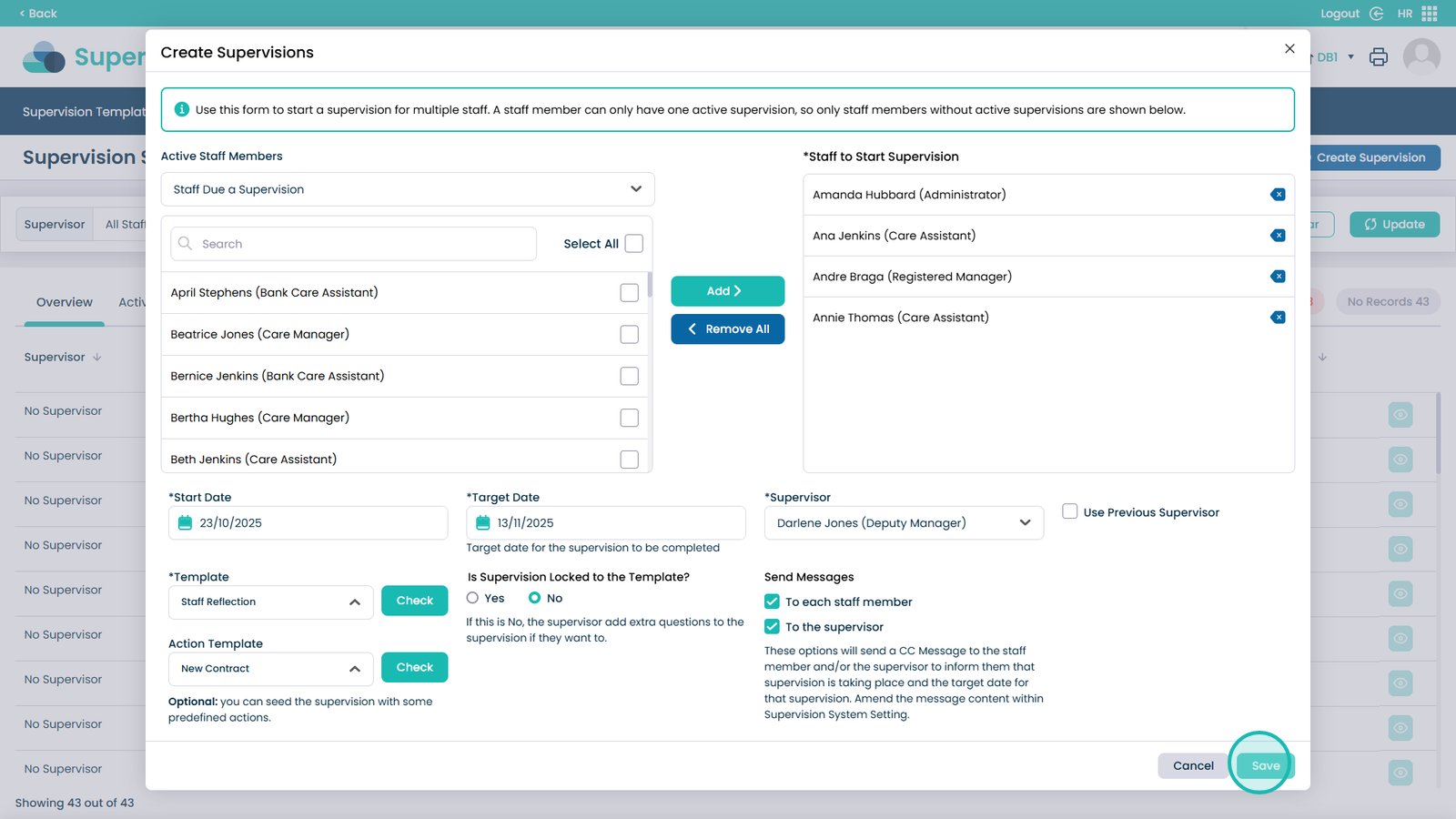How to create a Supervision in Cloud
The Create Supervision process in the Care Control HR App allows you to quickly set up and manage staff supervisions from start to finish. Through this feature, you can select the relevant staff members, assign a supervisor, set clear start and target dates, and apply a structured Supervision Template with optional Action Templates for follow-up tasks.
This functionality is particularly useful because it ensures every supervision is organised, traceable, and consistent across your organisation. It helps maintain compliance with internal policies and external standards (such as CQC requirements), promotes accountability between staff and supervisors, and reduces administrative workload by automating notifications and record-keeping. With all supervision records digitally managed and securely stored, managers can easily track progress, identify training needs, and improve overall staff development and communication.
Interactive Guide
Text based guide
Enter the HR App
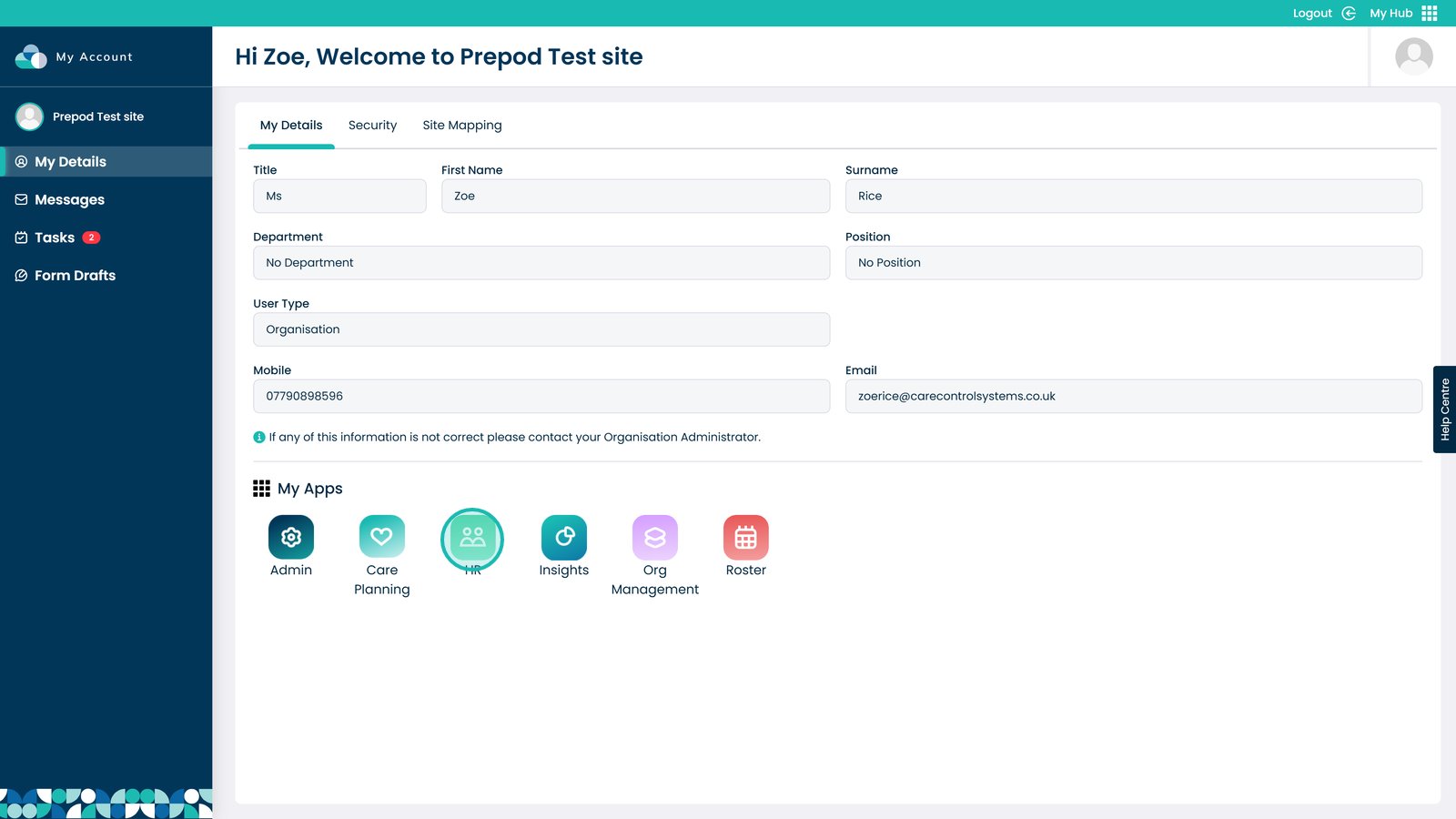
Click Visit in the Supervisions box
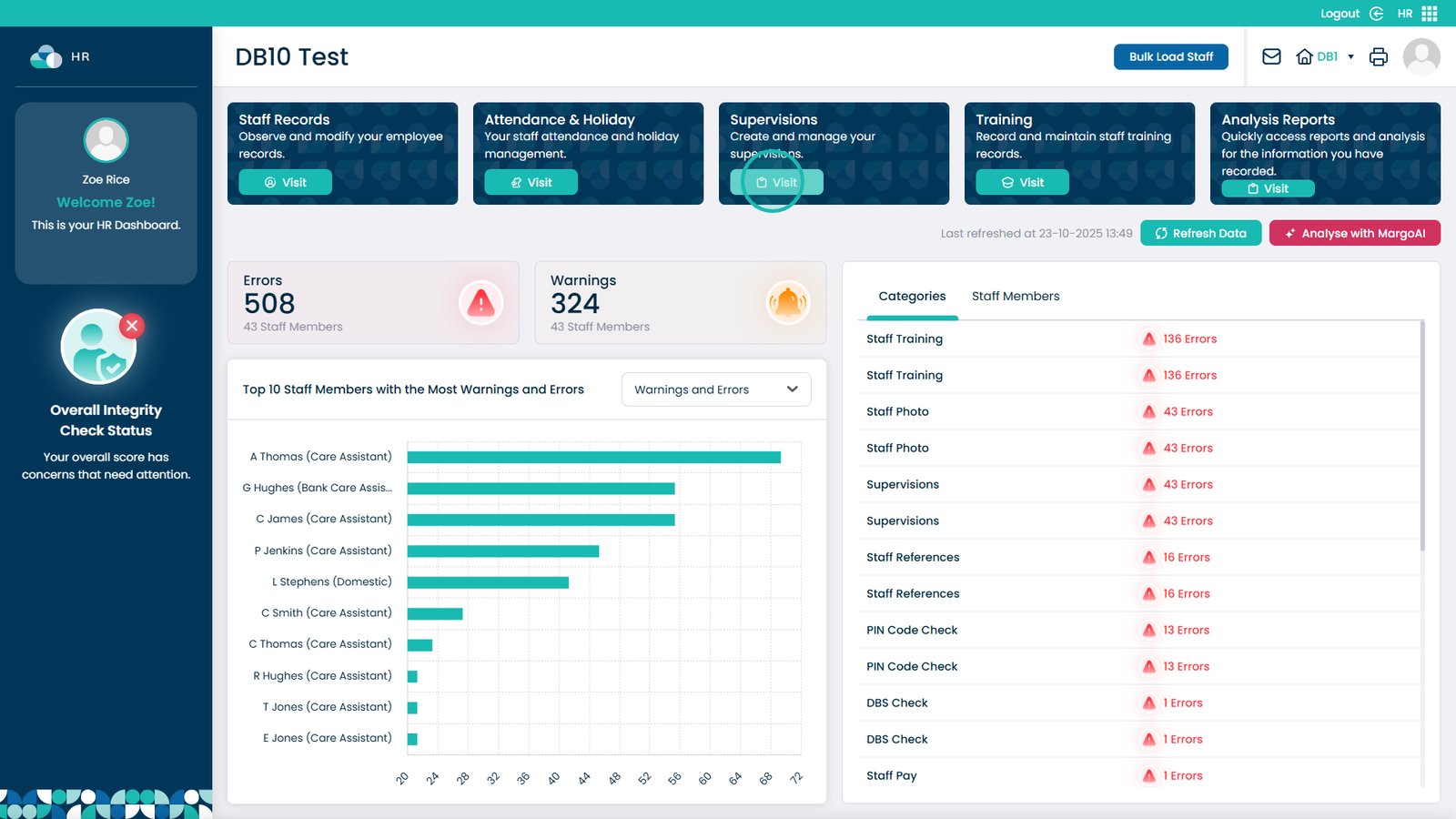
Select Supervision Status from the menu bar
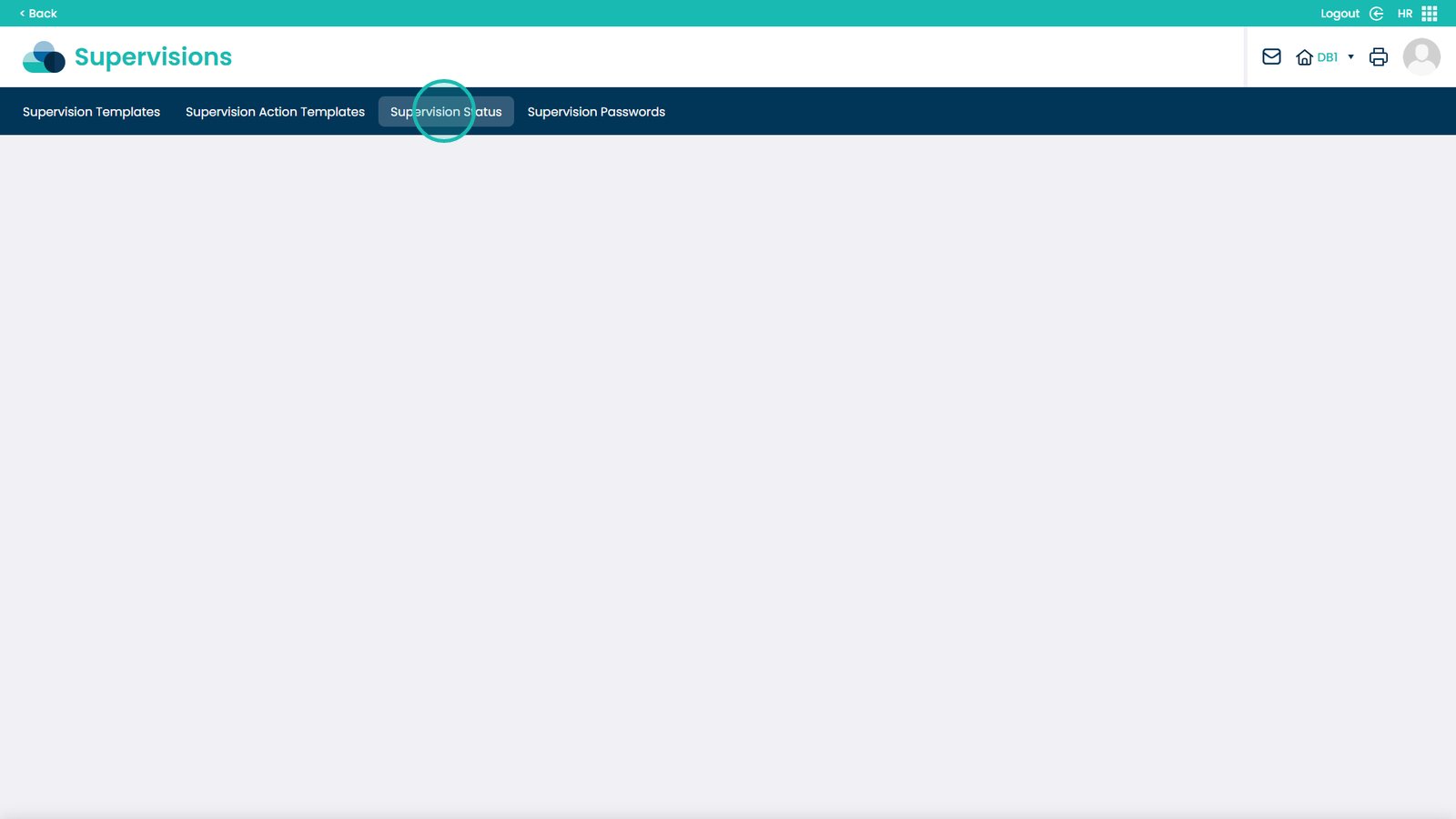
Pick Create Supervision on the right-hand side
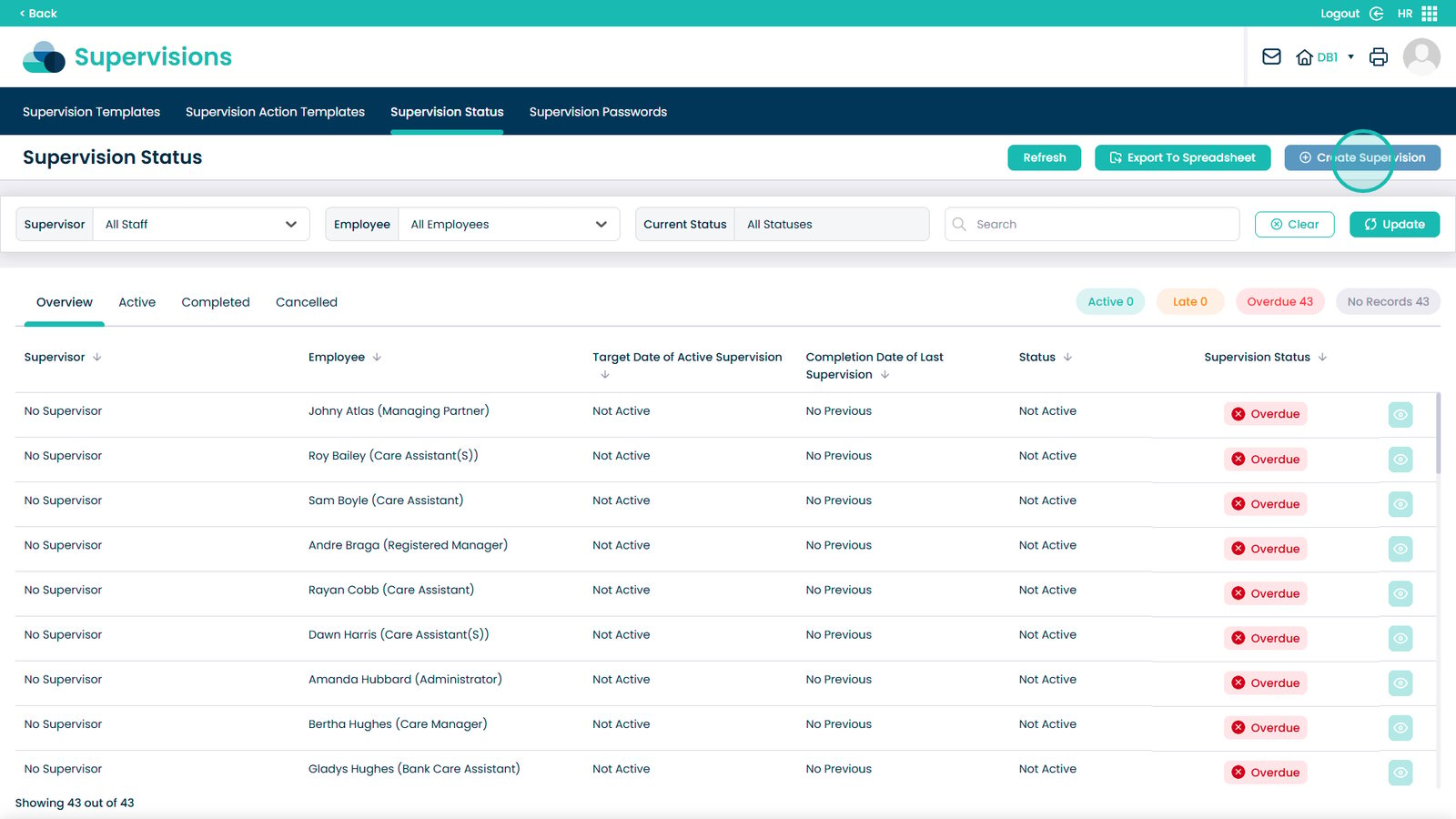
Optionally filter the staff list: open the drop-down
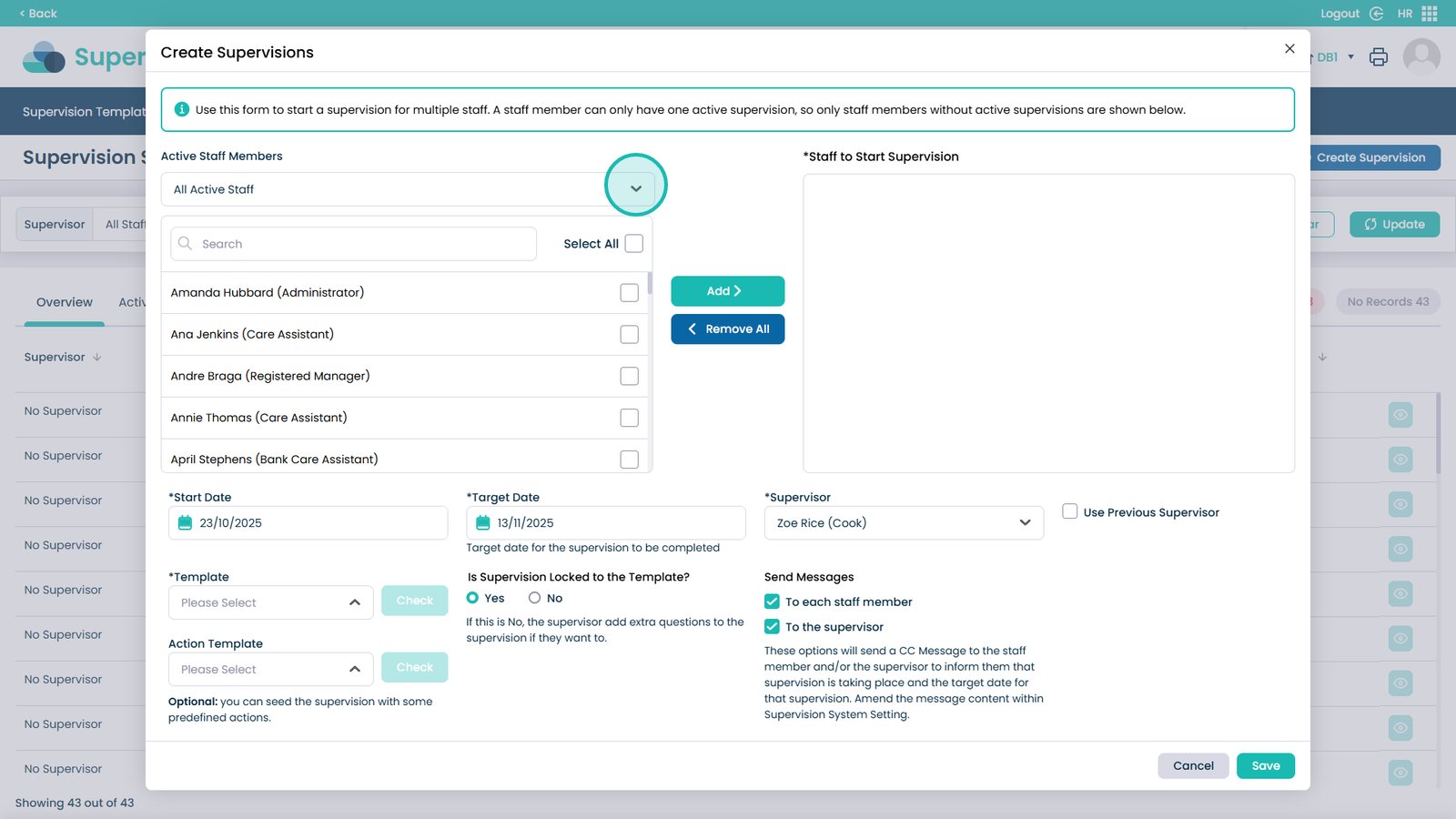
Select how you want to filter staff
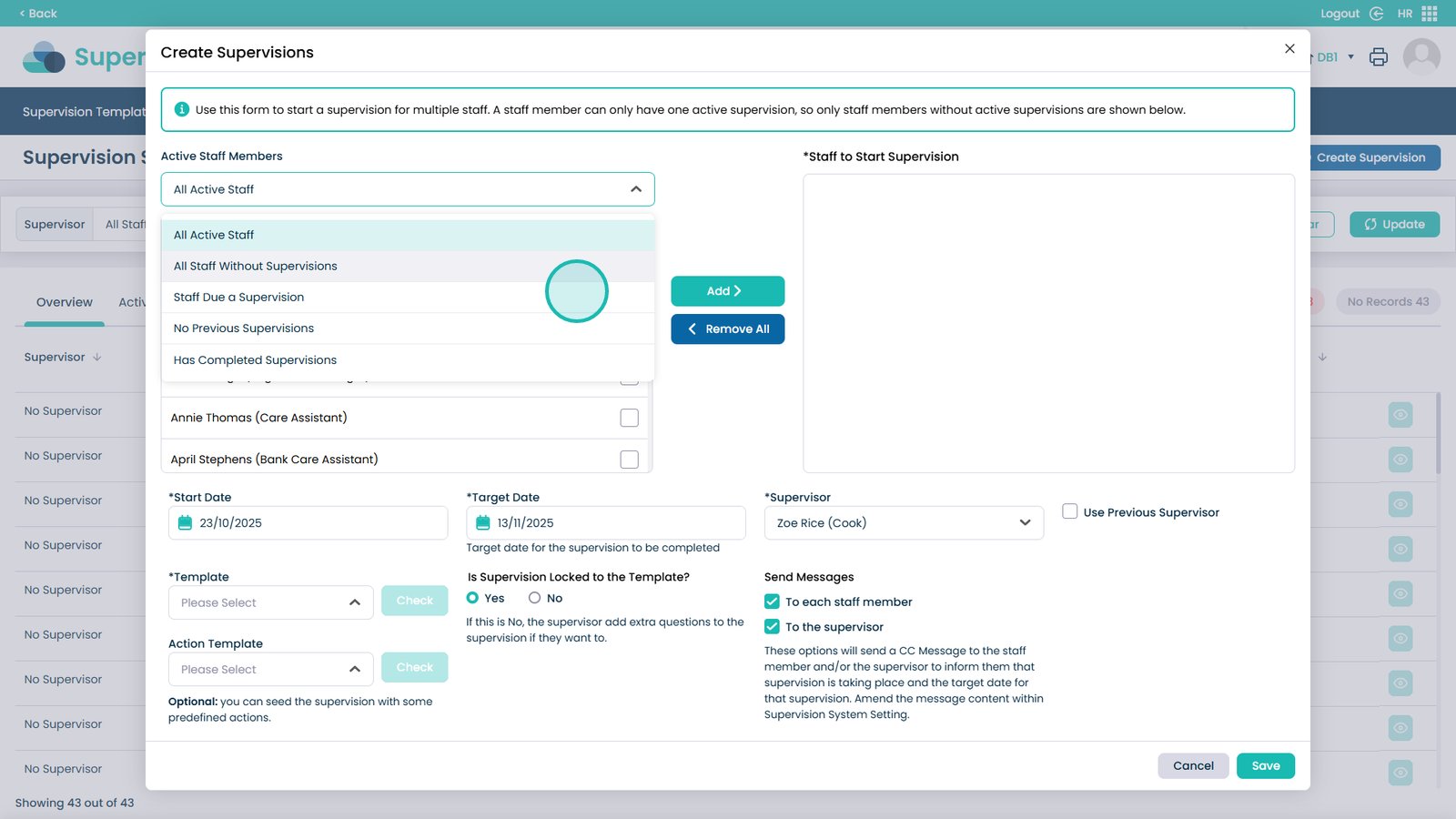
Select staff to include (multiple or all). Do not select the supervisor
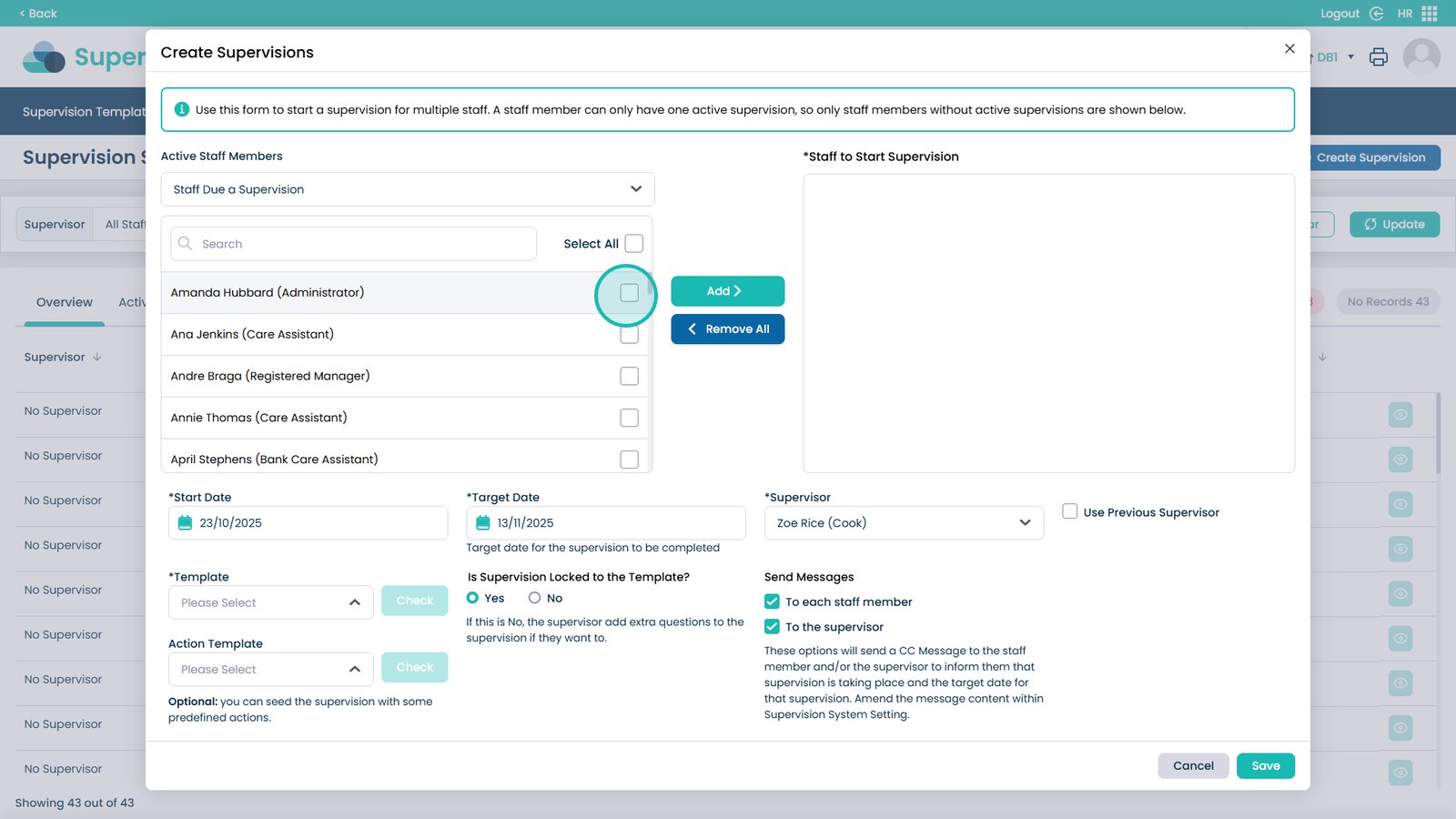
Click Add to move staff to the “Staff to Start Supervision” box
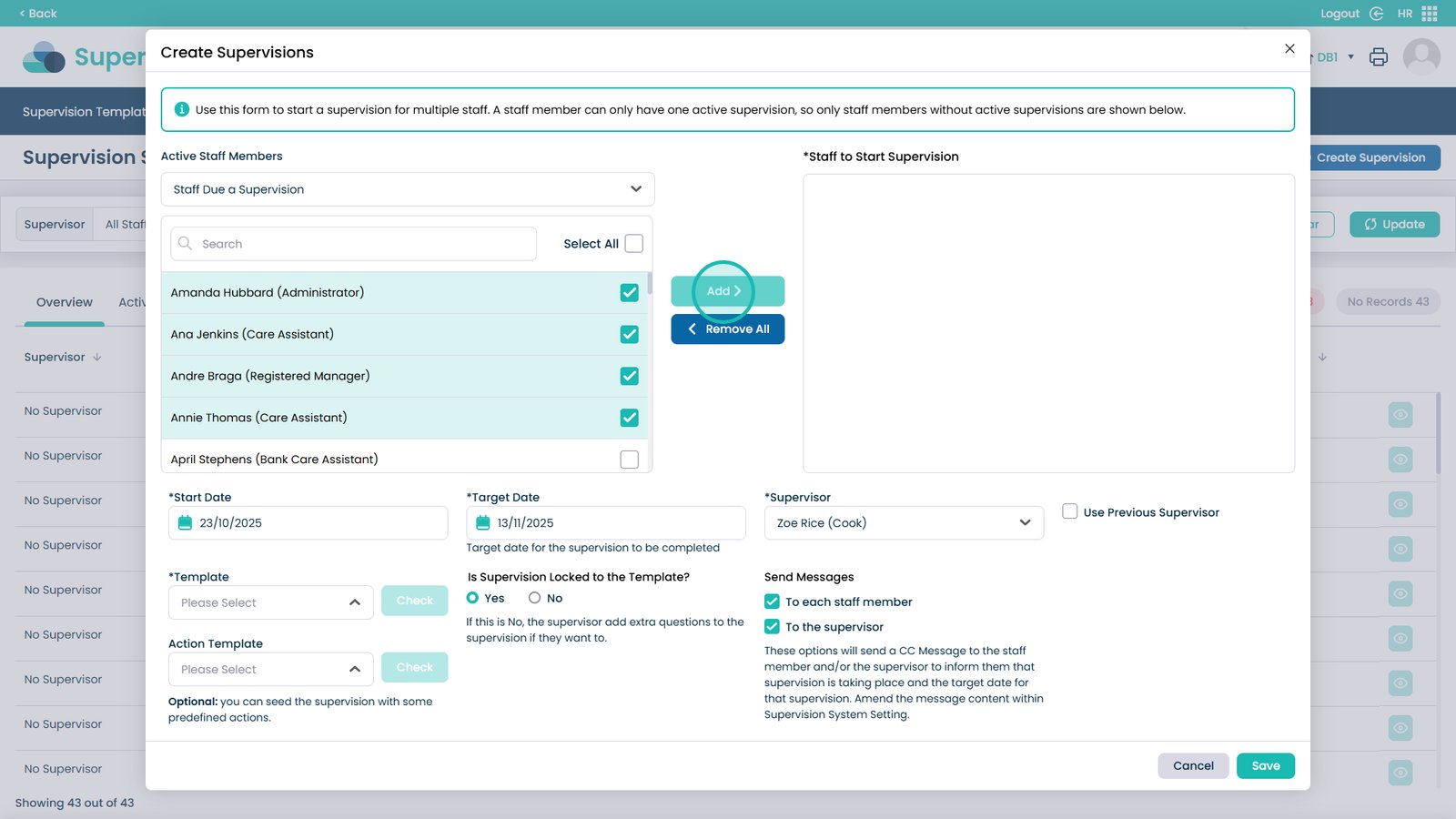
Select the supervision Start Date (calendar)
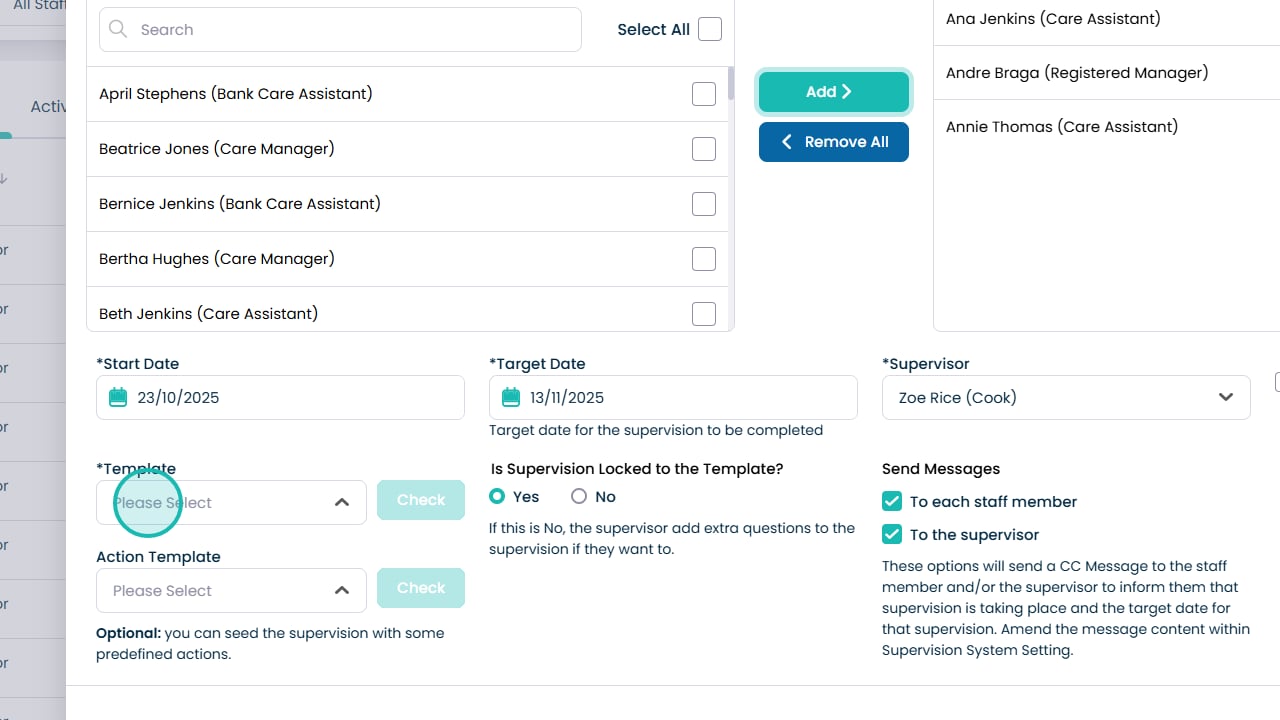
Select the Target Date to complete the supervision (calendar)
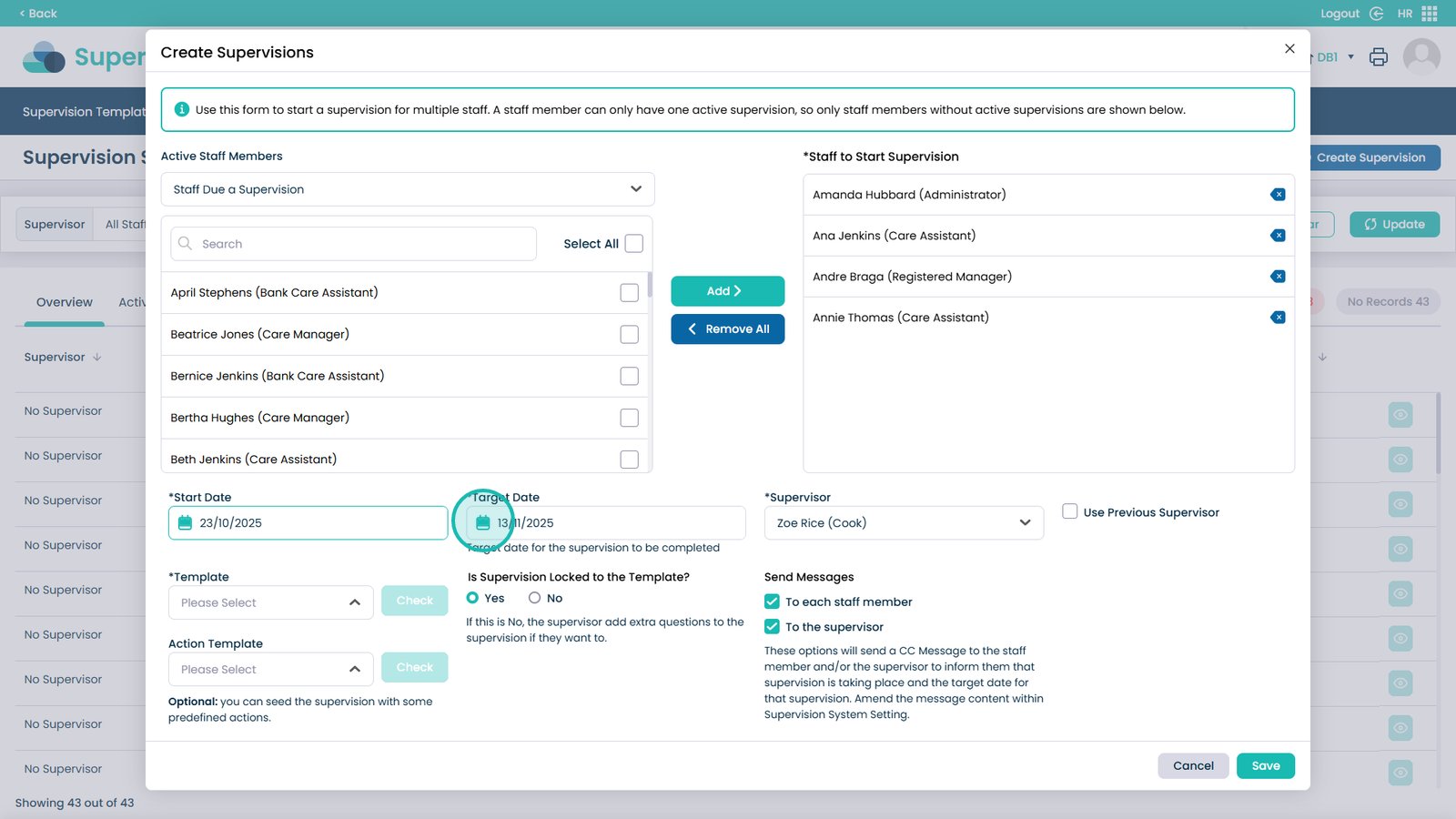
Open the Supervisor drop-down to choose the supervisor
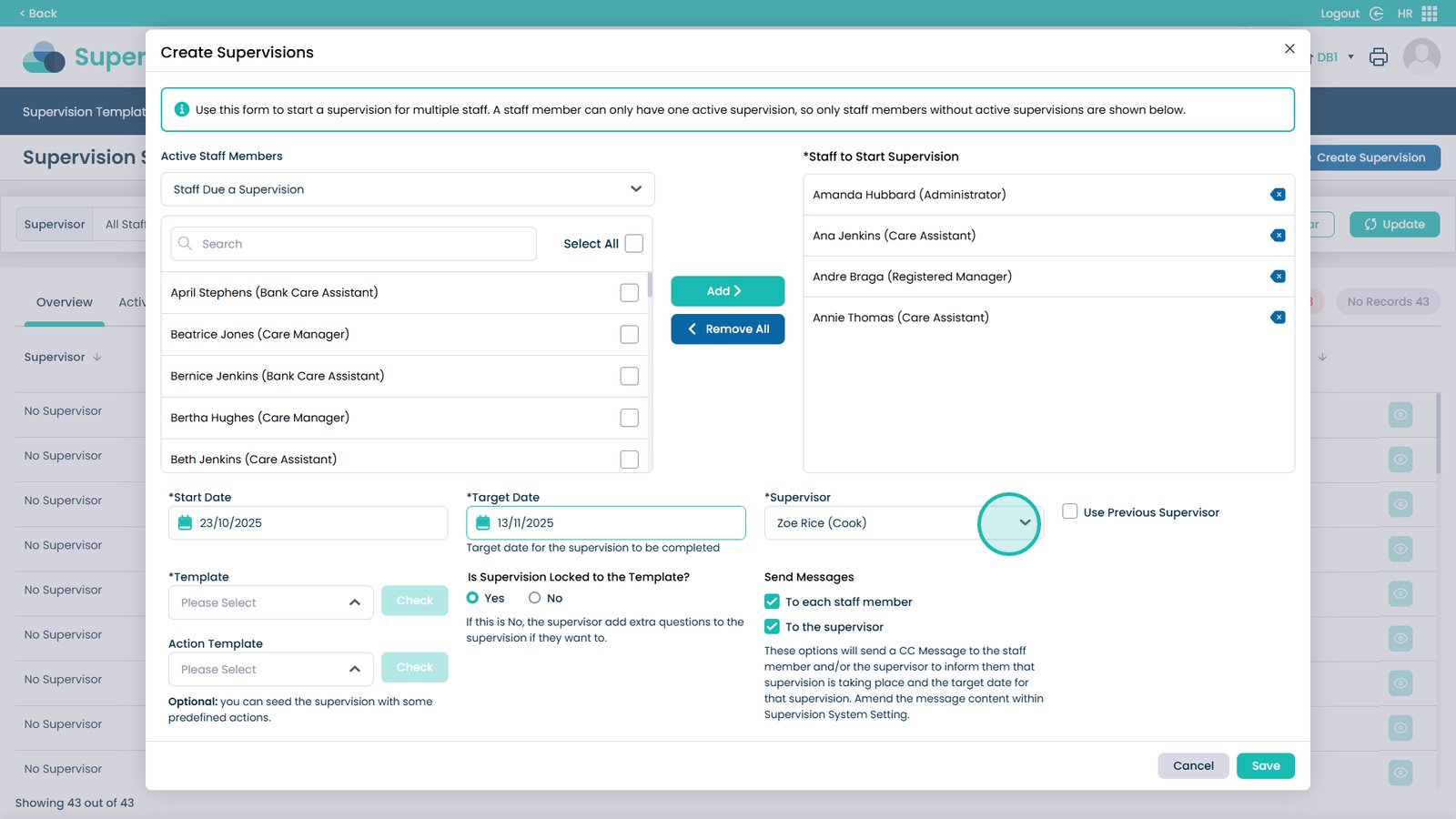
Select the supervisor from the list
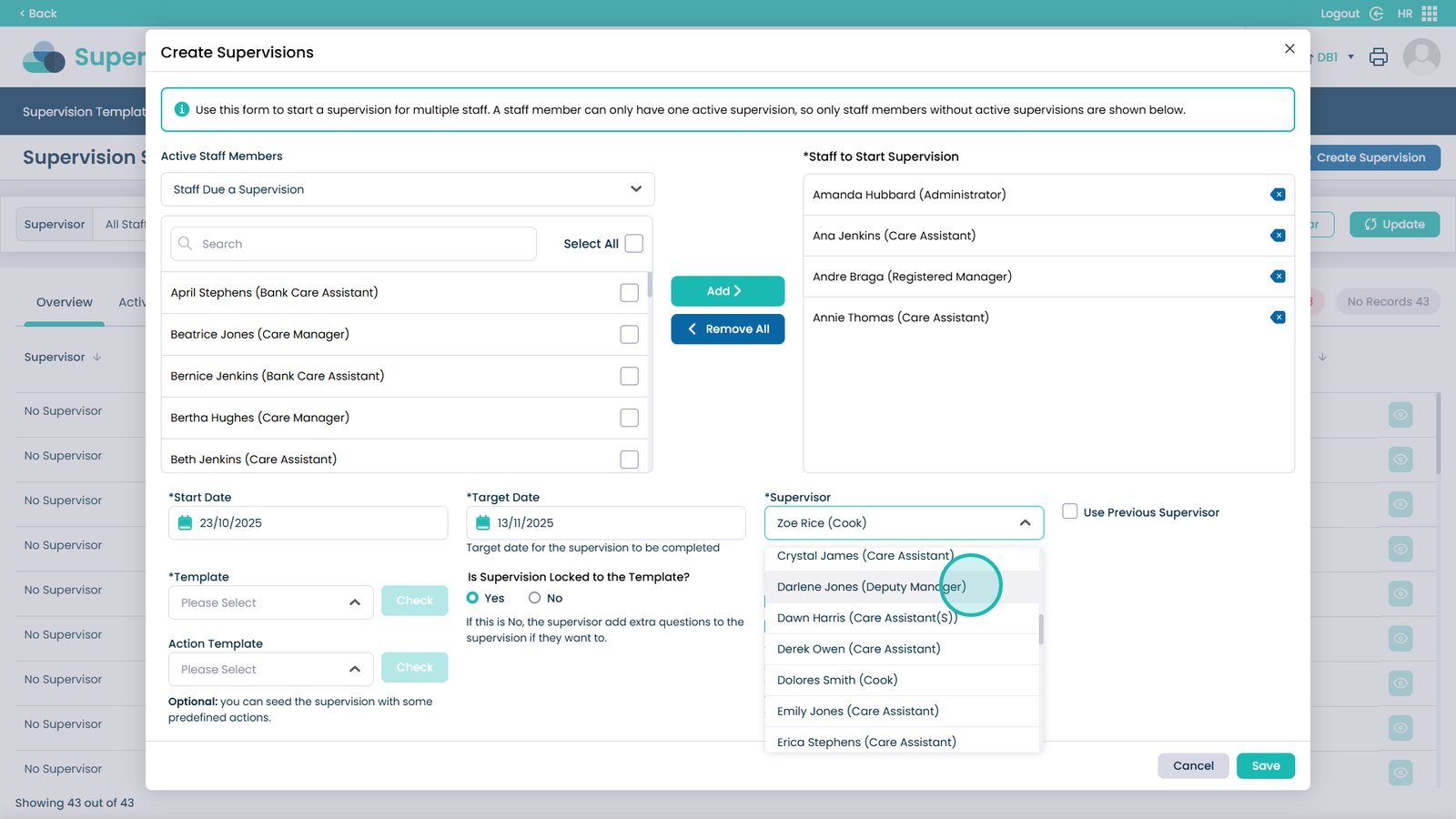
Use “Previous Supervisor” to reuse the last supervisor
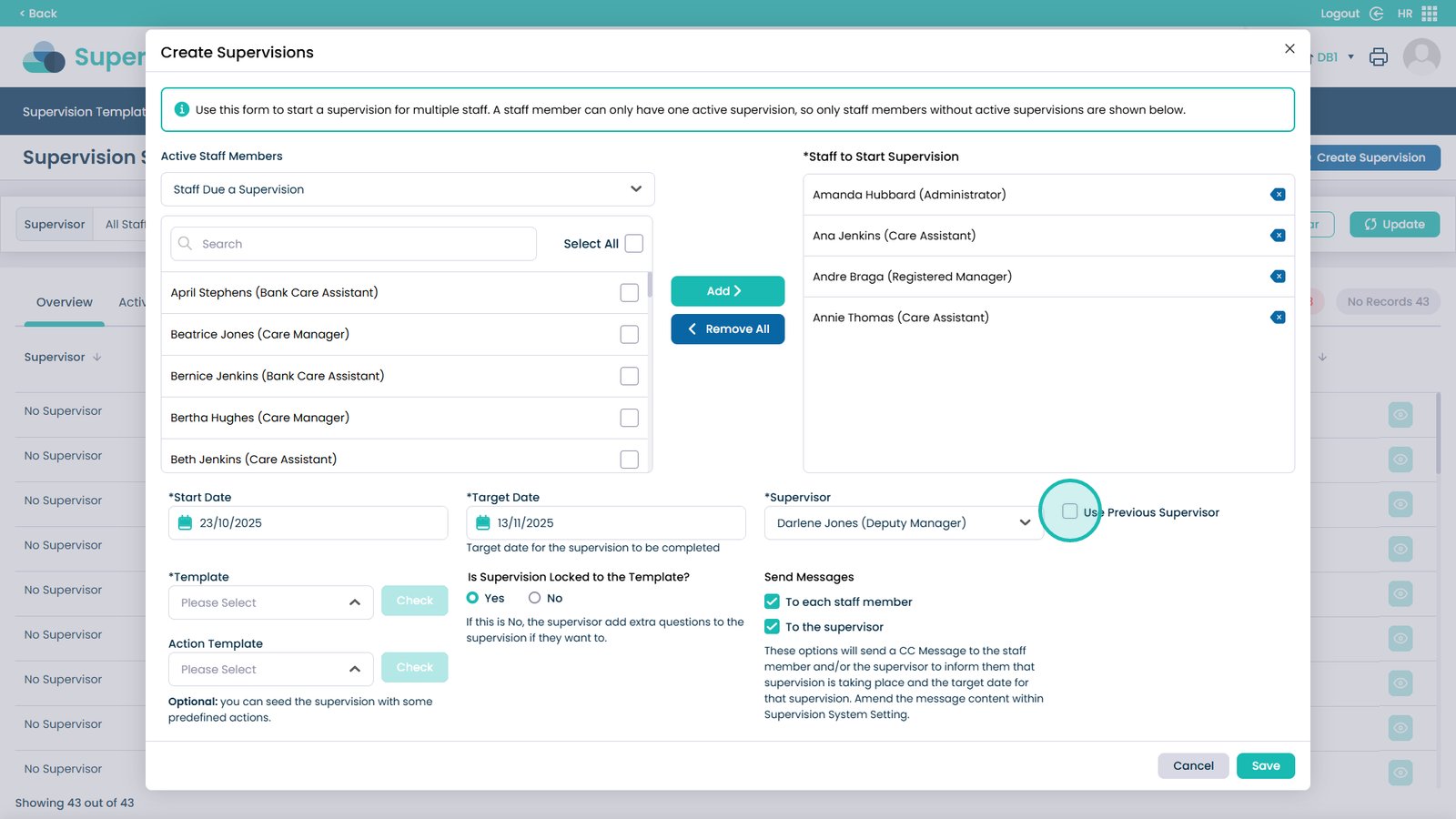
Open the Template drop-down to choose your supervision template
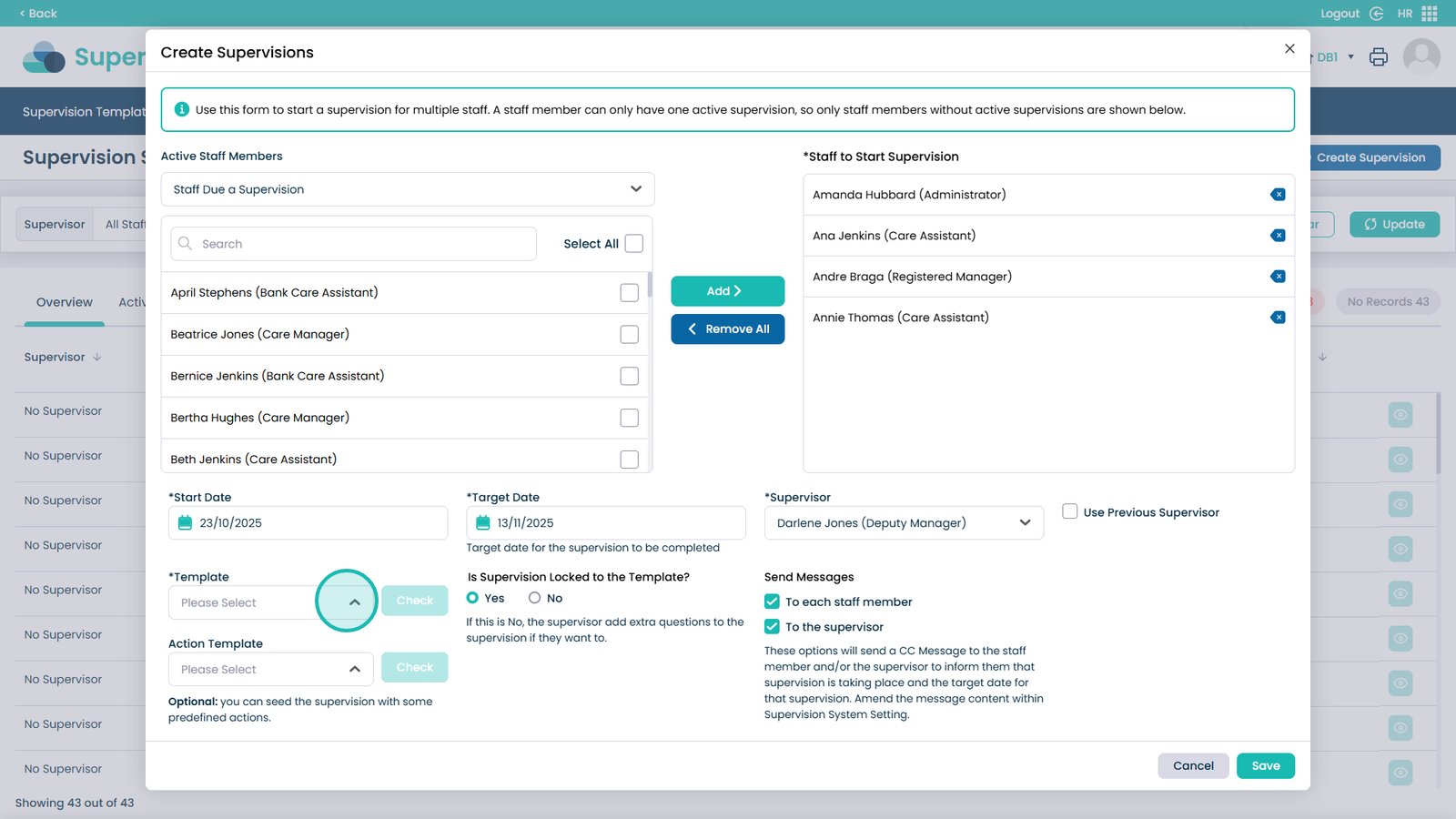
Select the template from the list
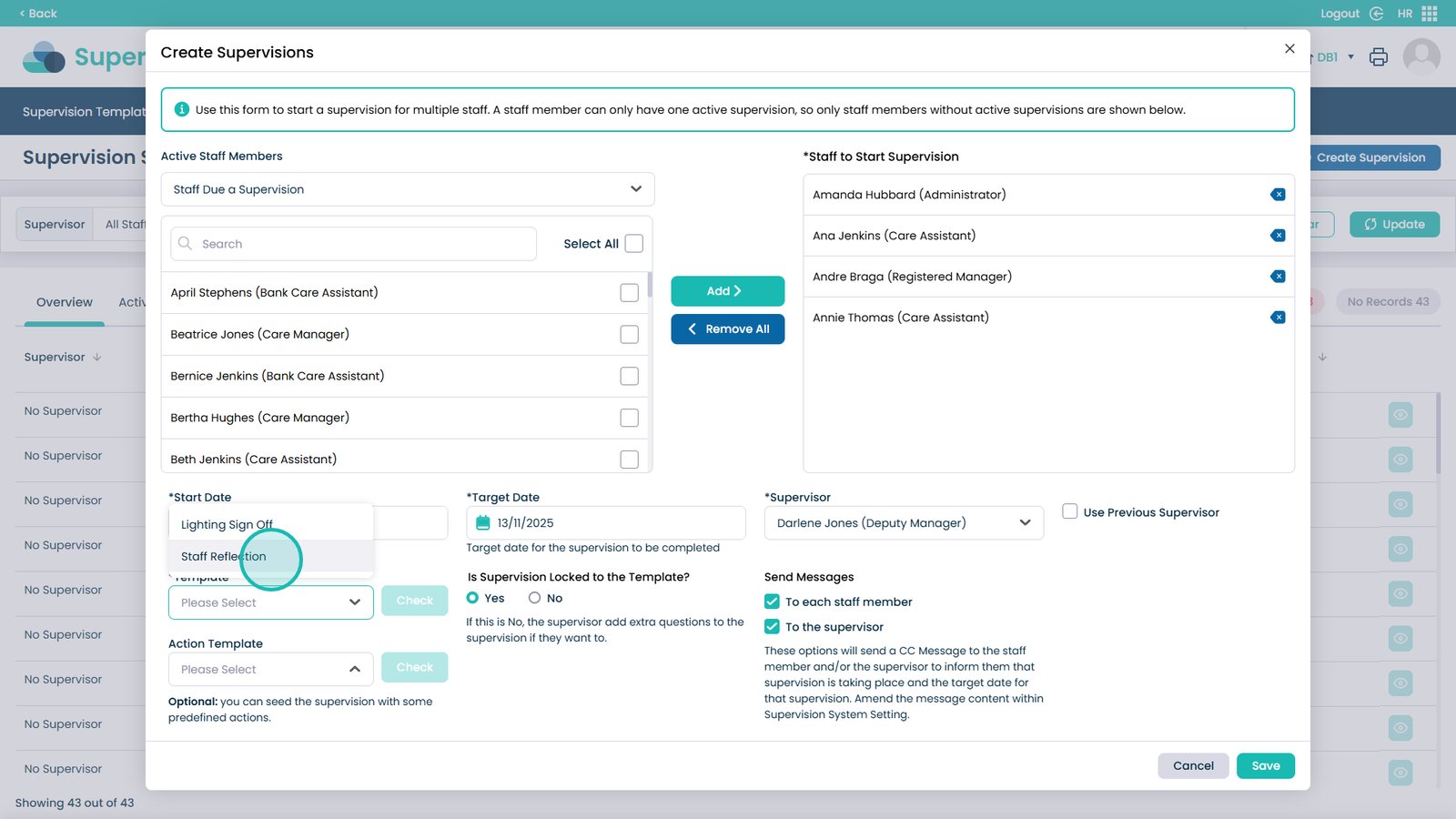
Click Check to view the template’s questions
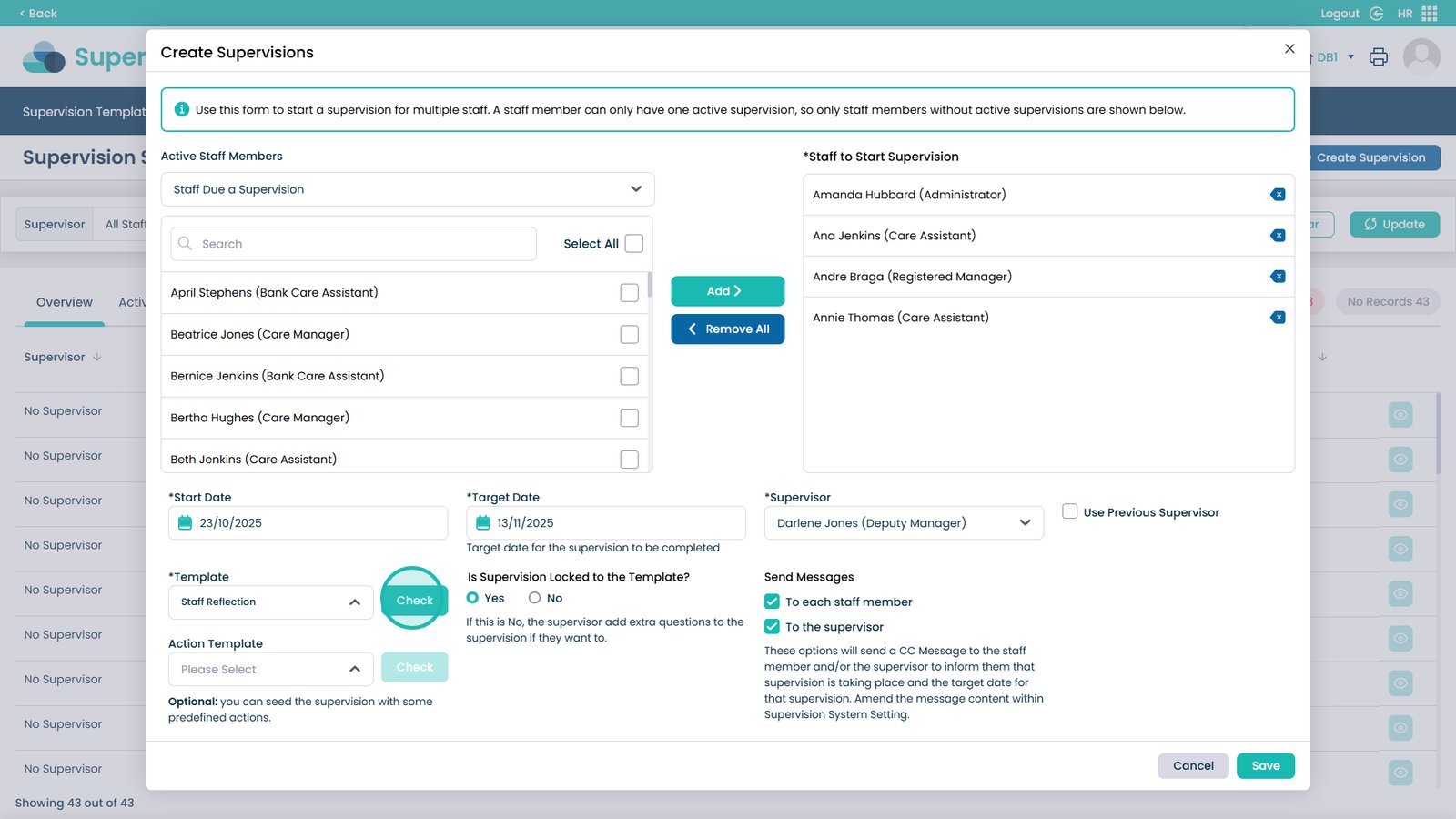
When you’ve confirmed it’s the correct template, close the box
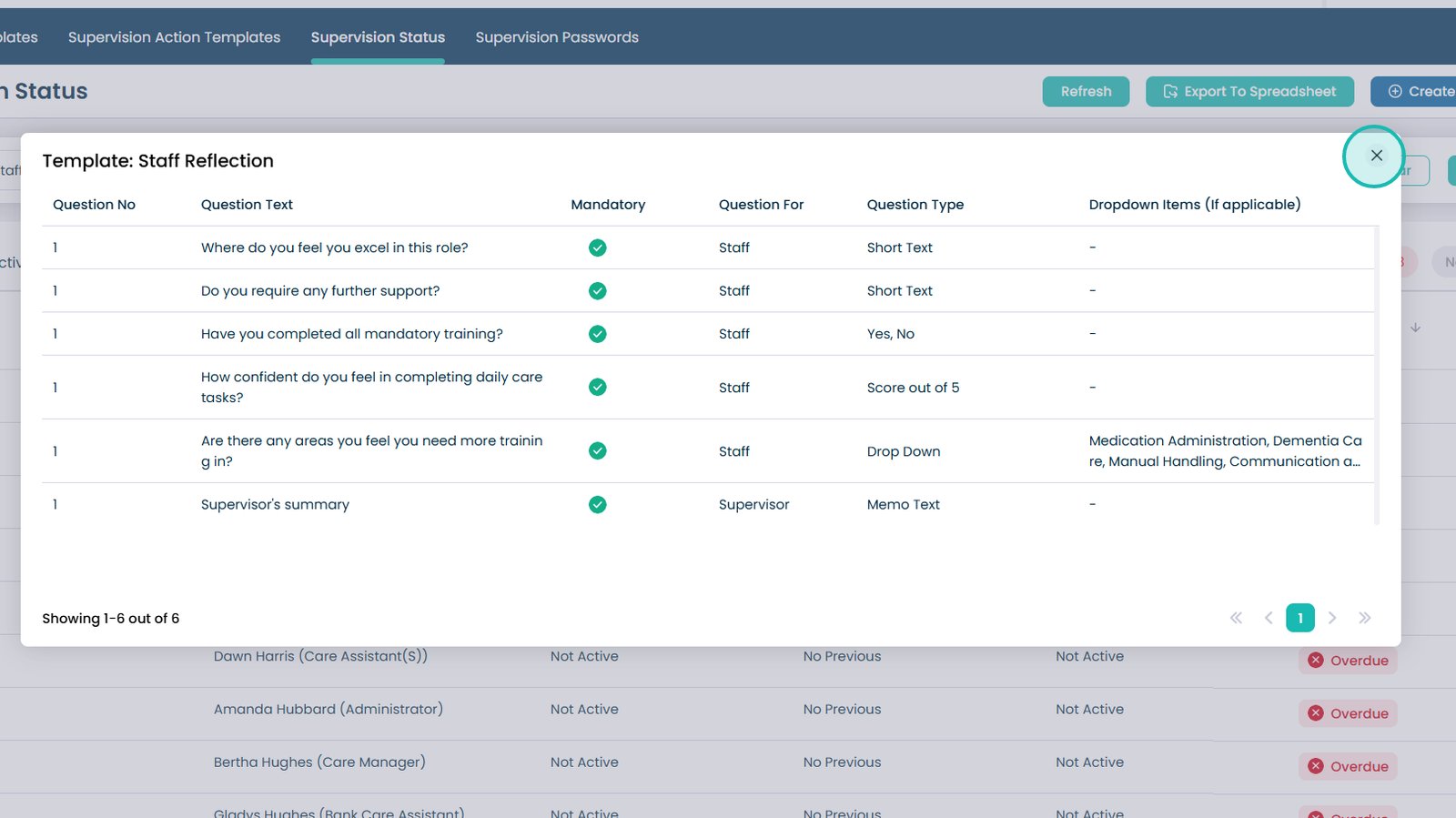
Action Template (optional): open the drop-down to pick one
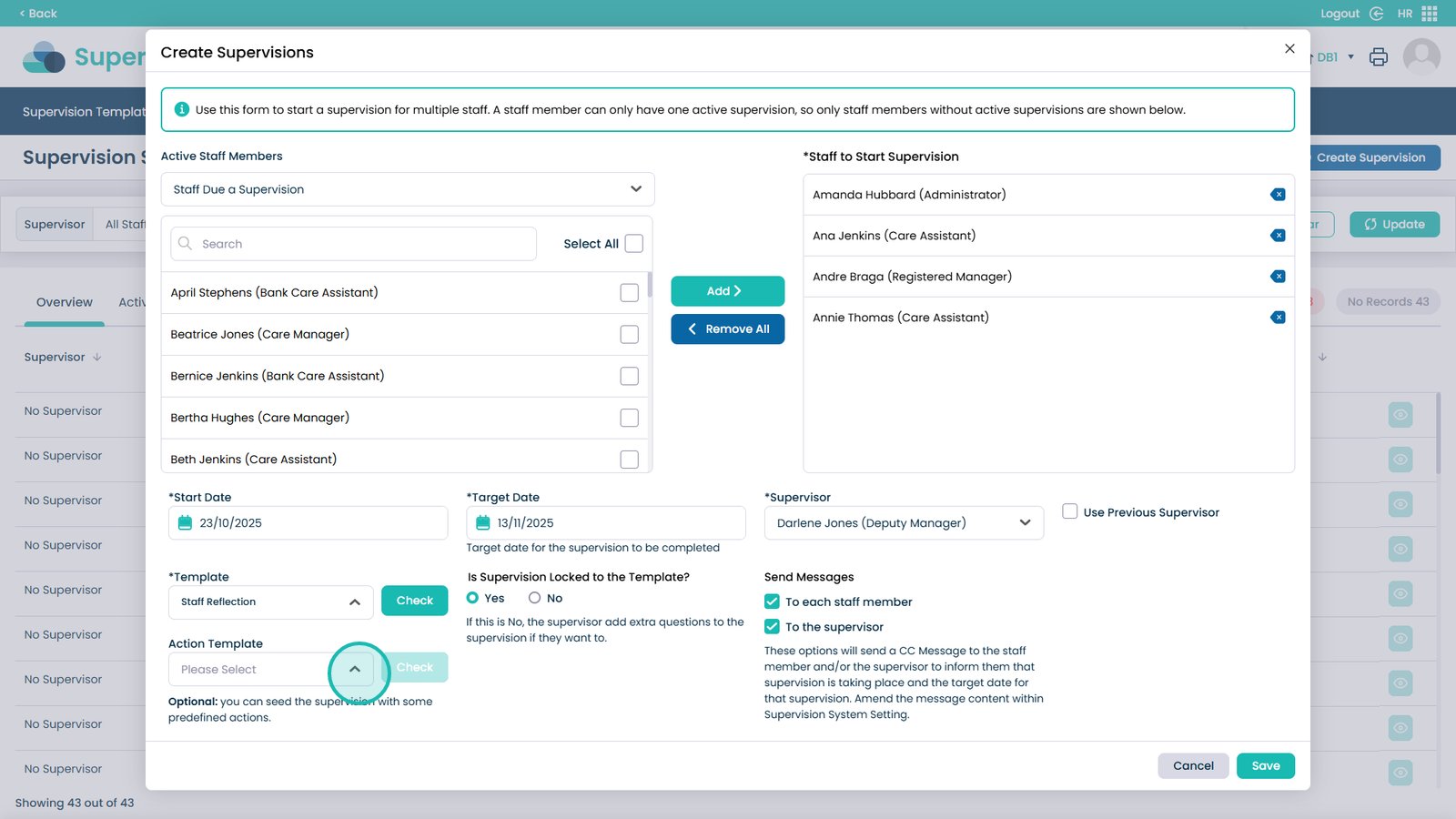
Choose the Action Template from the list
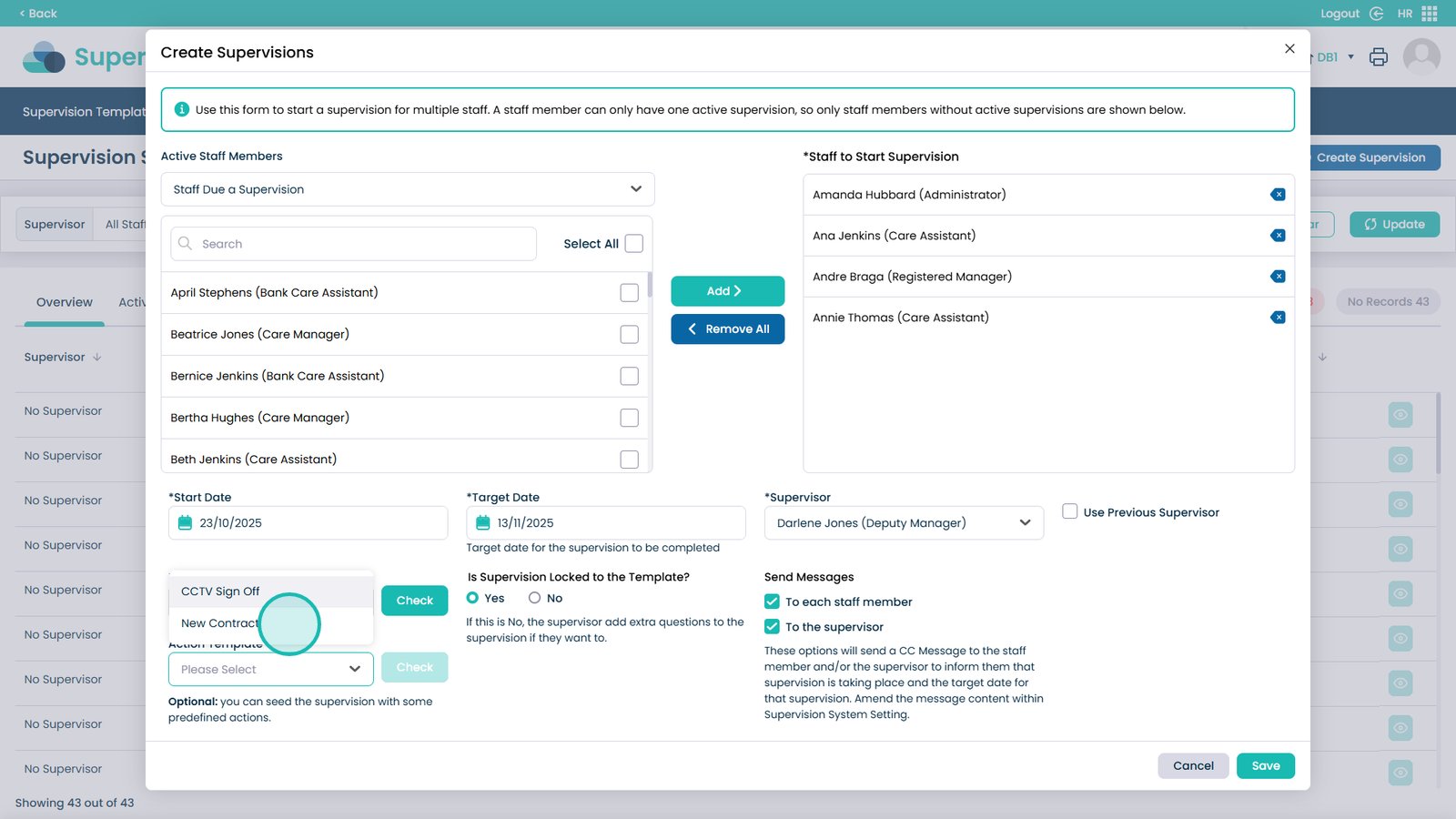
Click Check to confirm the Action Template
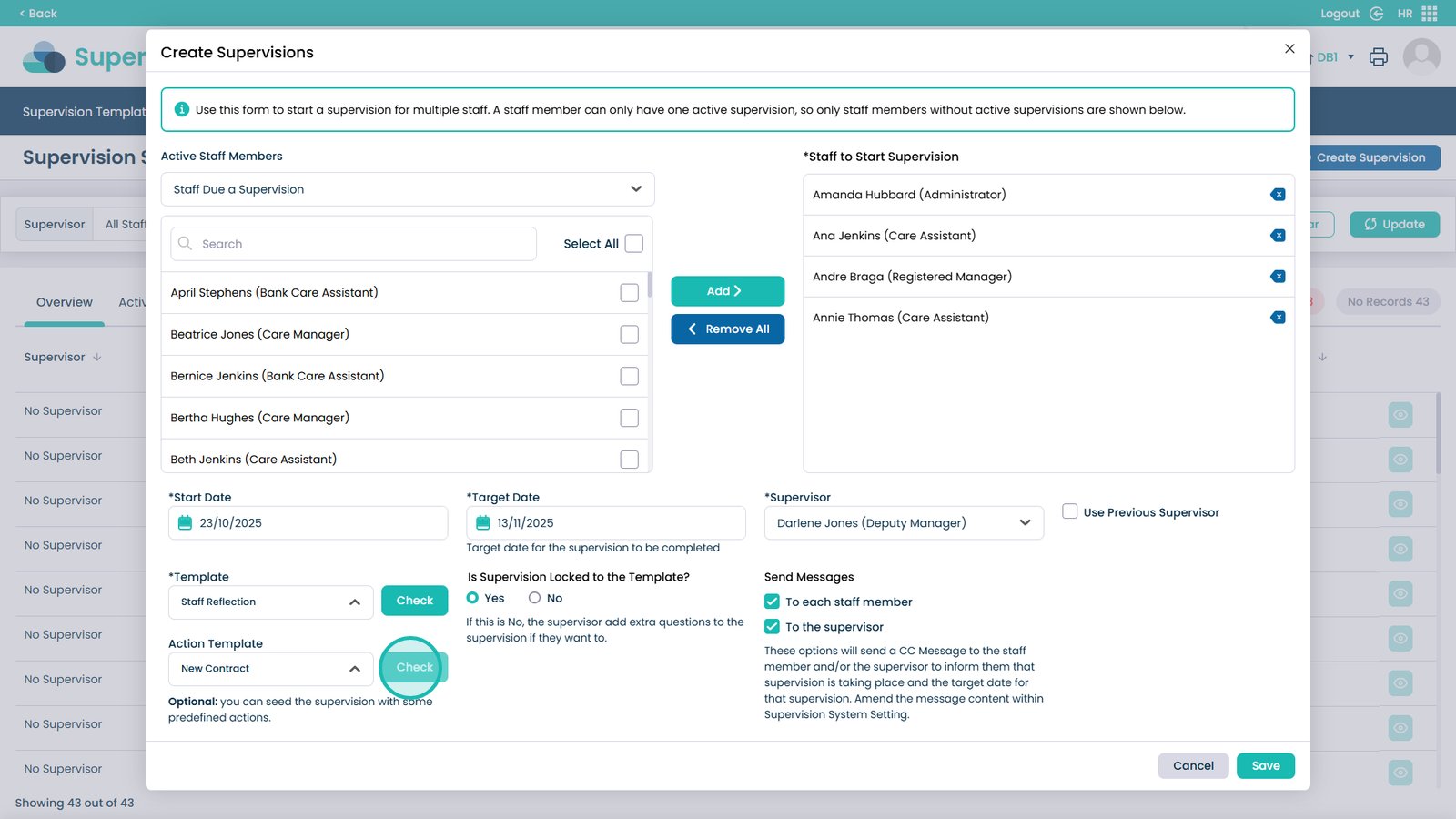
Close the Action Template preview
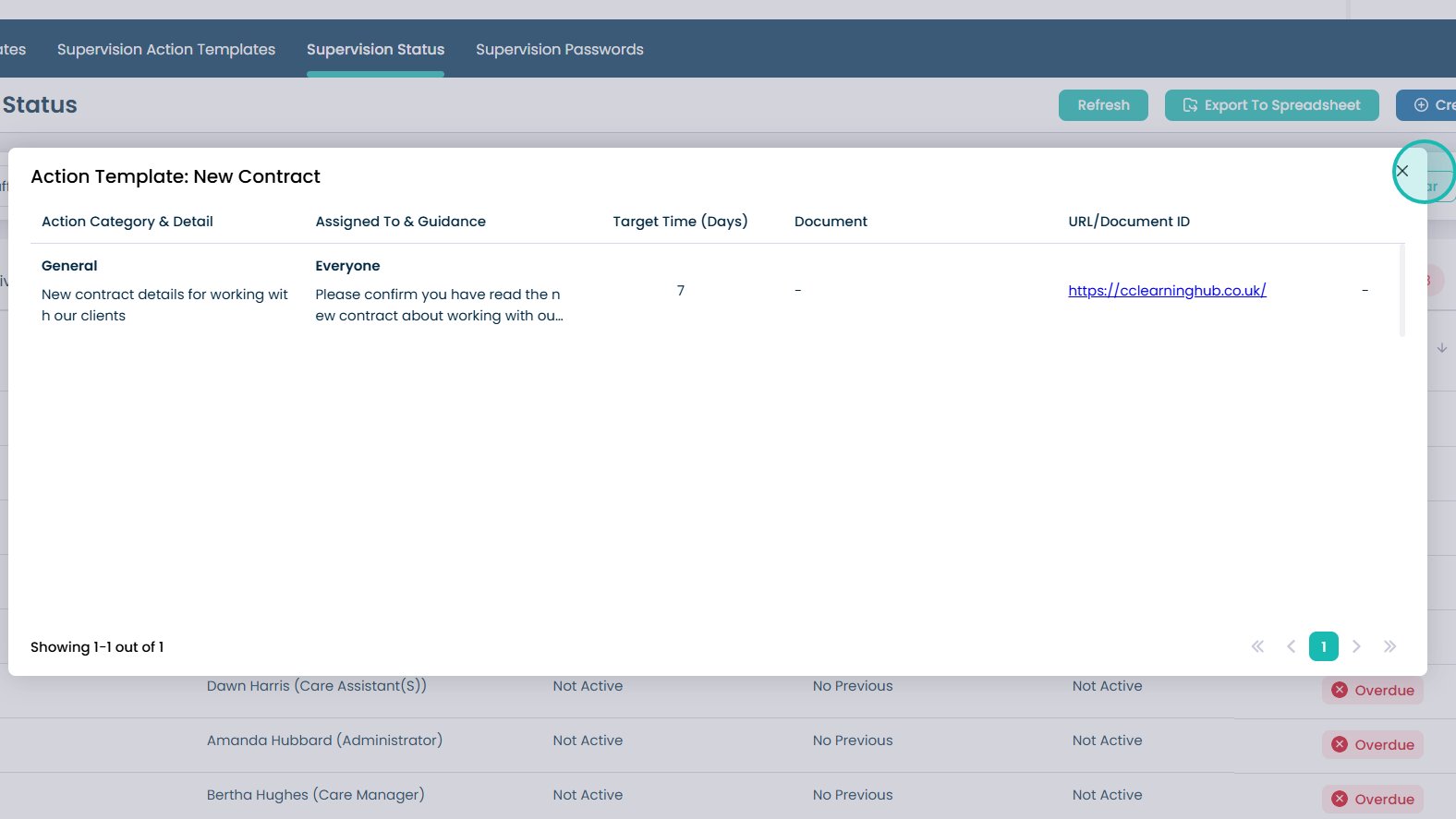
Choose whether the supervision is locked to the template
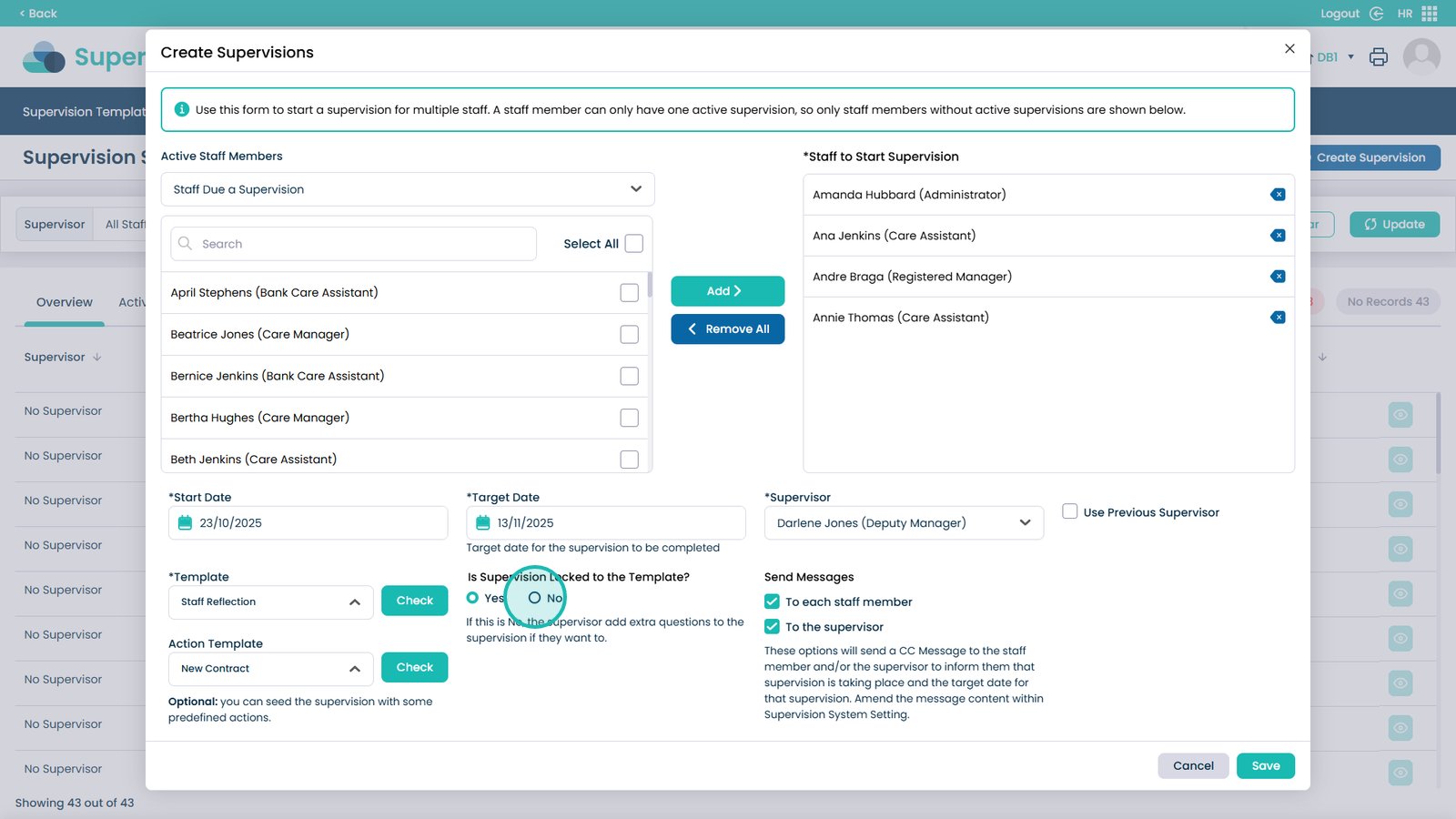
Select who receives an automatic message to complete the supervision
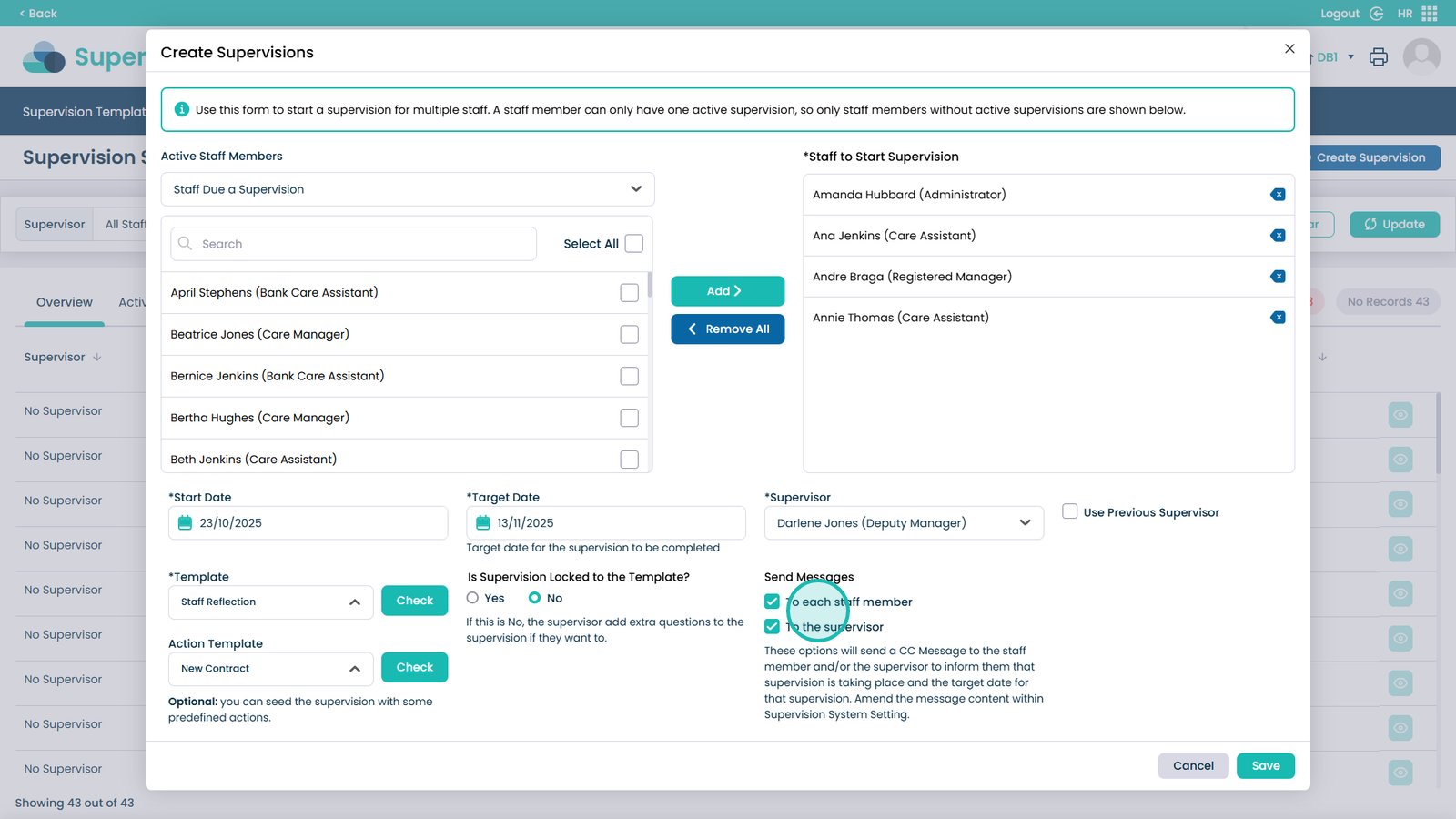
Click Save to create the supervision