Roster Adding Agency Staff to Roster
This guide will cover adding agency staff to your roster and help you to find their pin.
Please follow the interactive guide below, a written guide is also available at the bottom of the page.
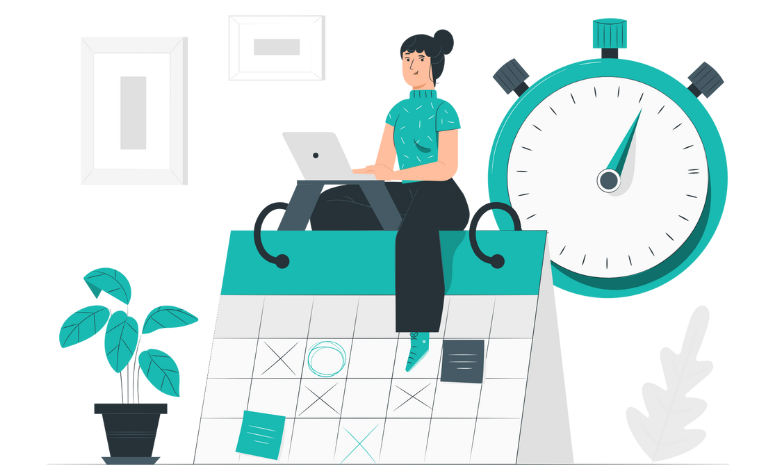
Written guide
- When on the Live Rota within the roster app select the Plus Button in the bottom right.
- Select Add Staff.
- Click the Filter Category.
- Choose the Agency category.
- Pick any of the Agency workers that you would like to add to the rota.
- Select Add to Plan once you have chosen.
- Select the Plus Button in a cell to add a shift.
- Select which shift you want them to work.
- Click Add Shift.
- Now open the Dashboard panel.
- Click the Agency tab.
- Modify the shift issues by clicking the pencil icon next to the shift.
- Choose which Agency they are a part of.
- Select the access level you wish to give them.
- Enter their contact time.
- You must choose a Care Service Group for the Agency worker otherwise they will not be able to view the Resident.
- Select Save.
- Enter the Usage tab.
- Click the Eye icon to view the pin.
- You can now view the pin number to hand to the agency worker to log-in.
