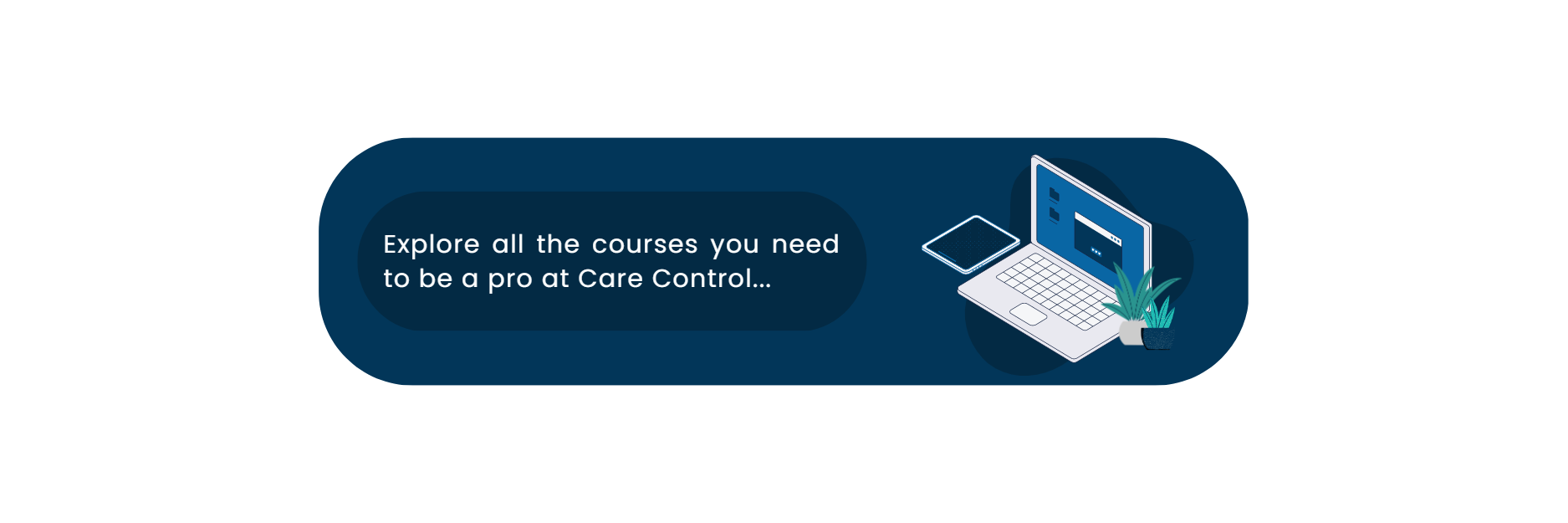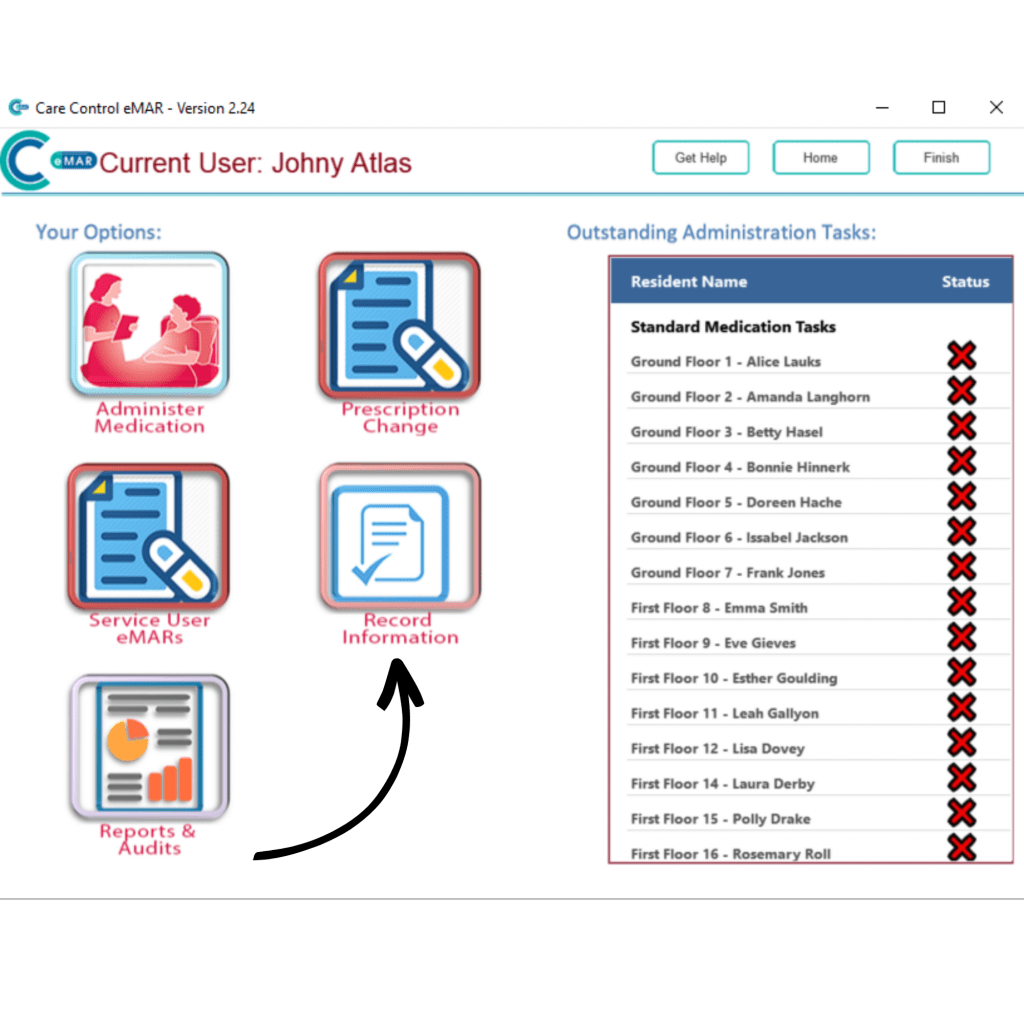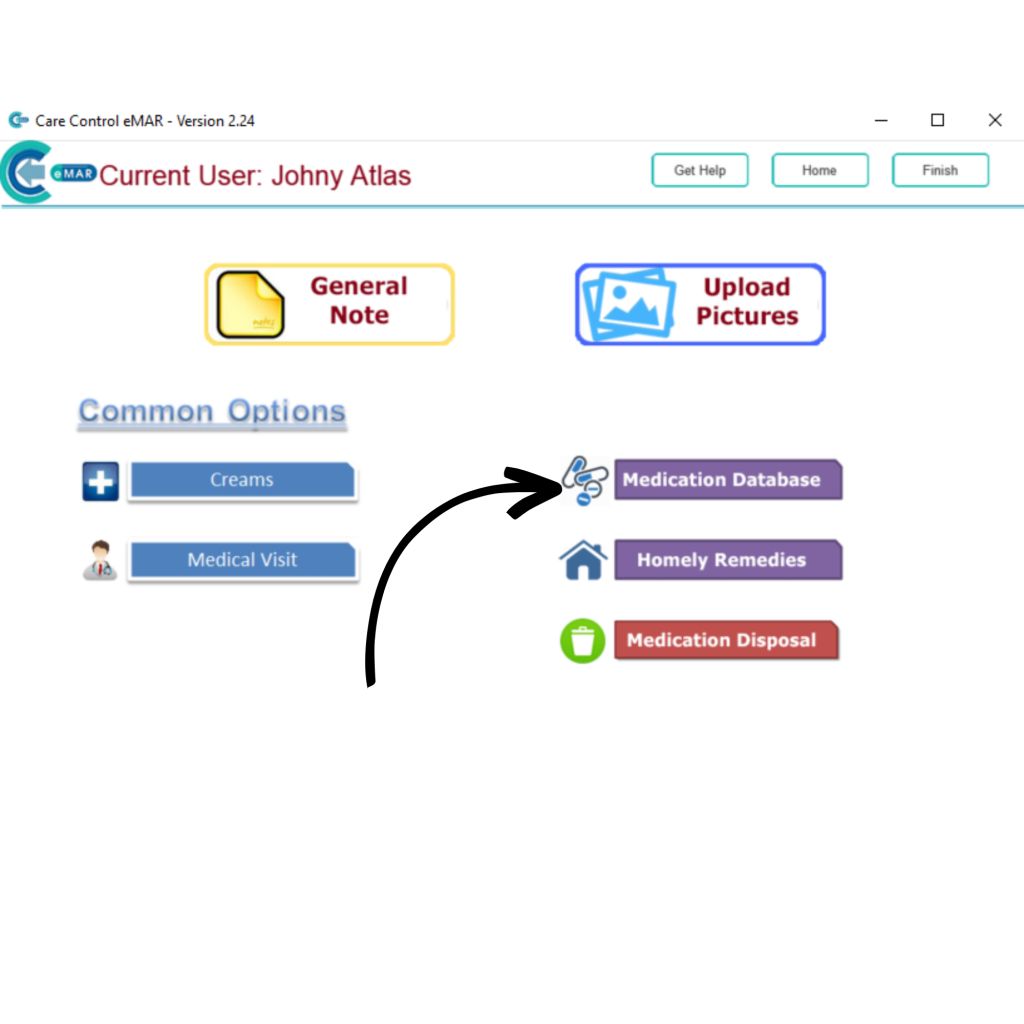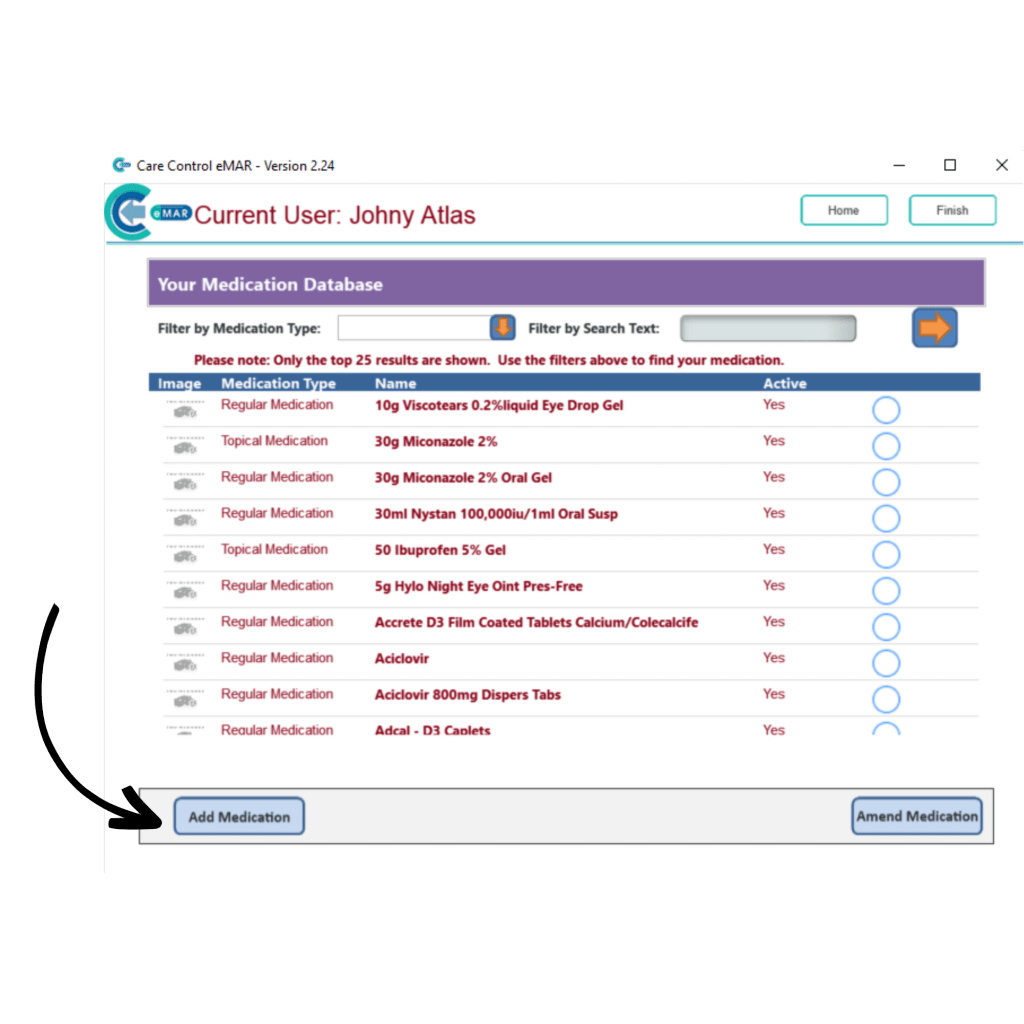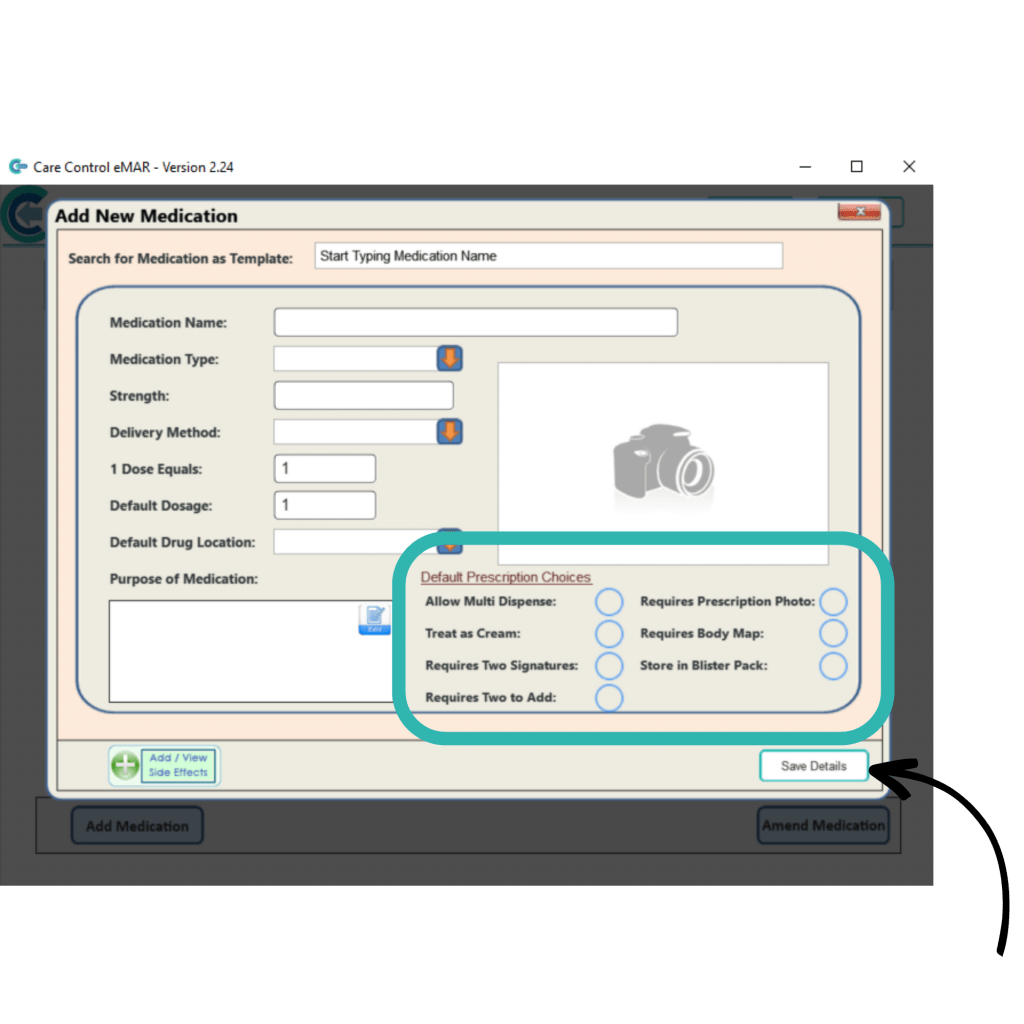Adding a New Medication to eMAR
This guide will cover how to add a new medication onto the eMAR application.
4
A blank form will be displayed. You can use an existing medication as a template by searching for the medication in the search bar at the top of the window.
You can now proceed to fill out the information required:
- Medication Name
- Medication Type
- Strength – for example 20mg
- Delivery Method
- Dosage – for example, 1 dose equals 1 tablet
- Default Dosage
- Default Drug Location – choose from the drop-down list or select Your Entry to type in a new one
- Purpose – press the Edit button to enter the purpose of the medication
You can also add a photo of the medication by tapping on the camera icon.
5
The next set of options relate to when the medication is used as a prescription:
- Allow Multi Dispense –select if this medication can be given with others
- Treat as Cream – select if the medication is a cream
- Requires Two Signatures – select if two staff members are needed to administer
- Requires Two to Add – select if two staff members are needed to create as a prescription
- Requires Prescription Photo – select to require a photo when used in a prescription
- Requires Body Map – select to require body map recording when administering
- Store in Blister Pack – select if this medication is stored in a Blister Pack
You can add side effects by pressing Add Side Effects at the bottom of the window.
Finally, select Save Details to finish adding the medication.