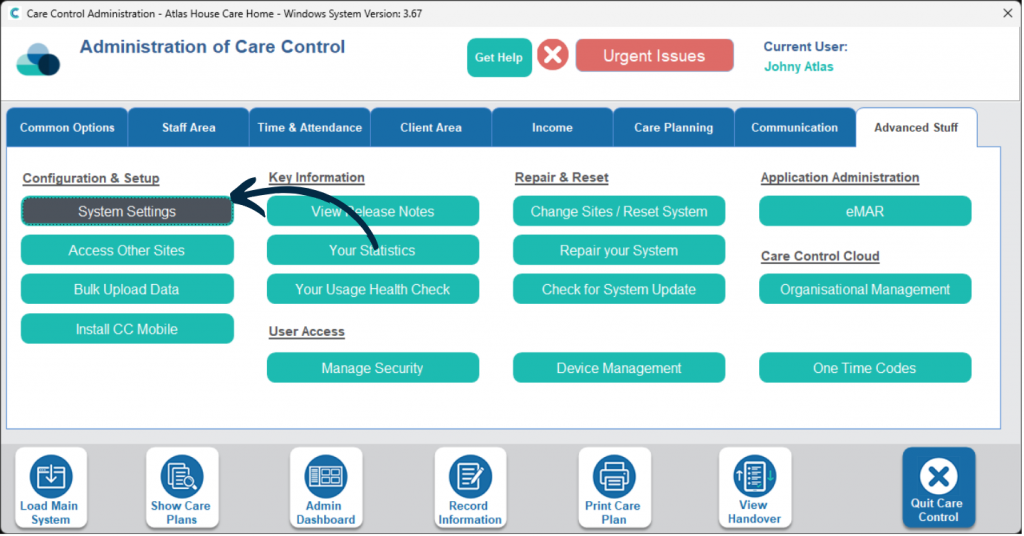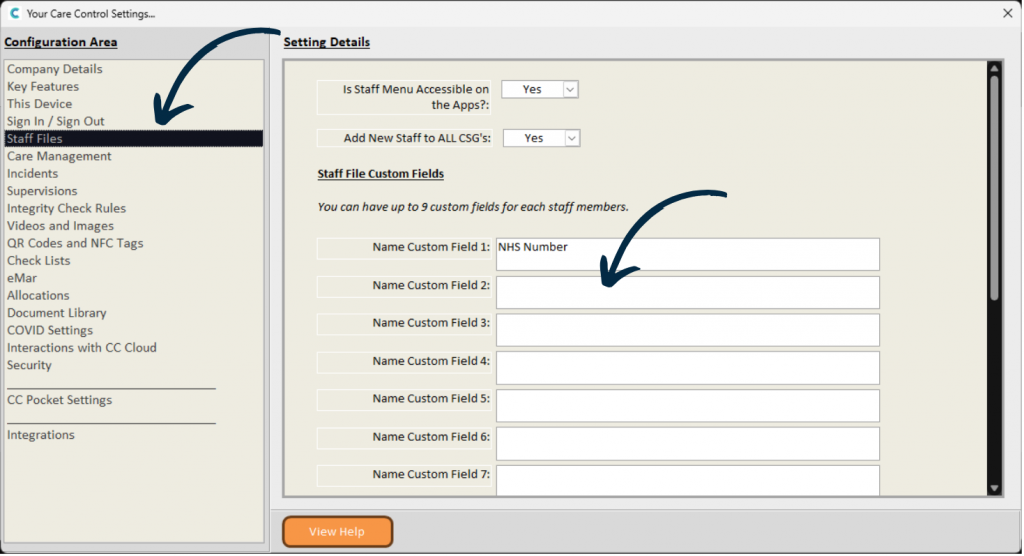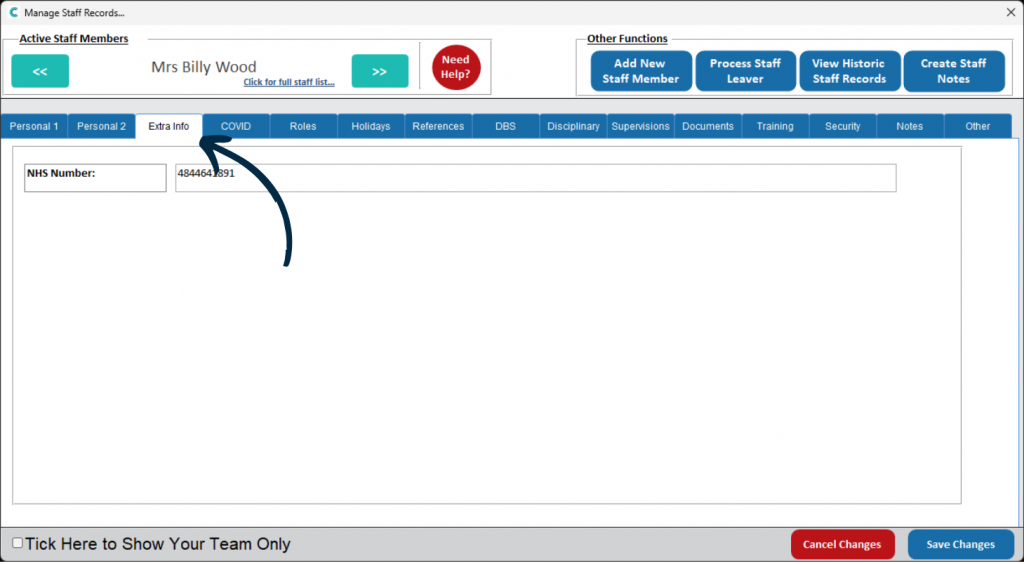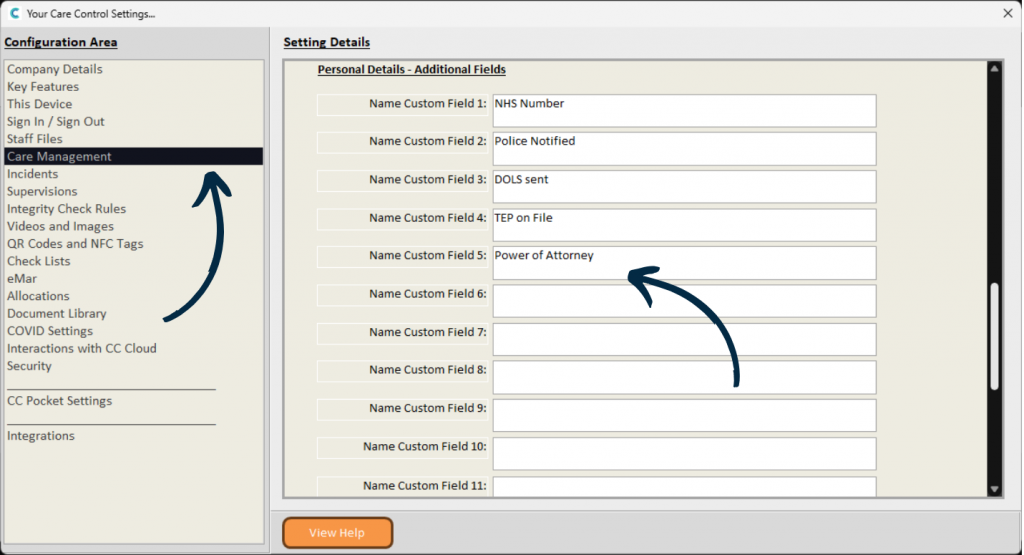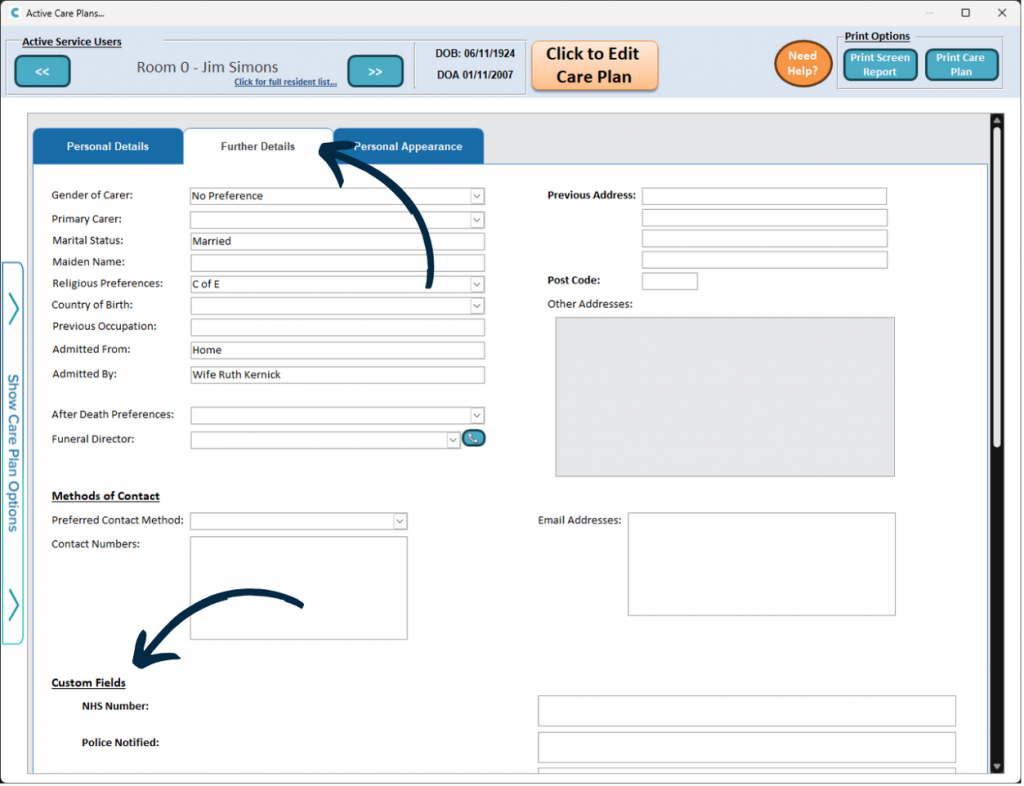Additional Fields in Staff Records and Care Plans
This guide will cover how to add custom fields in your Staff Records and service user Care Plans. This allows you to record additional information not currently available on a record.
4
The same can be achieved for service user Care Plans. Back in the System Settings, select Care Management from the options on the left hand side.
Scroll down to the Additional Fields section. In the same way as above, enter the names of your custom fields in the text boxes, then, press Save Changes.