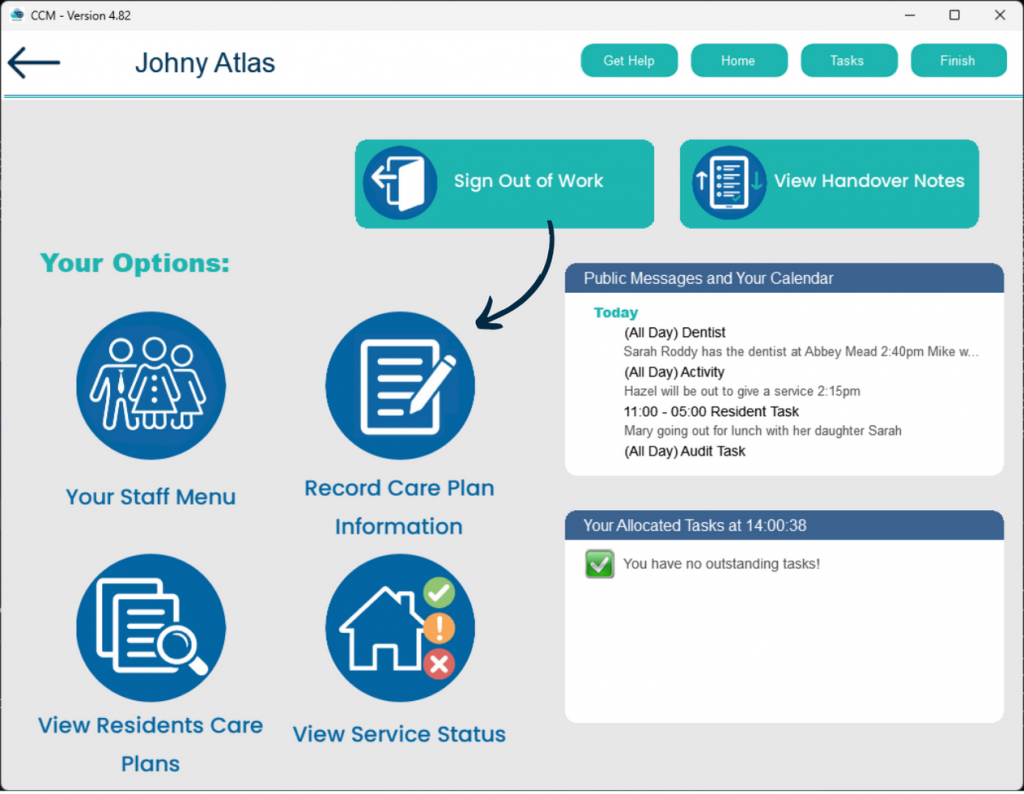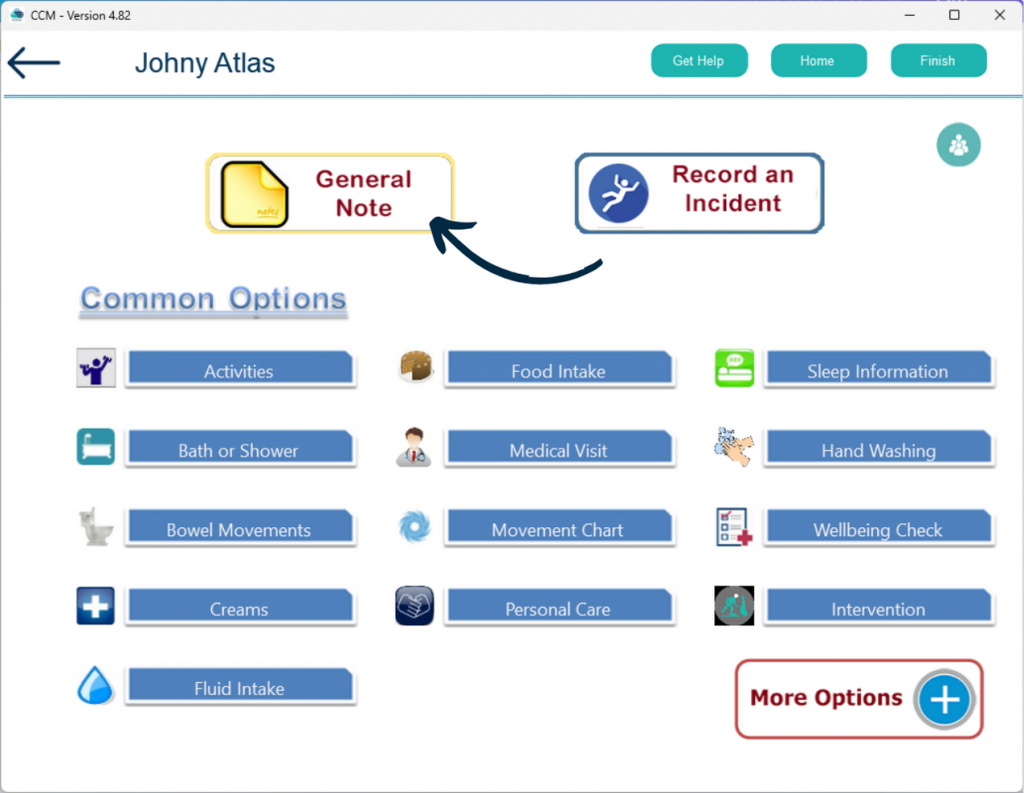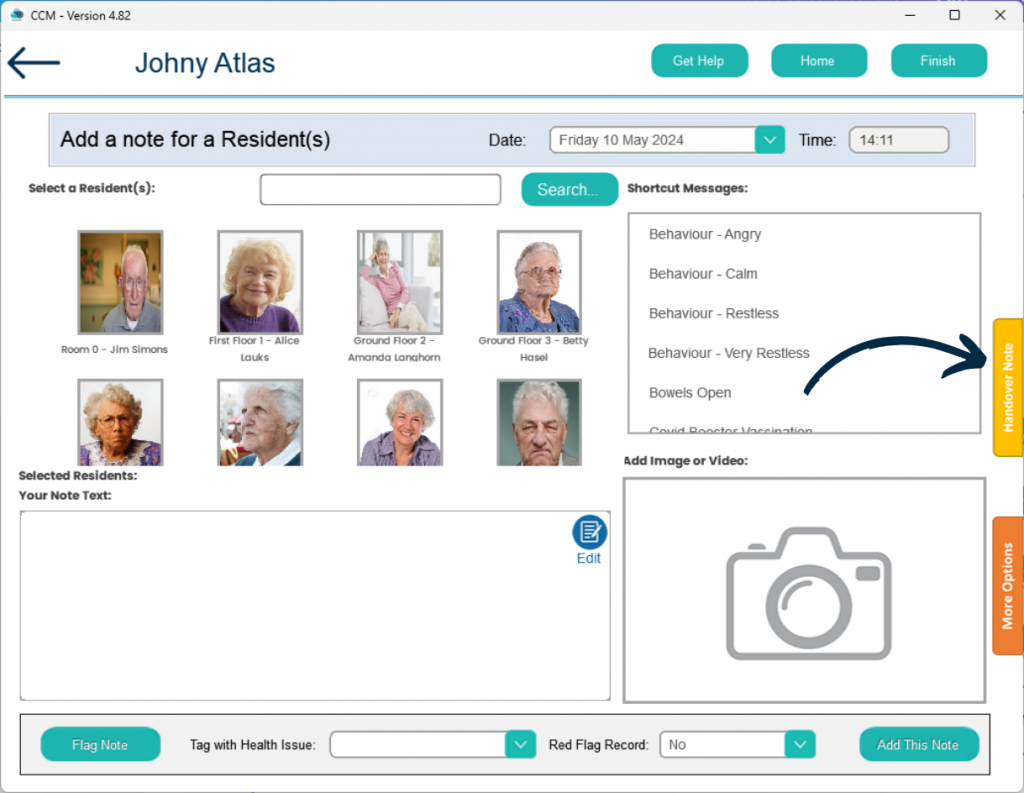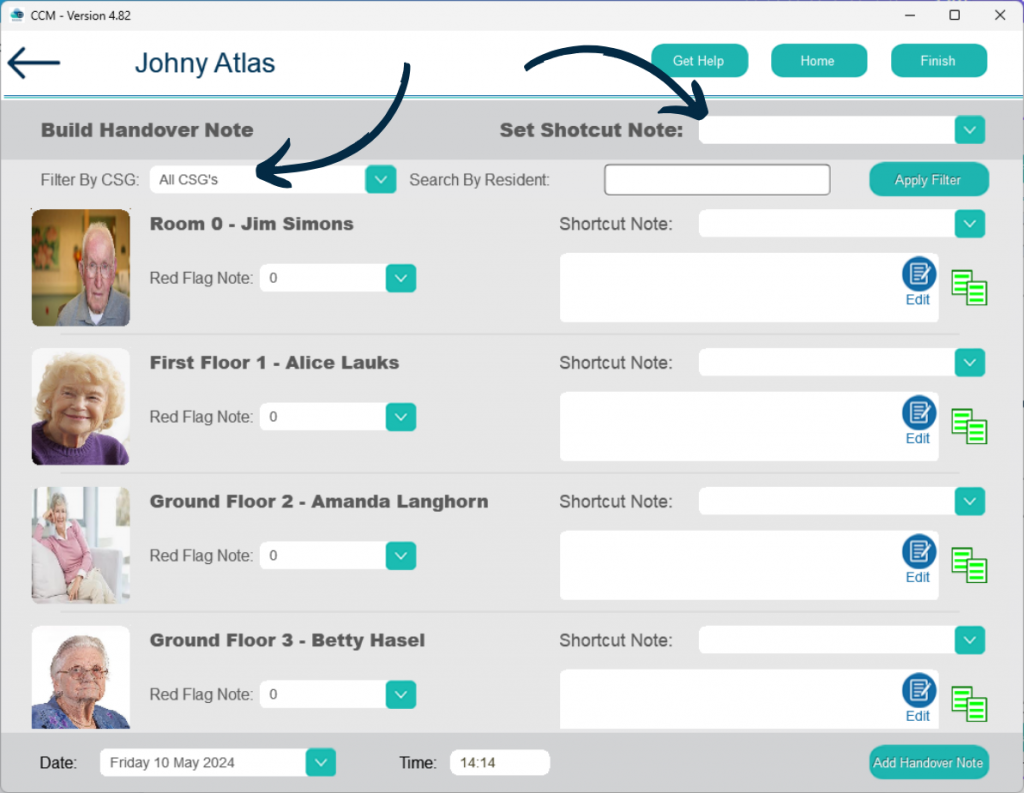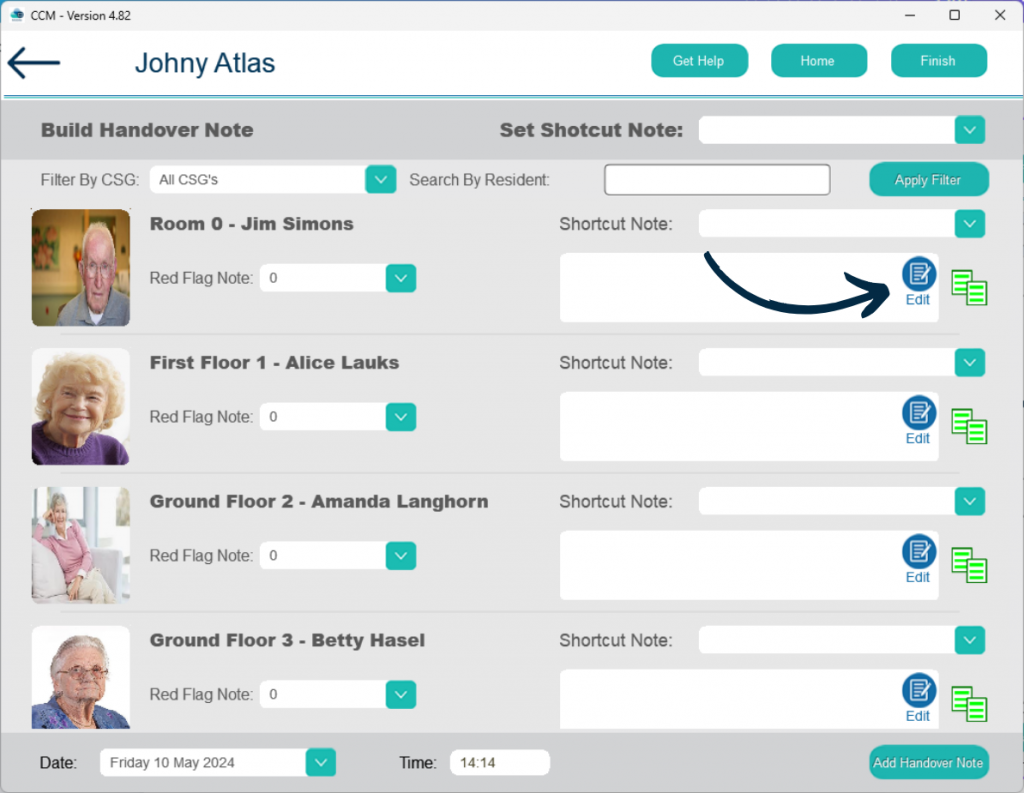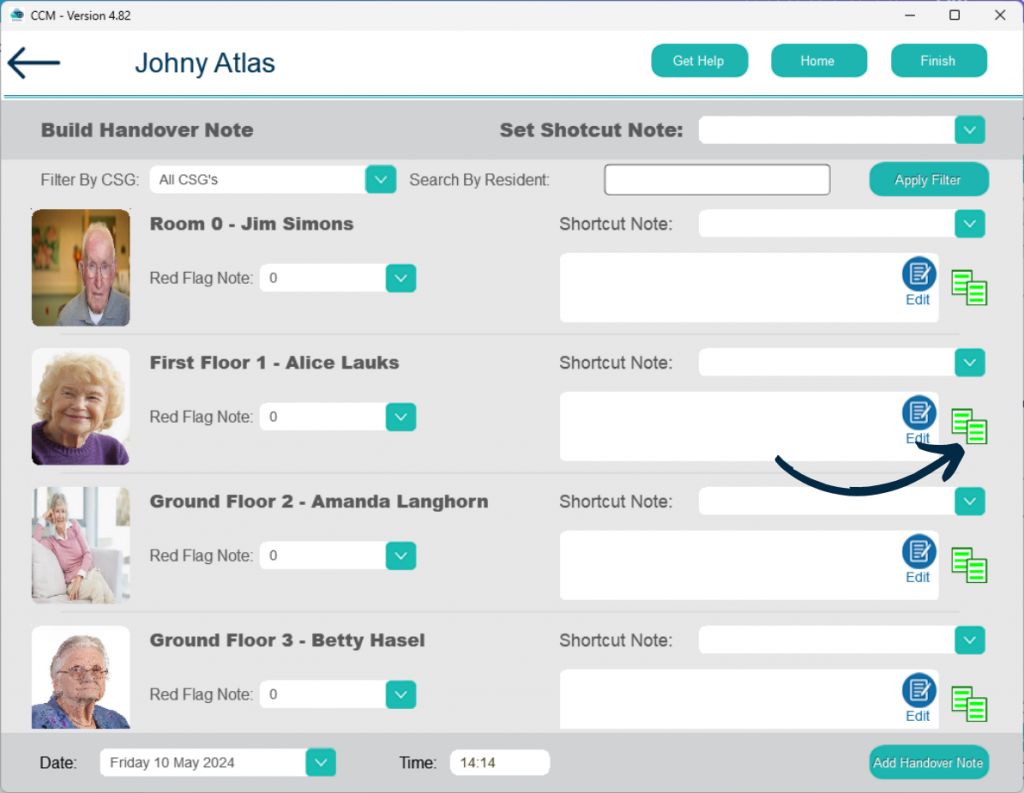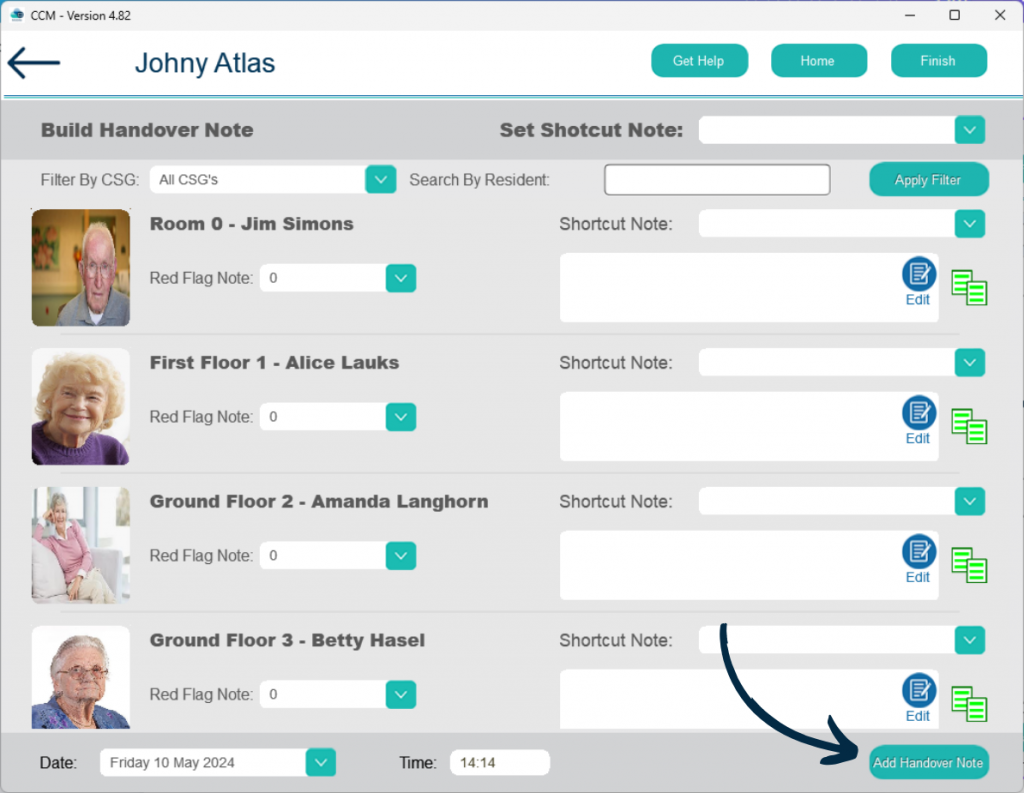Creating a Handover Note
This guide will cover how to create a handover note on Care Control Mobile. These notes can be viewed by other staff members to help keep them updated with what care has been given as well as any other important information.
4
A blank handover form will open. You can Filter by CSG via the drop-down in the top left corner. You can also Search for specific service users via the search bar.
Press Apply Filter to search or filter the service user list.
You can use a Shortcut Note and assign it to all the service users in the list. Simply select one from the drop-down list in the top right corner.