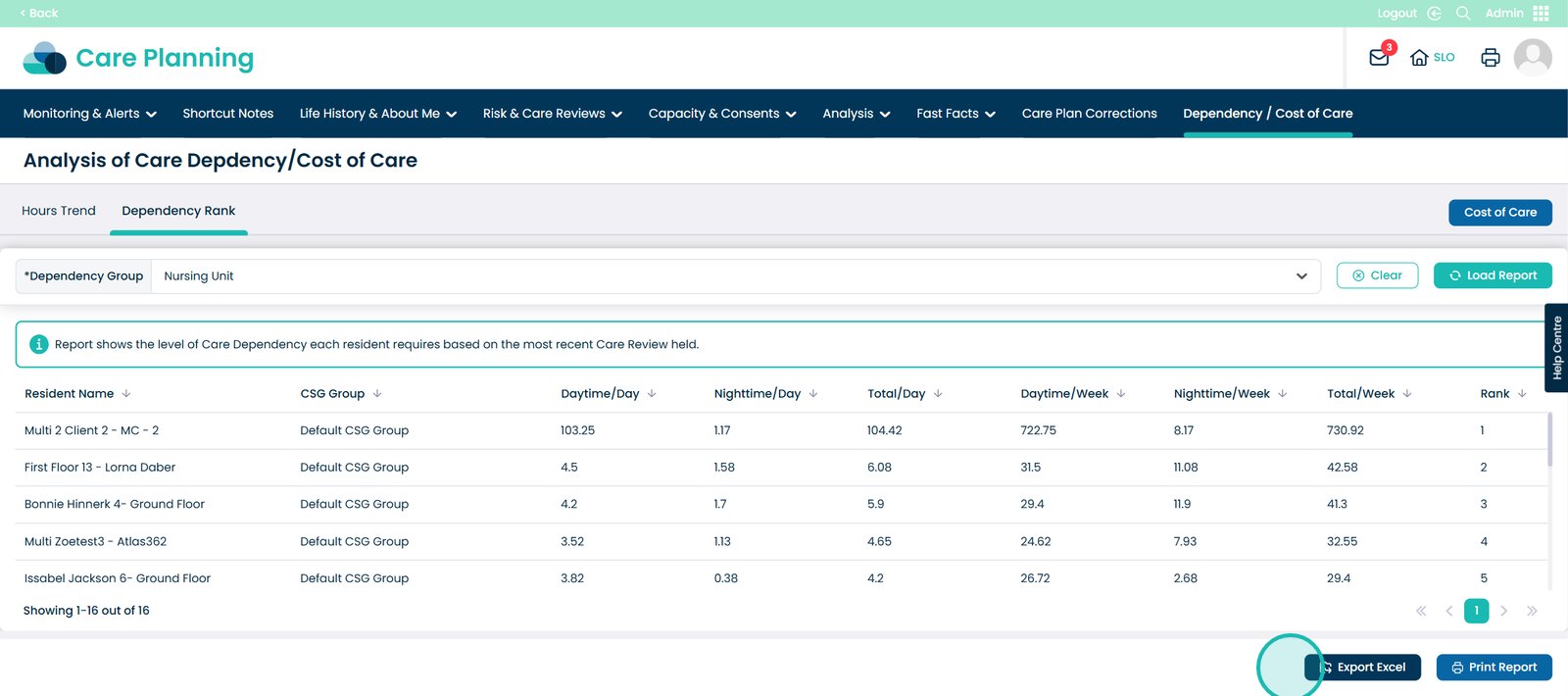How to use the Dependency and Cost of Care tool
The dependency / cost of care tool helps you clearly see the true cost of care for each service user by linking their level of dependency directly to the resources required. Instead of relying on estimates, you’ll have a precise calculation based on the care reviews you’ve already completed.
This tool is especially valuable because:
- It links care dependency levels (low, moderate, high) to the staff time, resources, and costs involved in delivering care.
- It helps you identify where the greatest support is needed, making it easier to allocate staff and plan budgets.
- It provides solid evidence for audits, funding reviews, and financial planning, showing the true cost of care within your service.
By having this information at your fingertips, you can make more informed decisions, demonstrate compliance, and support transparency across your service, showing exactly where your care costs are being spent and why.
Interactive Guide
Text based guide
Within the ‘My Hub’ dashboard, click the Admin App.
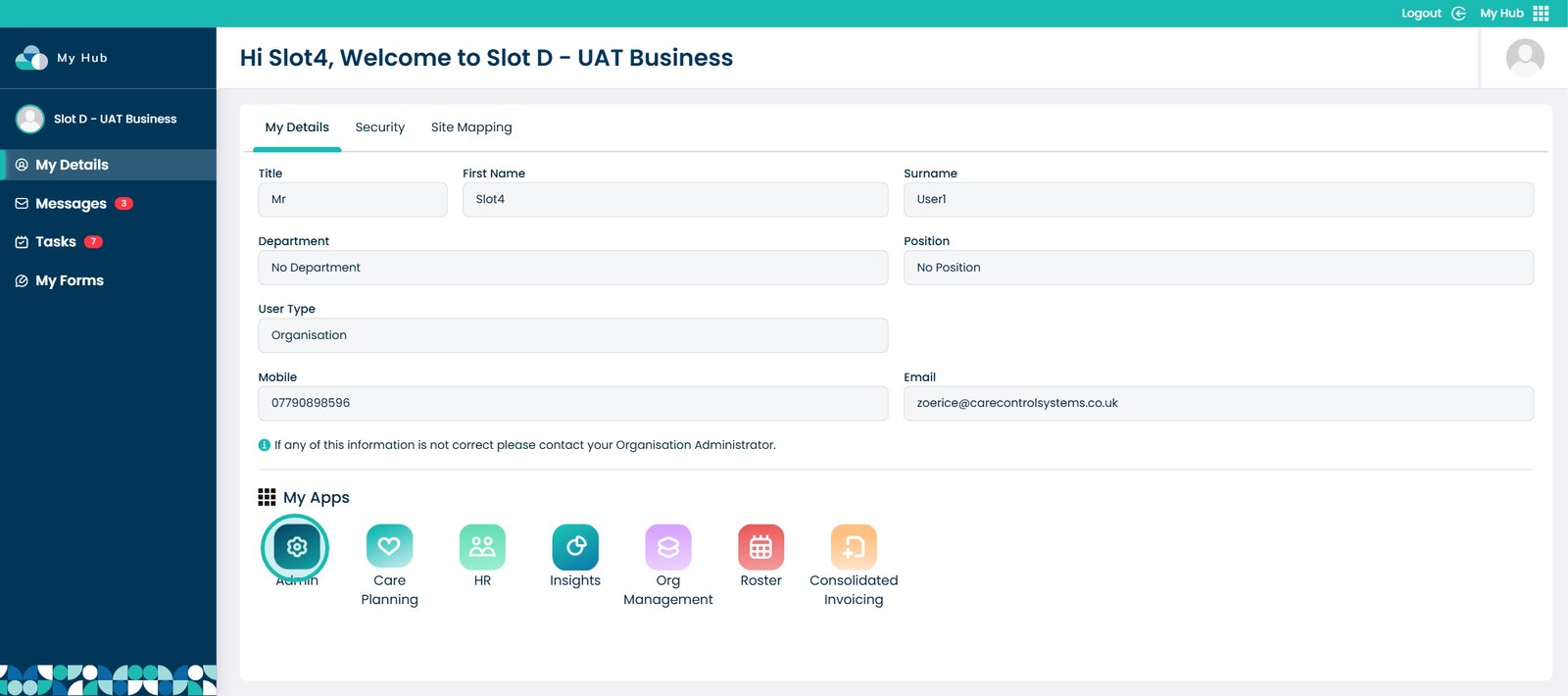
Click the ‘Visit’ button under Care Planning.
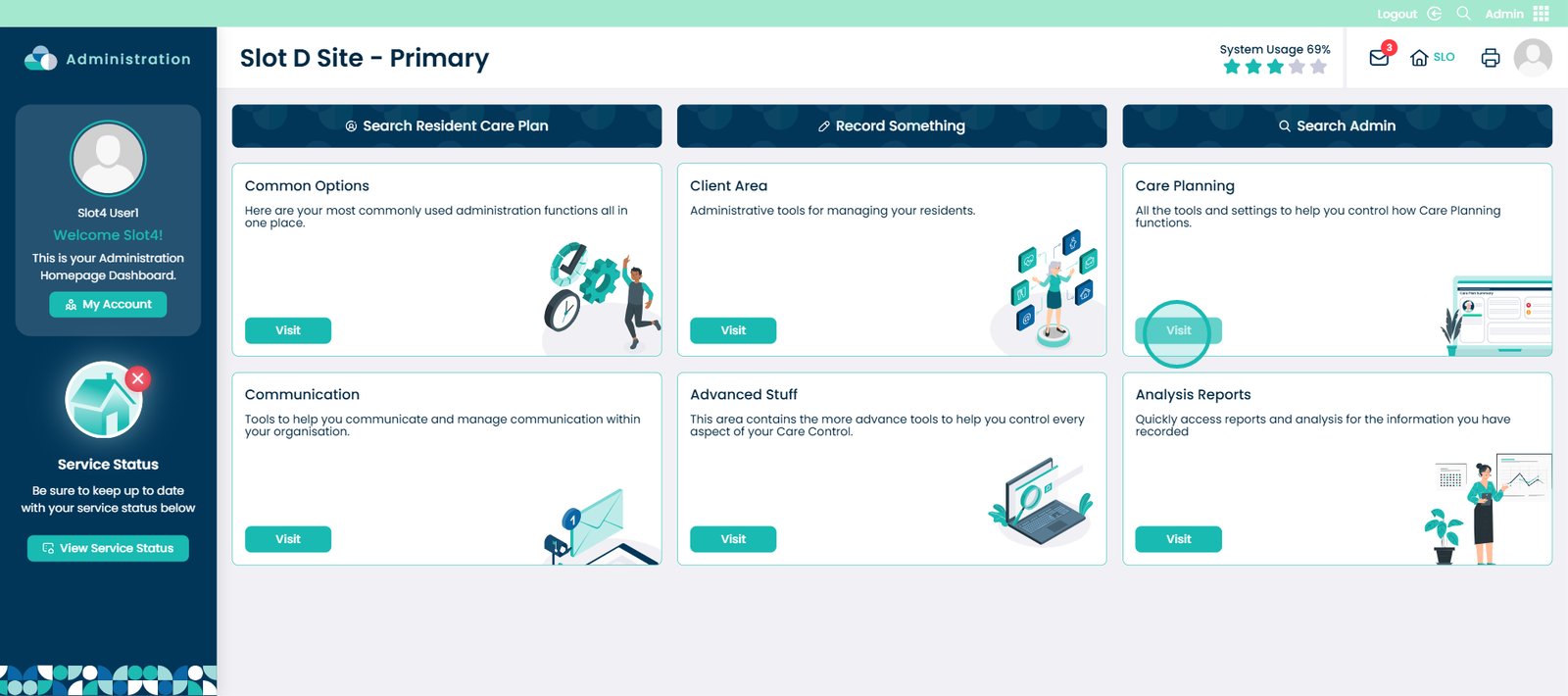
Then select the ‘Dependency / Cost of Care’ tab.
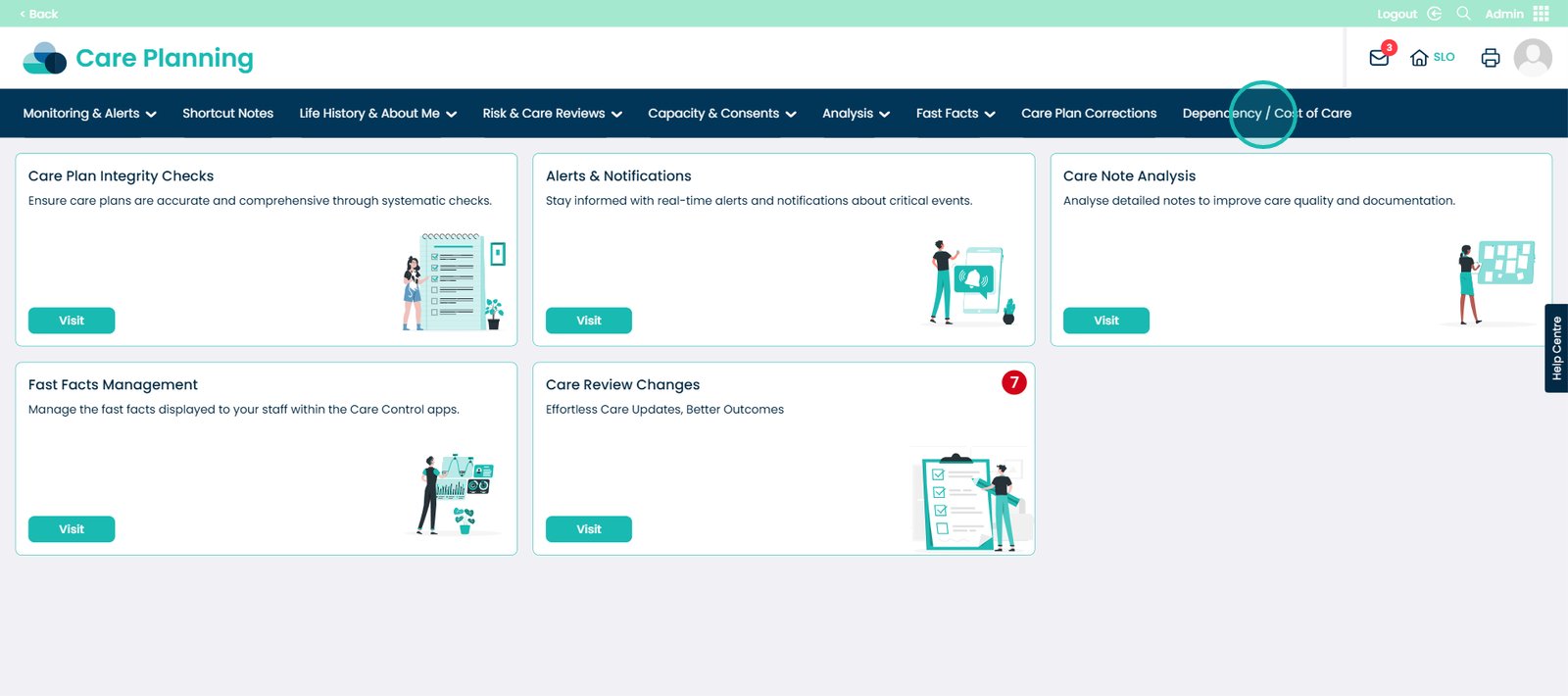
This will bring you to the Dependency Management screen. Here you will see the Dependency groups.
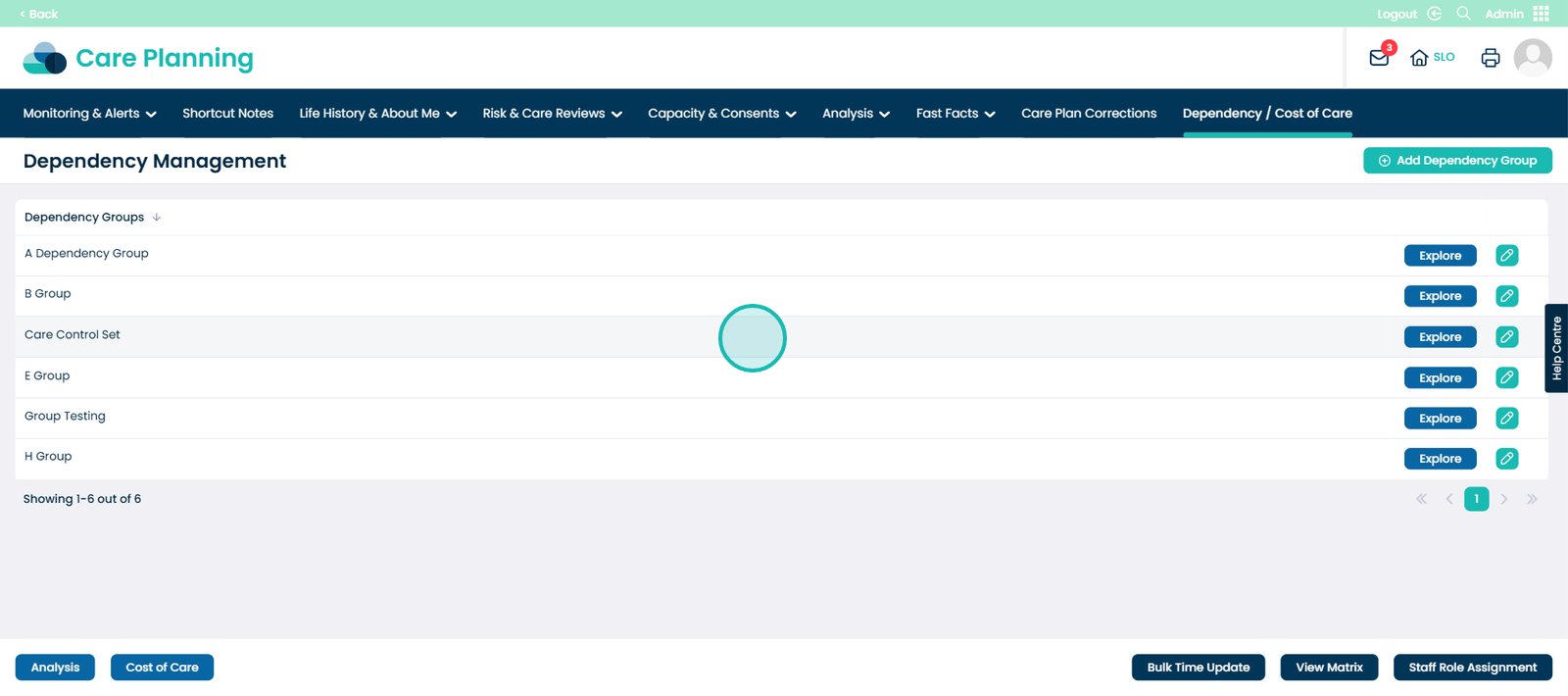
You will see within your system that you already have the Dependency Group named ‘Care Control Set’.
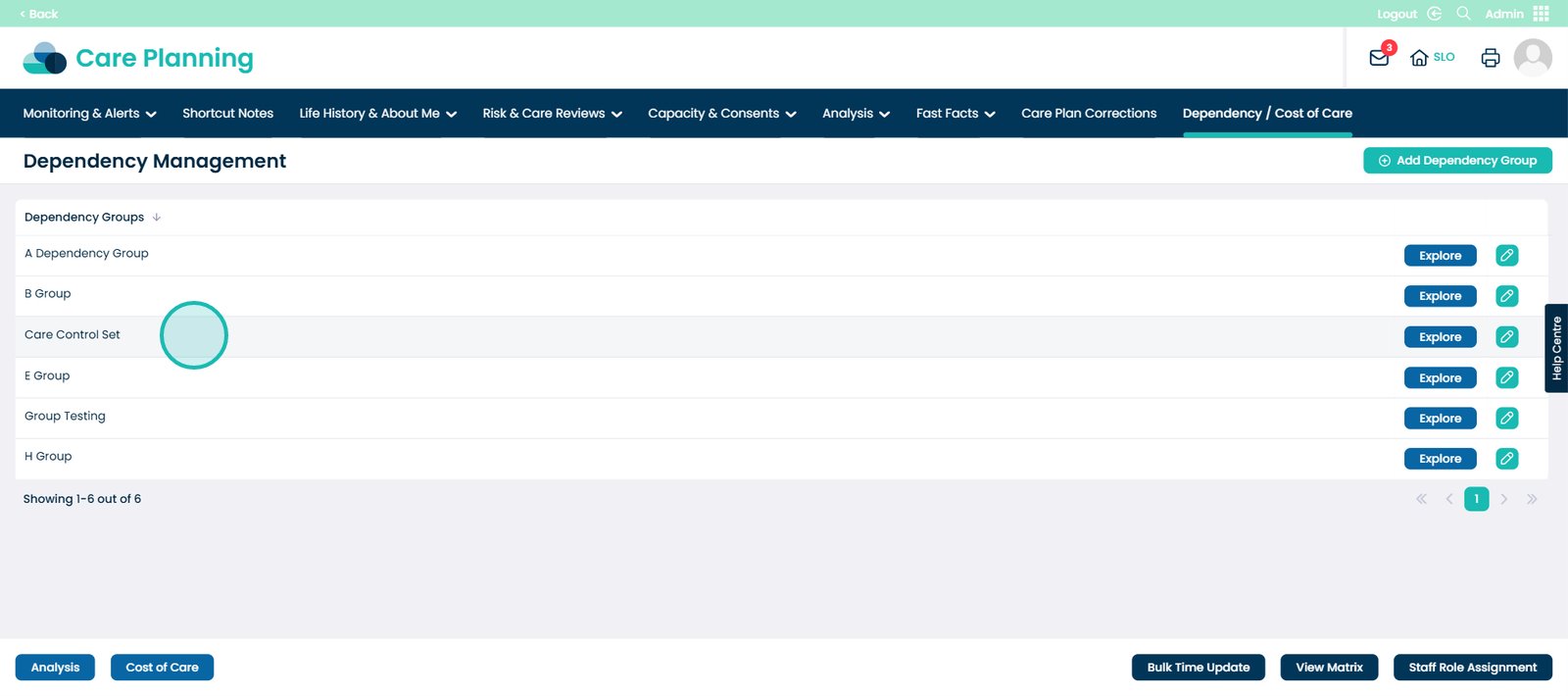
You can use this set to build your Cost of Care, showing exactly where your money is being spent. Choose from the existing Care Review Domains or create your own Care Review Area to match your service. However, we suggest using this as guidance.
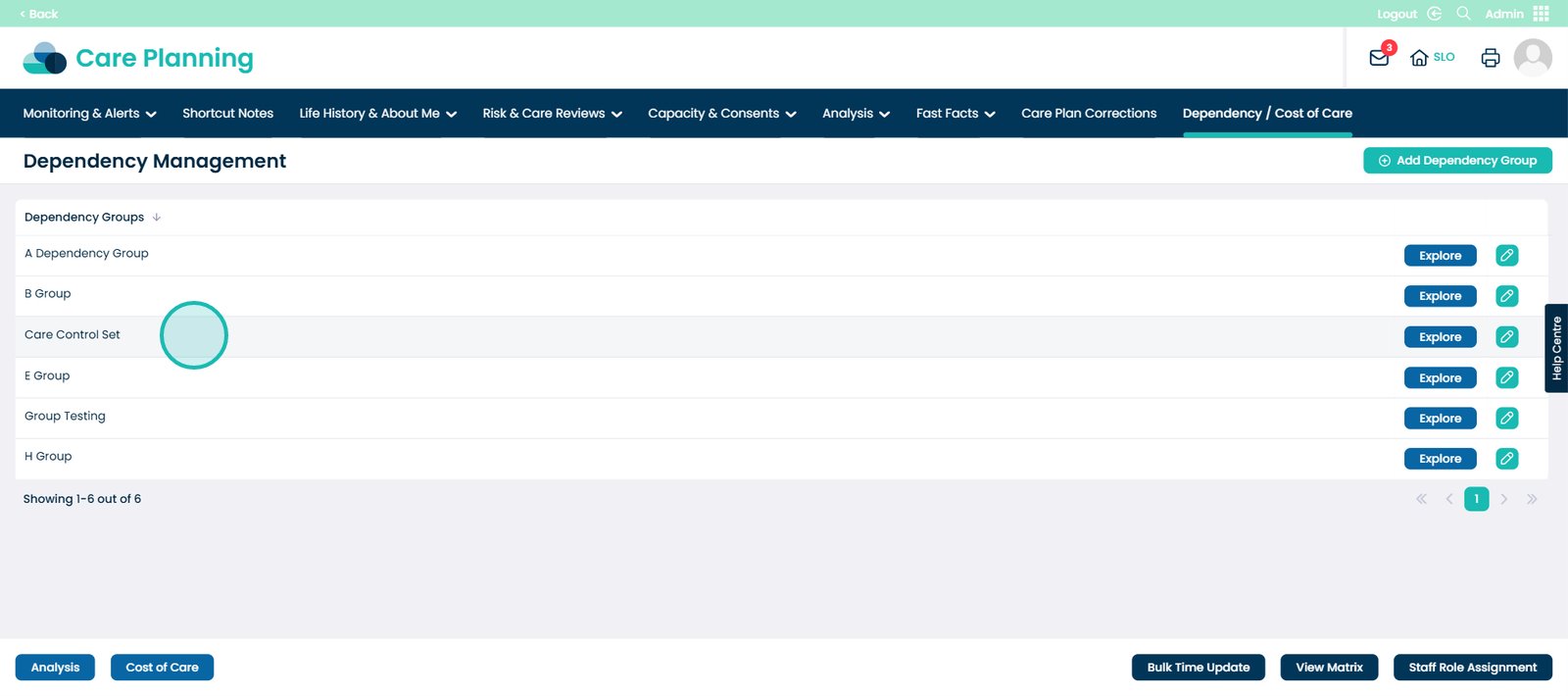
For example, click the ‘Explore’ button next to the Care Control Set.
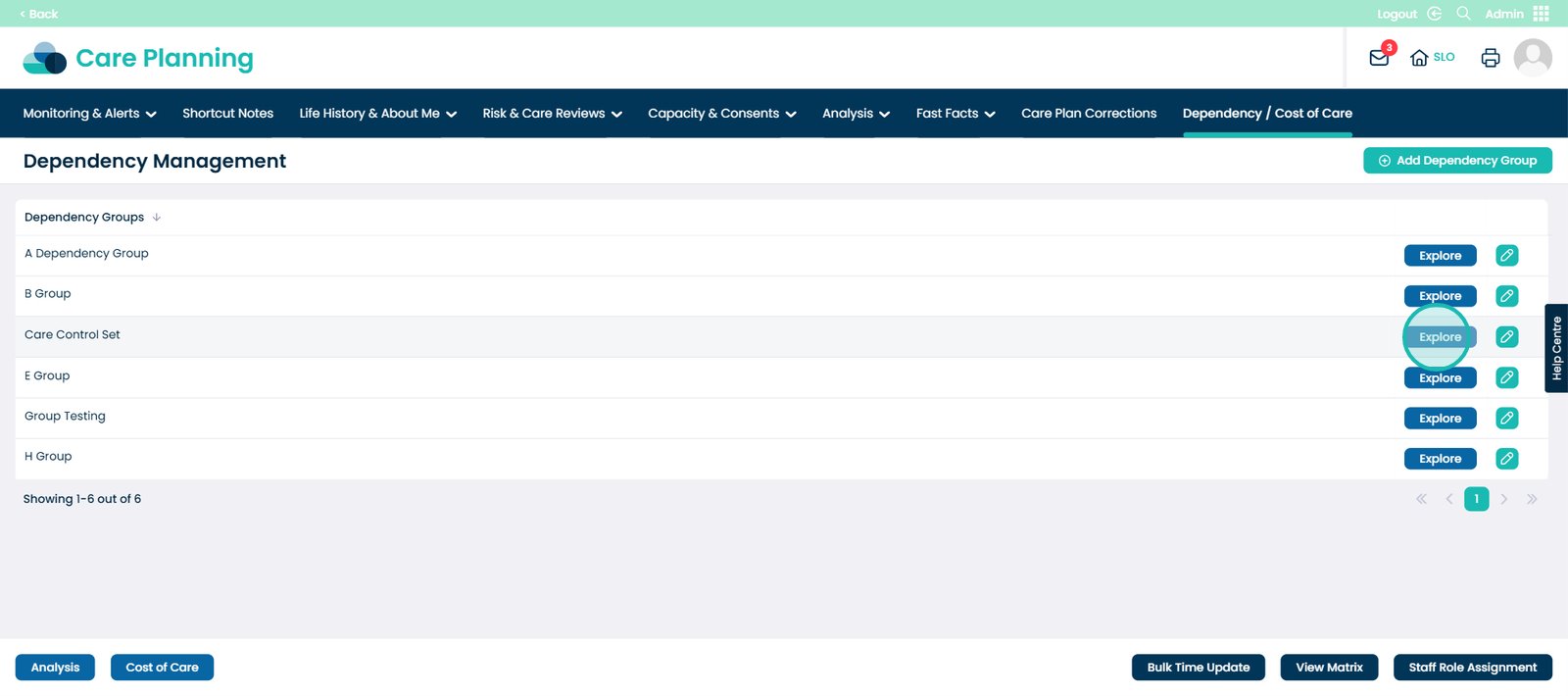
Here, you will see the Care Review Domain Area including the level of need for each Care Review Area. You can use this as an example for creating your own Dependency Group.
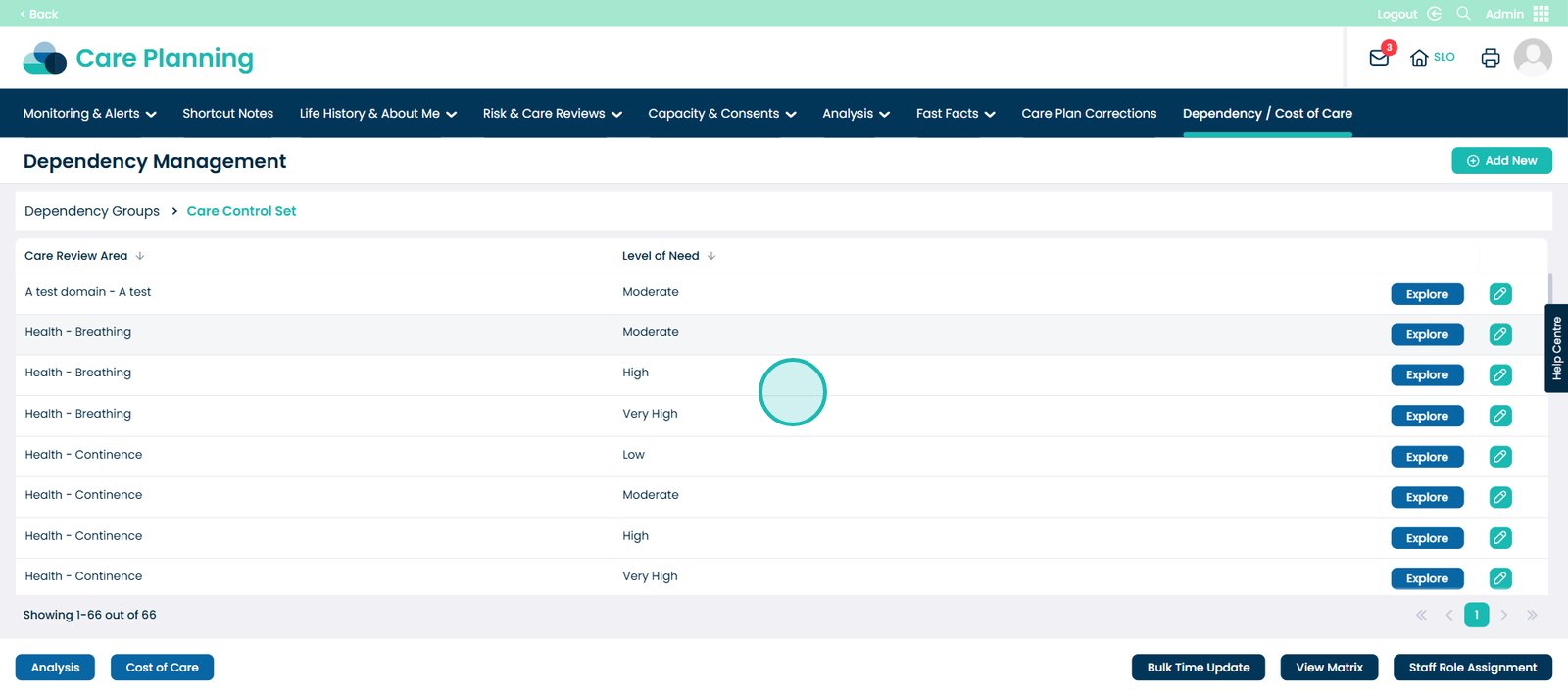
Go back to the Dependency Group screen.
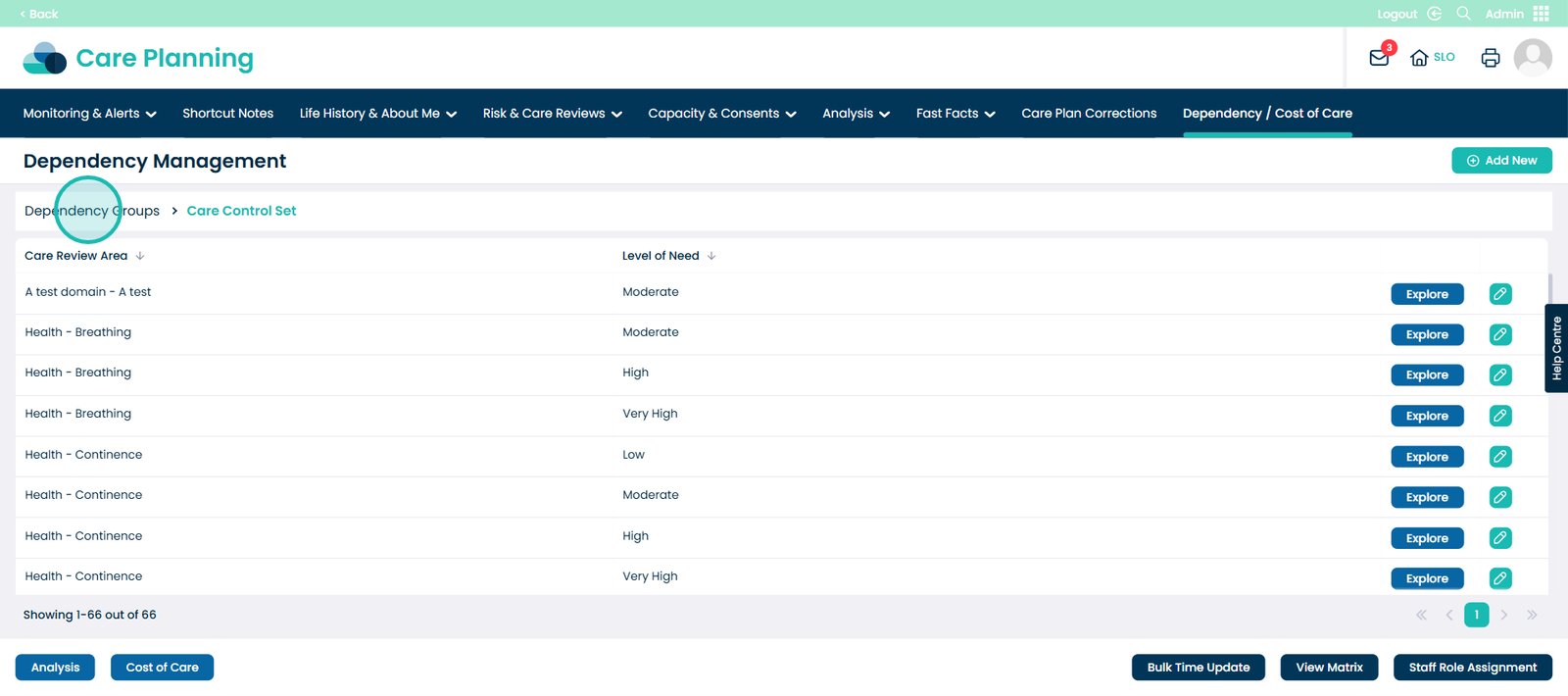
Click the ‘Add Dependency Group’ button.
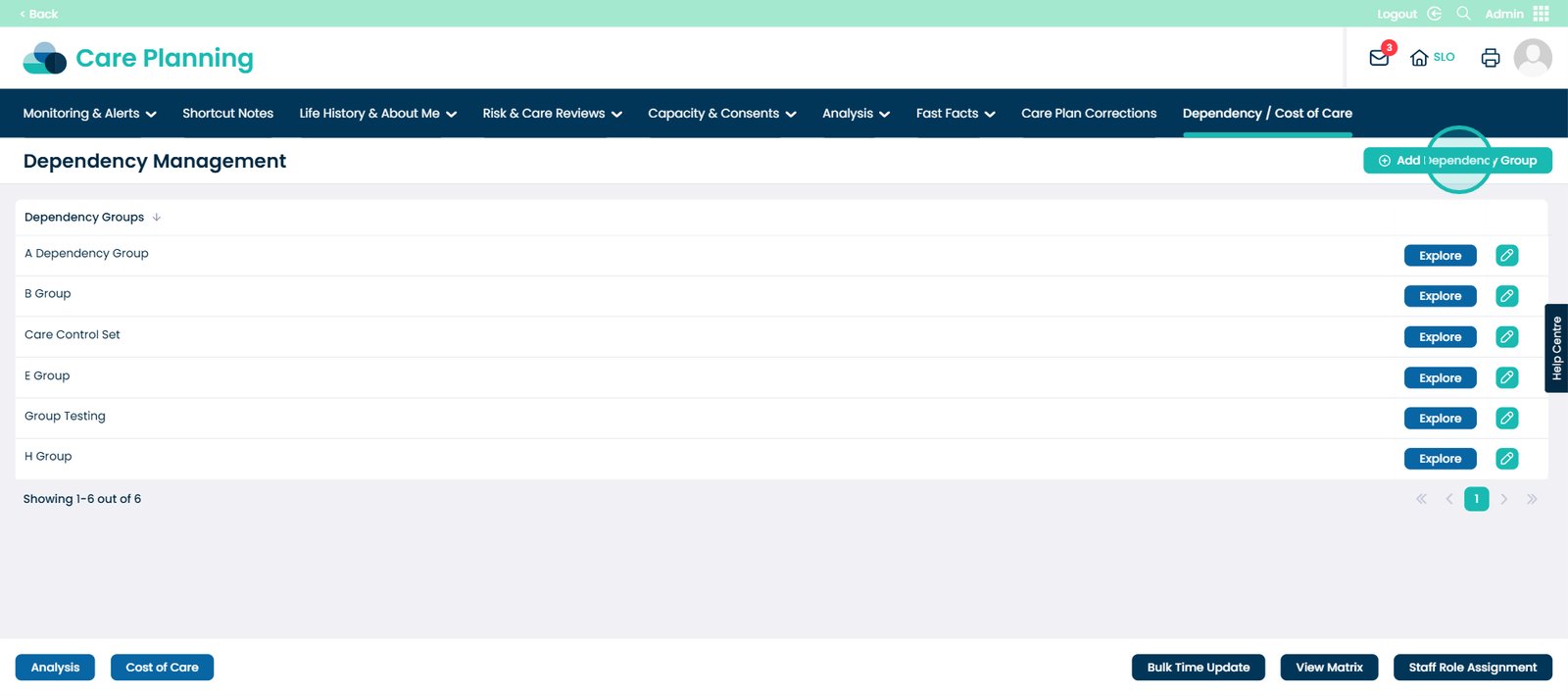
This pop up will appear. You can now name your Dependency Group. For example: Standard Residential, High level of support, Dementia Support, etc.
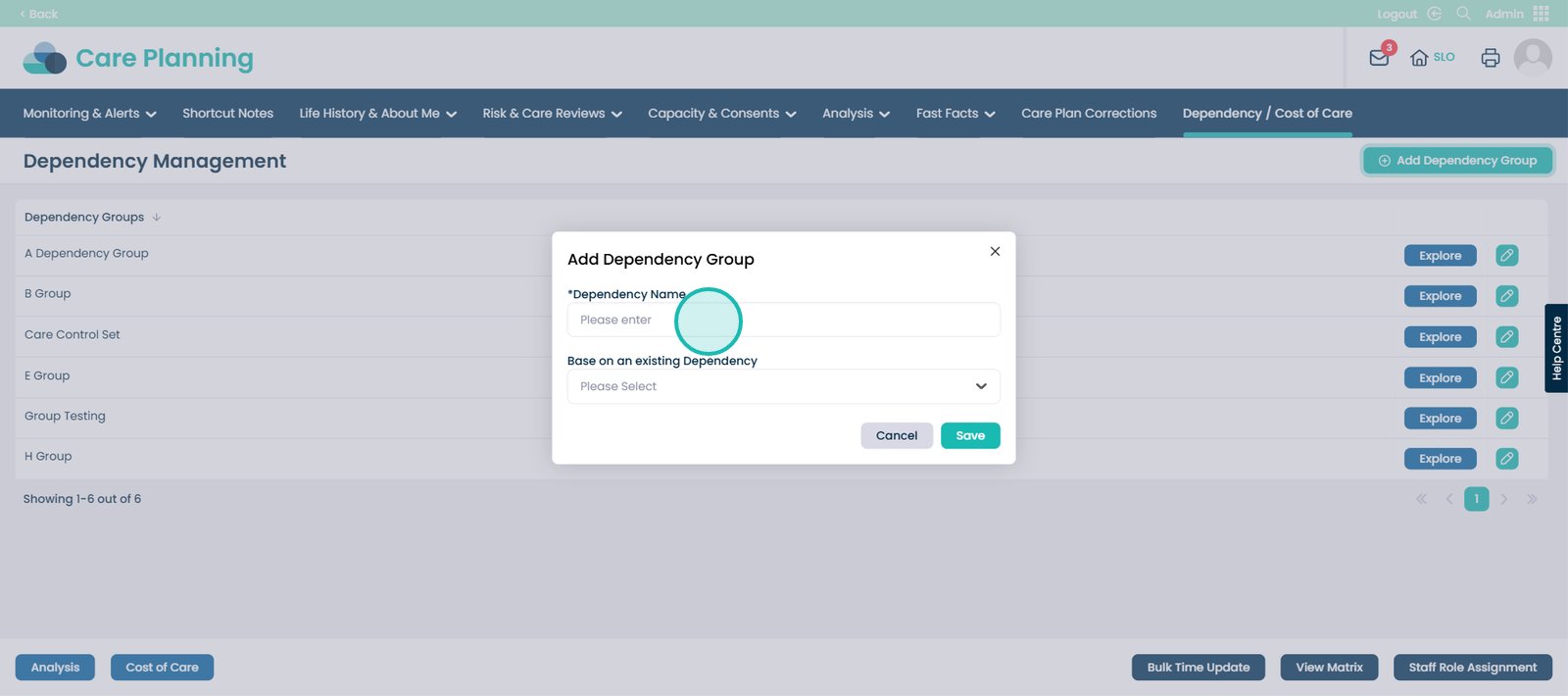
You now have the option to base your new Dependency Group on an existing Group.
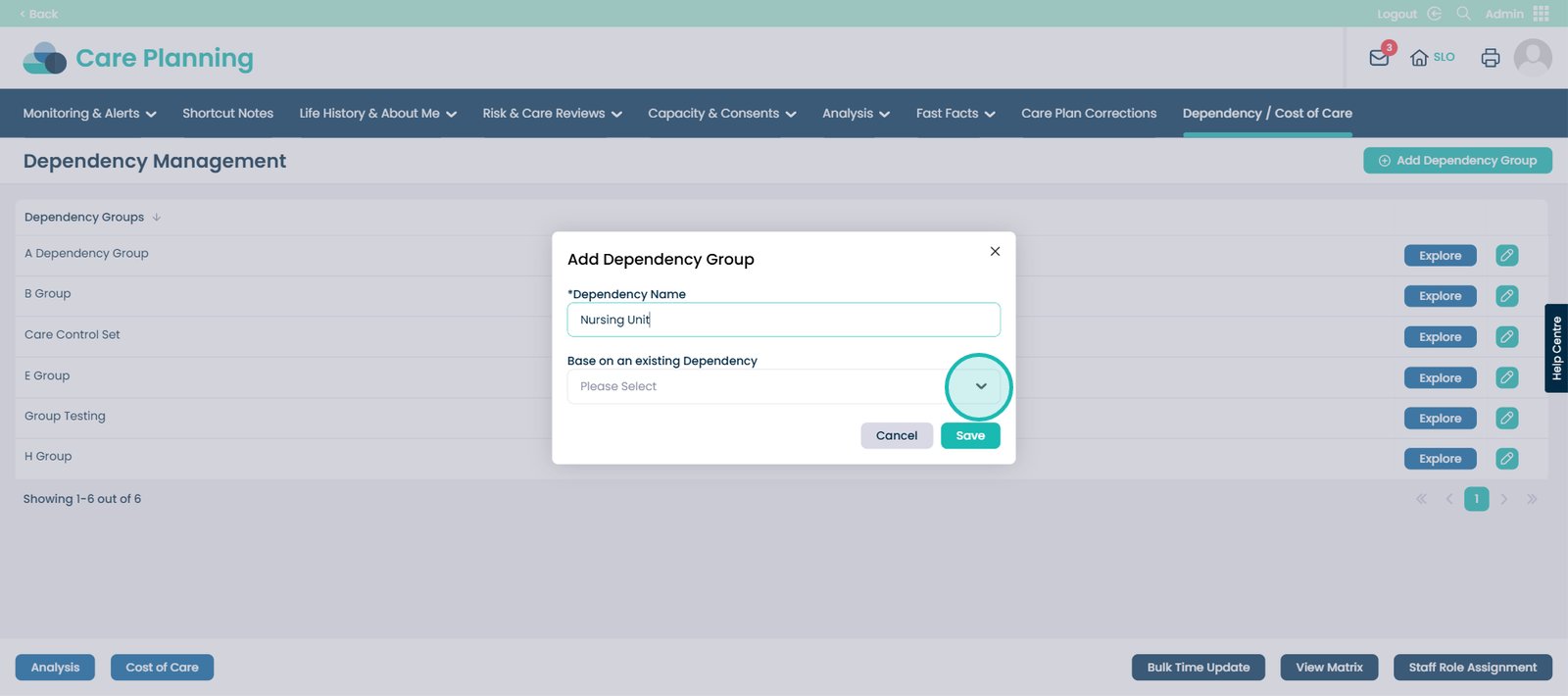
For example, if you choose the Dependency Group called Care Control Set as your base, it will automatically pull through the same Care Review Areas from that set – saving time and keeping everything consistent.
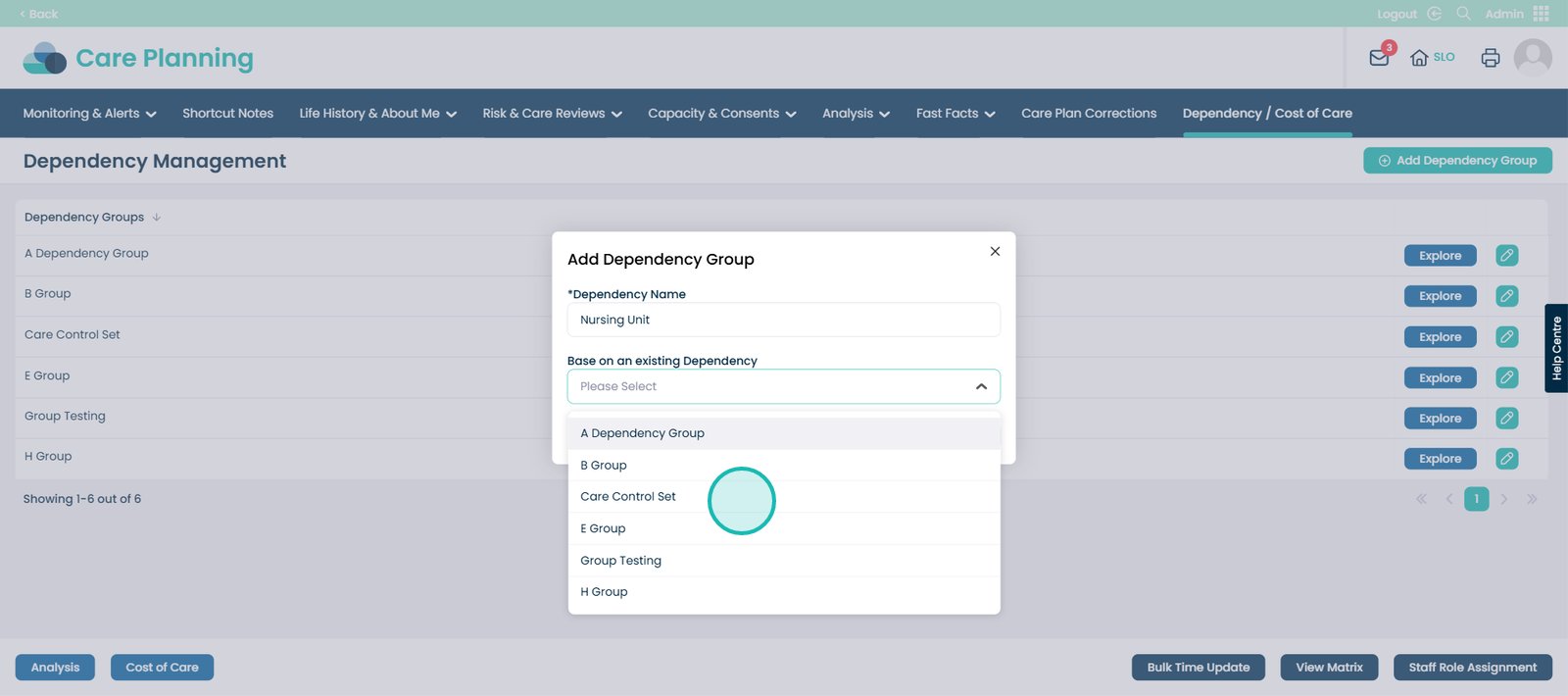
Now press ‘Save’.
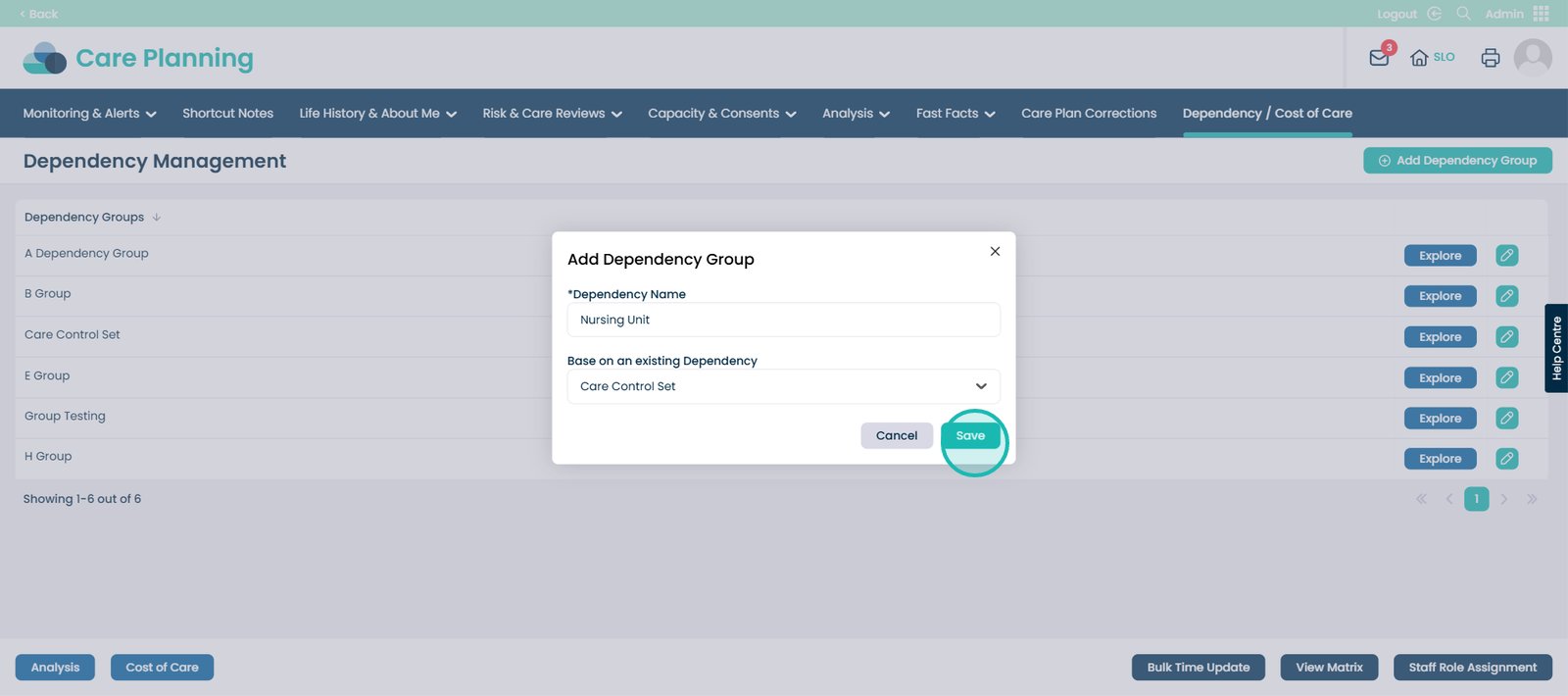
Scroll down until you see the Dependency Group you have just made. Click the Pencil Icon next to the ‘Explore’ button.
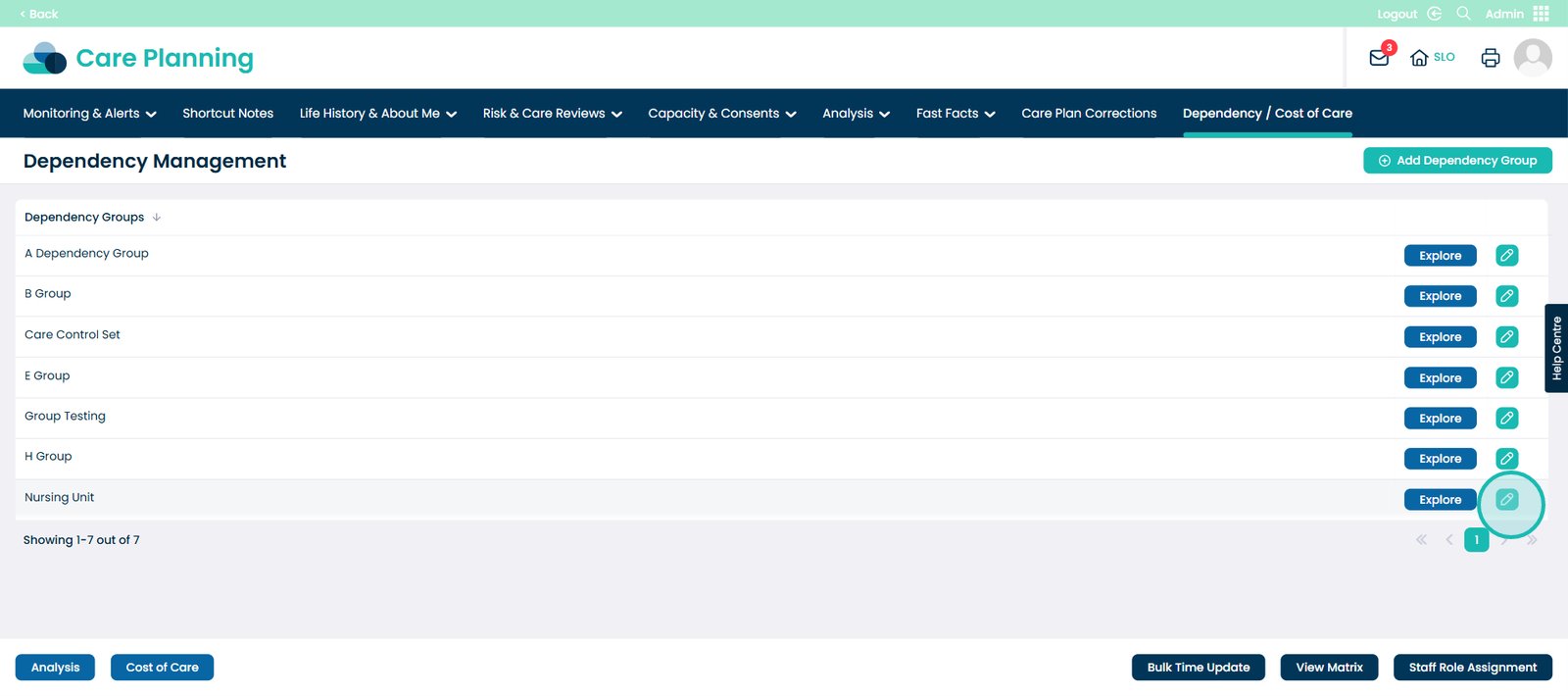
This screen will appear. Here, you can change the name of the group or delete it if needed. For now, click ‘Save Changes’.
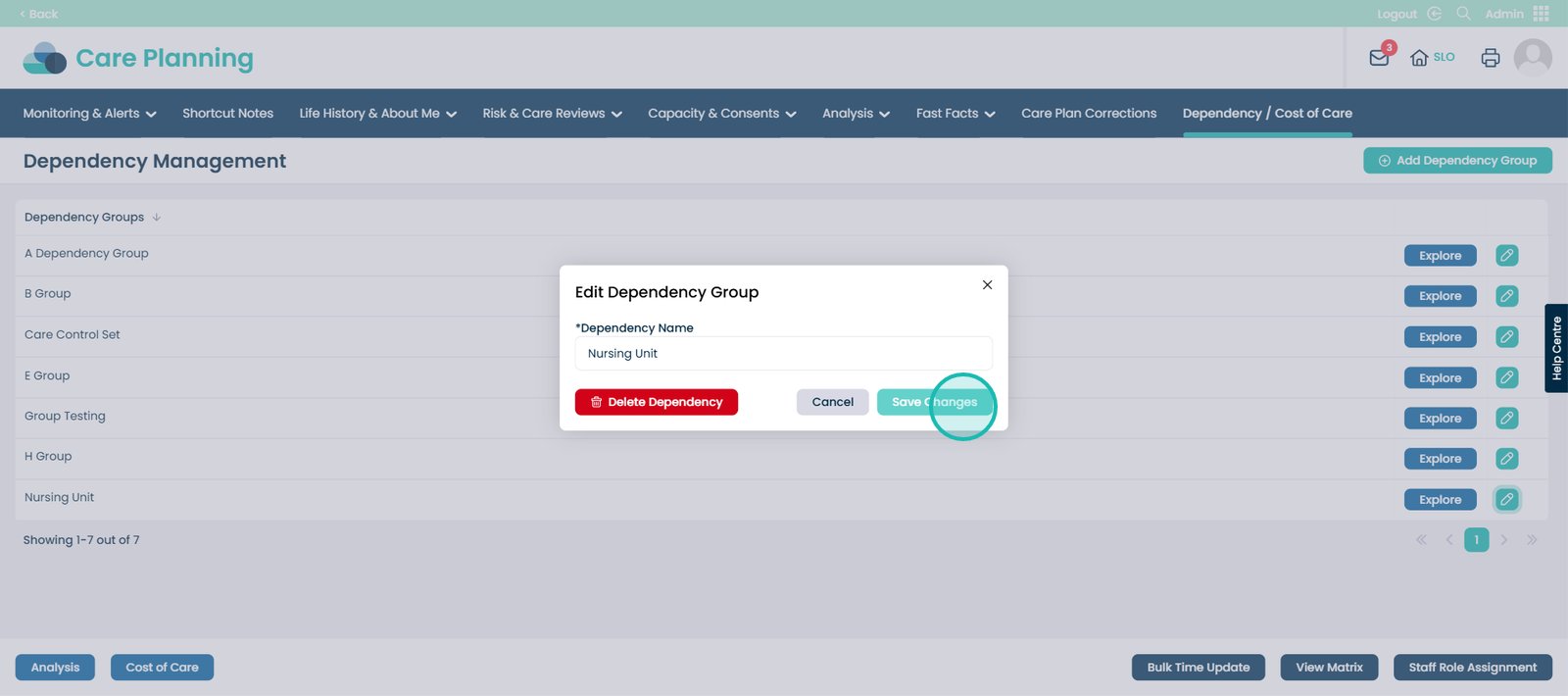
Next to your Dependency Group, click the ‘Explore’ button.
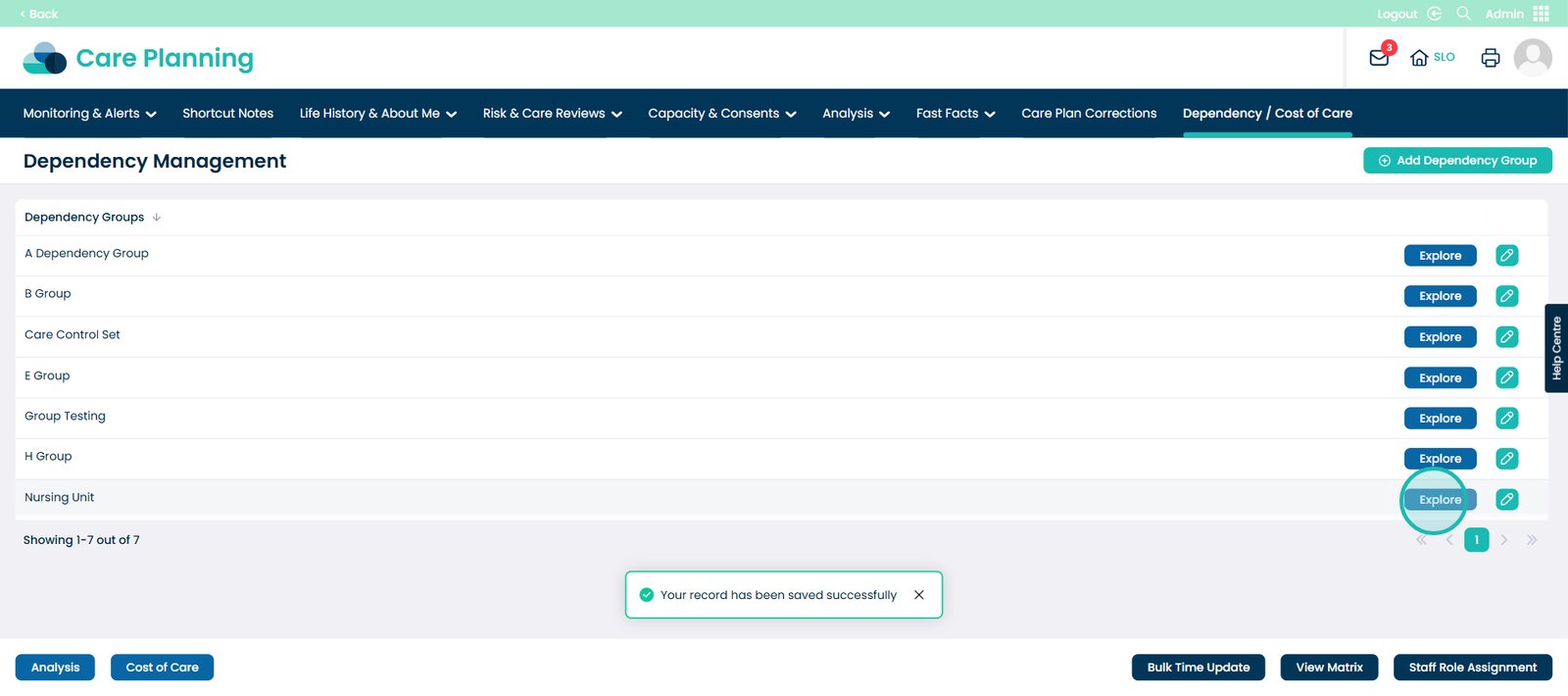
You will now see the Care Review Areas that have been pulled, based on the existing Dependency Group you chose. Click the pencil icon on a Care Review Area of your choice.
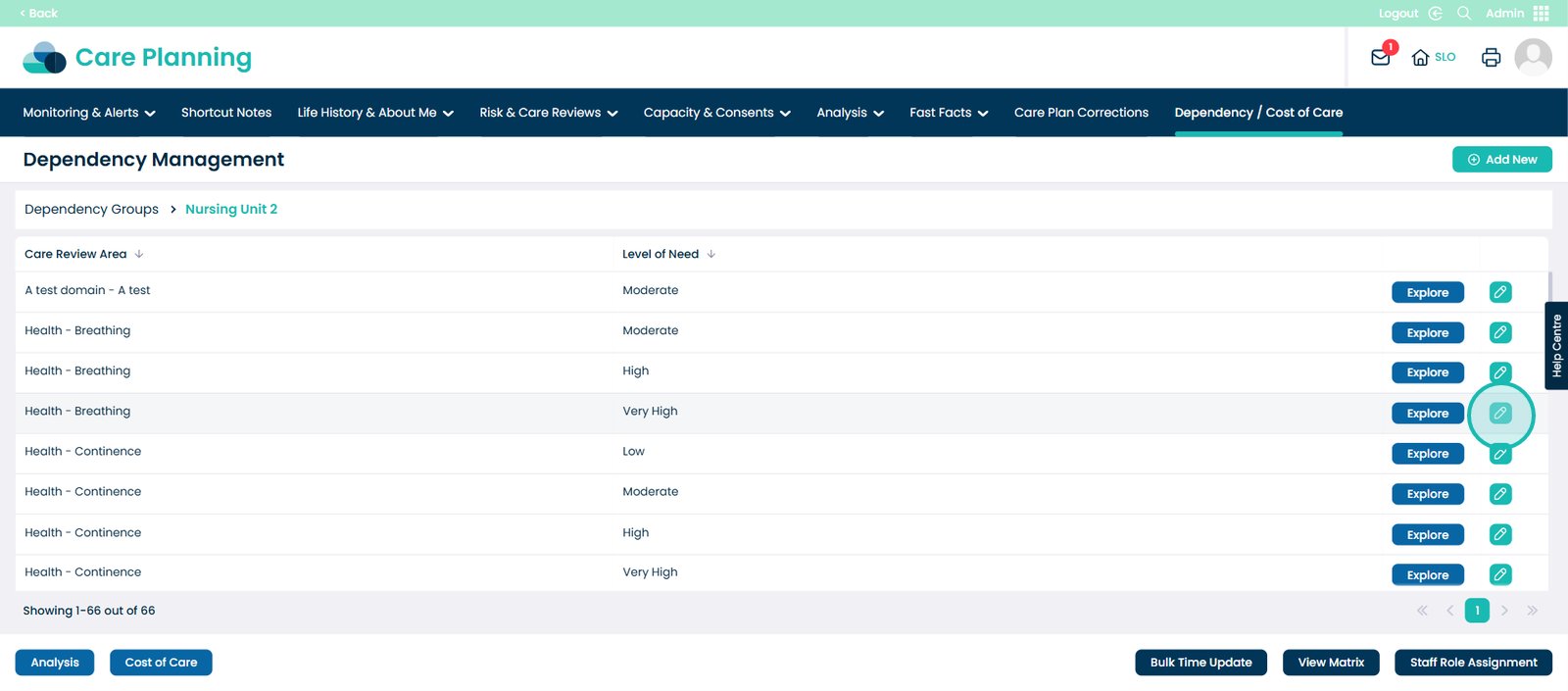
This pop up will appear. Here you can change the Care Review Area if you wish, along with the Level of Need for this Area.
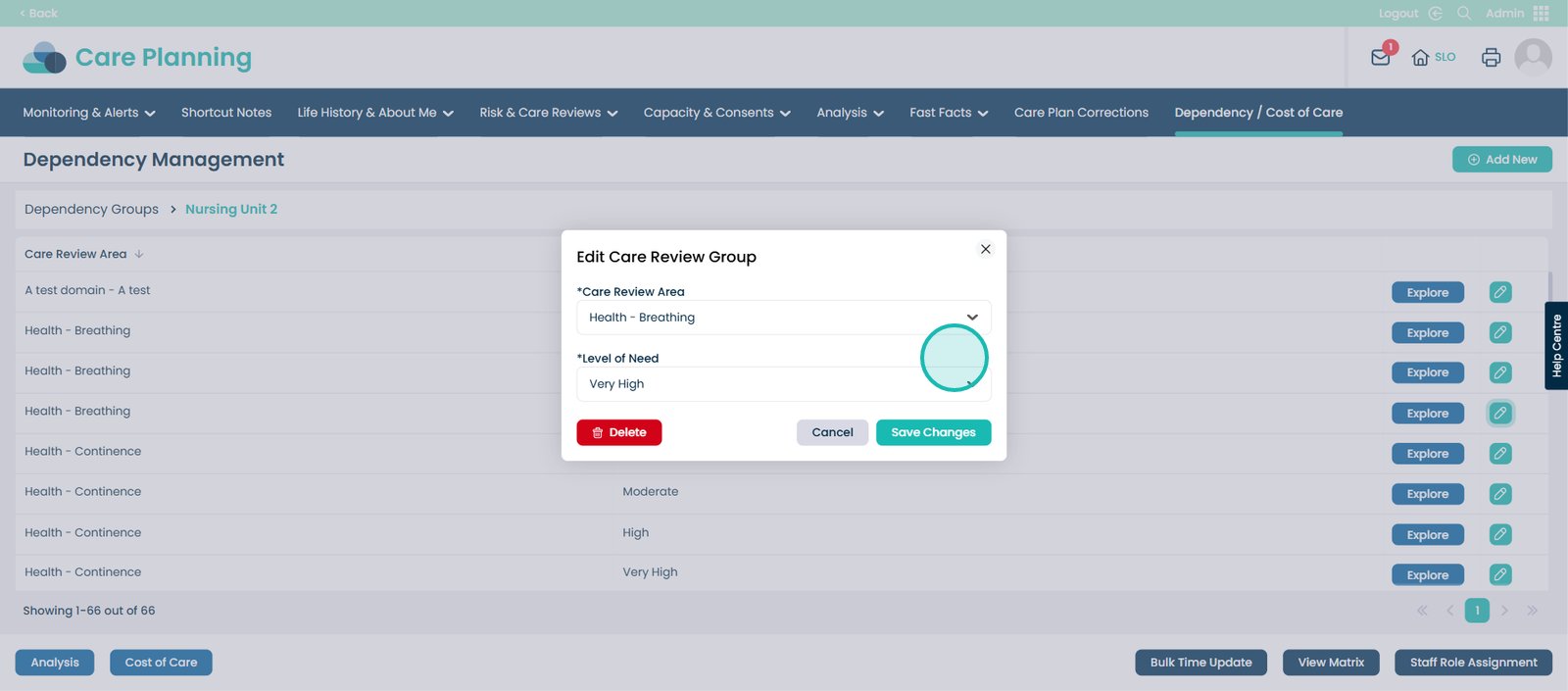
Click the cross to exit out of this screen.
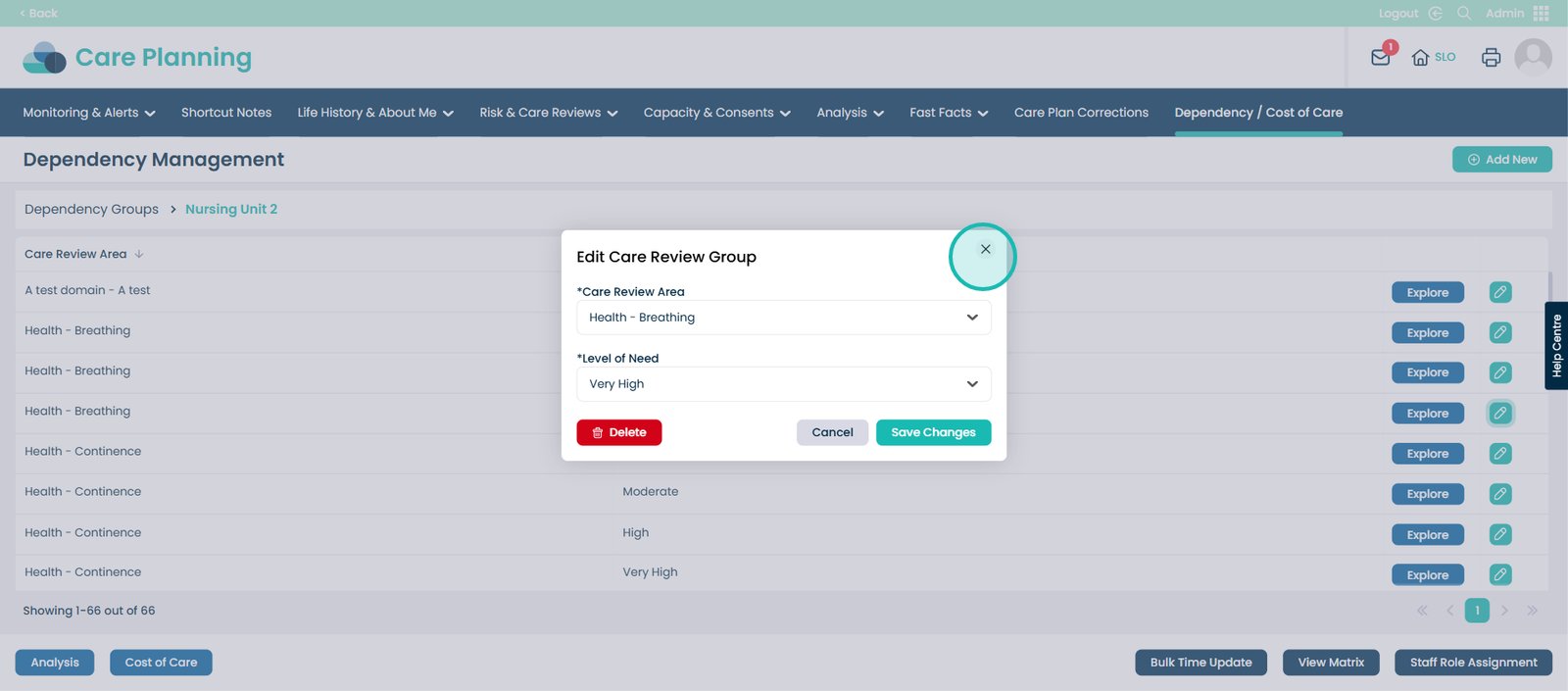
Click the ‘Explore’ button on a Care Review Area of your choice.

This screen shows the time period of care within your service. For example: Night Time, All Day, All Night, Breakfast, etc.
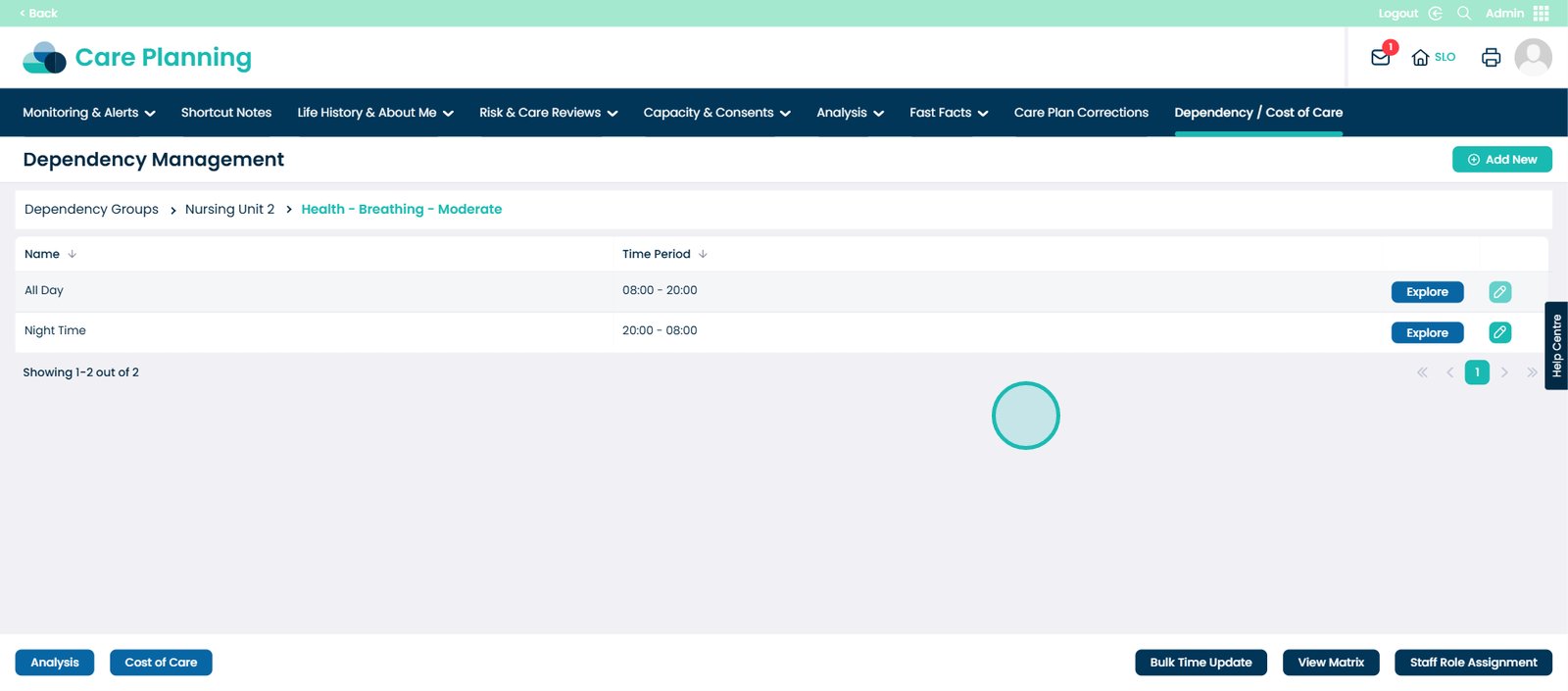
Click the pencil icon.

You can change the time period name or value if needed. Once done, click the ‘Save Changes’ button.
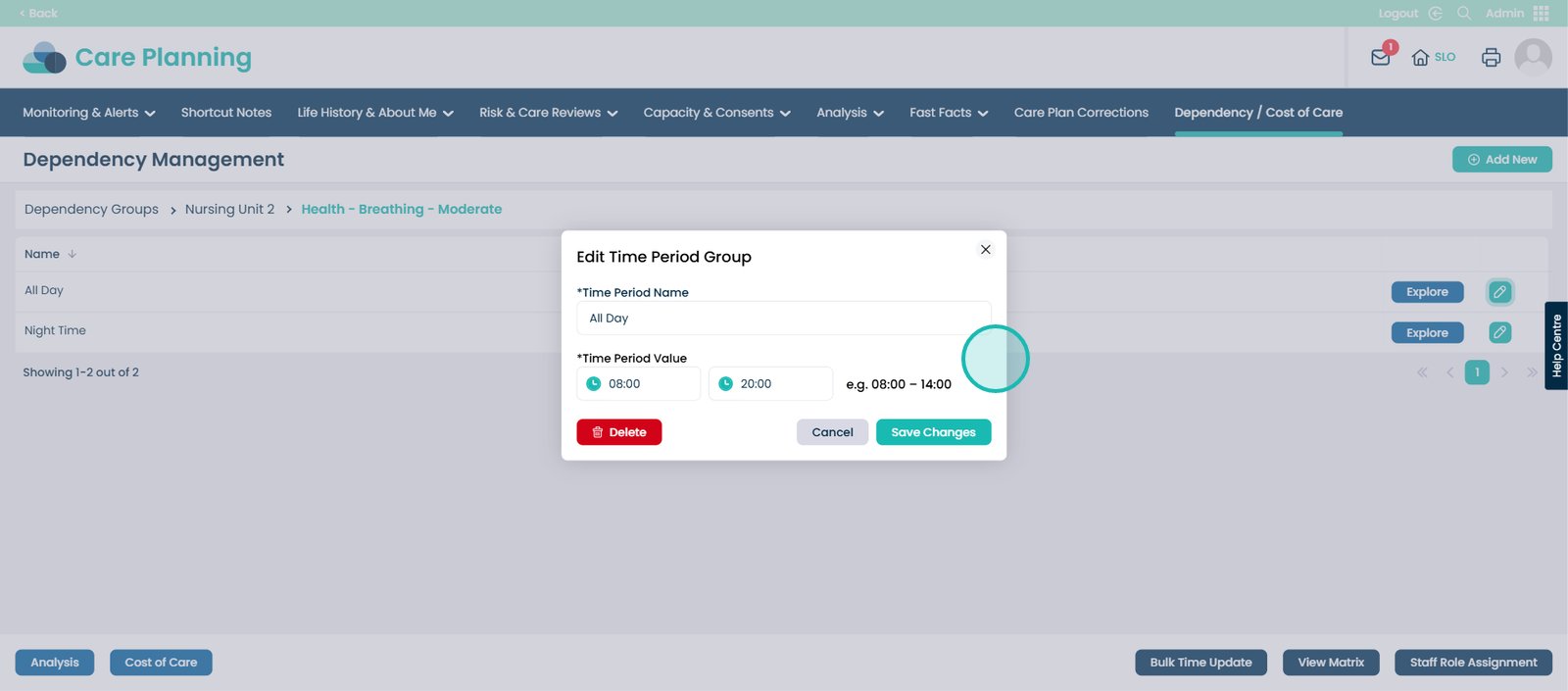
At the top of the page, click the ‘Add New’ button.
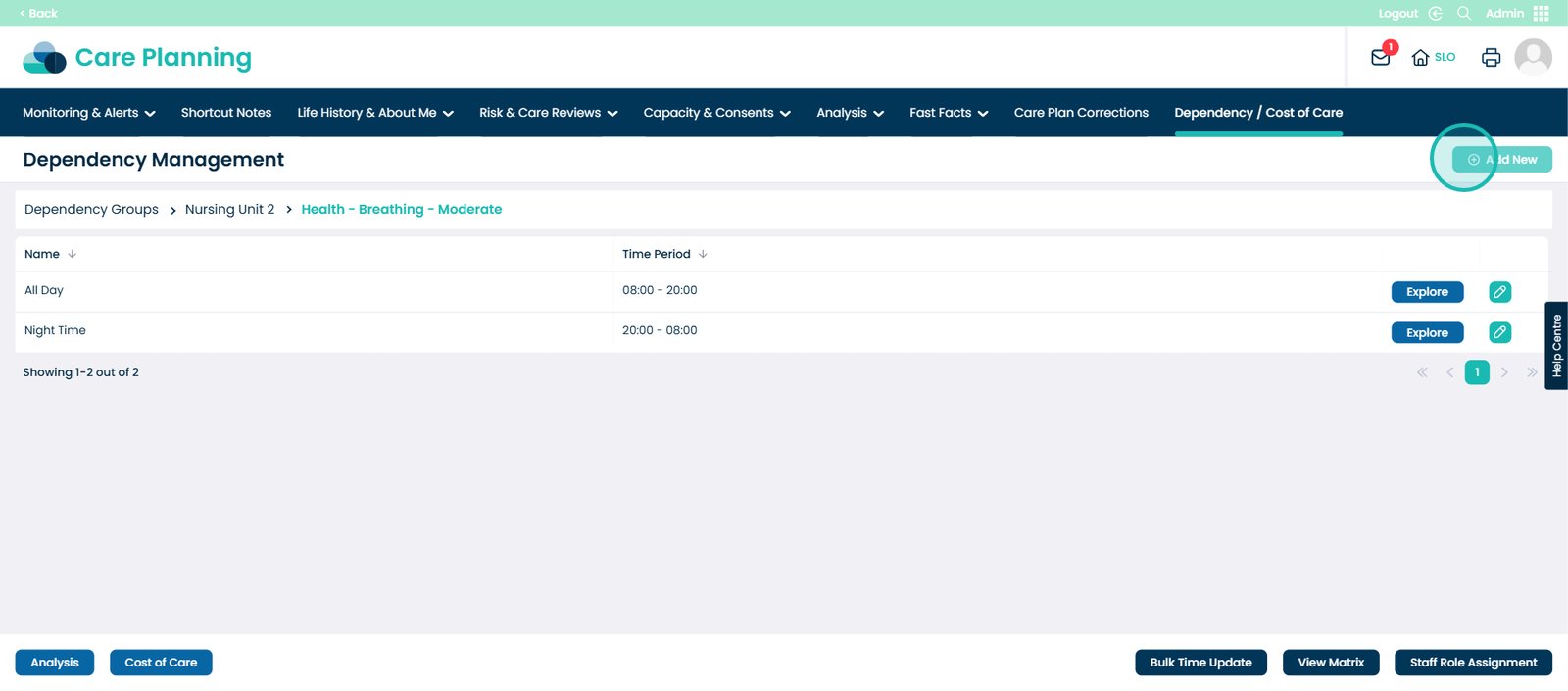
Add your own Time Period Group by naming it, choosing the value, and template combination.
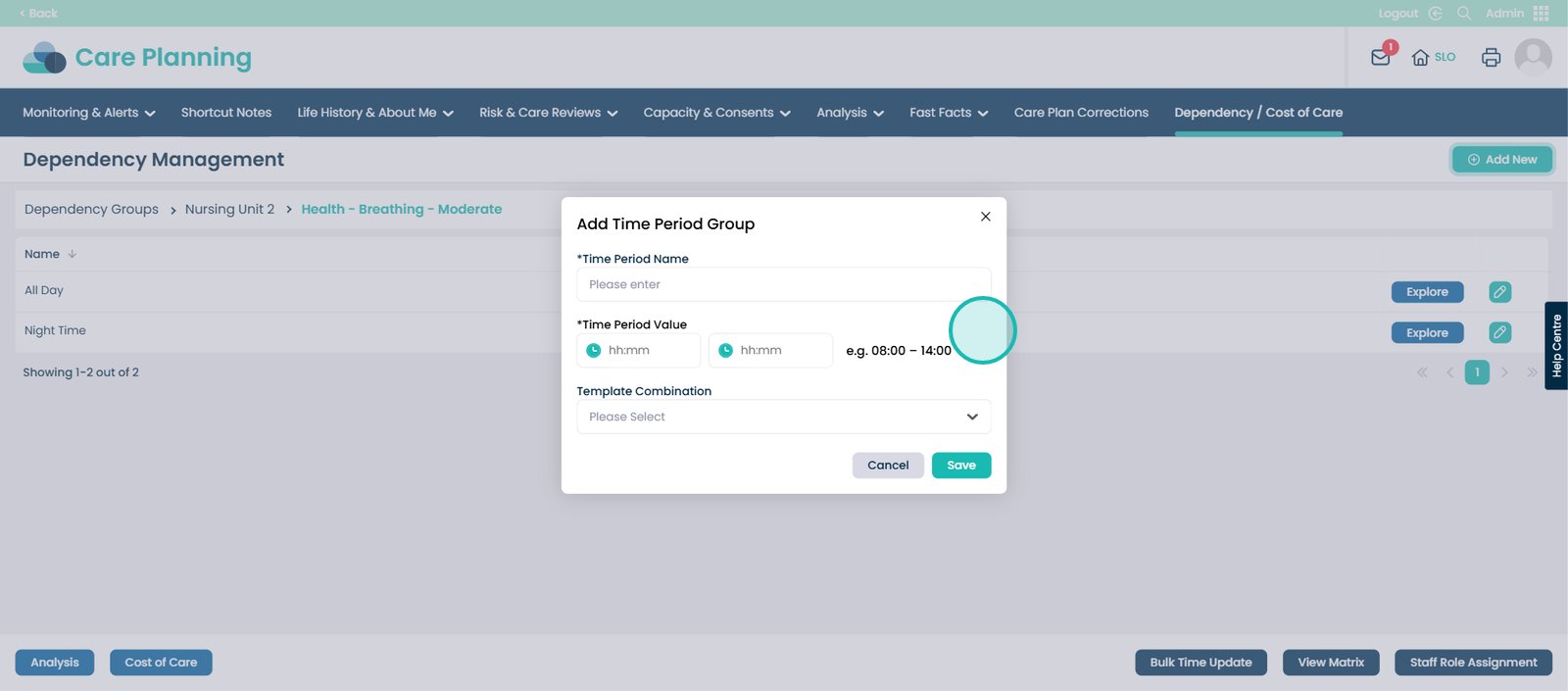
For this example, choose Morning.
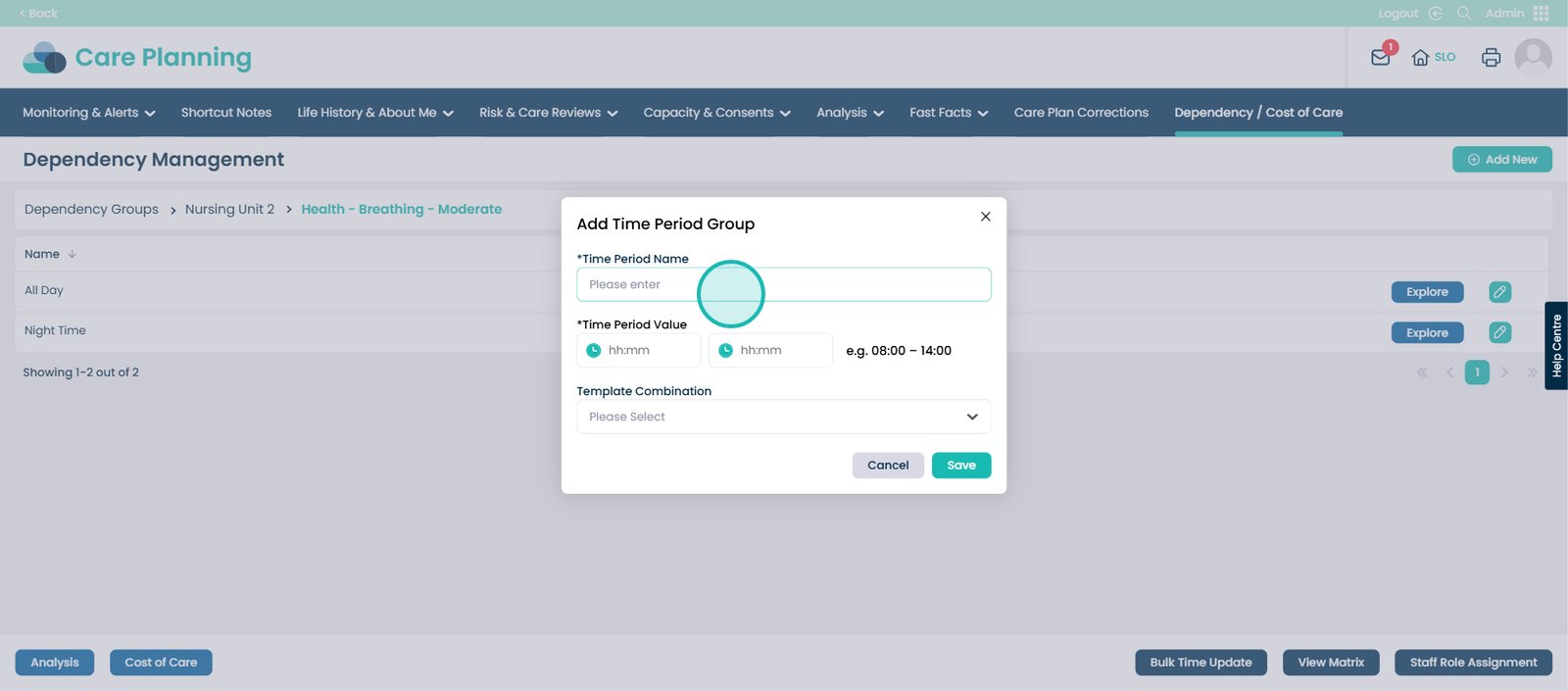
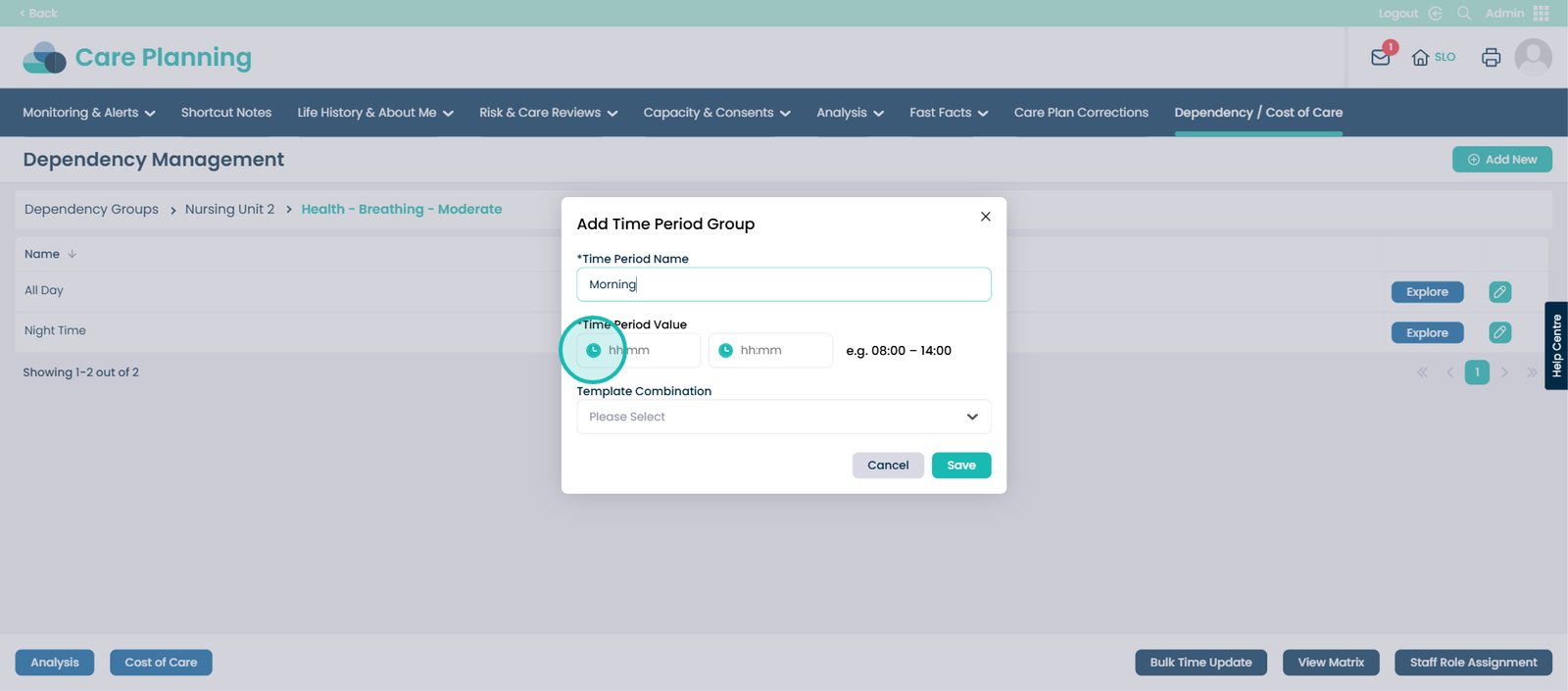
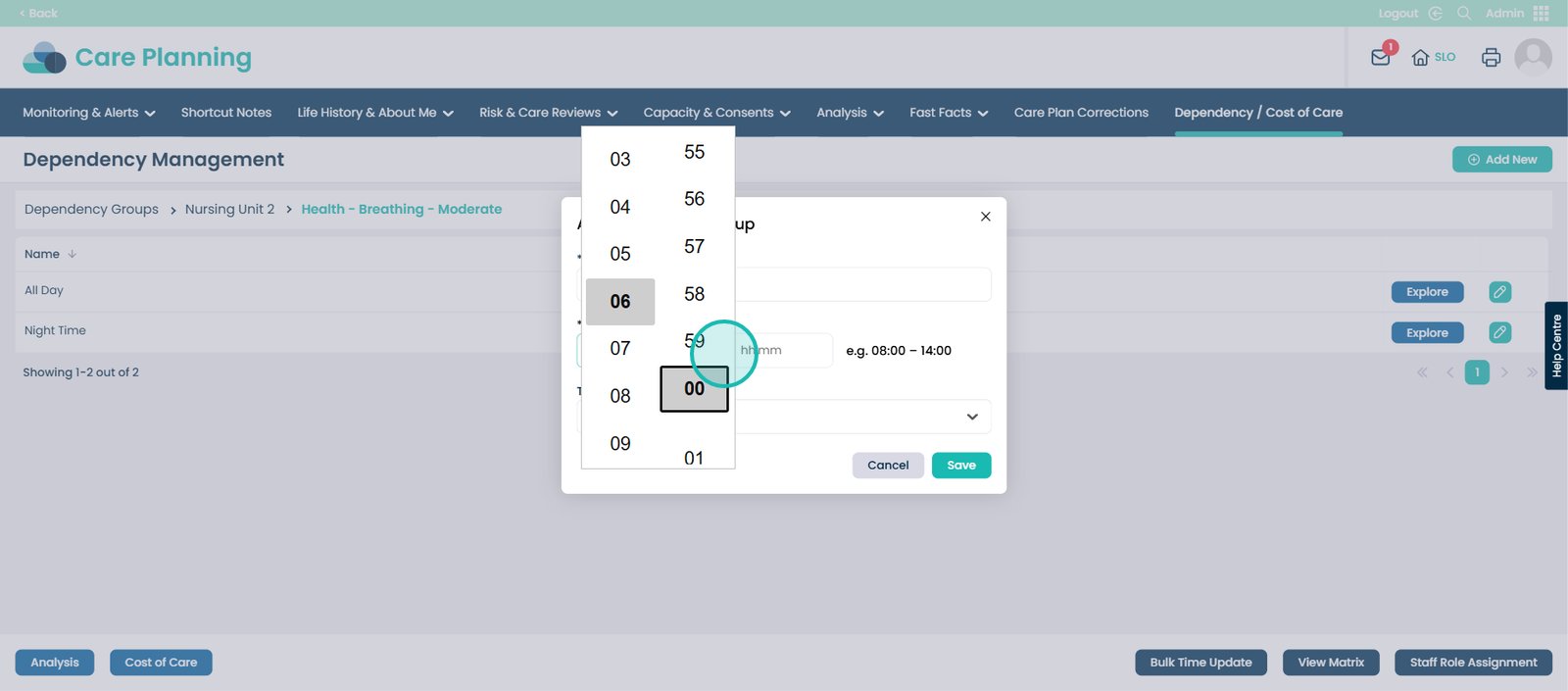
You can also choose a template combination to detail care by different roles and time frames.
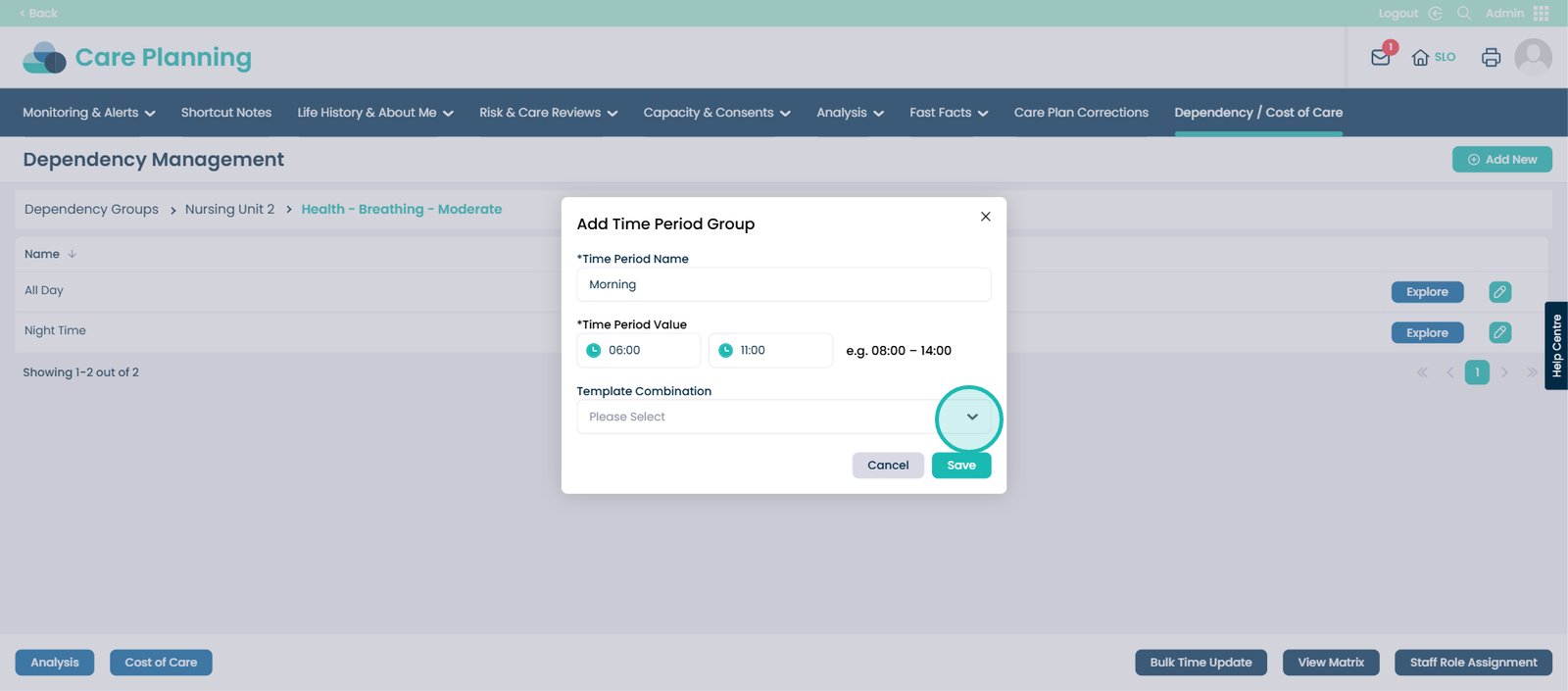
For this example, no Template Combination is chosen.
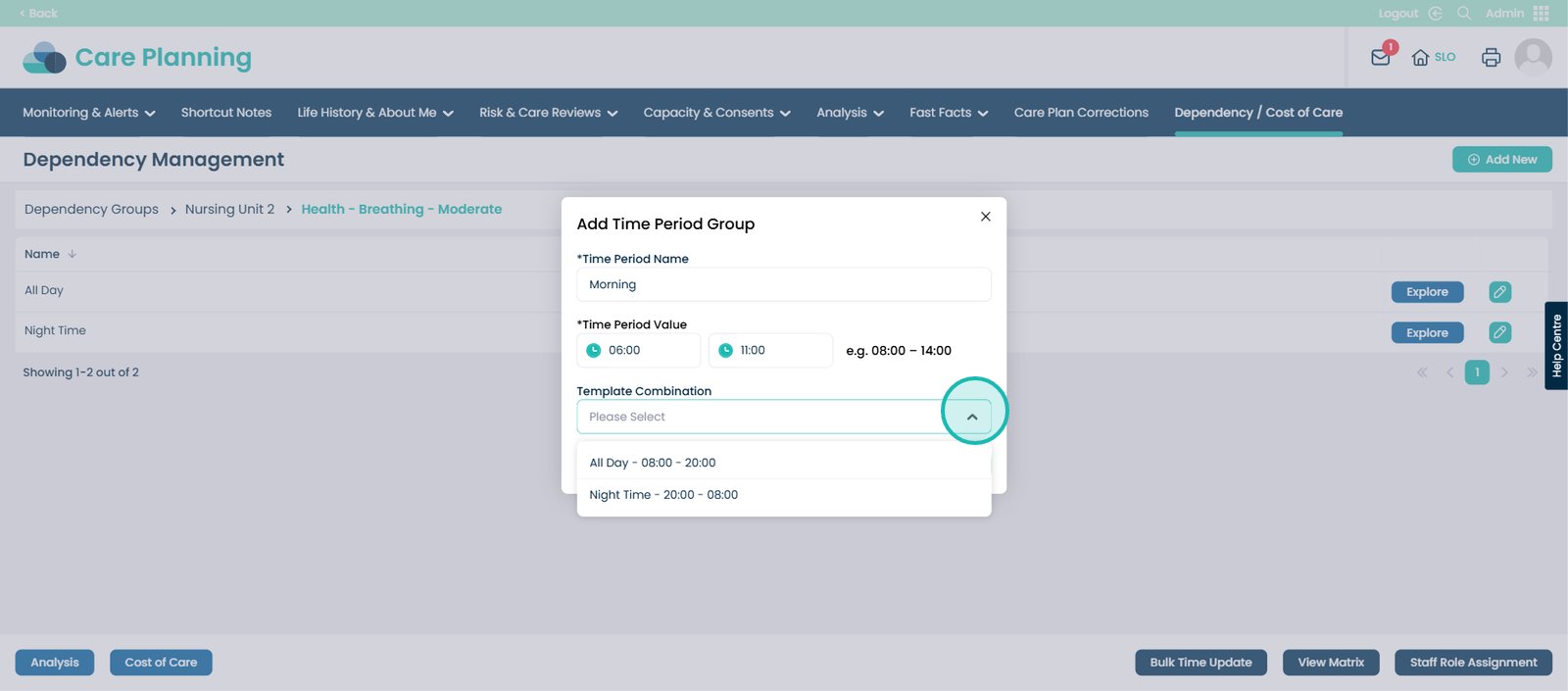
Now press the ‘Save’ button.
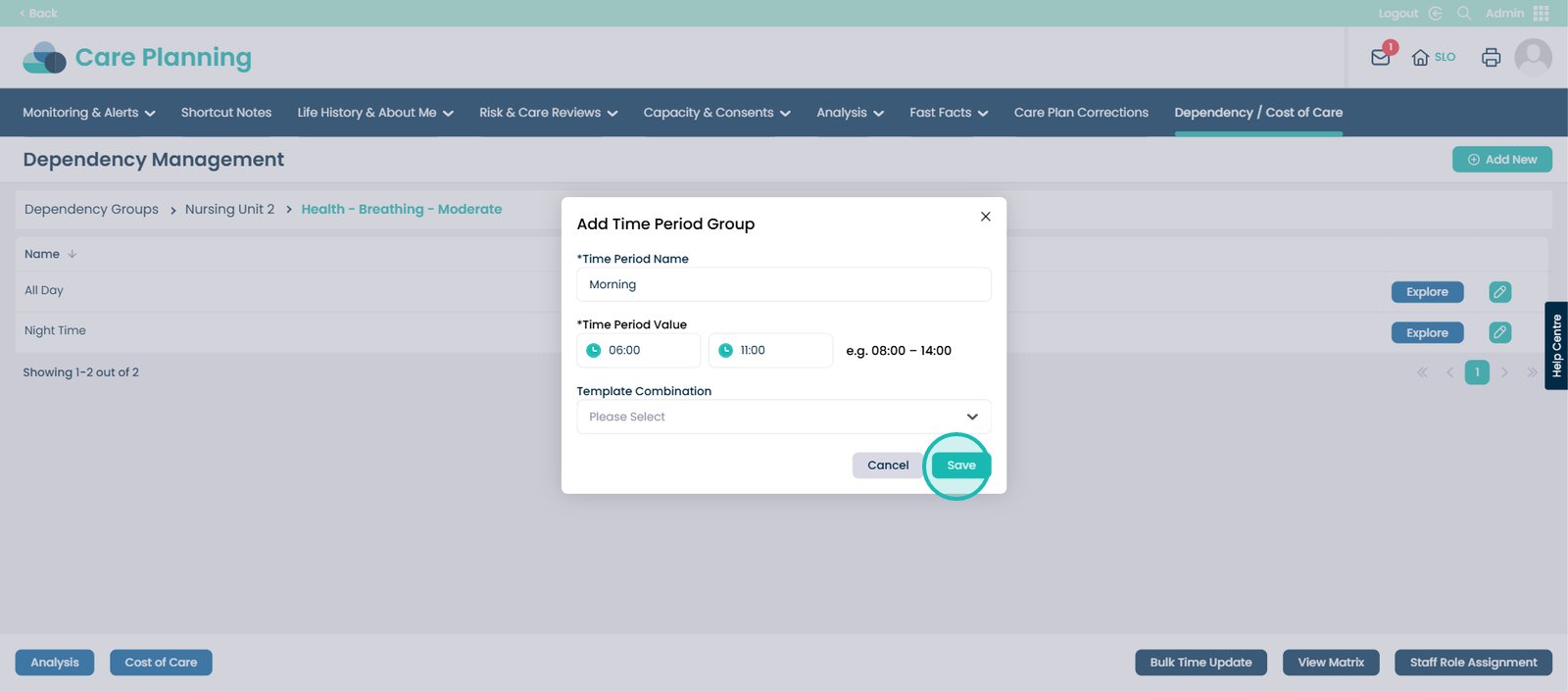
At the bottom of the page, click the ‘Bulk Time Update’ button.
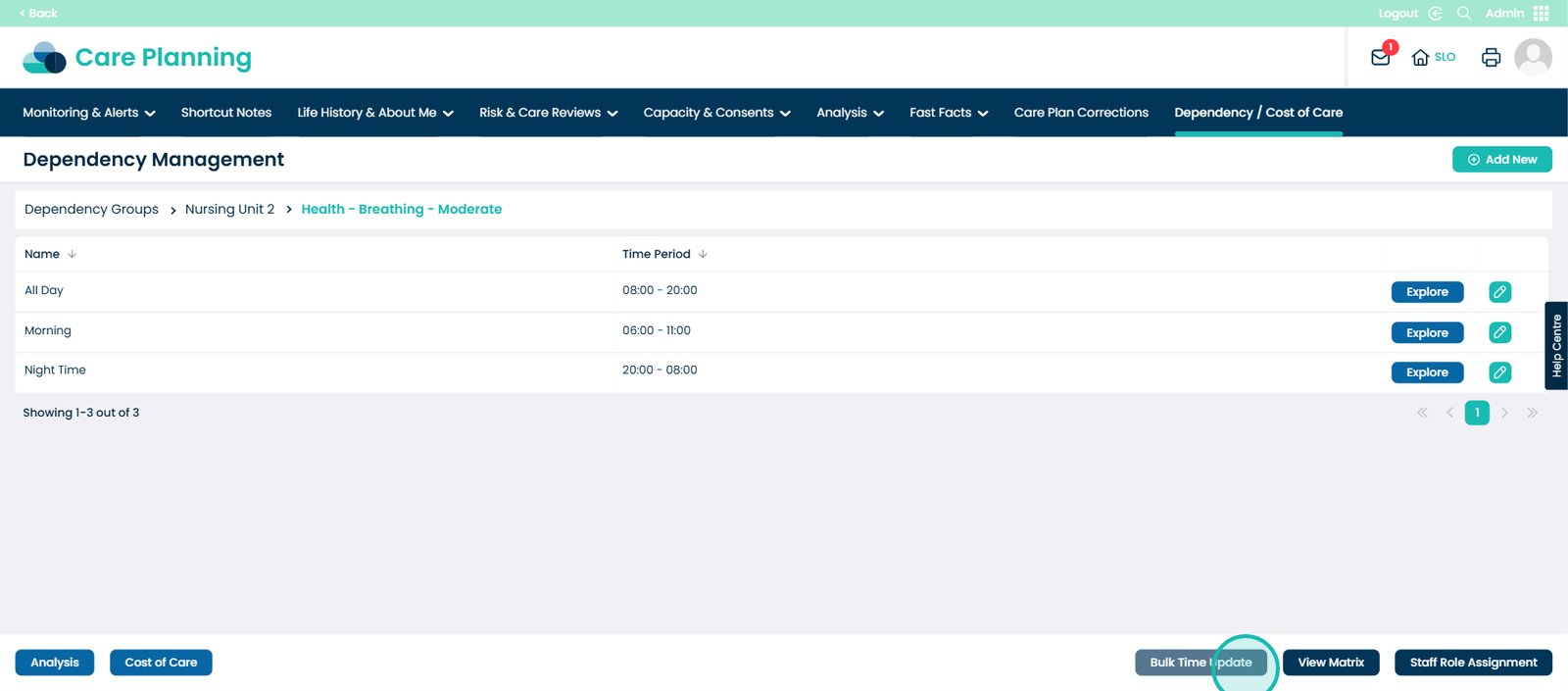
On this screen, you will see the Current Time Values and their descriptions which you can adjust.
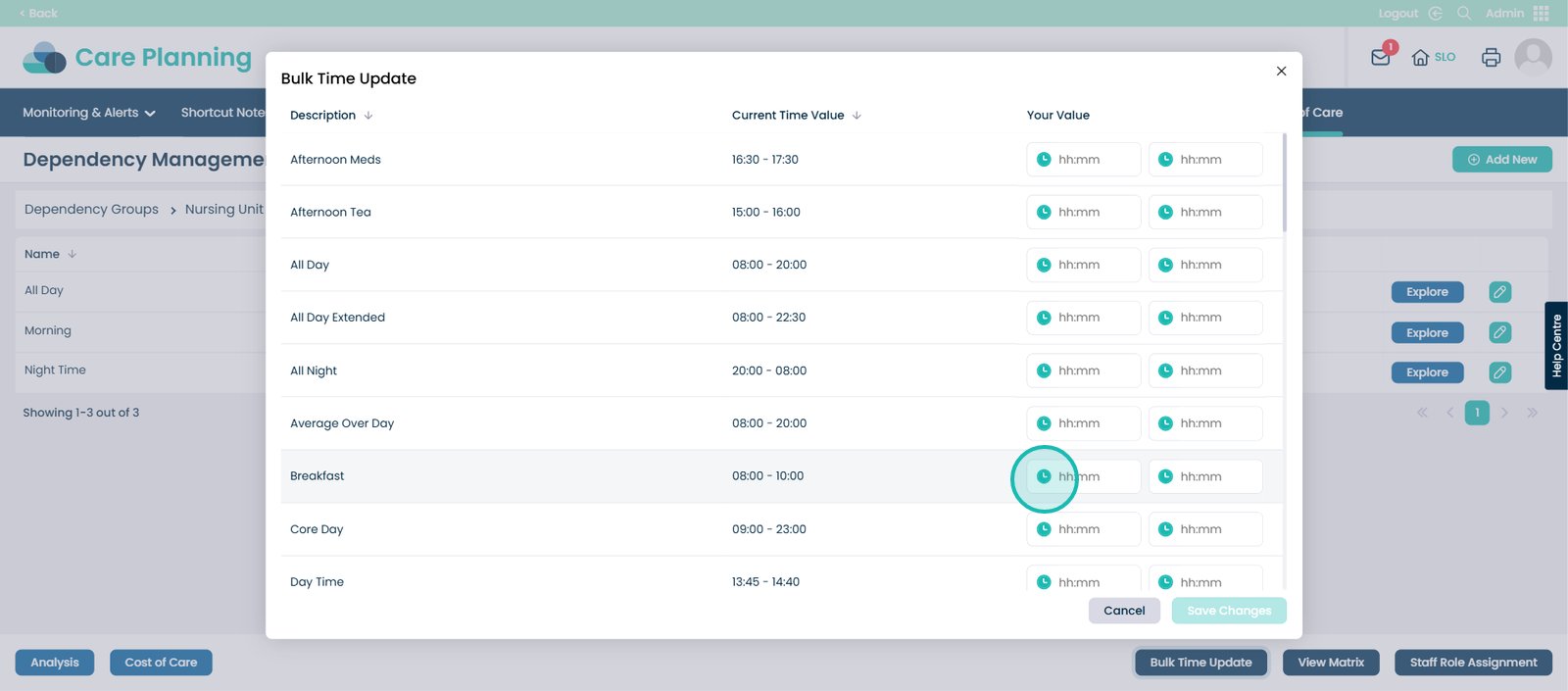
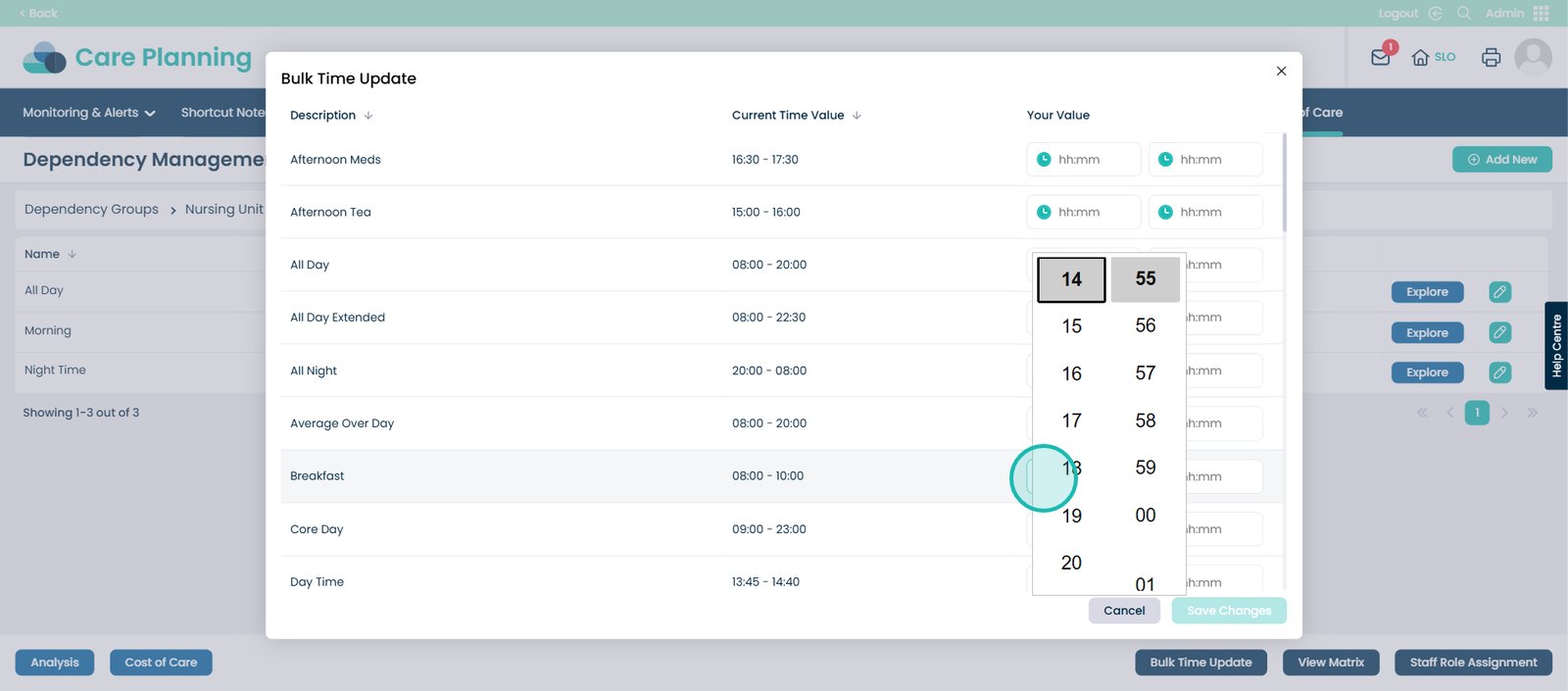
If you make changes, click the ‘Save Changes’ button.
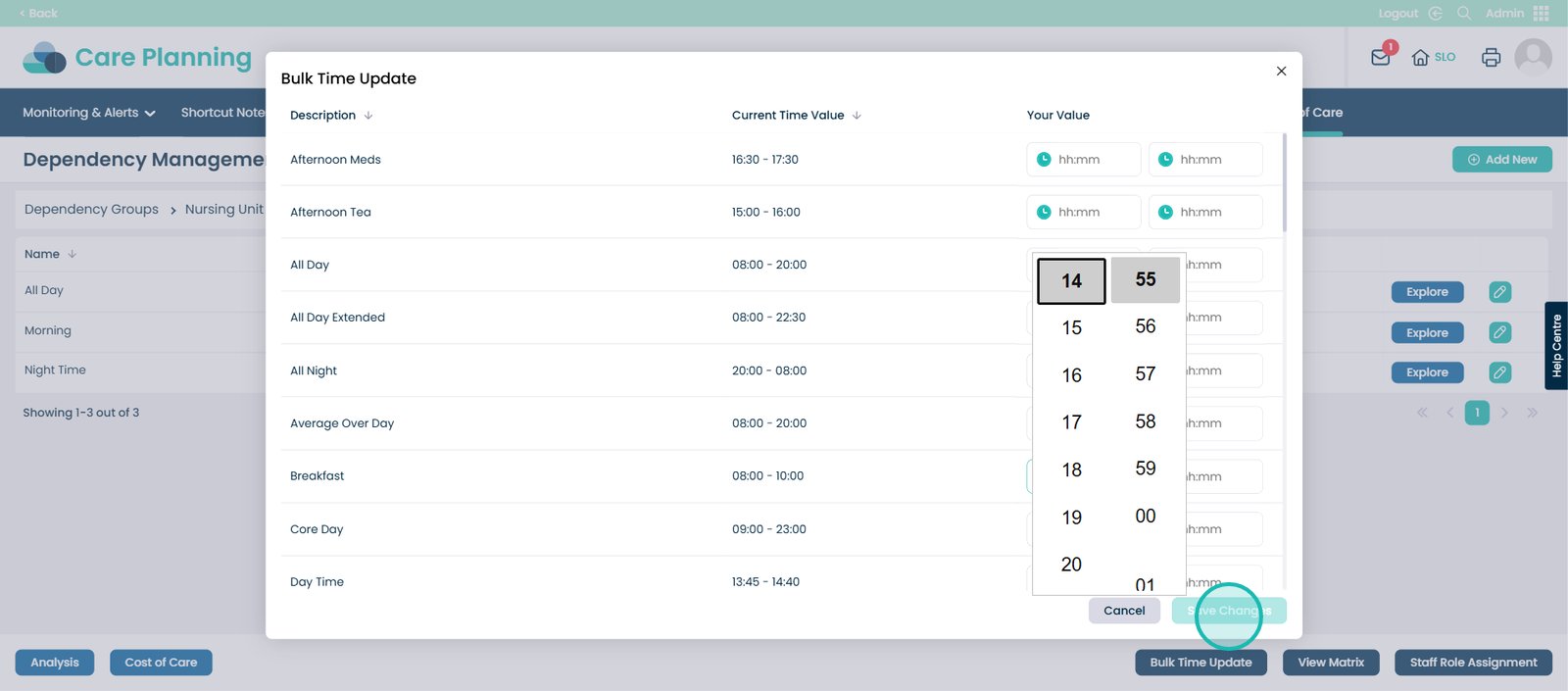
Click the ‘Explore’ button on your chosen time period.
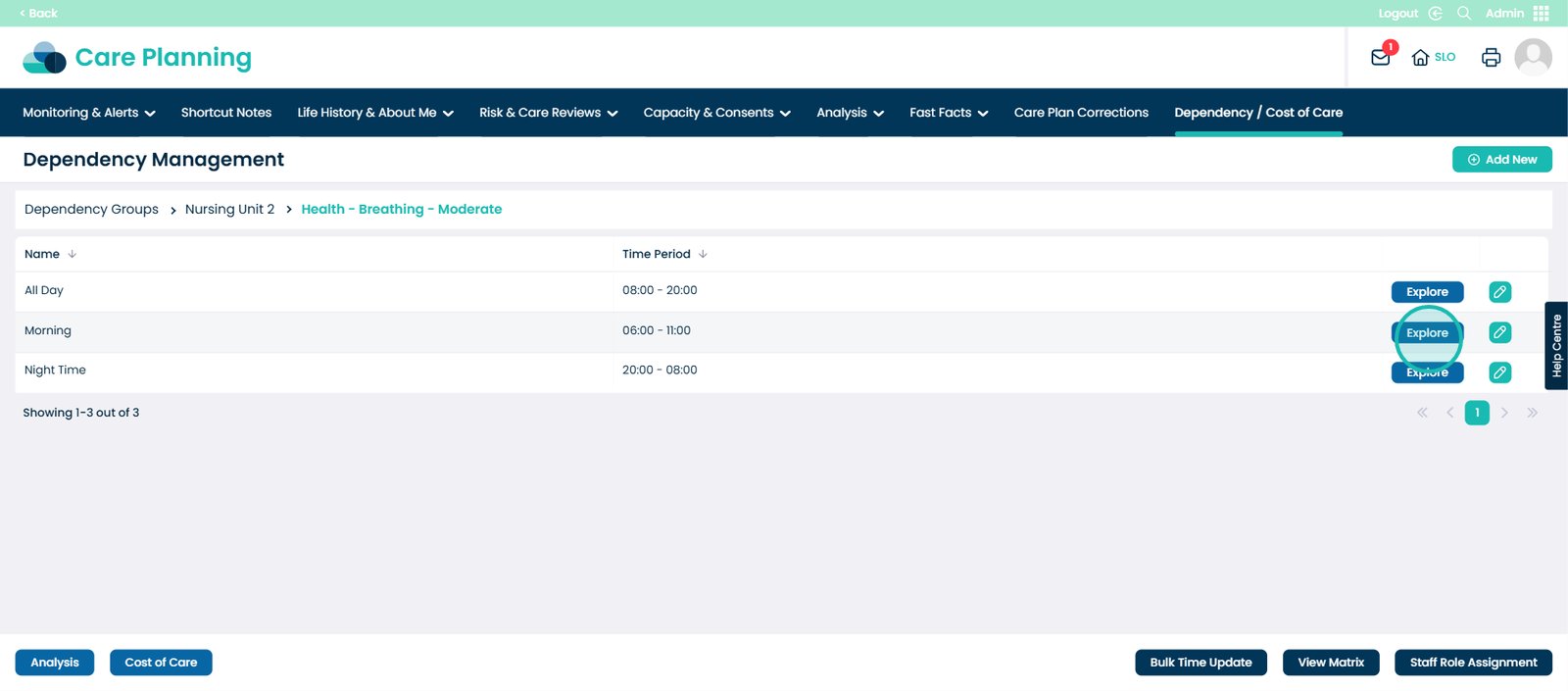
Click the ‘Add New’ button.
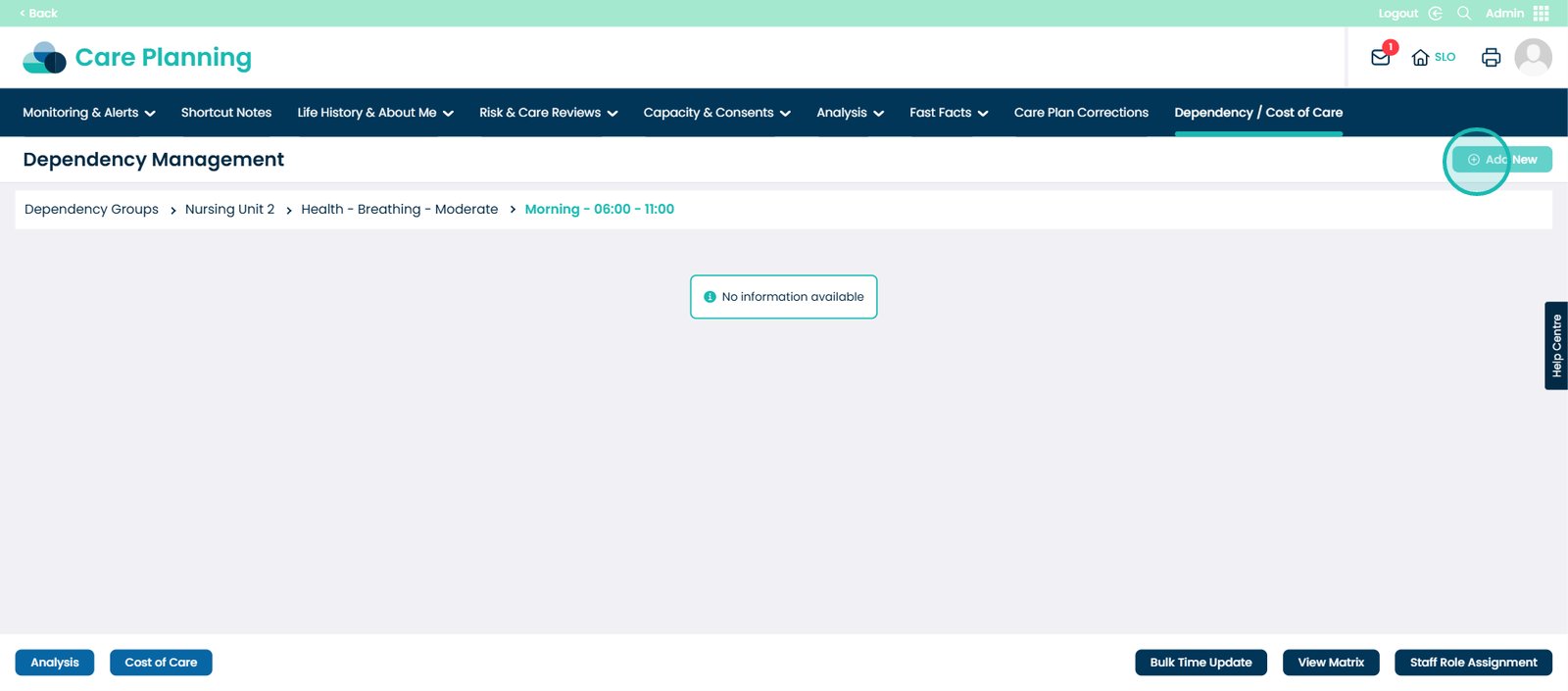
This pop up will appear. Add the staff roles and total number of minutes per day associated with the Dependency setting.
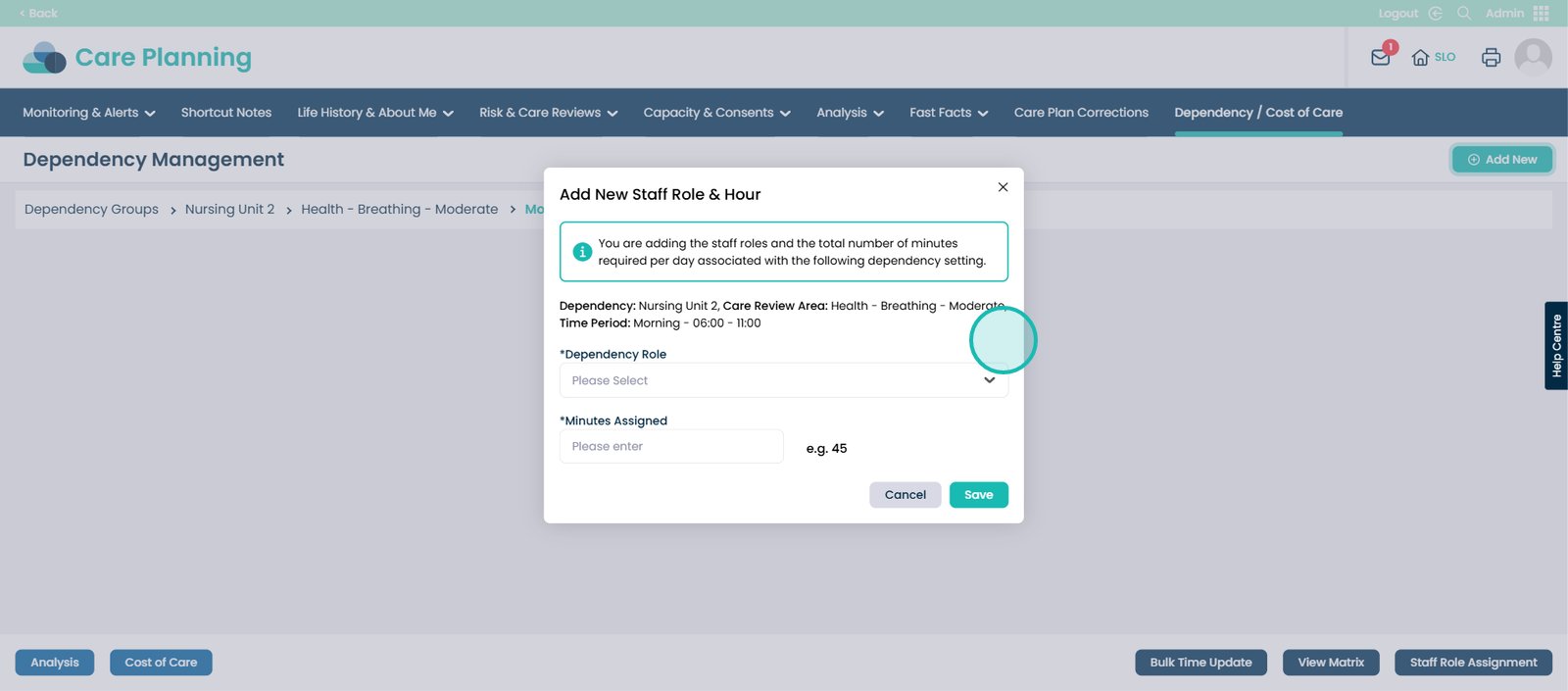
For example, pick the ‘Carer / Support Worker’ role for Morning 06:00–11:00.
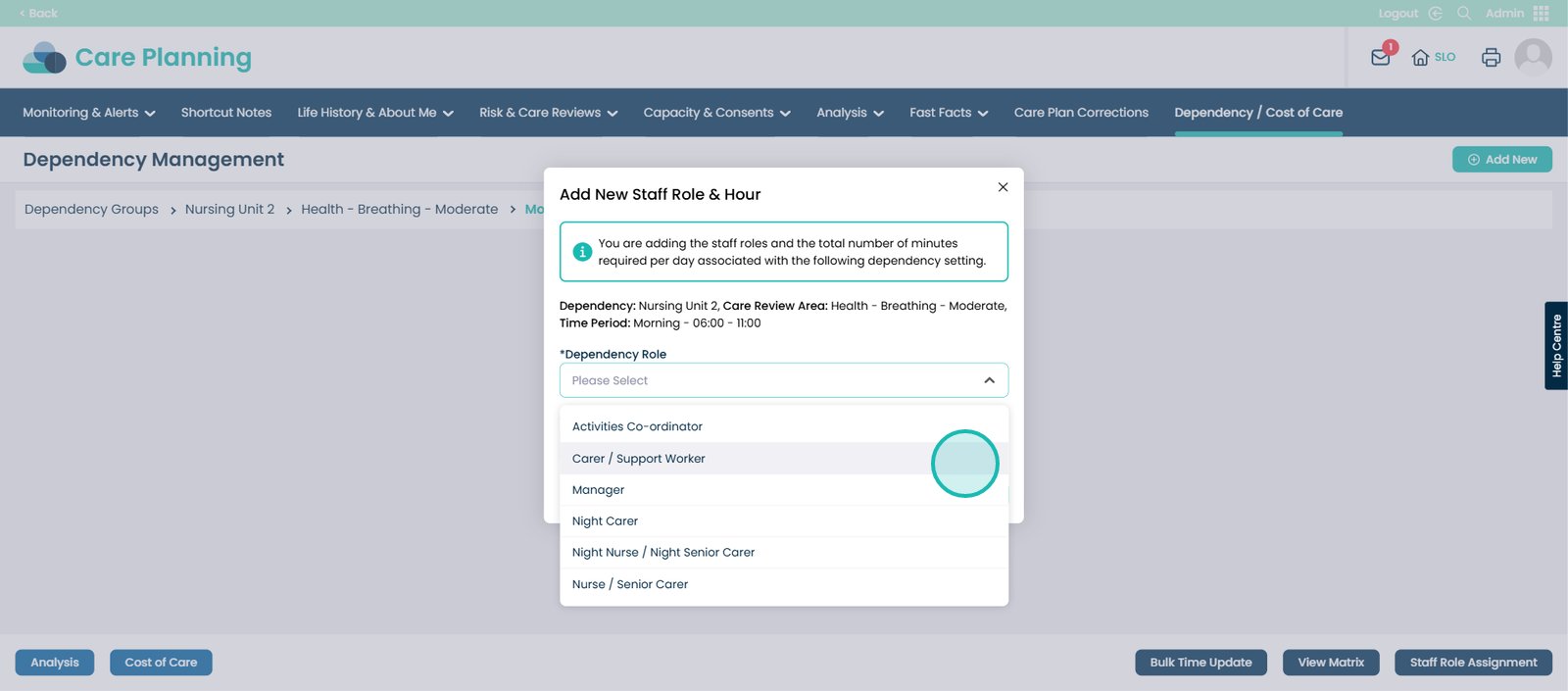
Enter how many minutes of care are used by that role within the chosen time period.
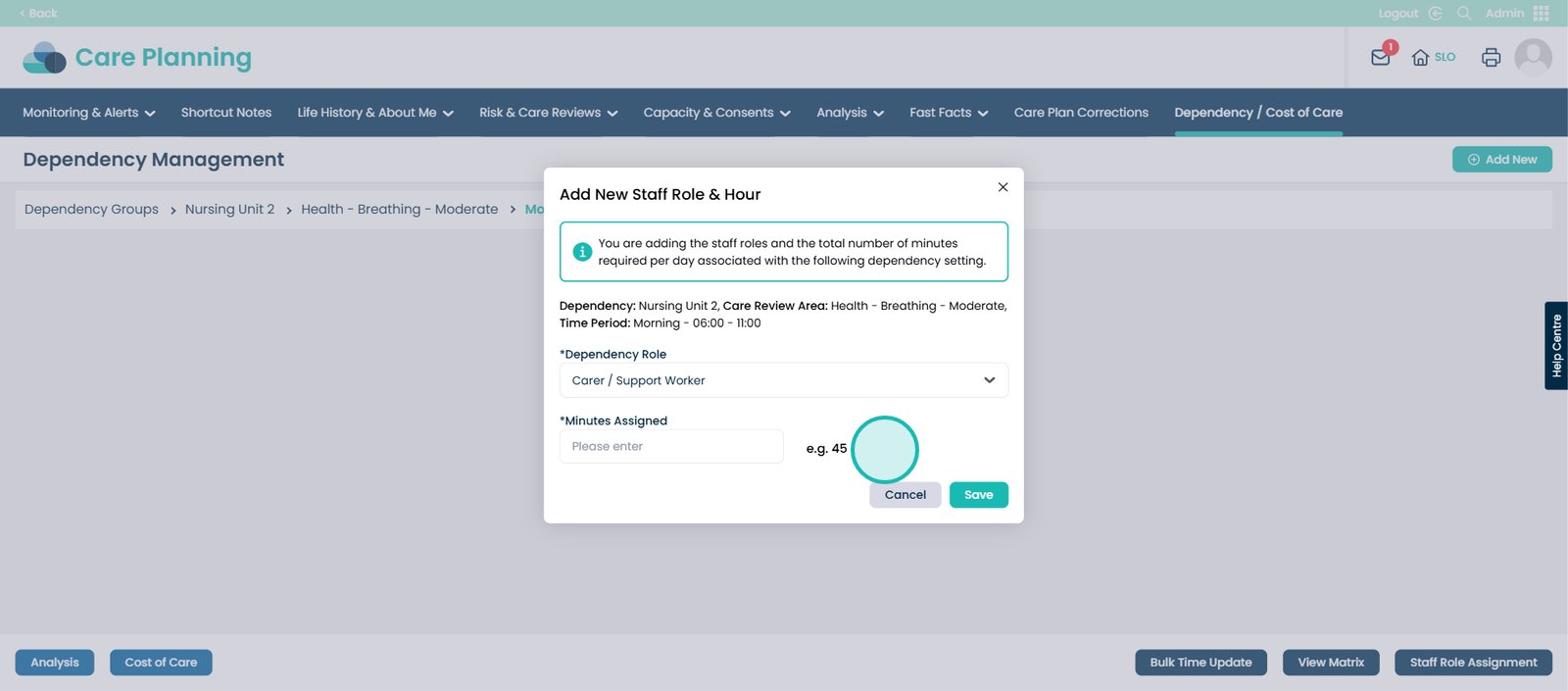
For example: 5 minutes for low level, 7 for medium, 10 for high, and 15 for very high (suggested values).
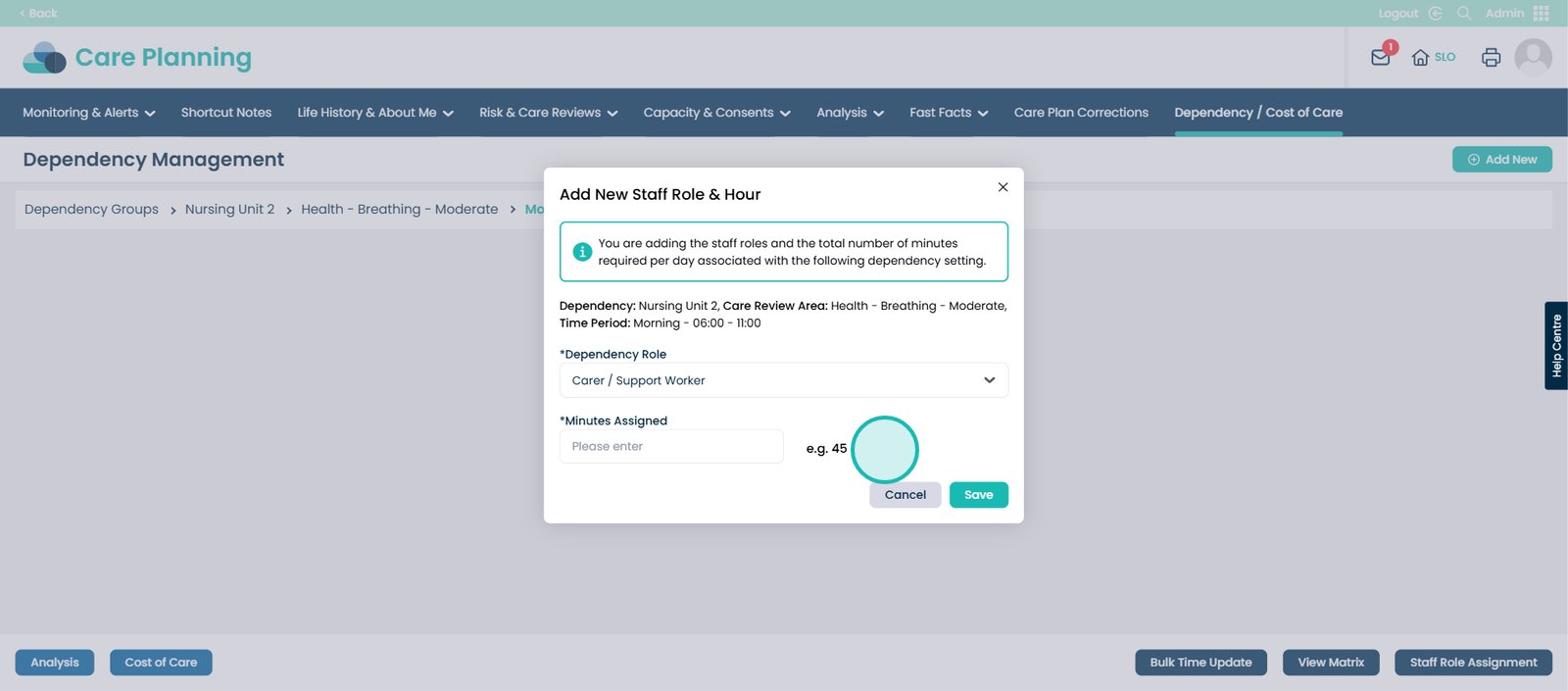
Click the ‘Save’ button.
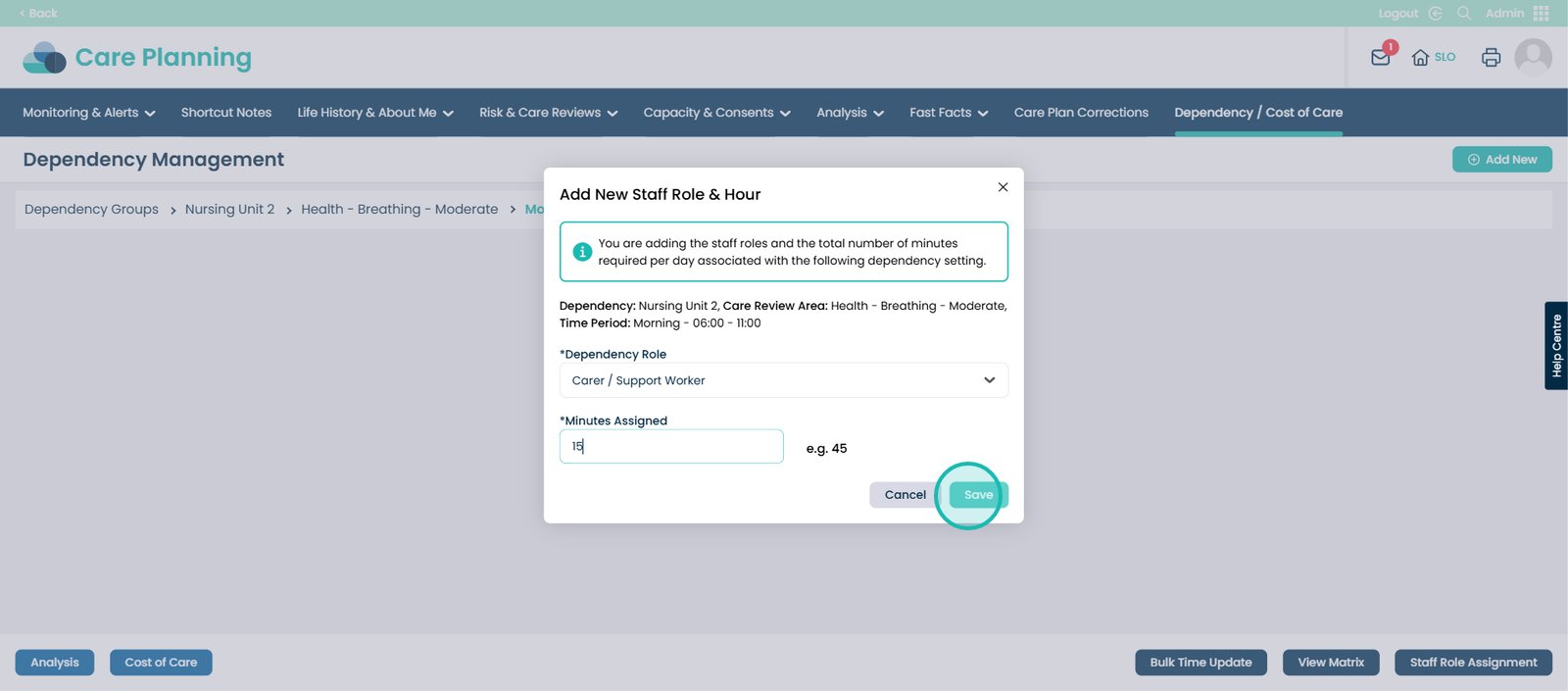
The screen now shows that the Carer / Support Worker takes 15 minutes per day to deliver care for this Care Review Area.
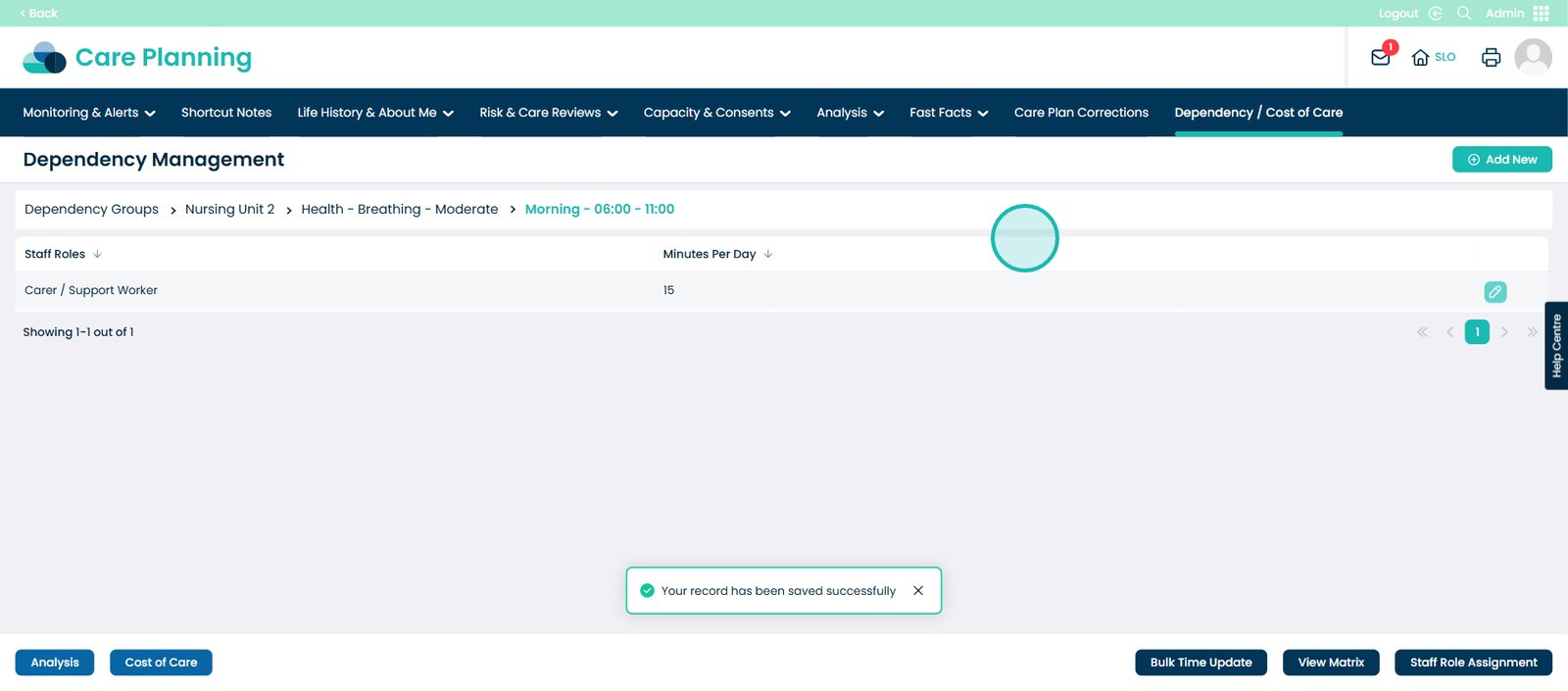
Click the pencil icon.
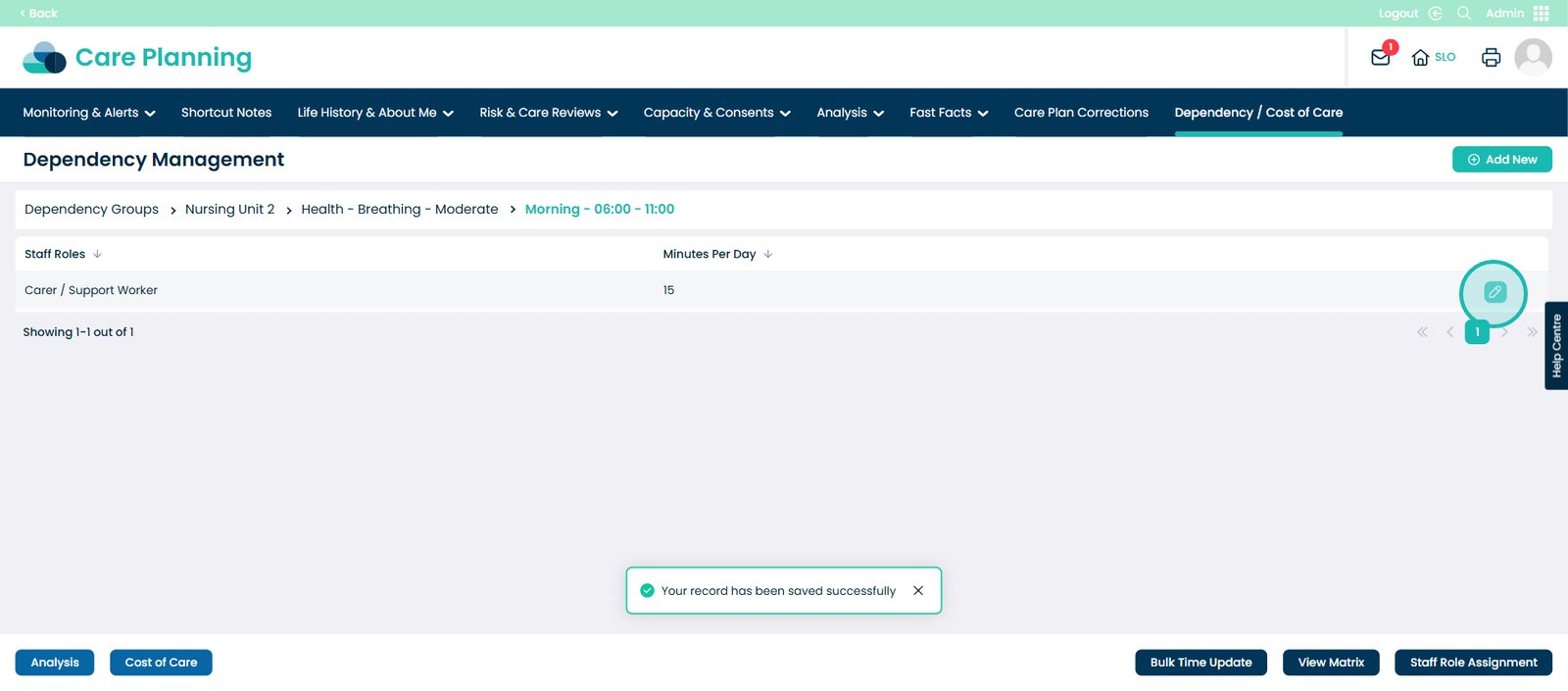
You can edit the details if needed. Click the cross to exit this screen.
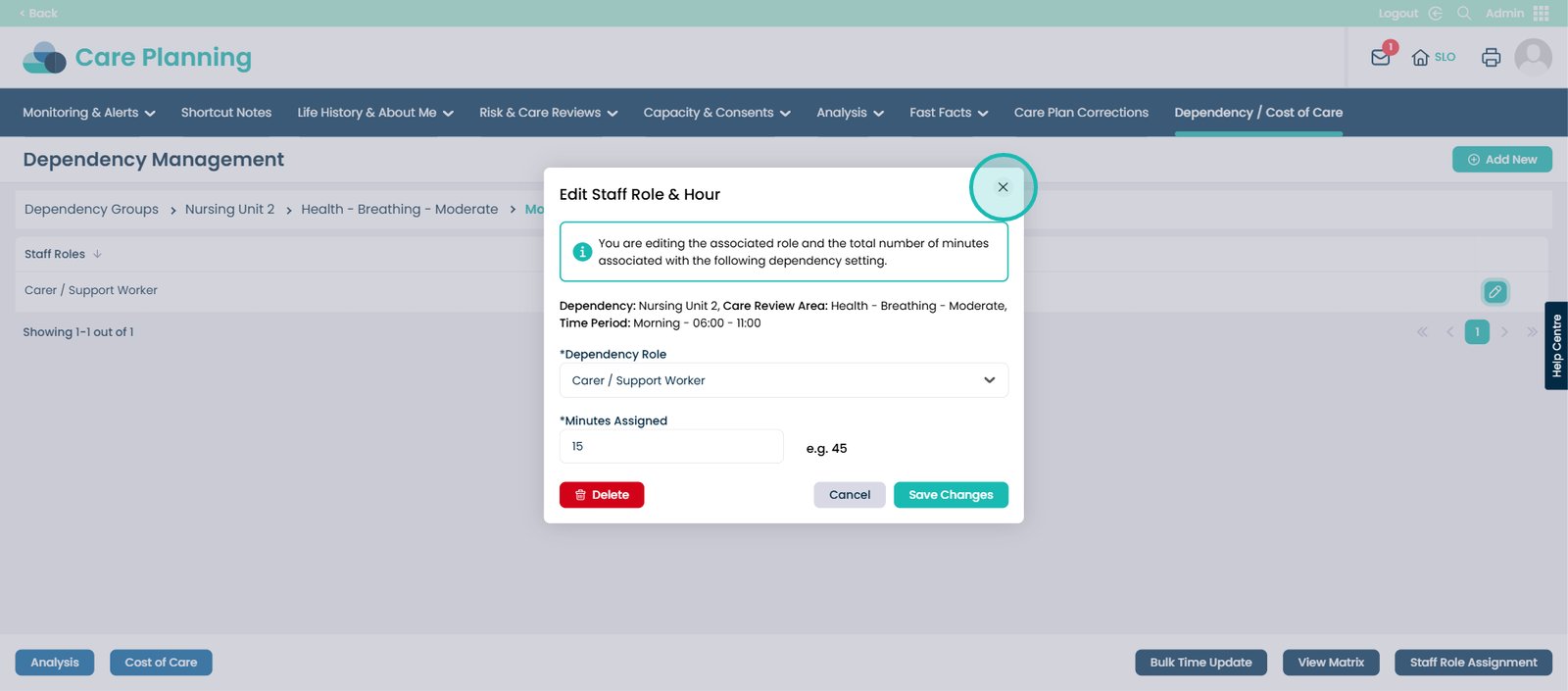
You can now add as many staff roles as needed. For another example, click the ‘Add New’ button.
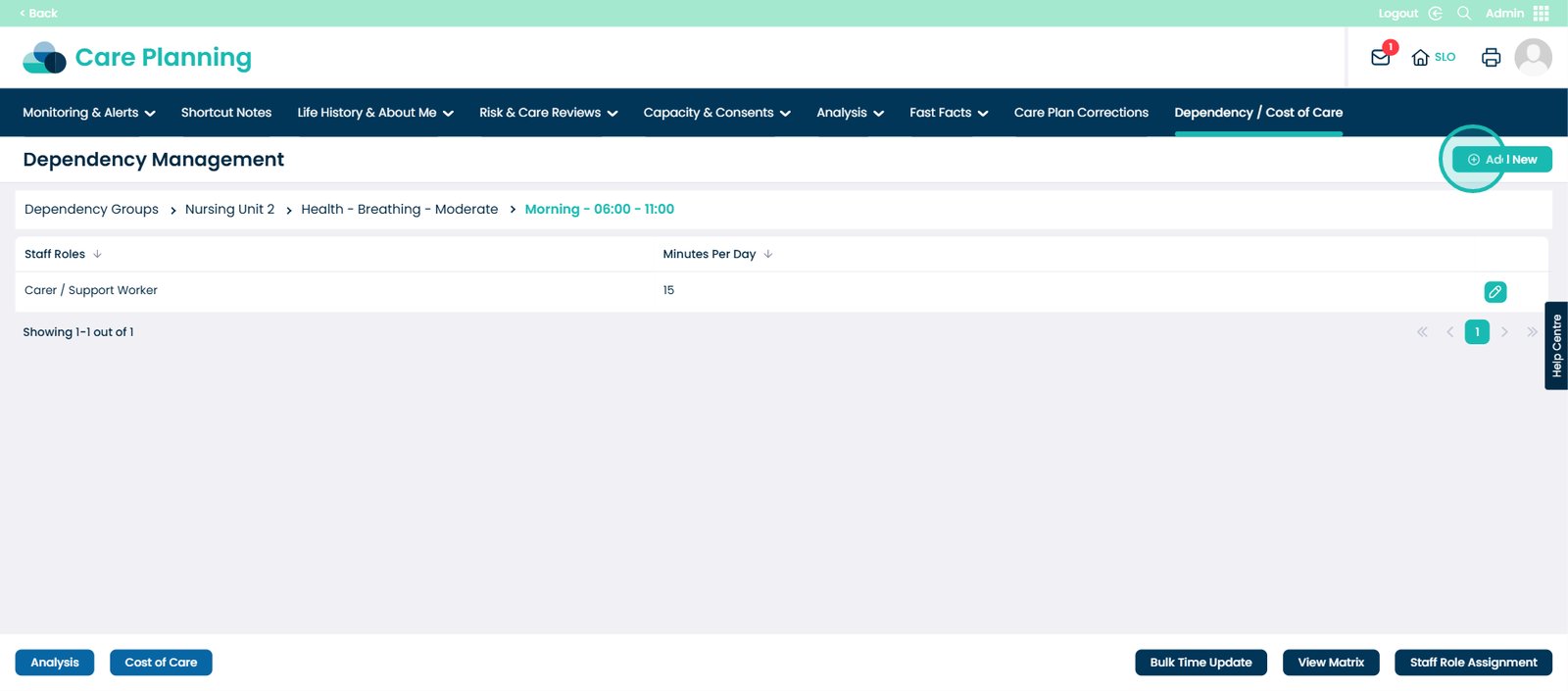
Choose the Dependency Role.
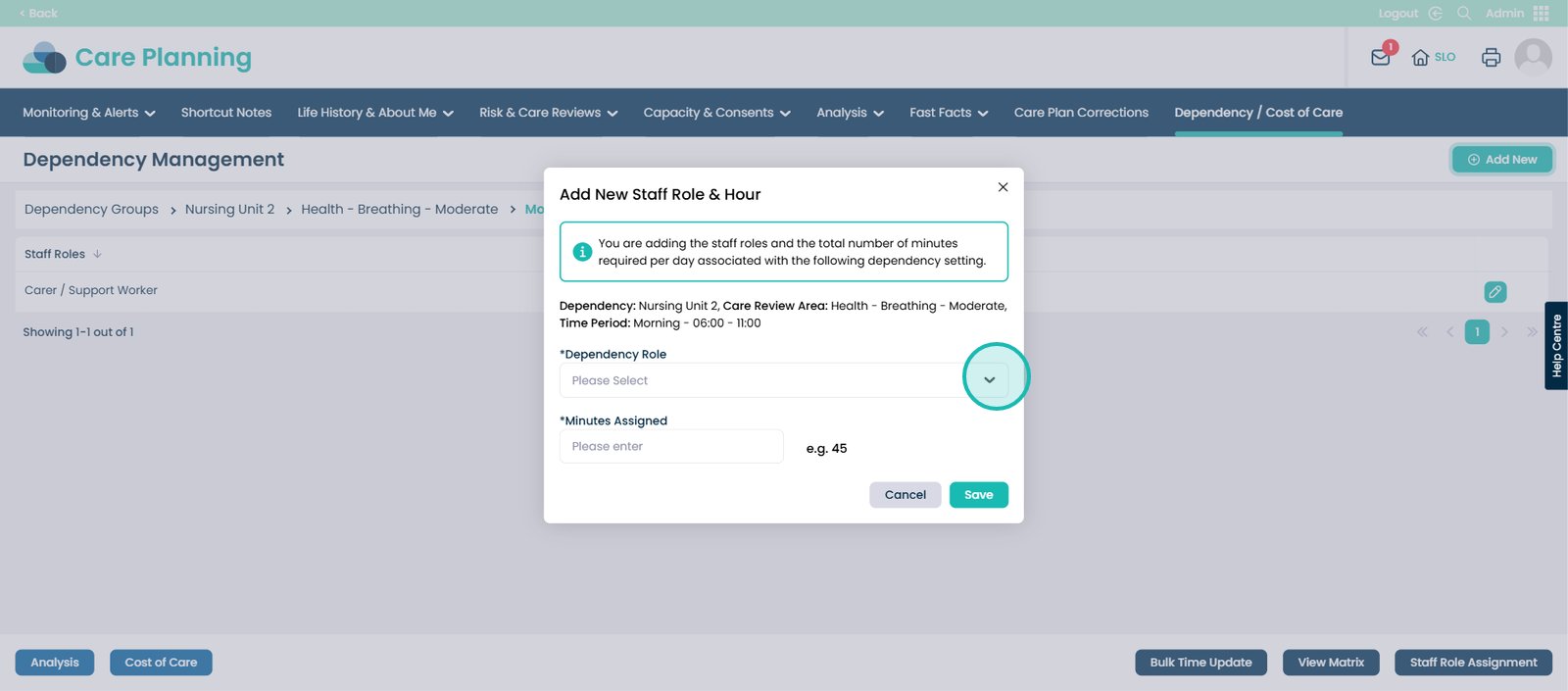
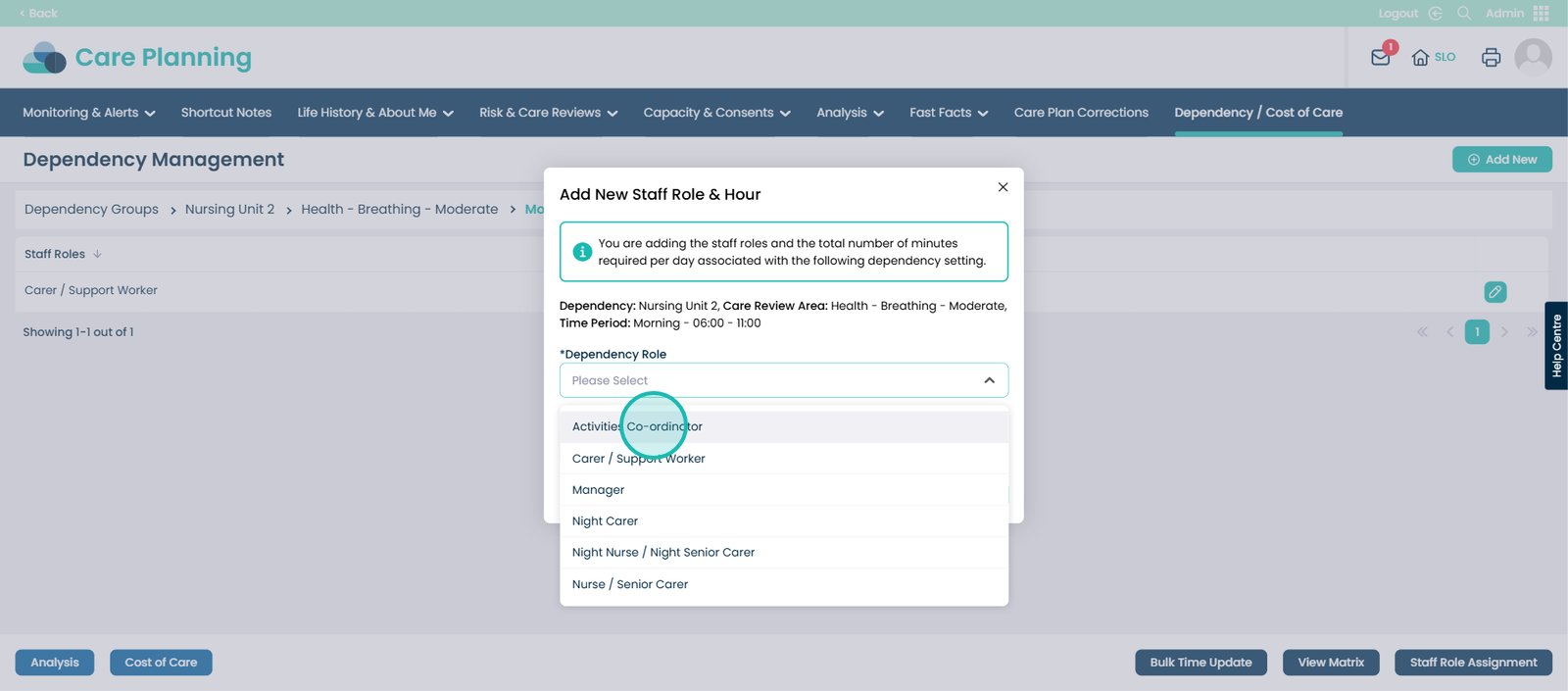
Enter how many minutes it takes for that role to deliver care for the chosen Area.
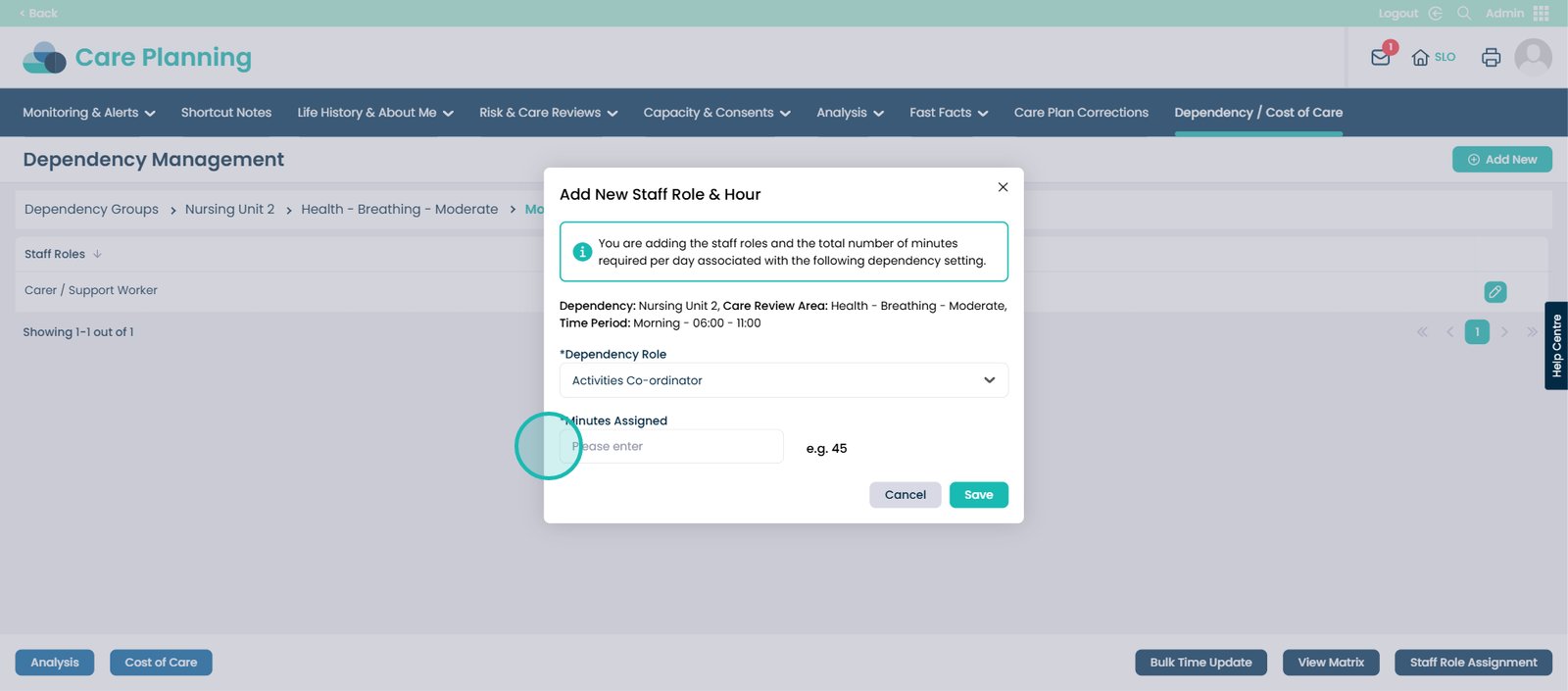
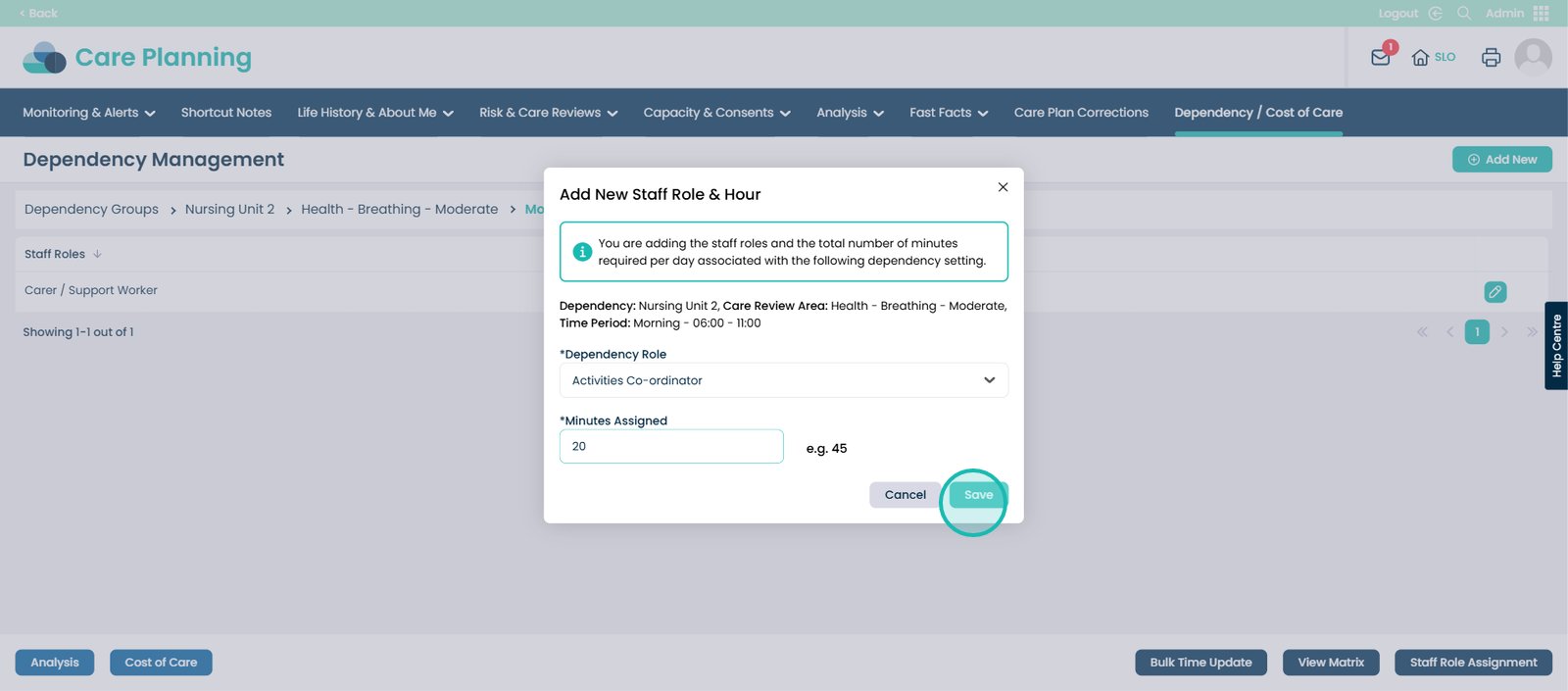
Click the ‘Staff Role Assignment’ button.

This screen appears, asking you to associate Dependency Roles with your Staff Roles.
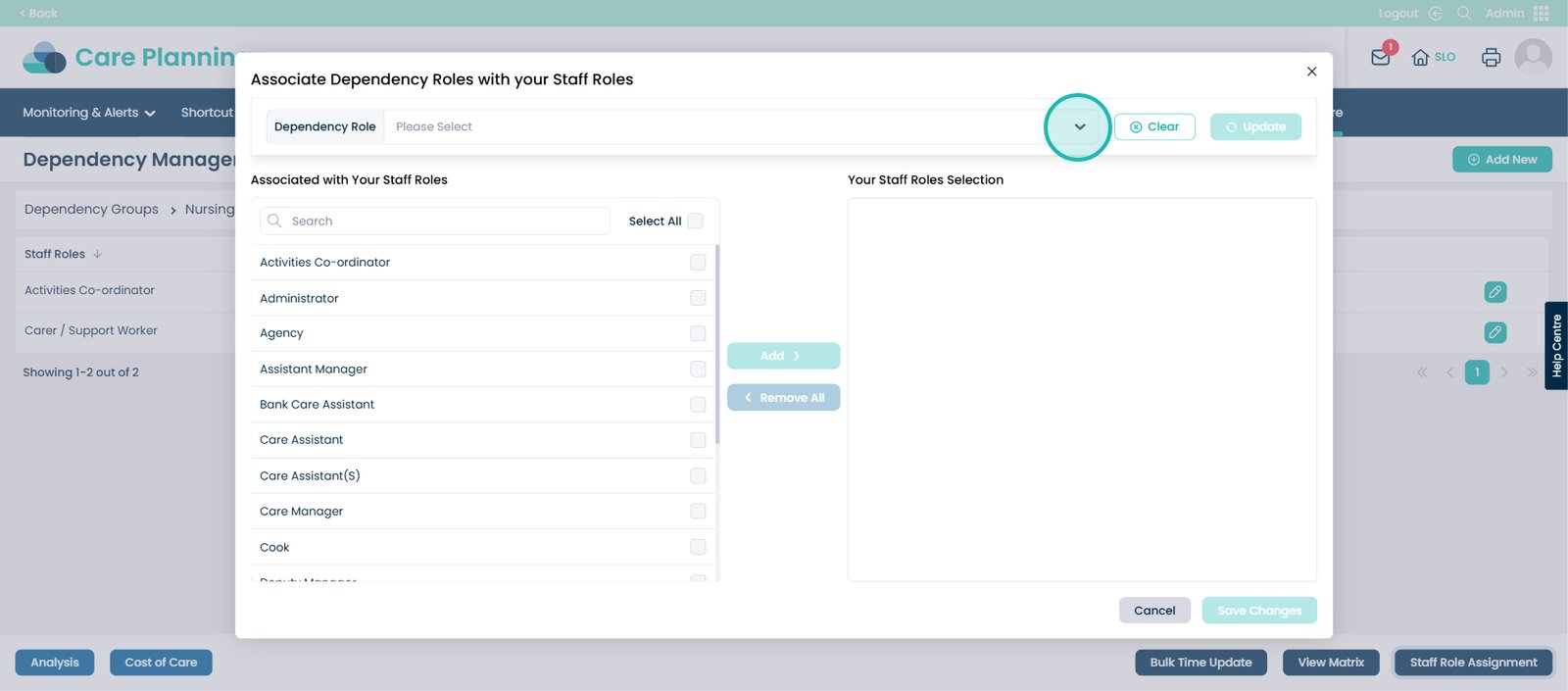
For example, choose the Carer / Support Worker Dependency Role.
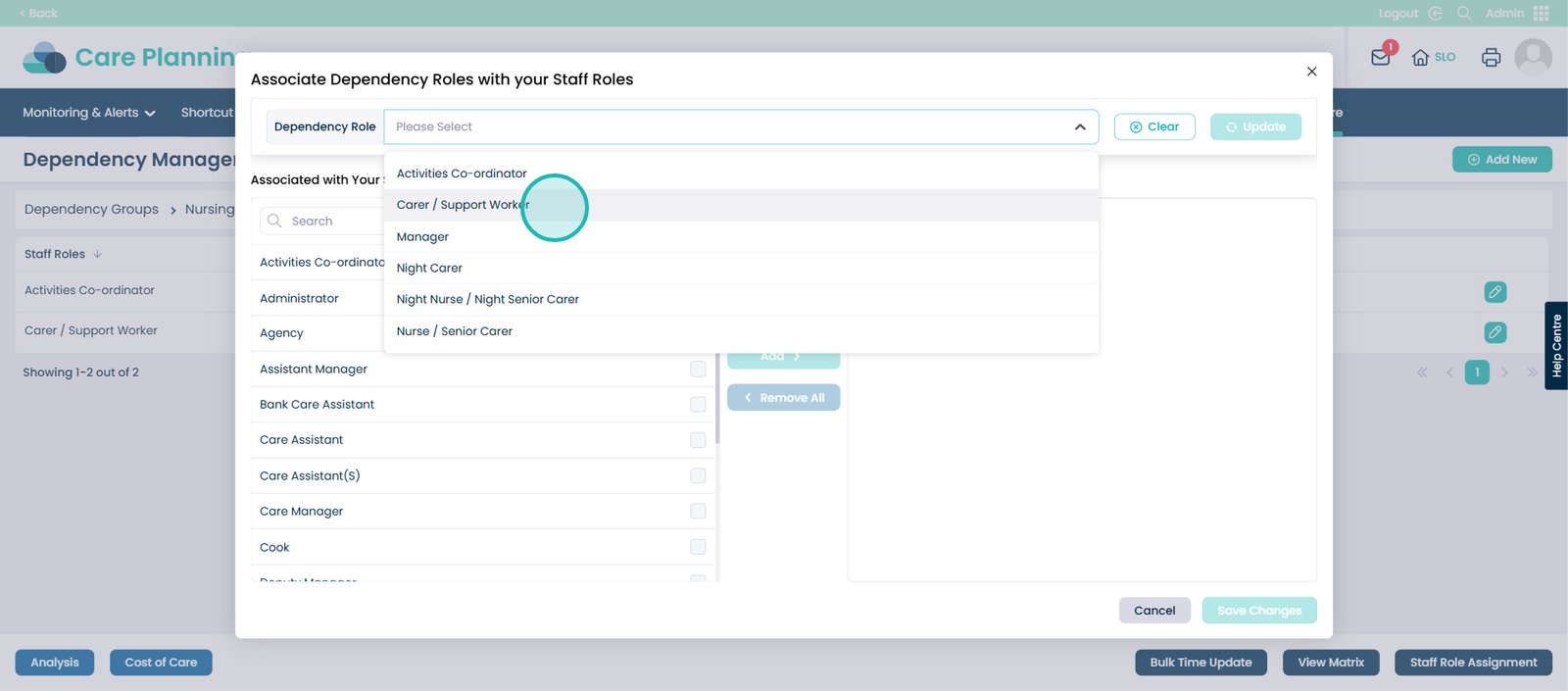
Associate it with Staff Roles such as ‘Bank Care Assistant’ and ‘Care Assistant’.
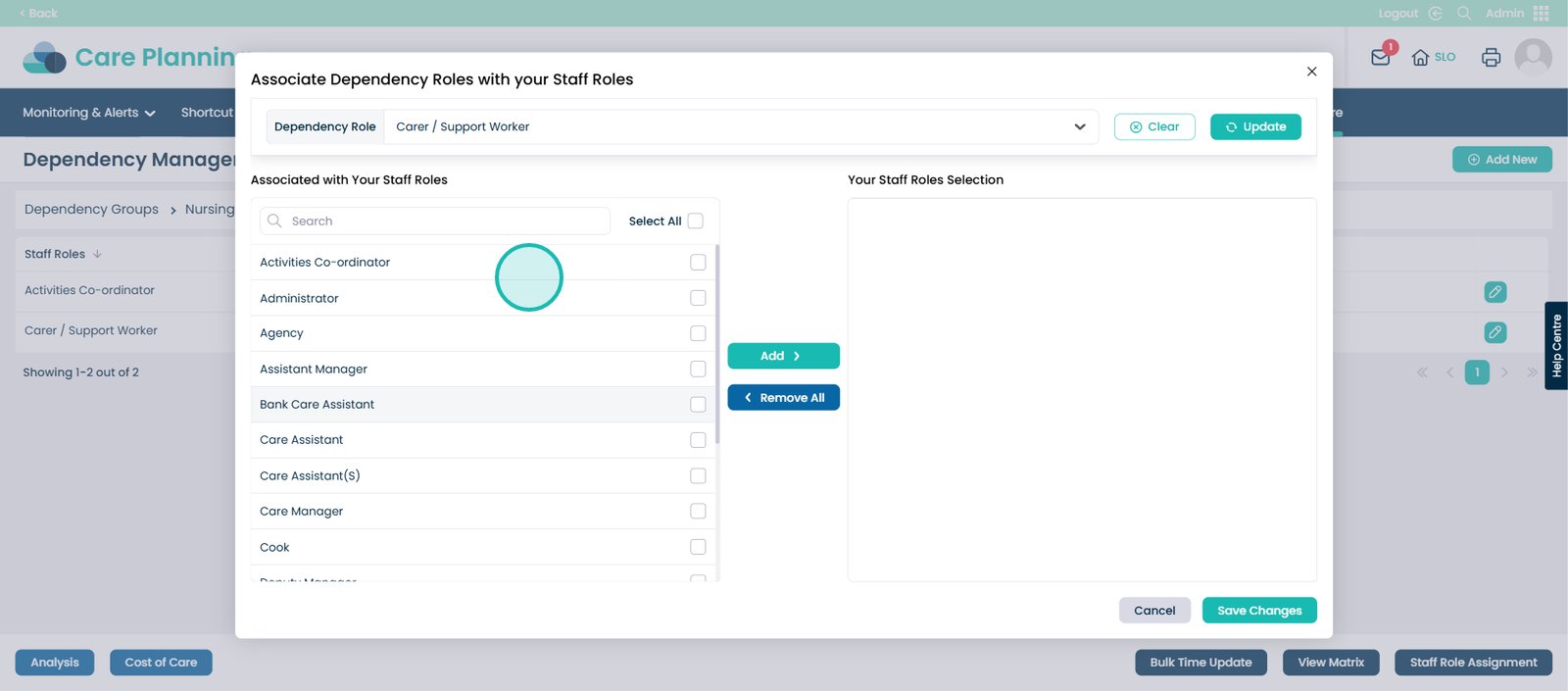
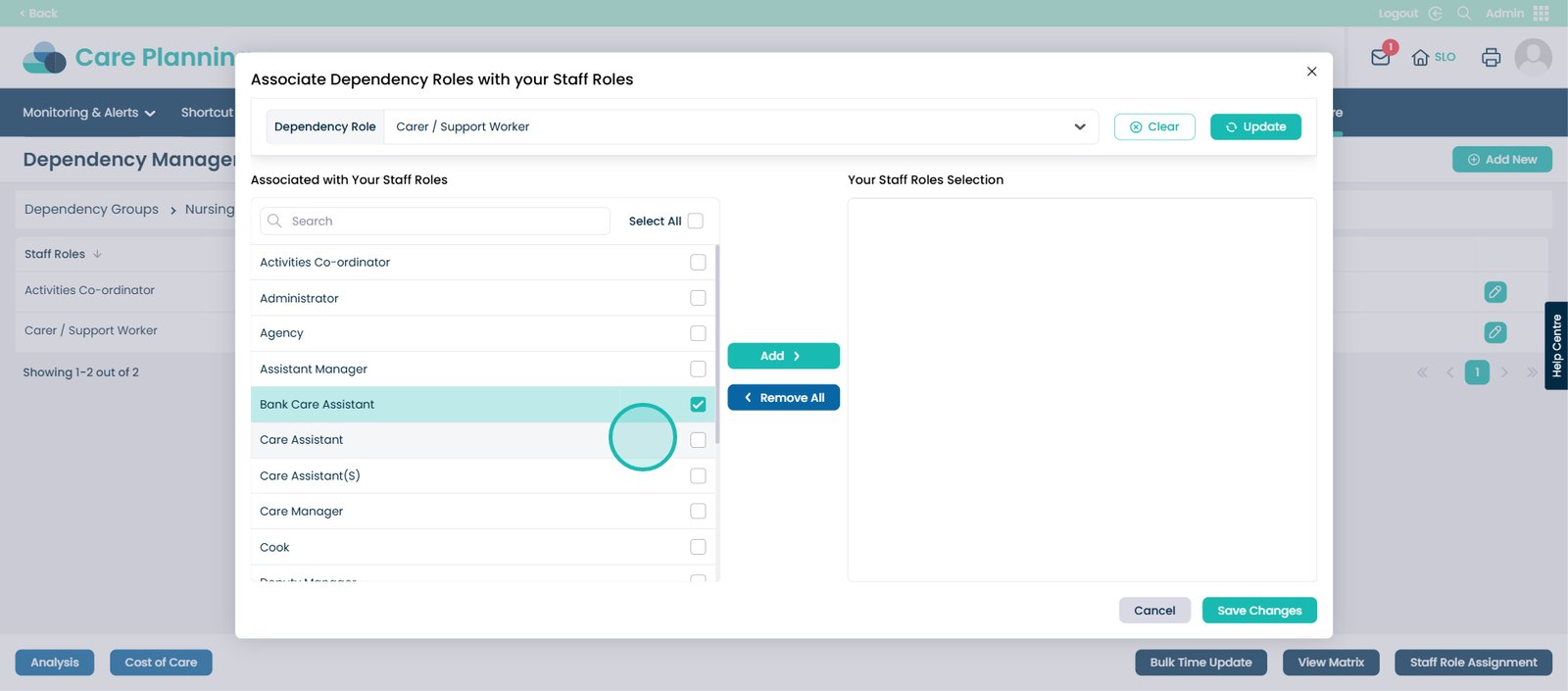
Select the following and click the ‘Add’ button.
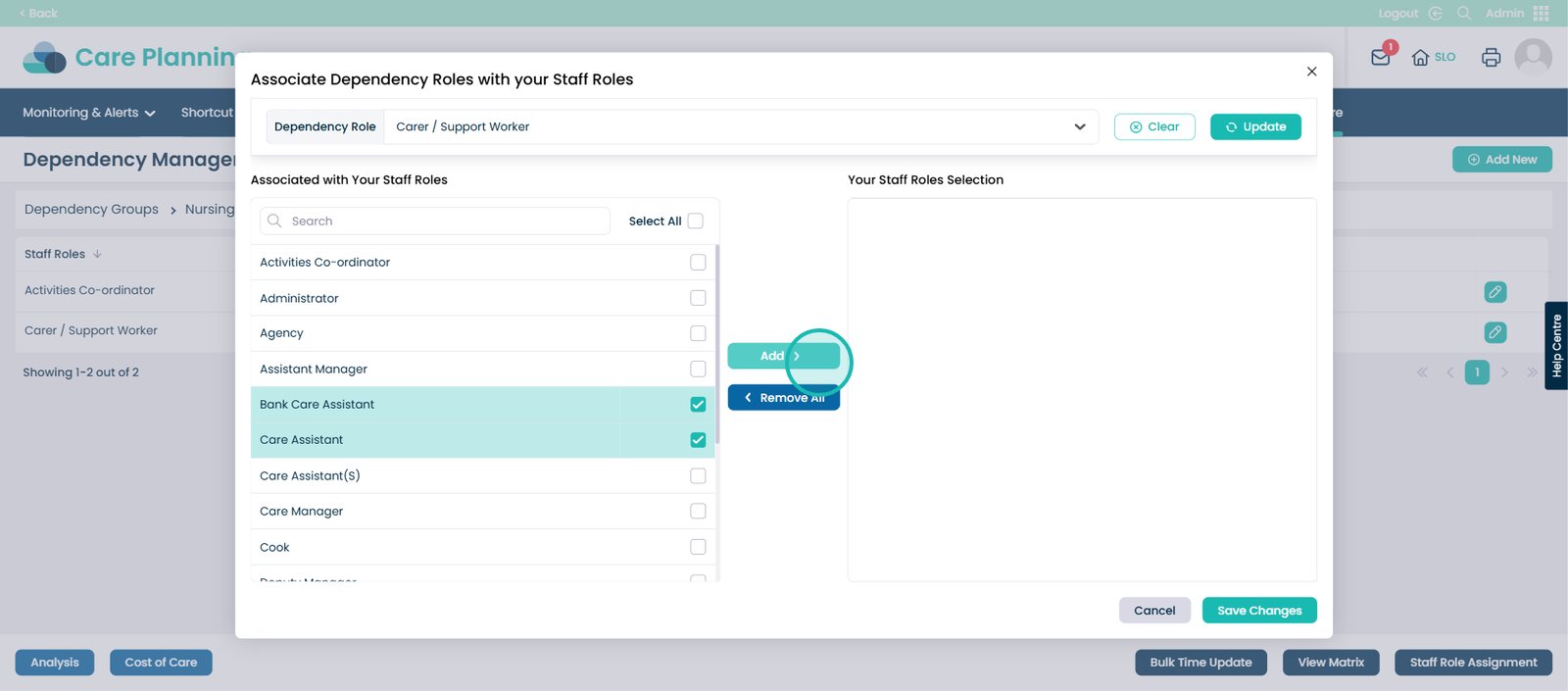
Click ‘Save Changes’.
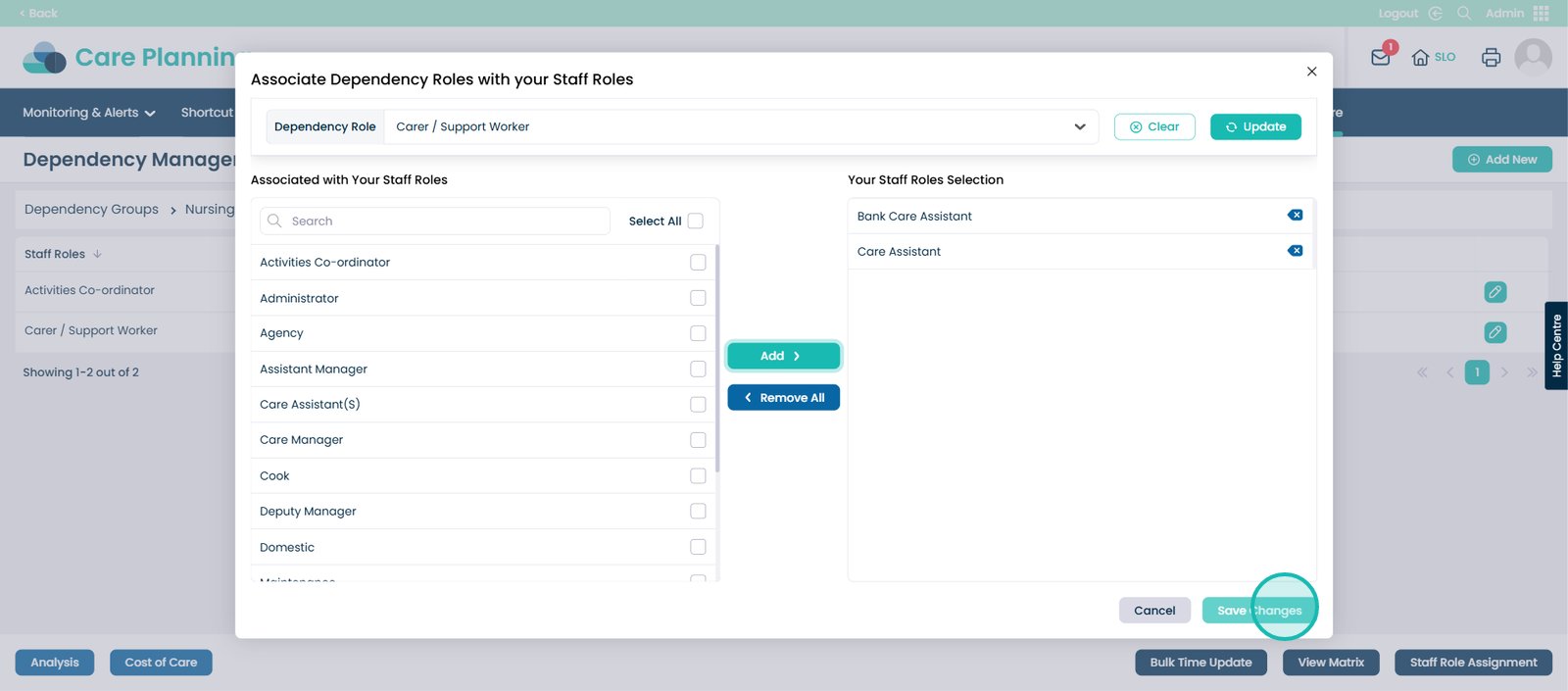
Now associate another Dependency Role with a Staff Role.
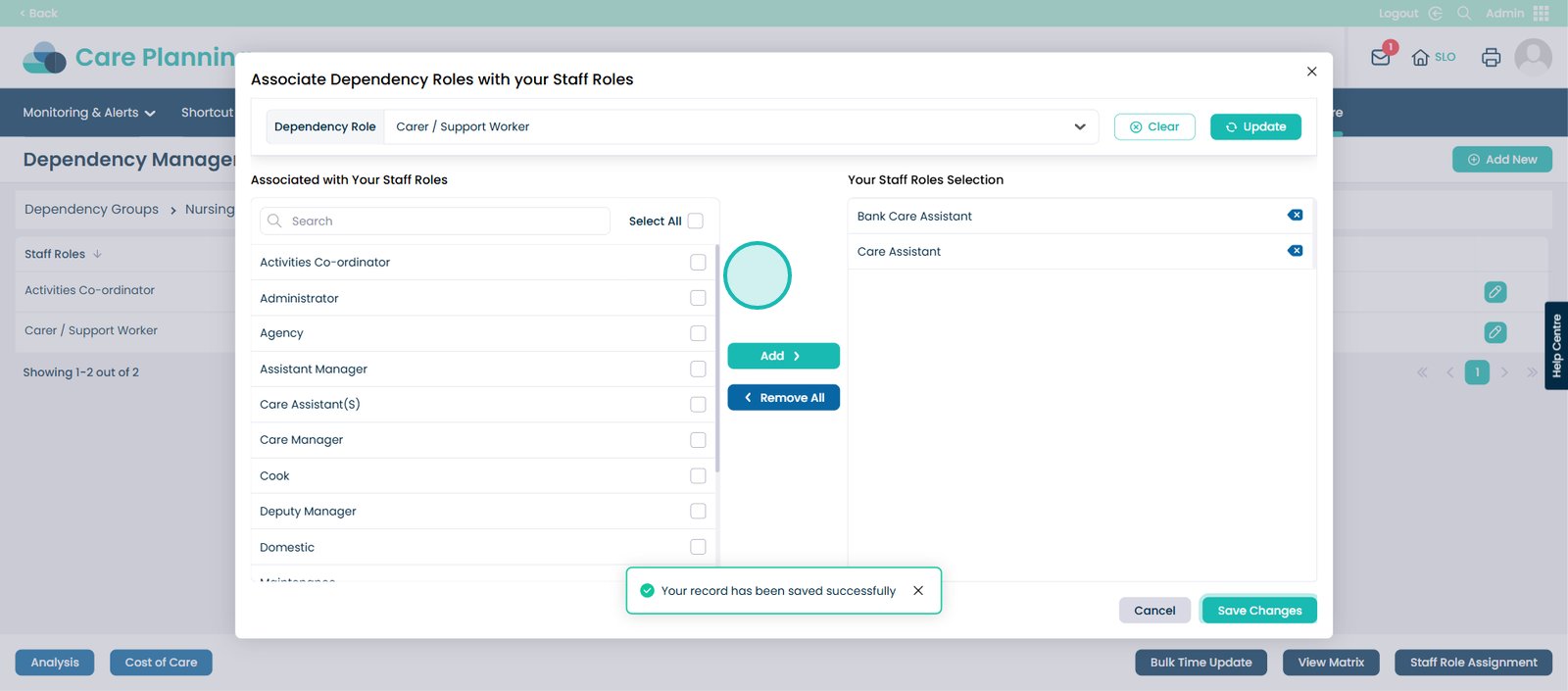
Click the ‘Clear’ button.
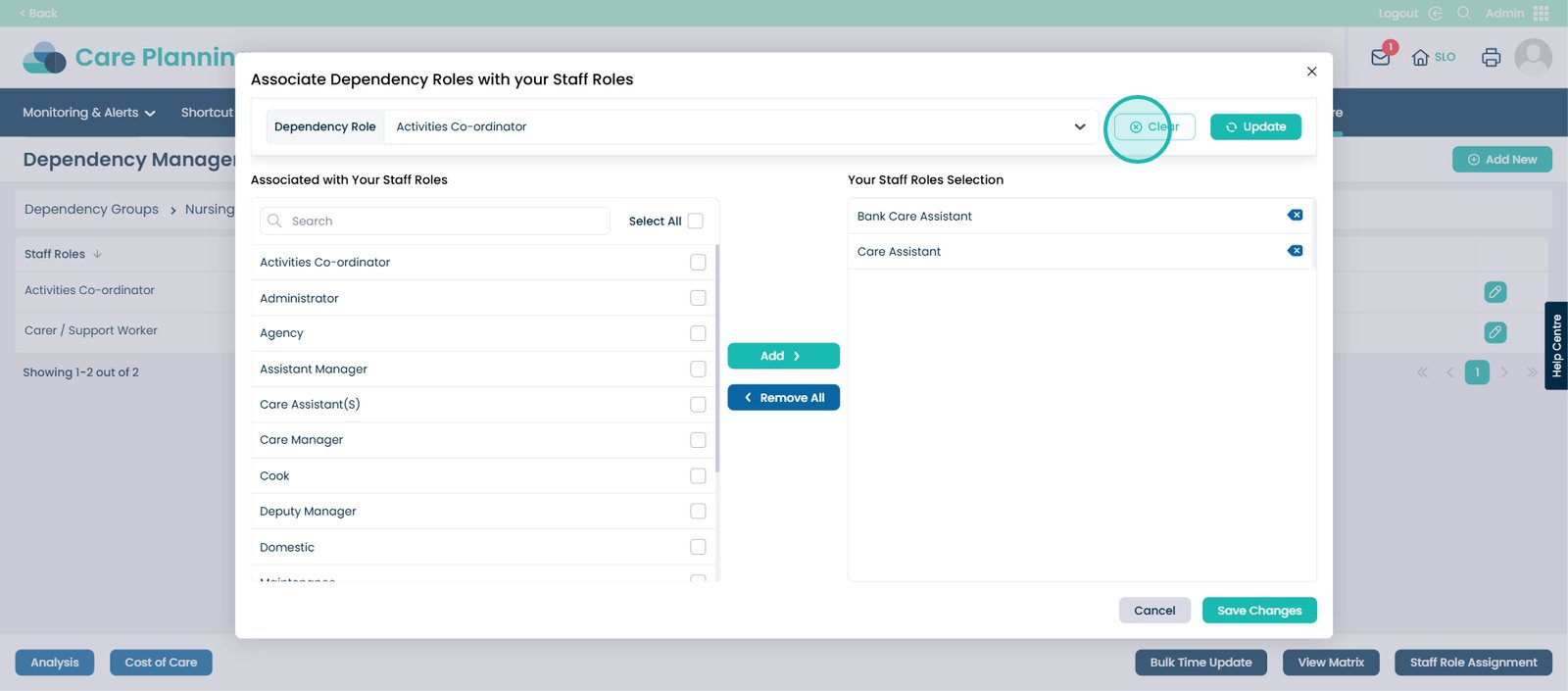
Find another Dependency Role.
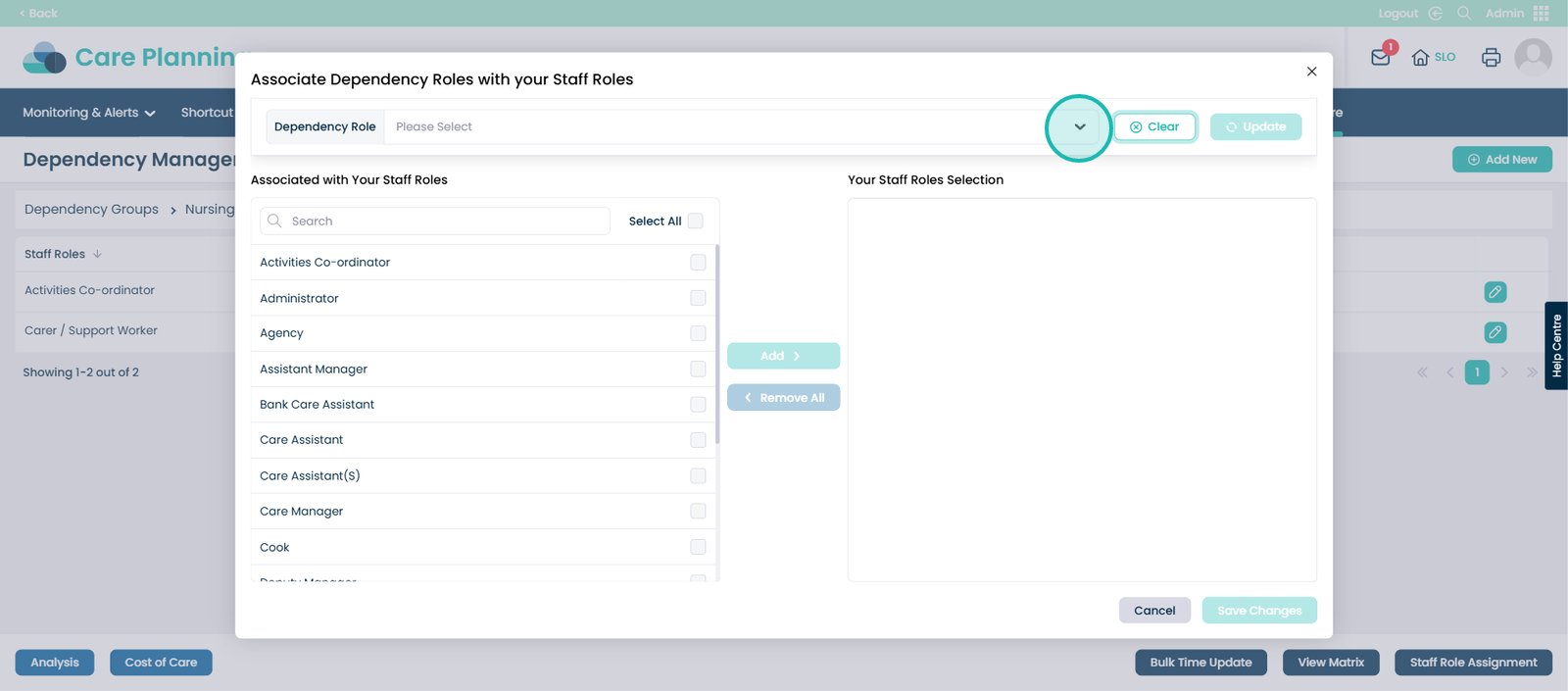
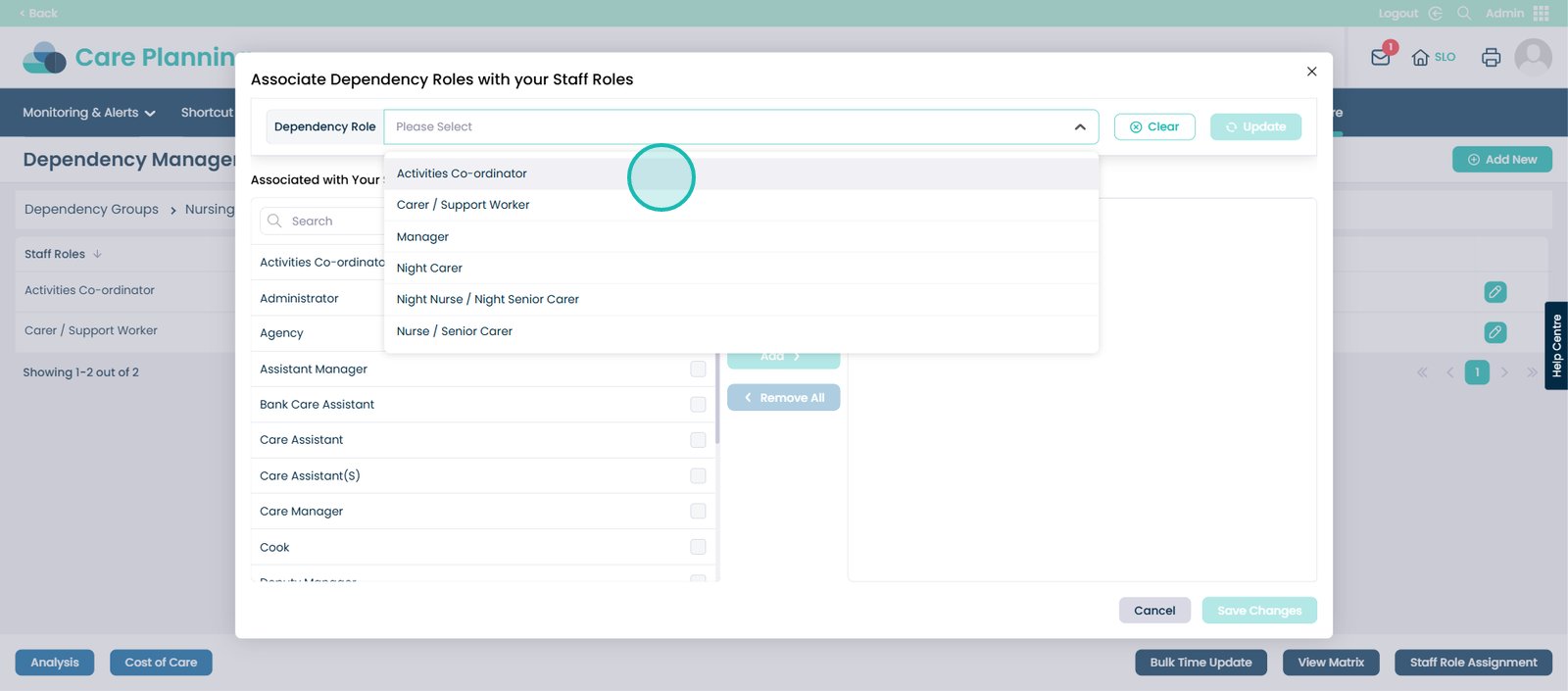
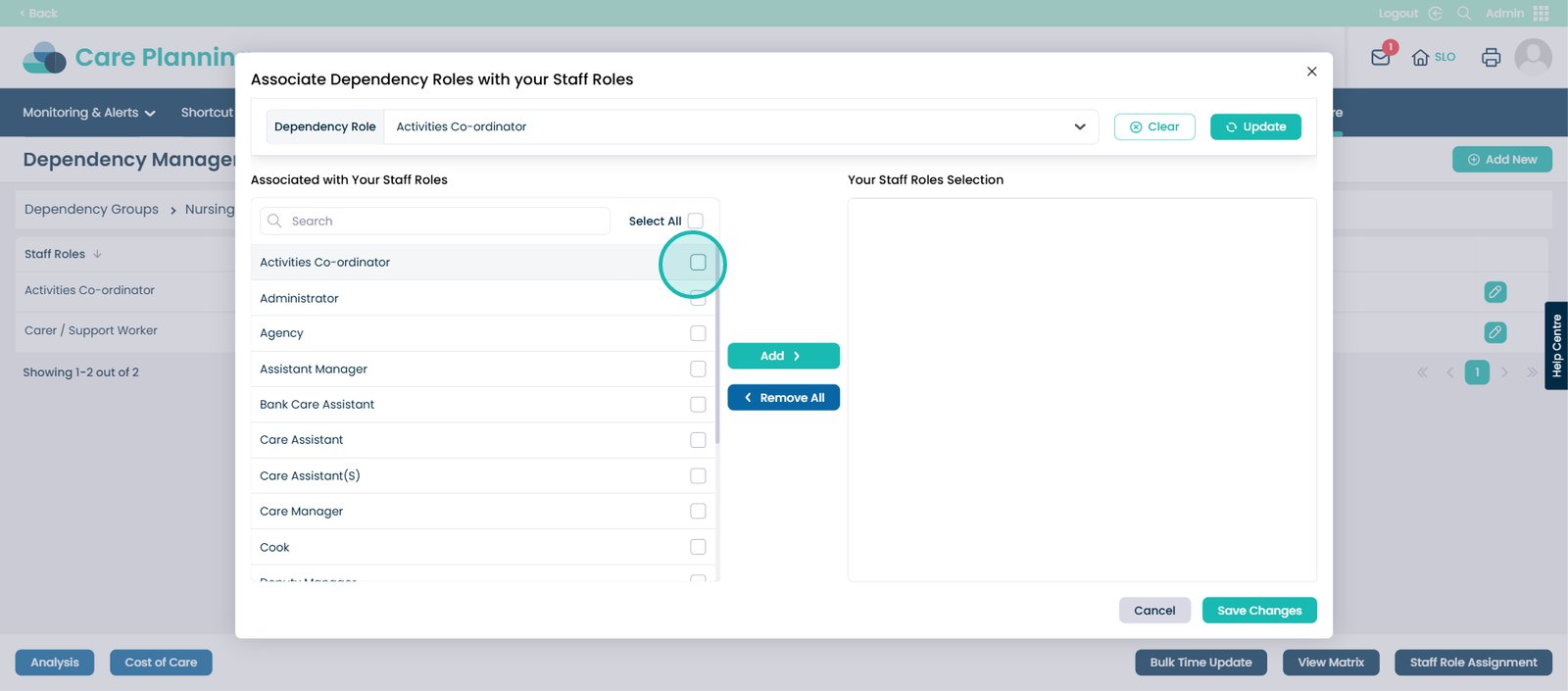
Click the ‘Add’ button.
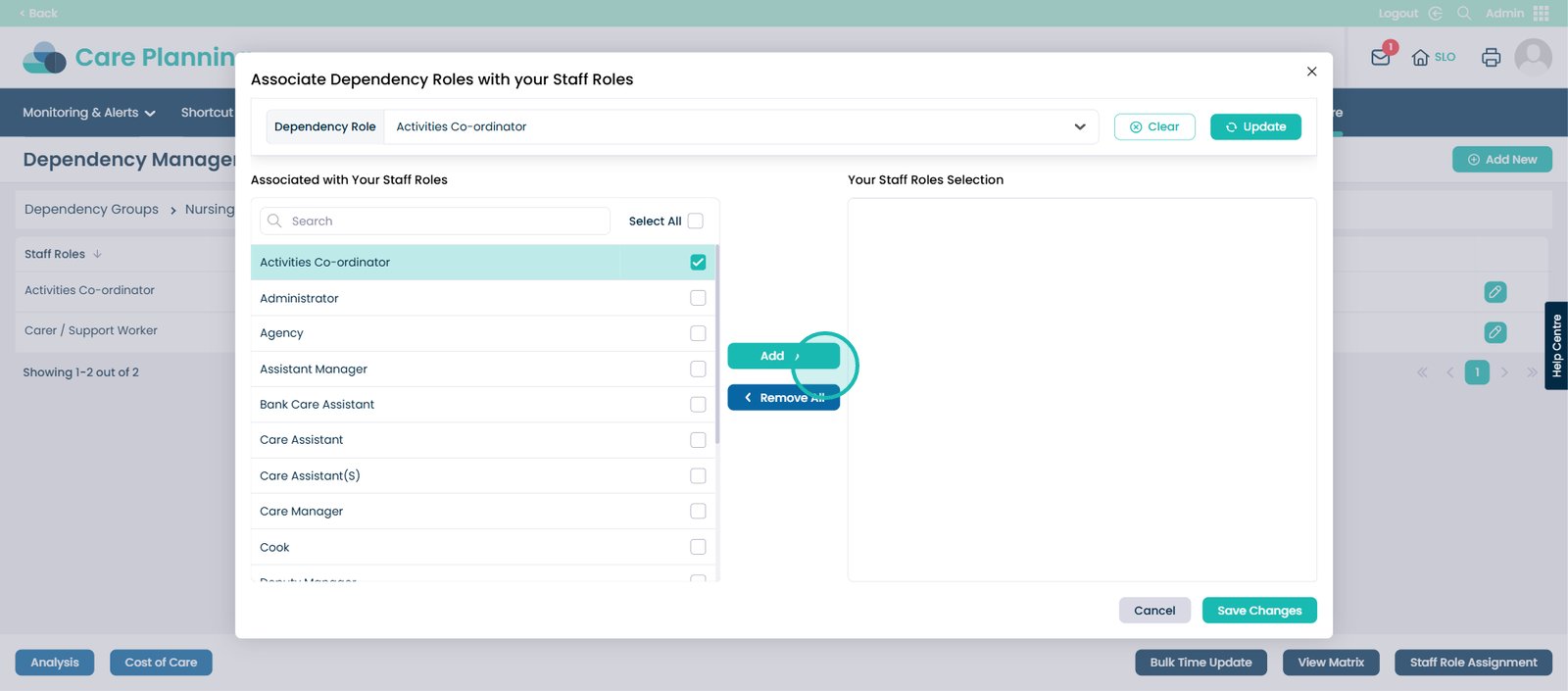
Press the ‘Save Changes’ button.
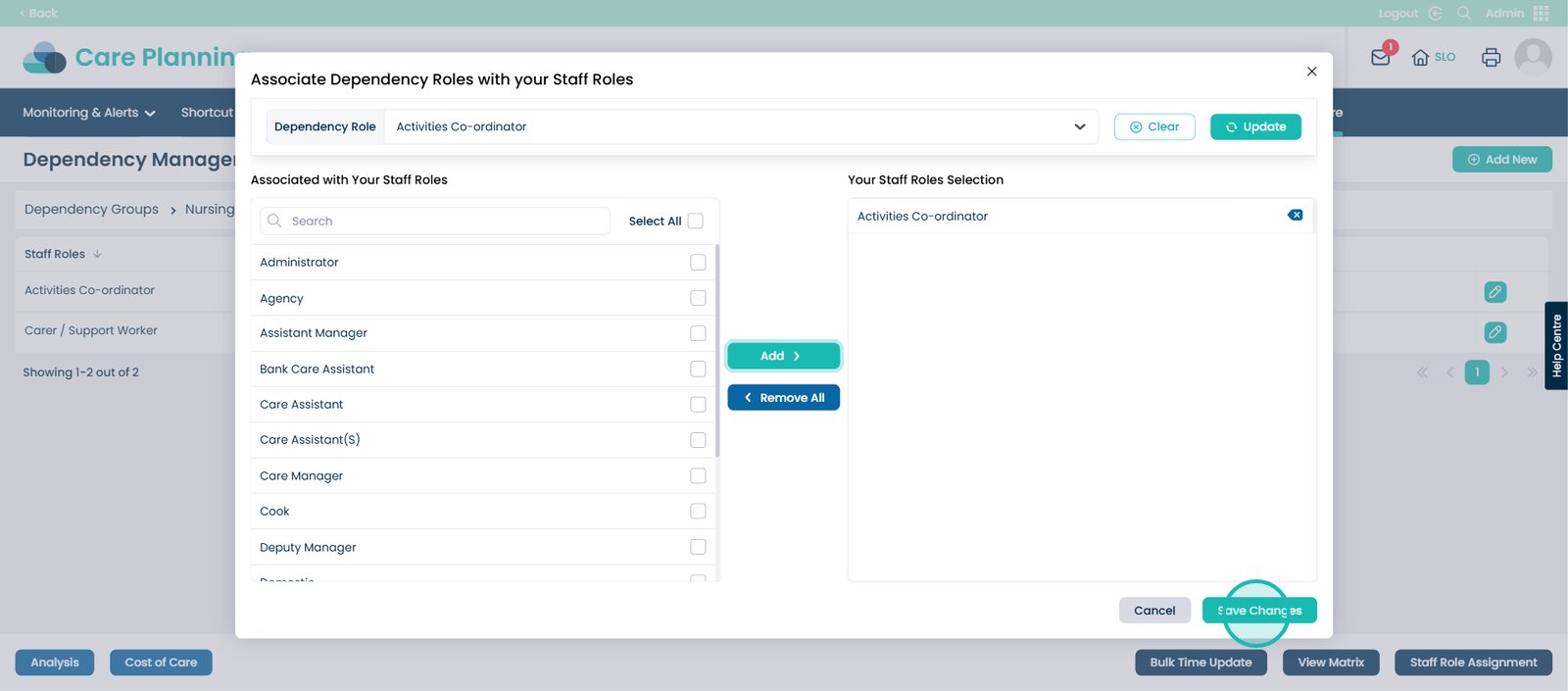
Press the cross to exit this screen.
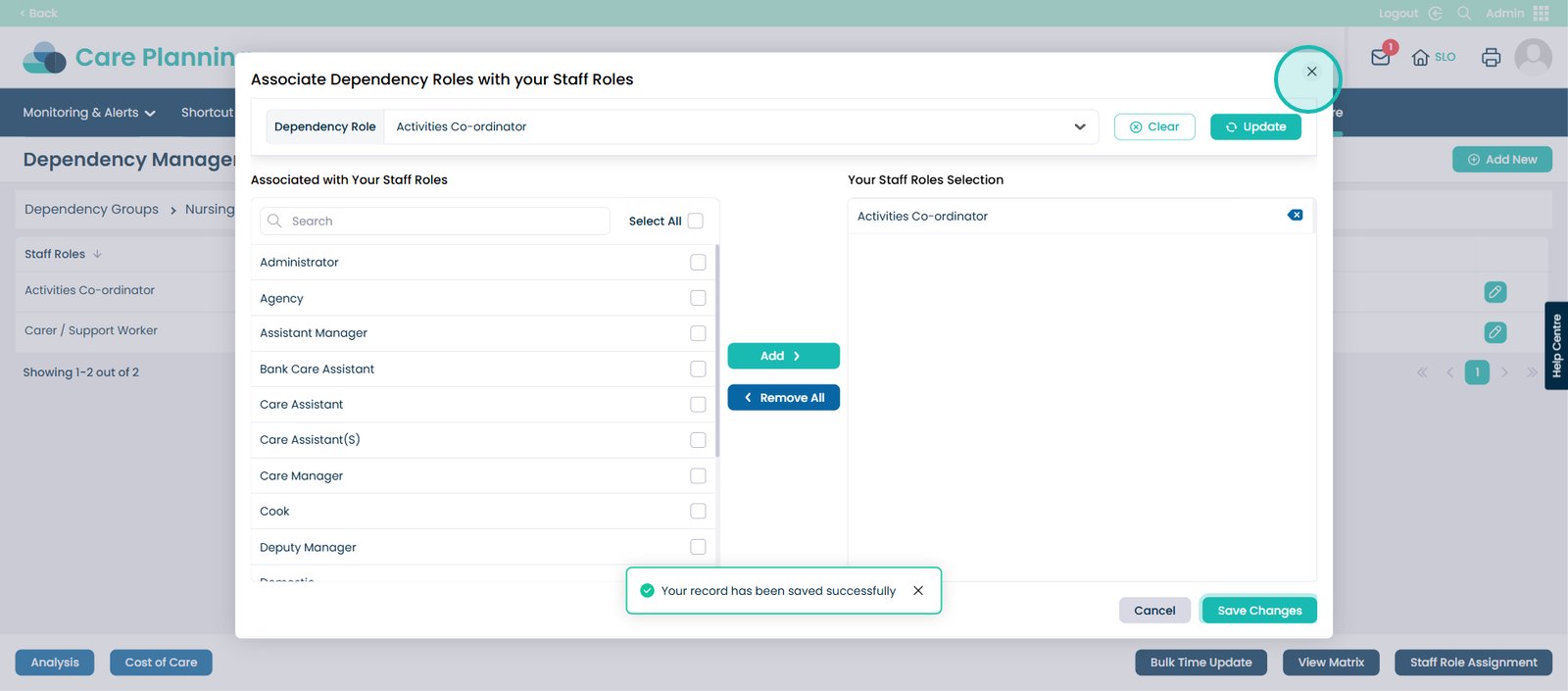
You will now see the Dependency Roles associated with the Staff Roles you chose, along with the minutes per day they spend delivering care.
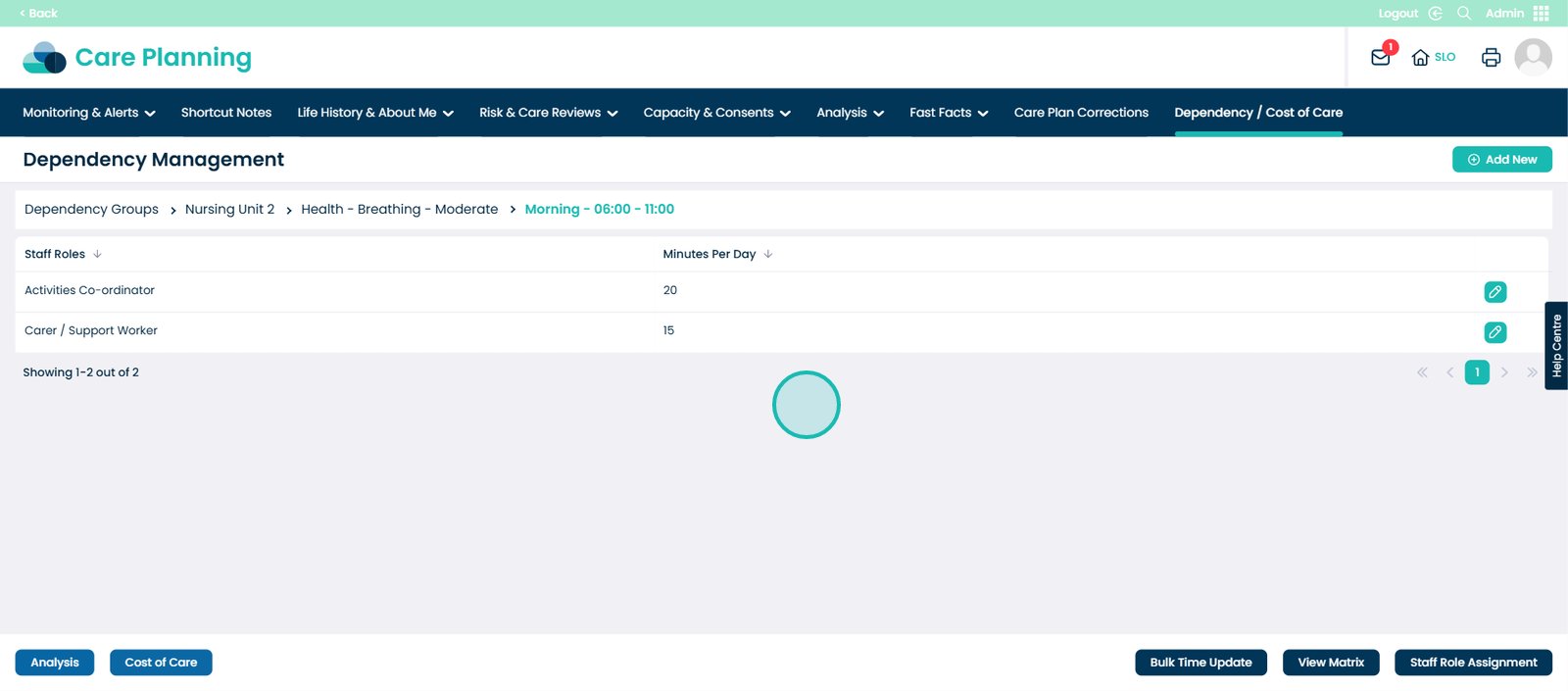
Press the ‘Cost of Care’ button.
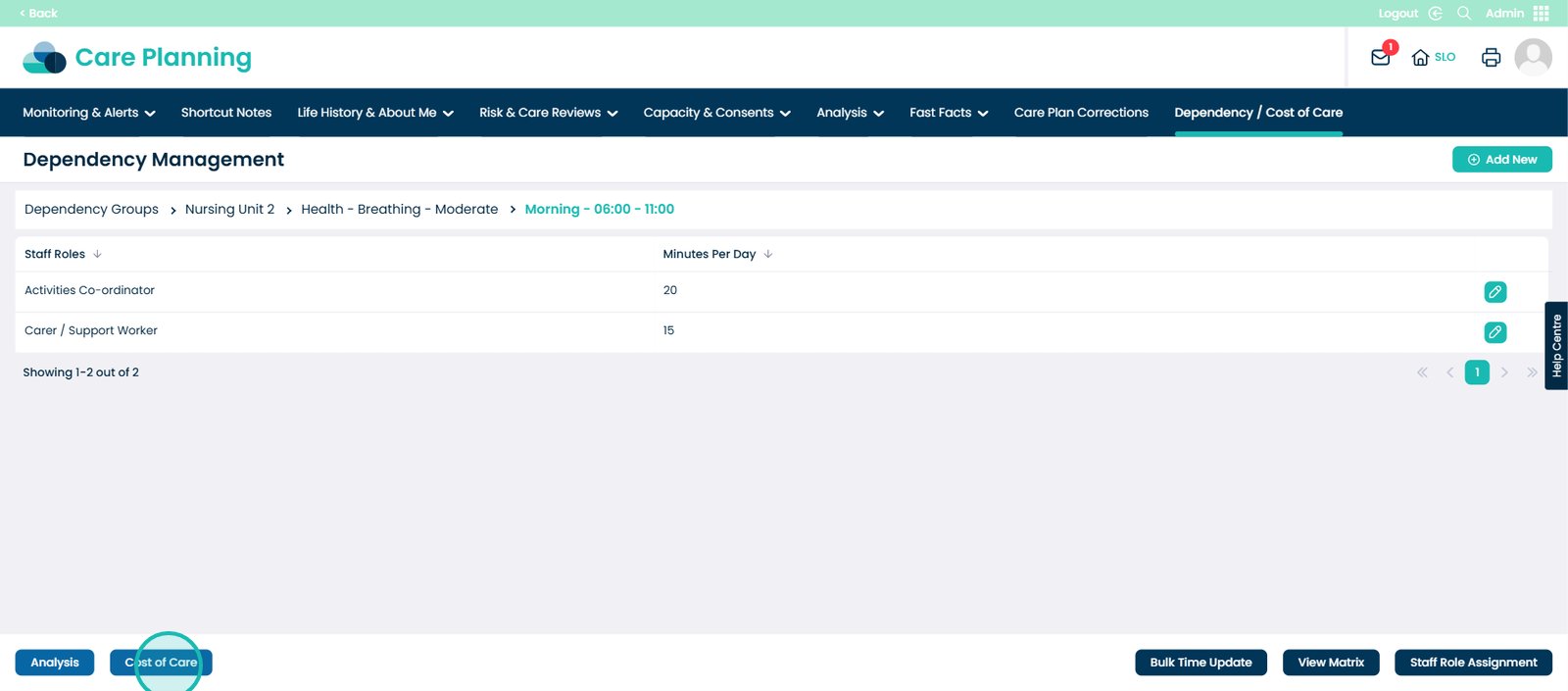
The hourly rate of that role description is shown here.
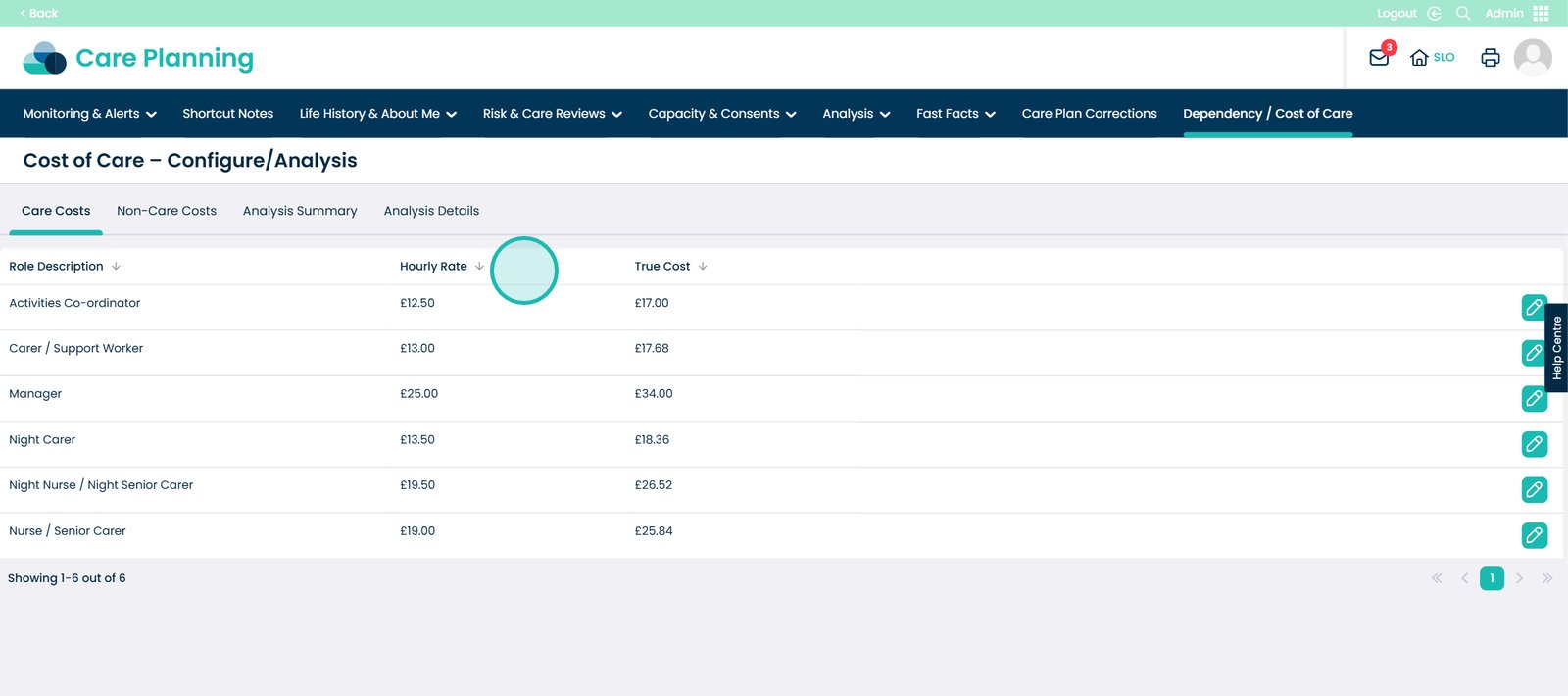
You will also see the true cost of that role description. This includes factors like holidays, sickness, and national insurance.
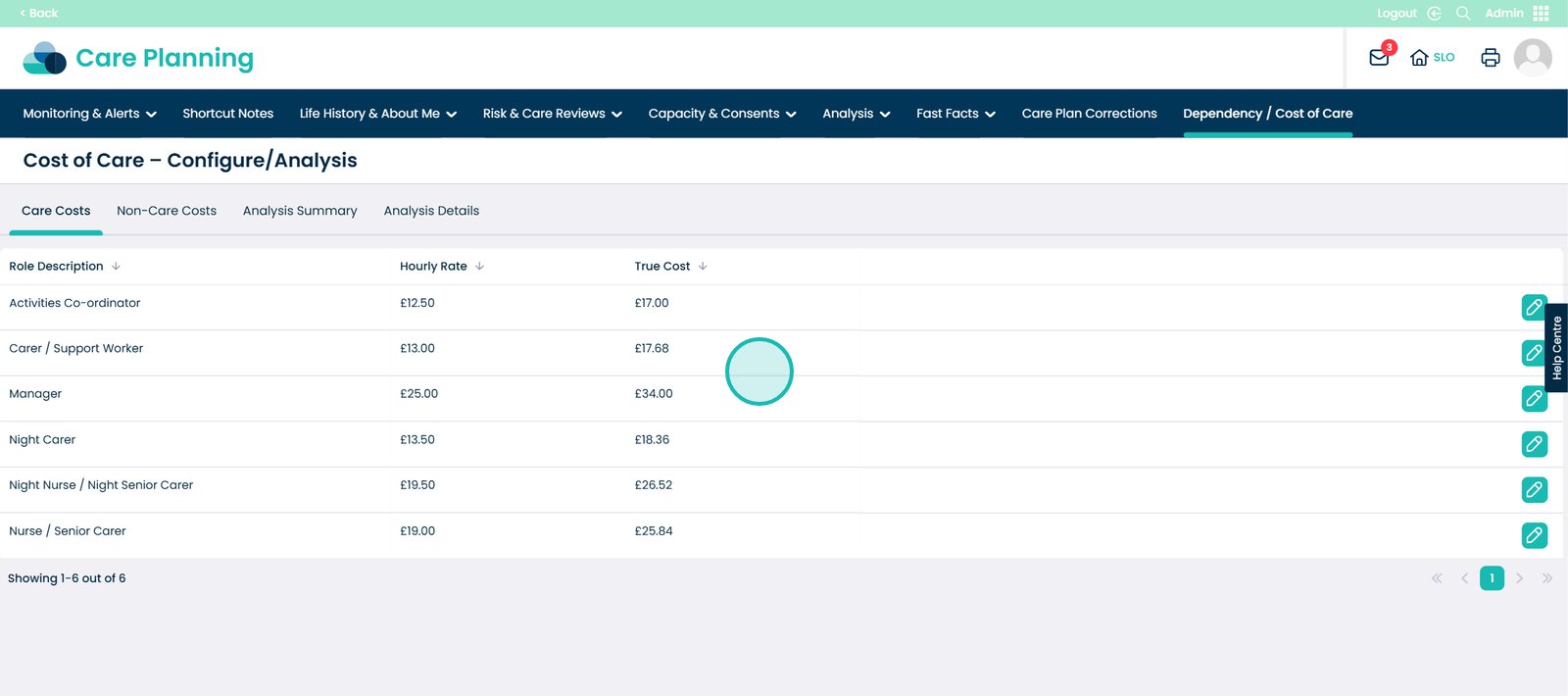
Now click the pencil icon.
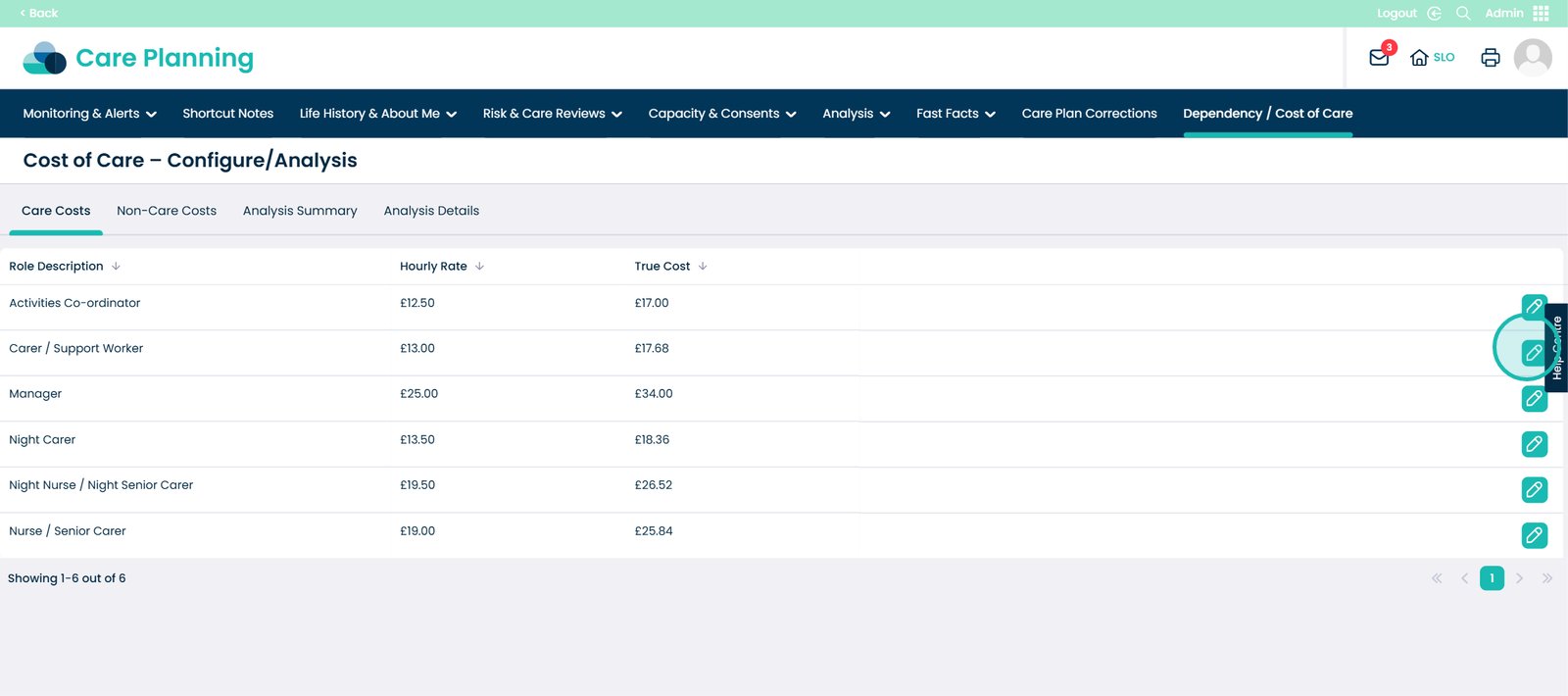
This screen will appear. Here you can edit the Hourly Rate and the True Cost of that specific Role Description if you wanted.
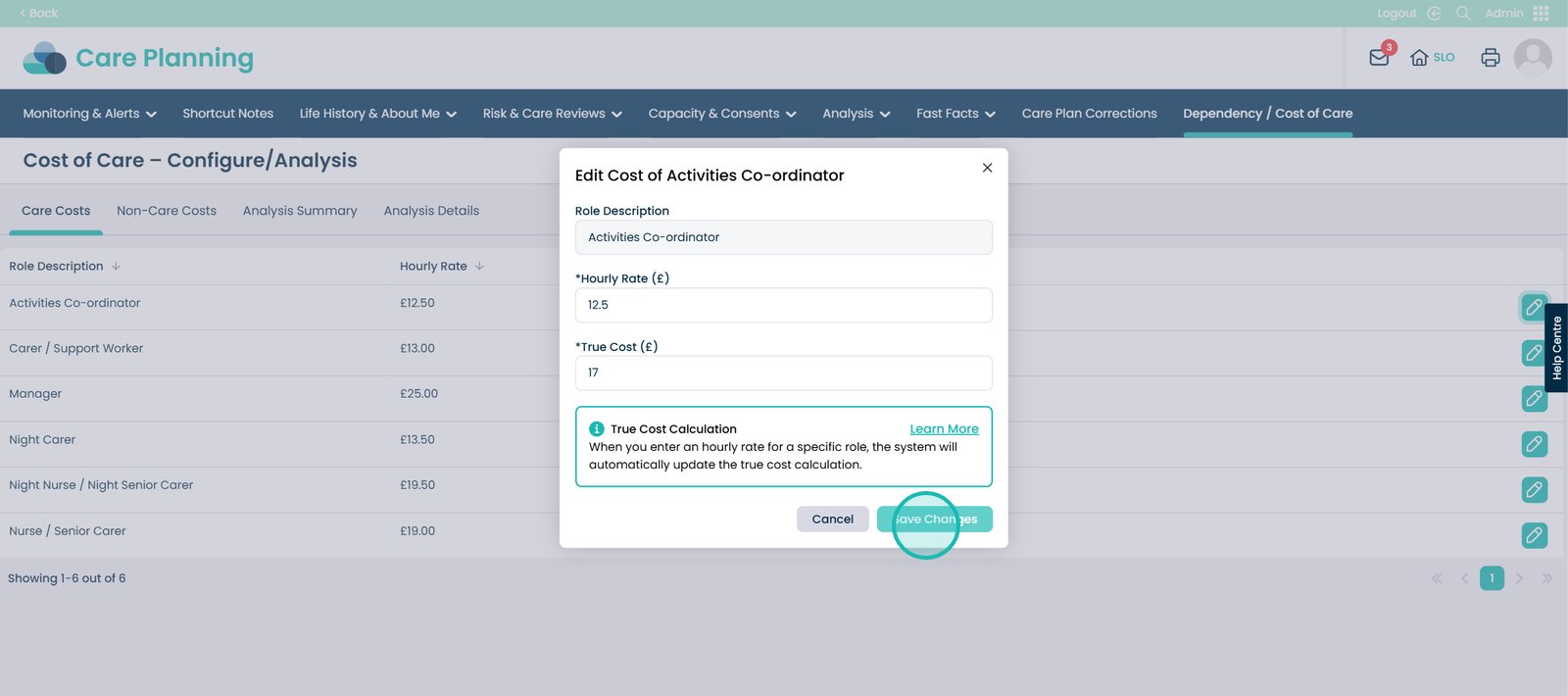
Now click the ‘Non-Care Costs’ tab.
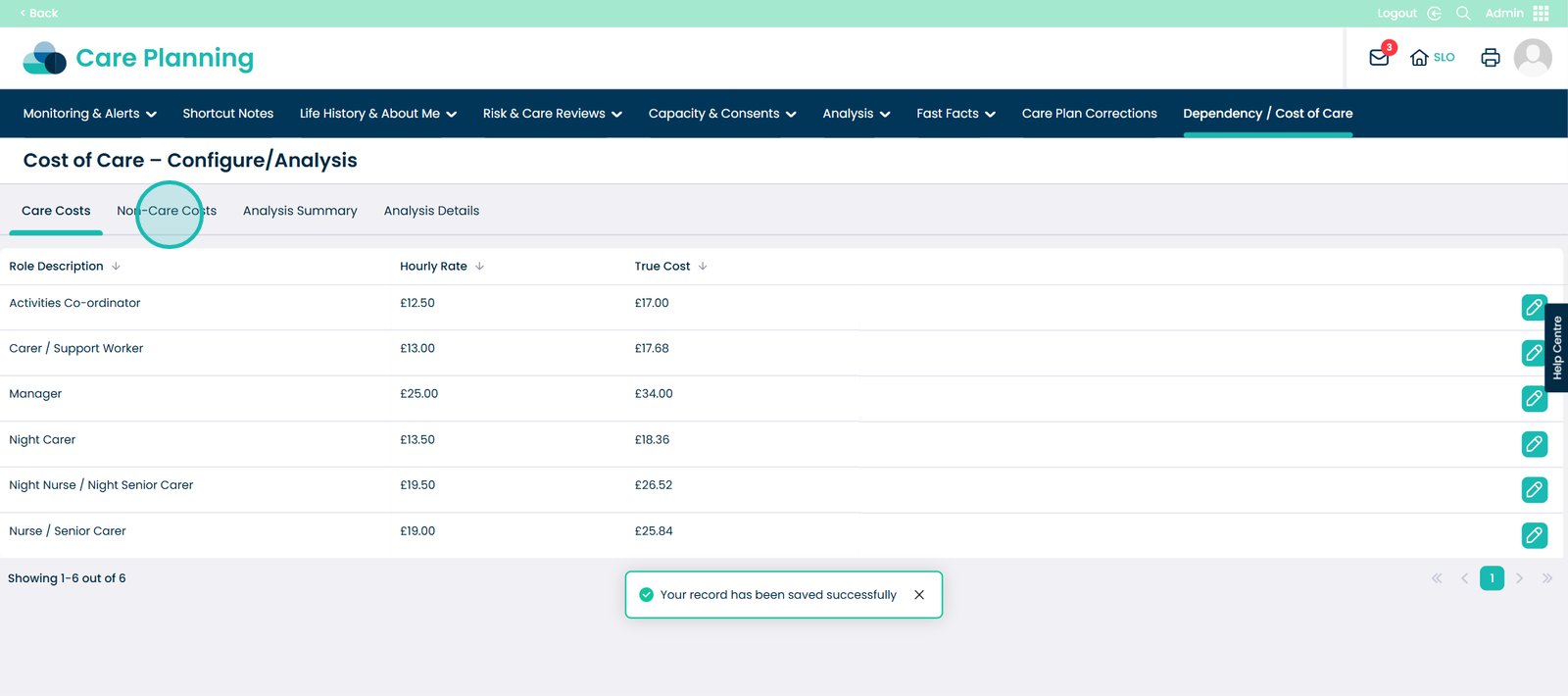
Here you can add any non care costs that you would still need to consider if your care service. This could be council tax, insurance, anything that is not care related.
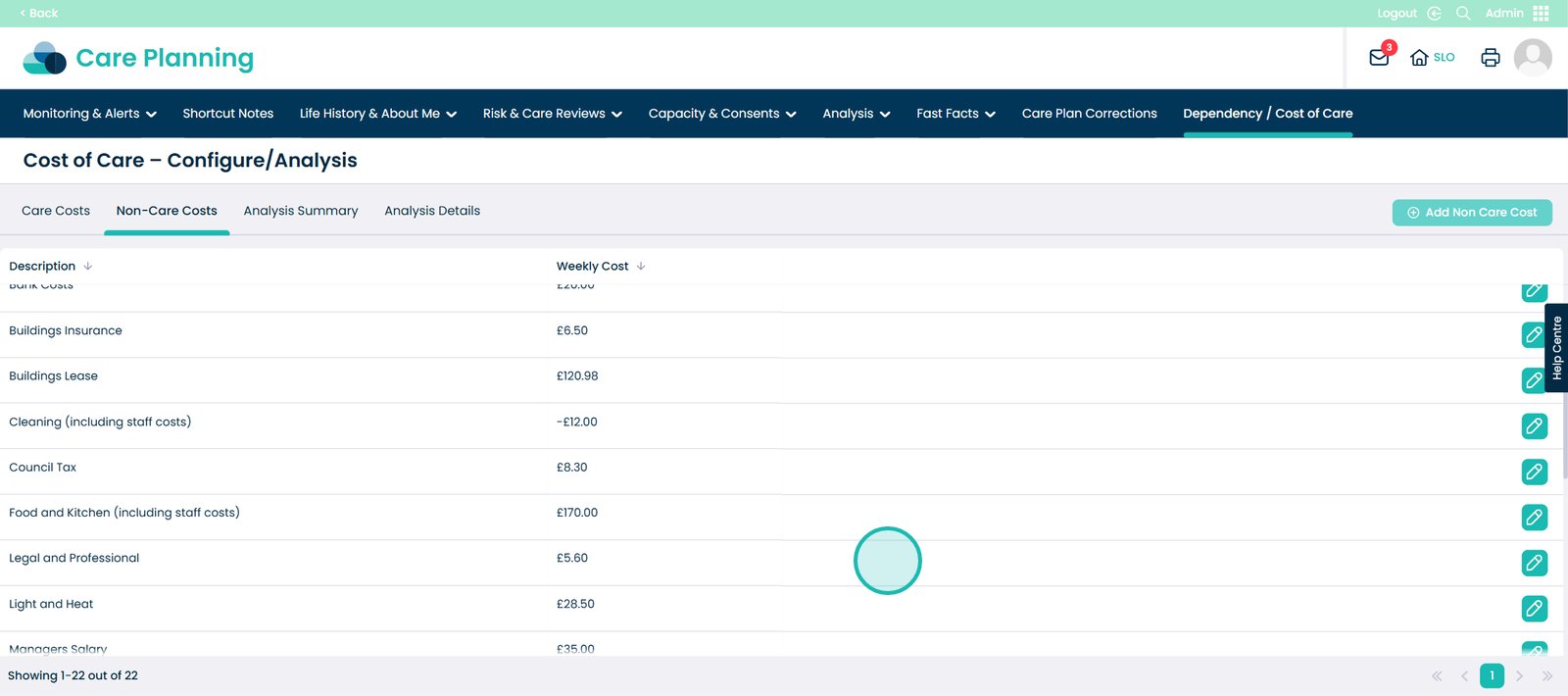
Now select the ‘Analysis Summary’ tab.
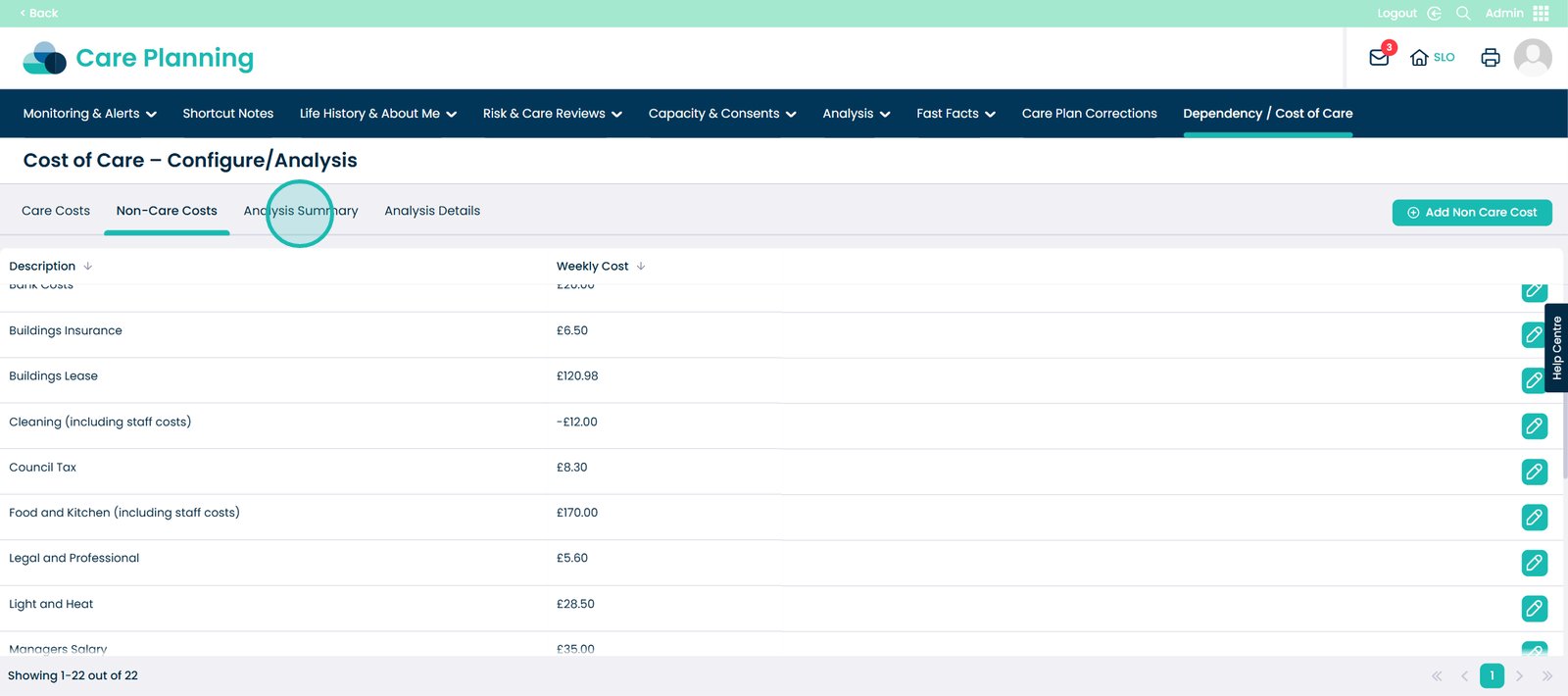
First, you will need to choose a Dependency Group first, to view the data.
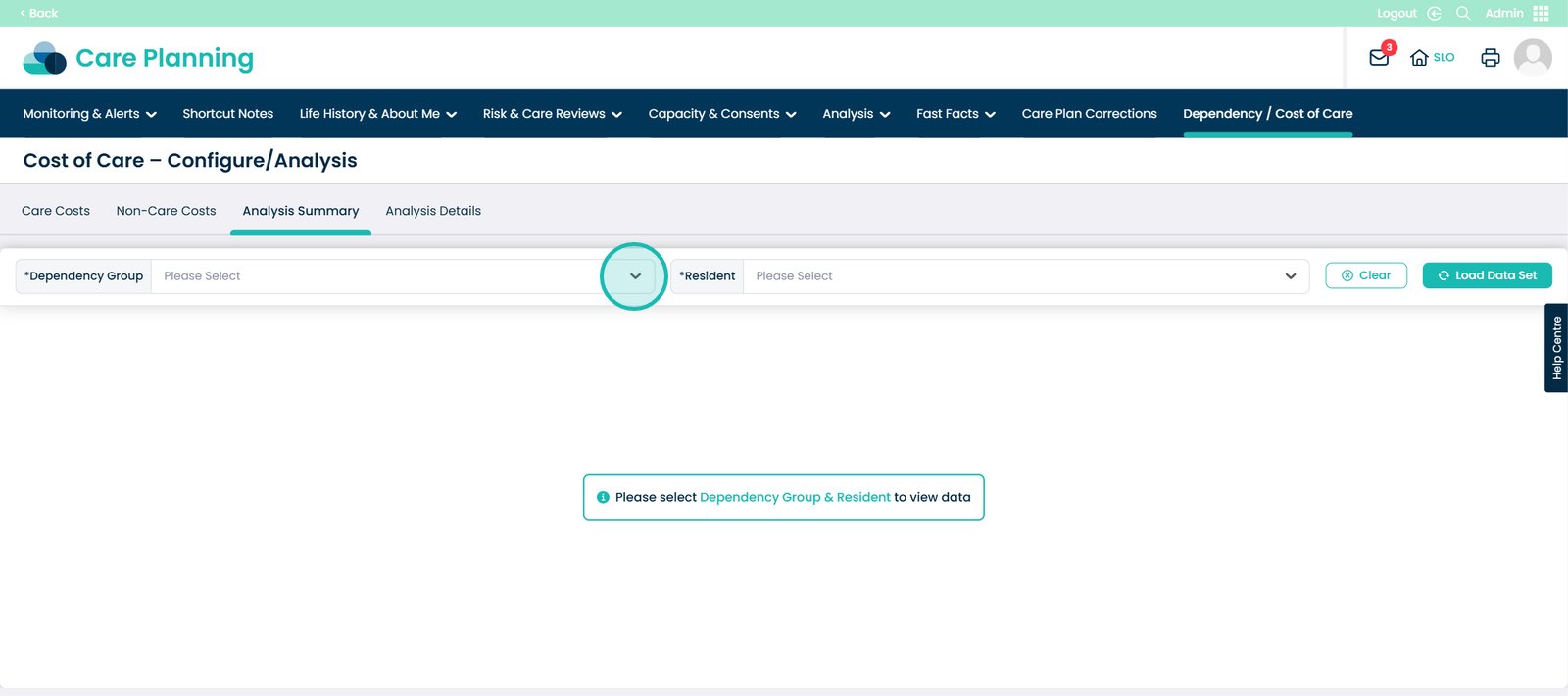
Pick the group of choice.
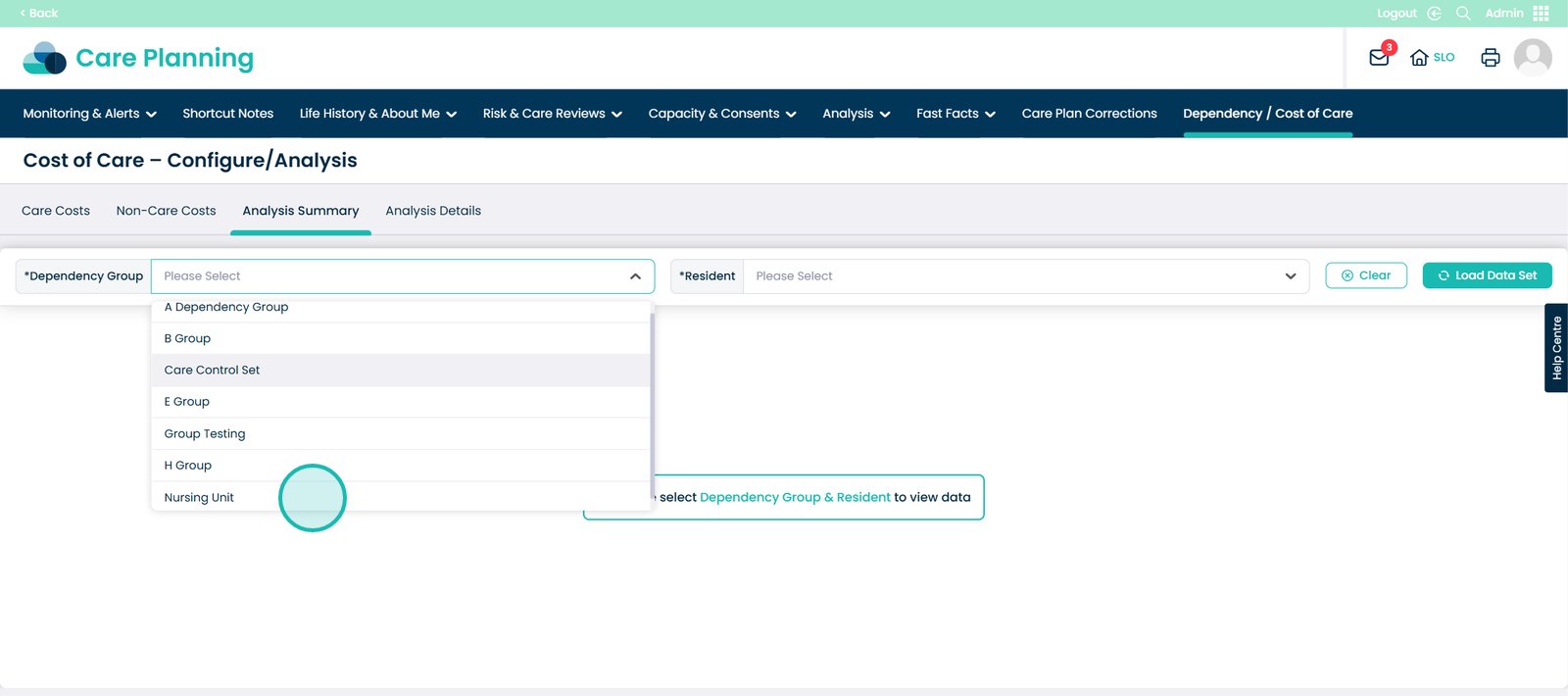
You can now choose a service user.
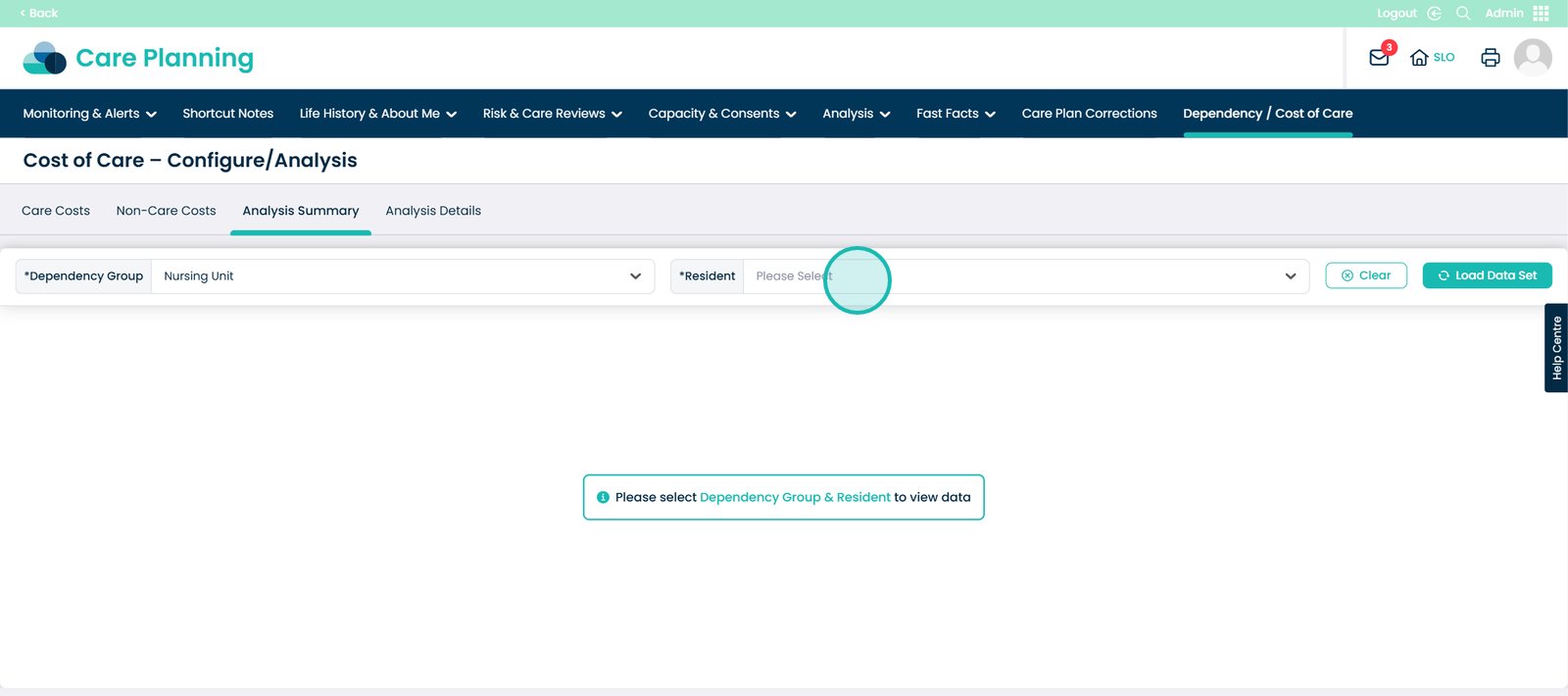
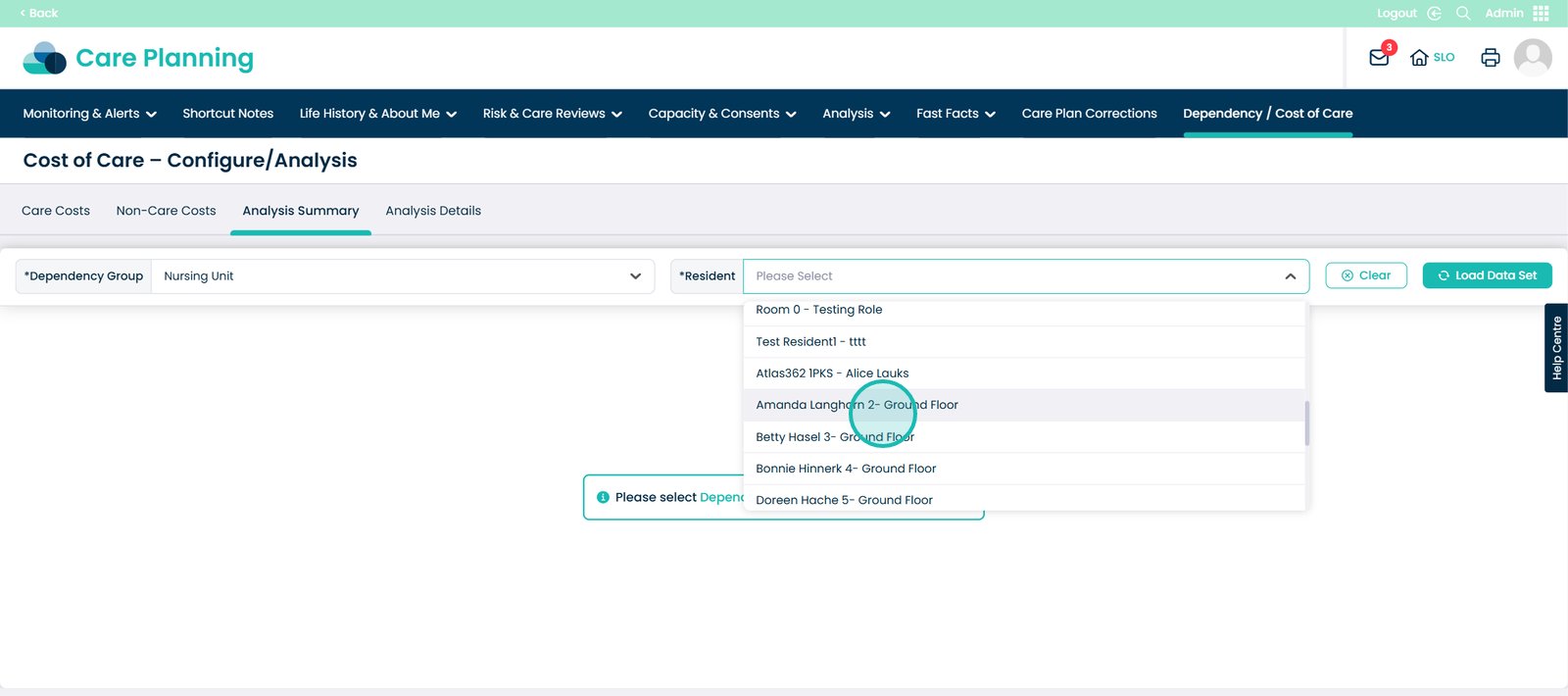
Once you have chosen the service user, click the ‘Load Data Set’ button.
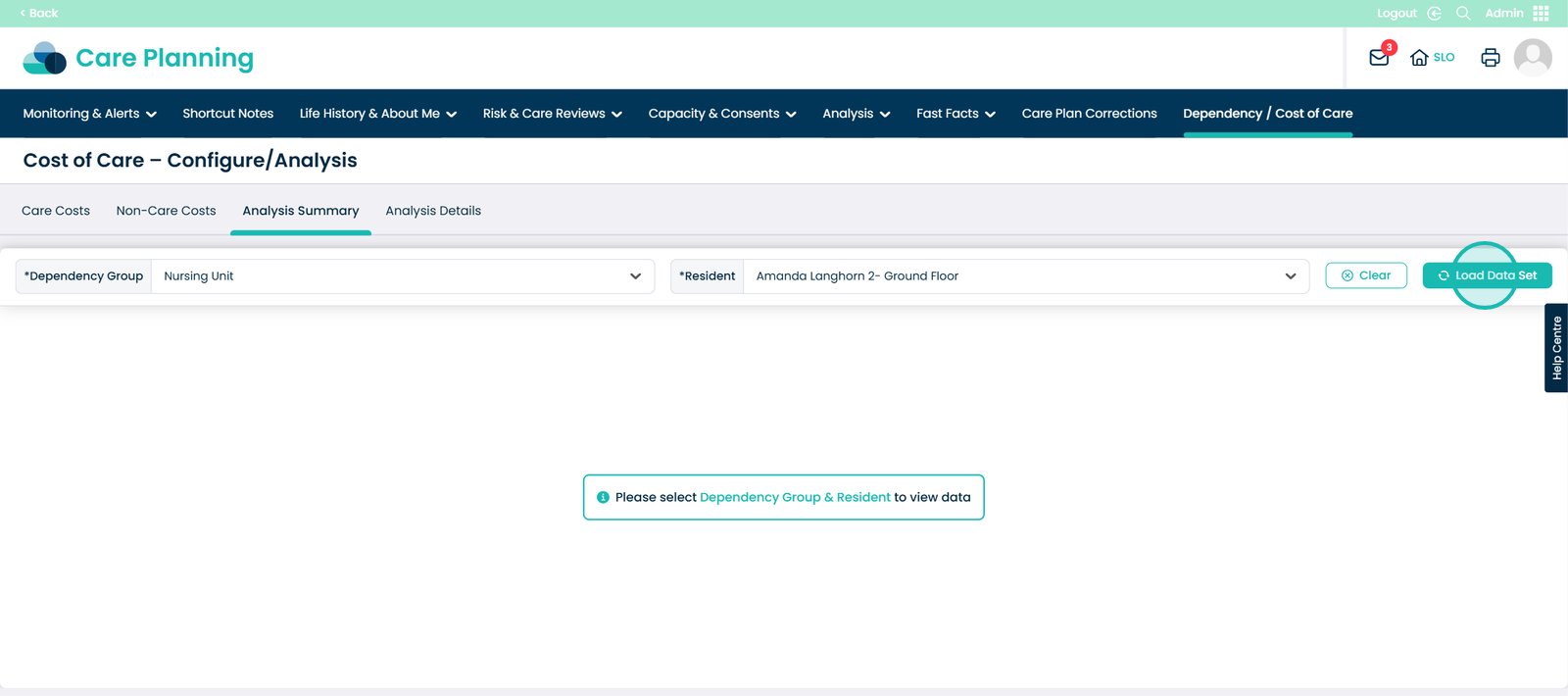
Here, you will see the summary breakdown of costs for that specific service user.
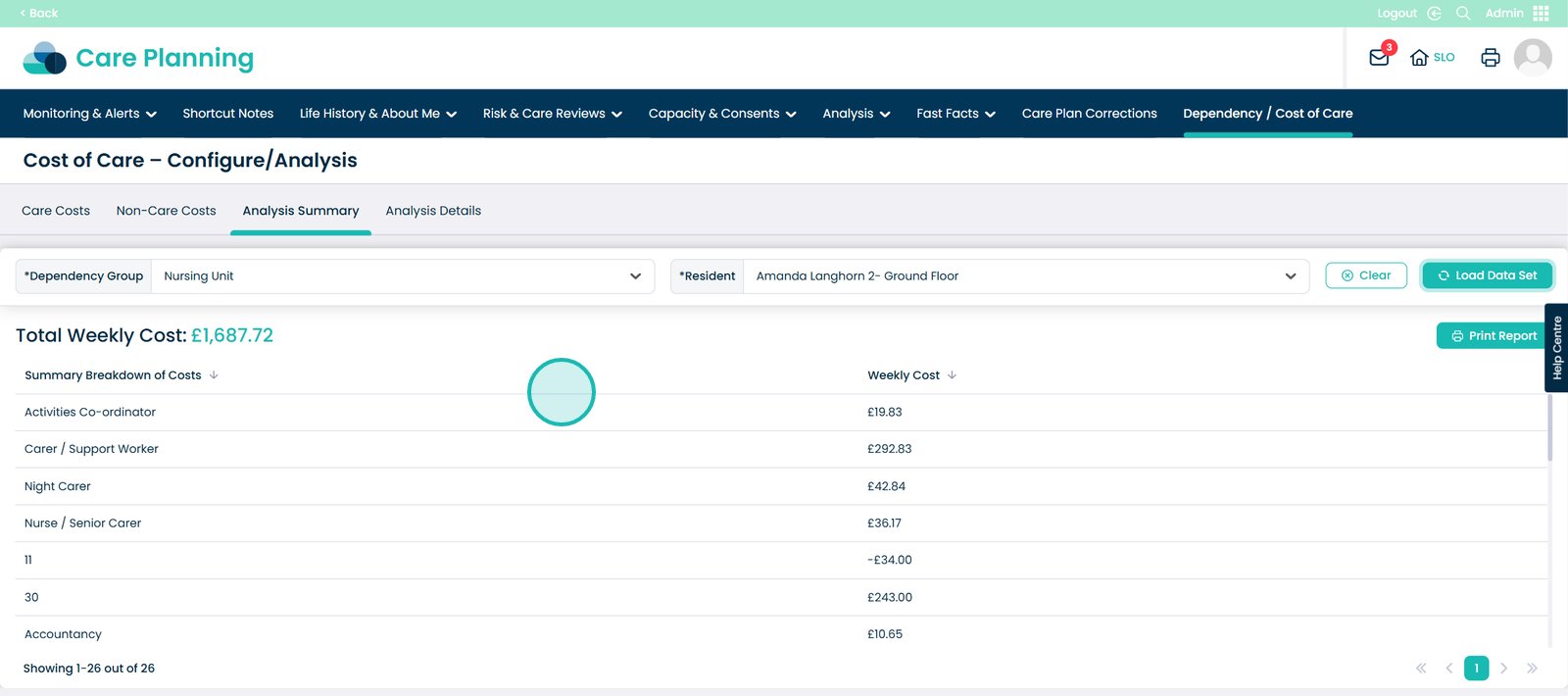
You also have the option to print the report if you would like.
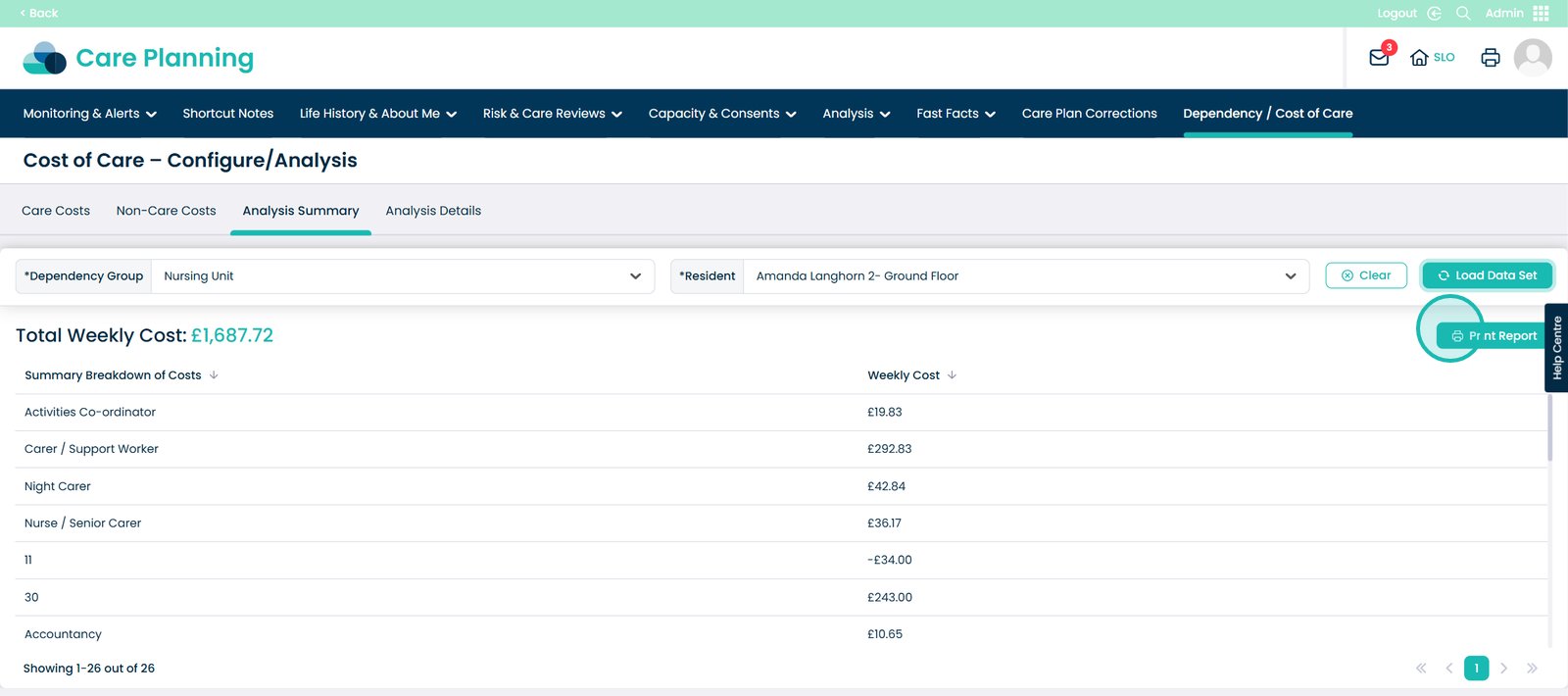
Now click the ‘Analysis Details’ tab.
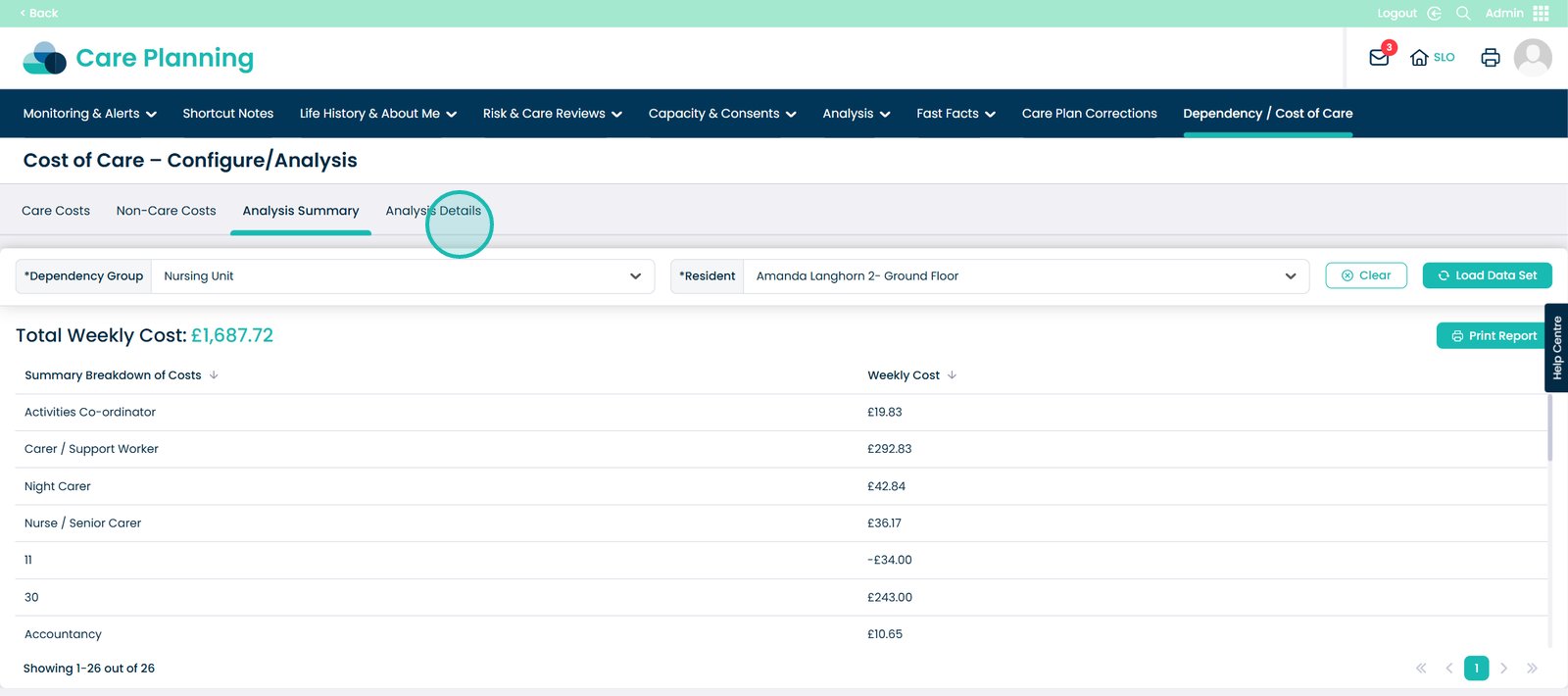
Similar as before, to see the data, choose a Dependency Group and Service user.
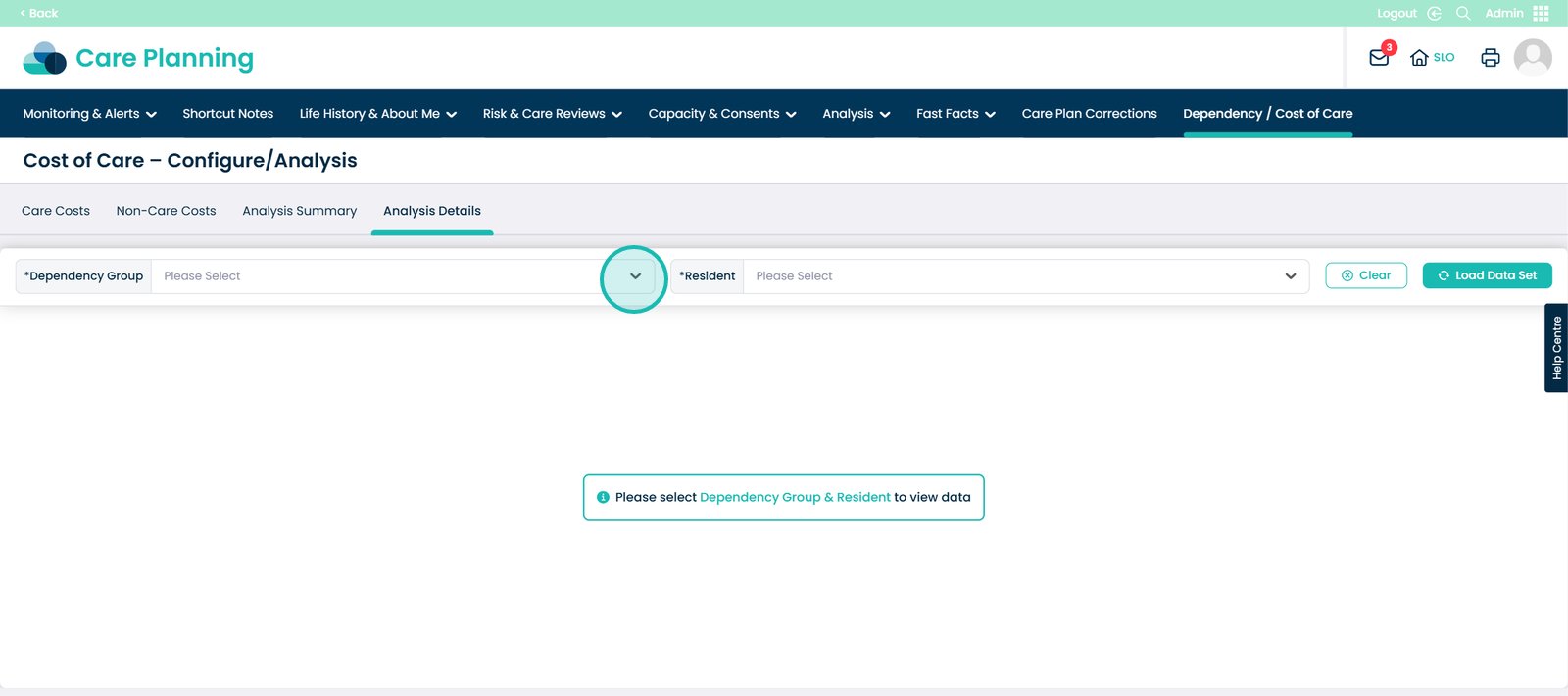
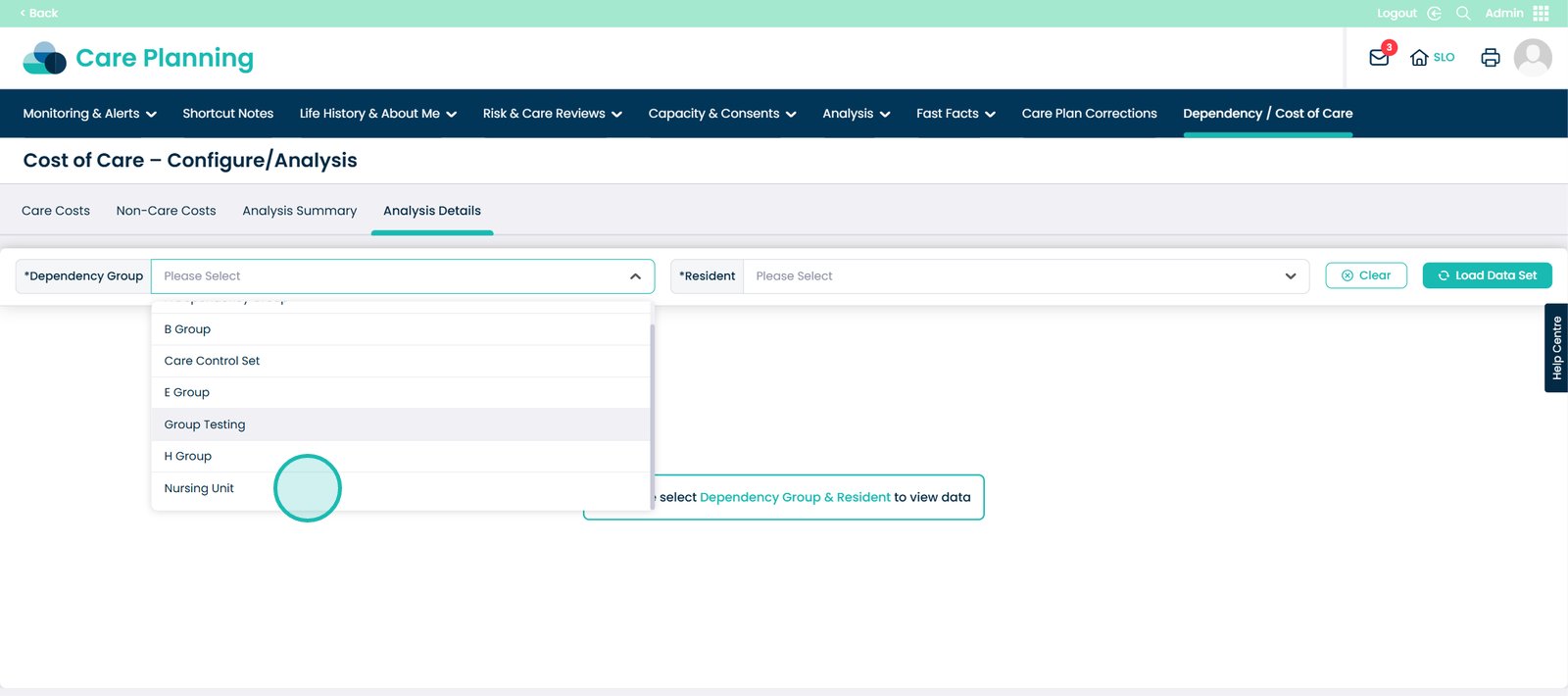
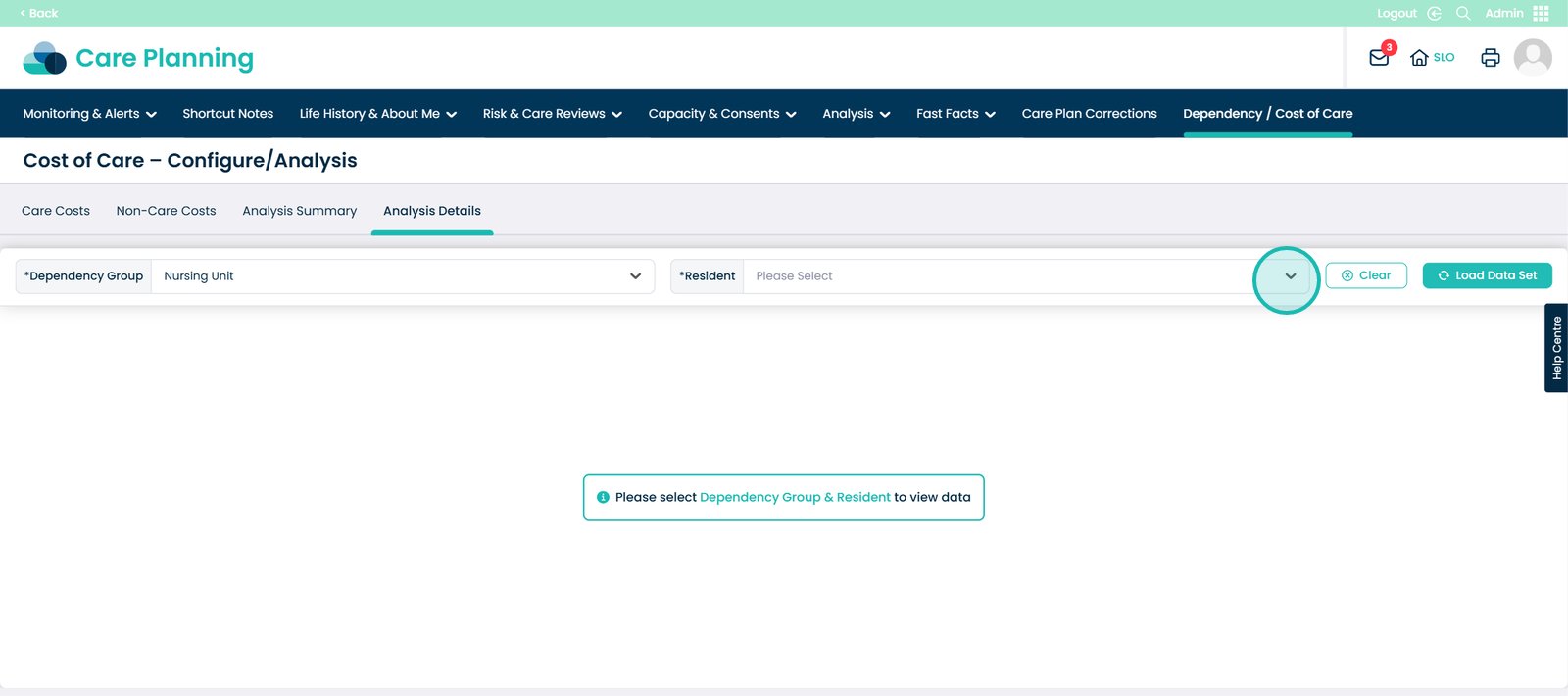
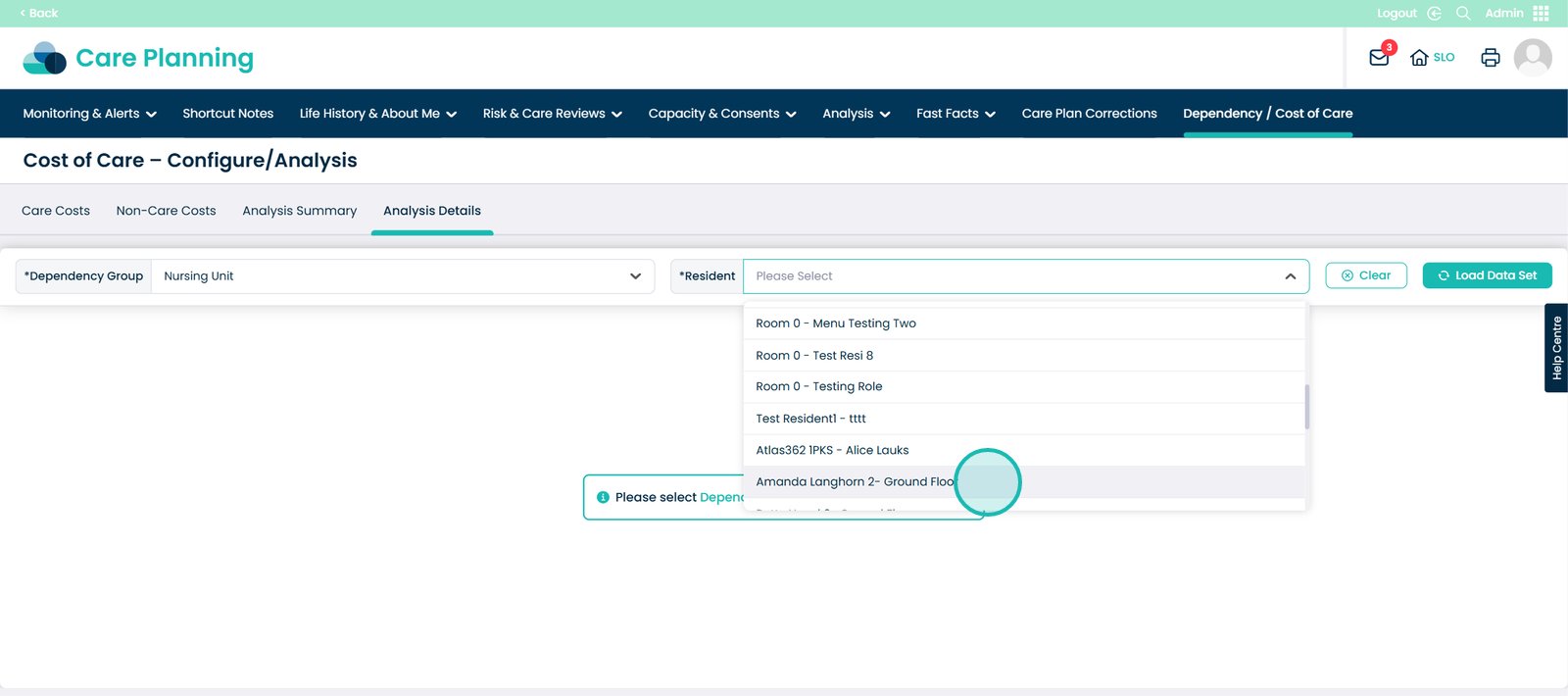
Select the ‘Load Data Set’ button.
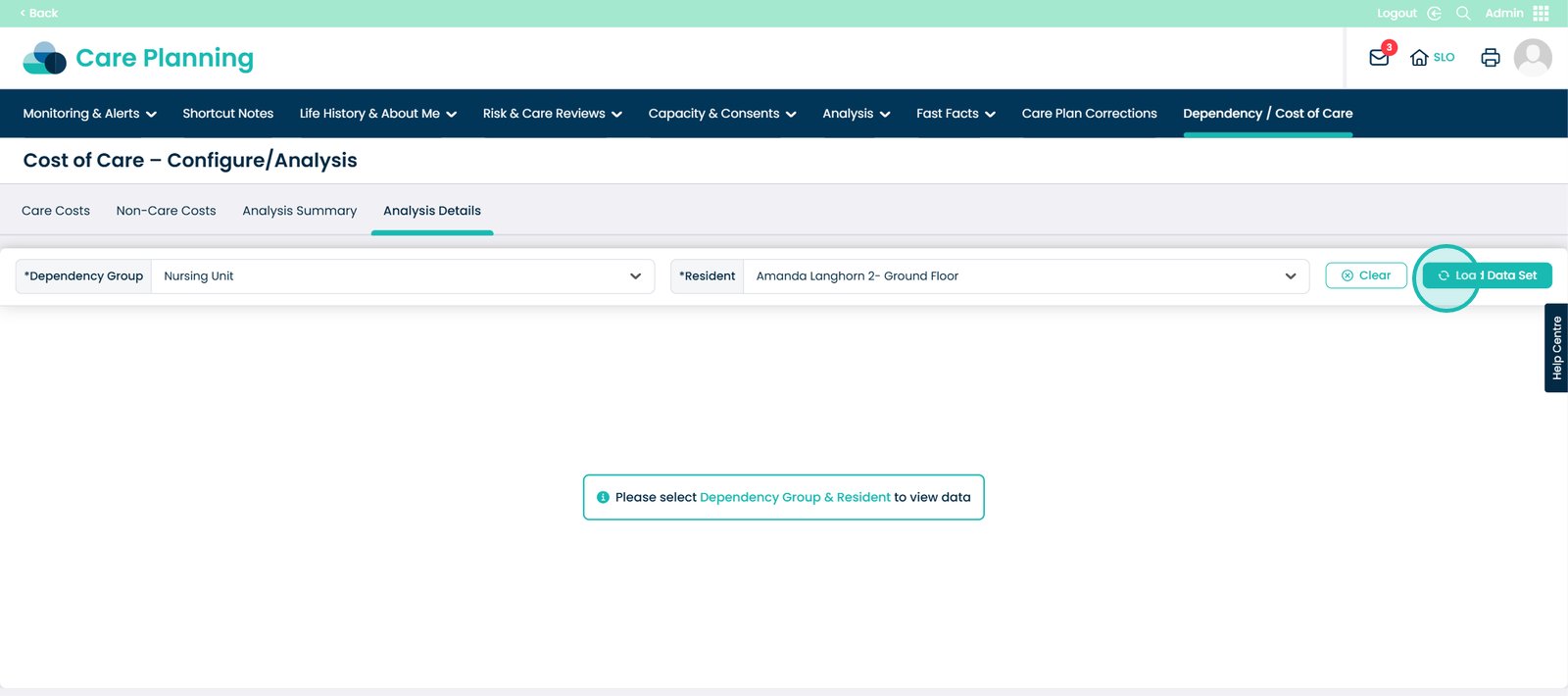
Here you will see the total weekly cost for that service user. This information displayed tells you: The Care Review Area required by which staff role, the daily hours, the daily cost of this role, along with the weekly hours and weekly cost.
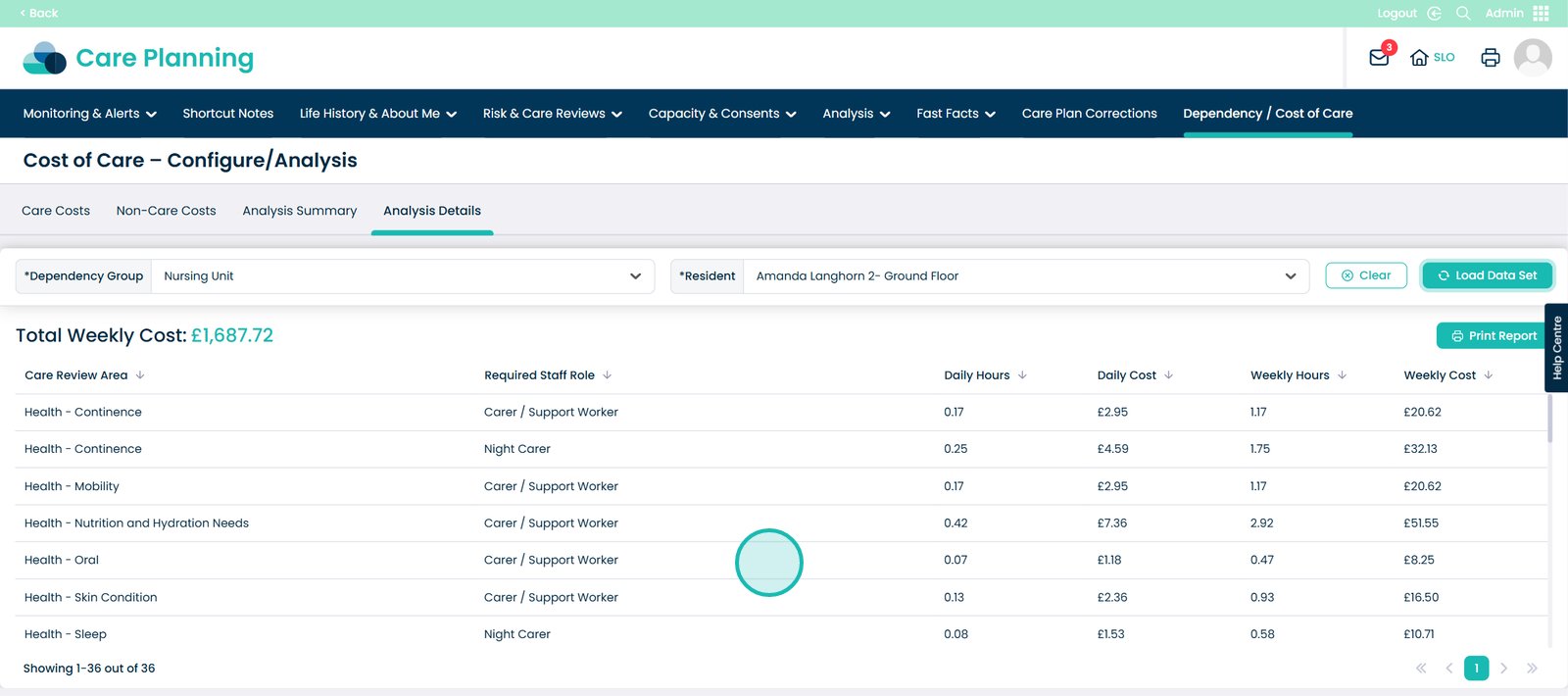
You also have the option to print this report as well.
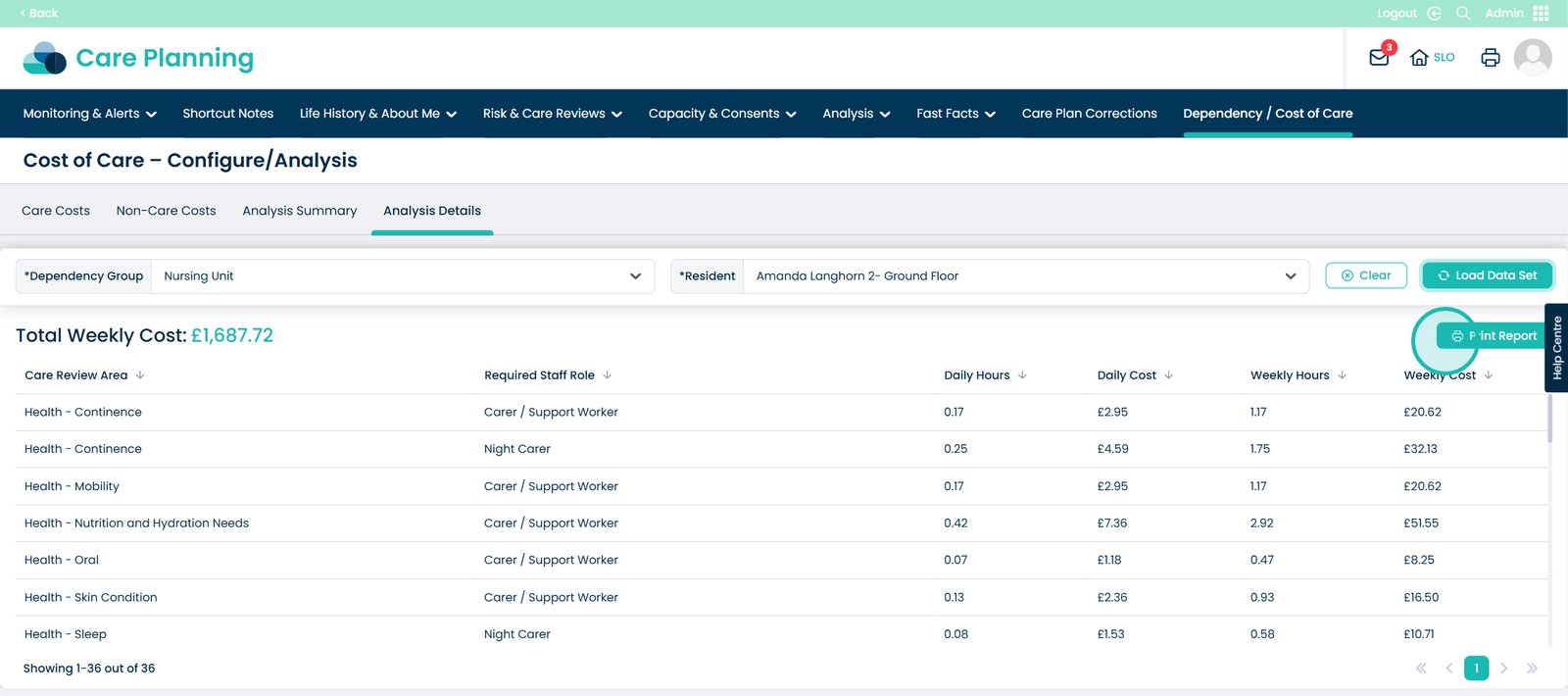
Now click the ‘Care Costs’ tab.
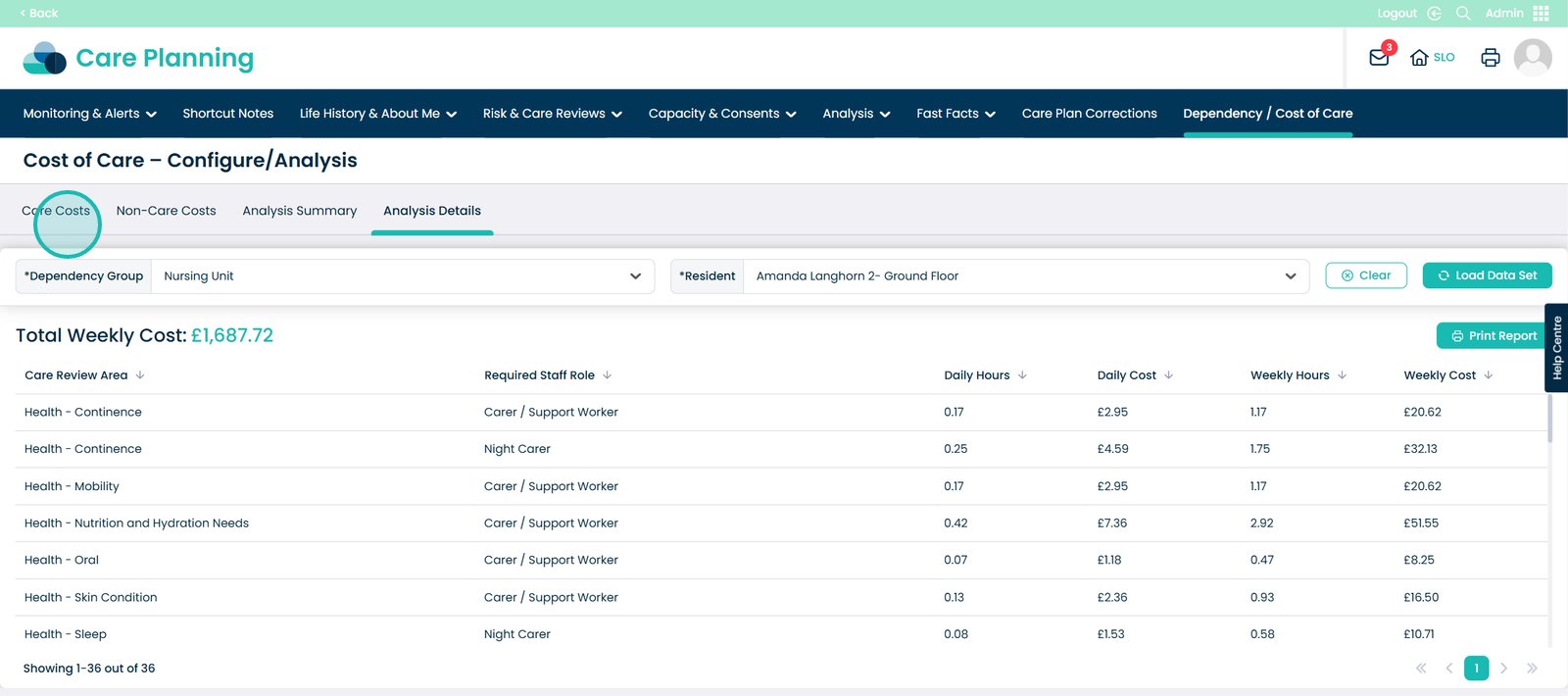
Now select ‘Back’ on the top left.
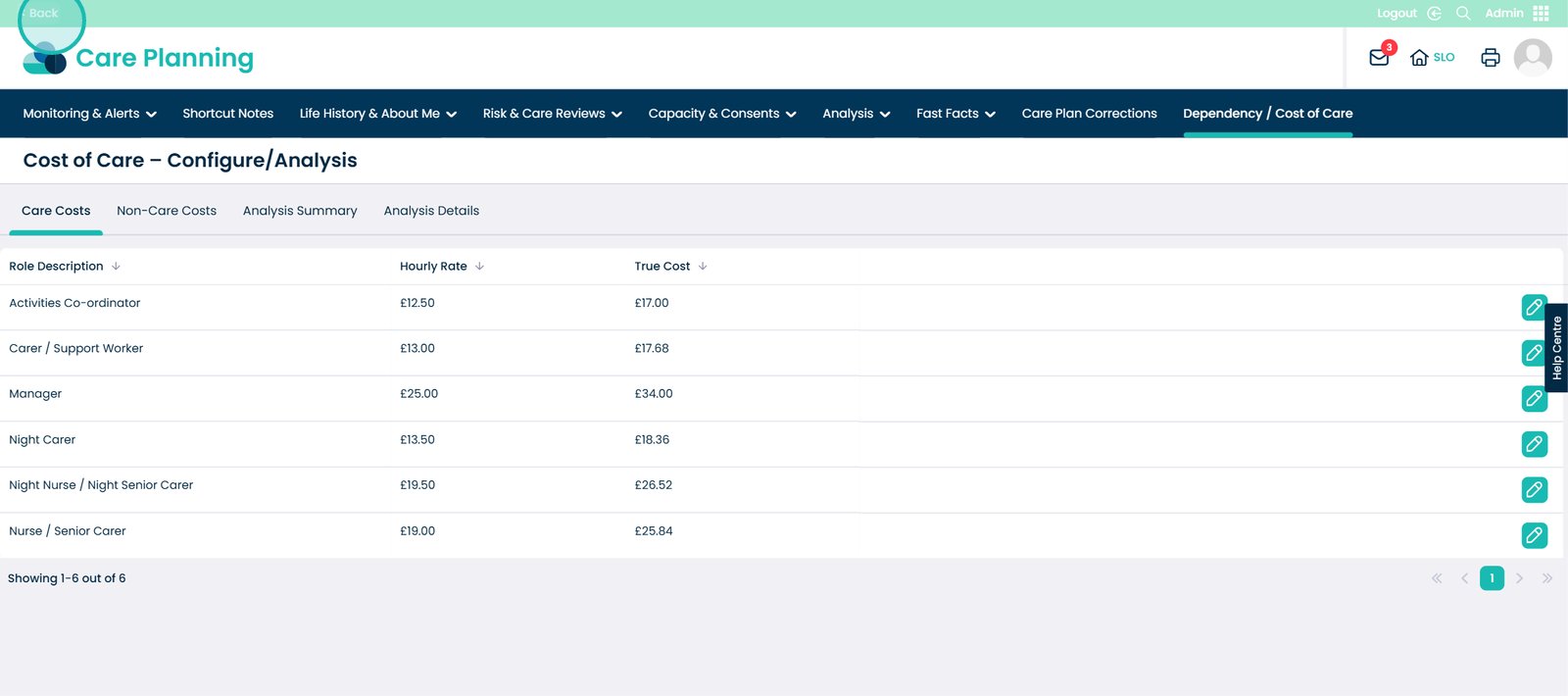
As you can see we are on the Dependency Management screen. On this screen you will see a button called ‘Analysis’, click on this.
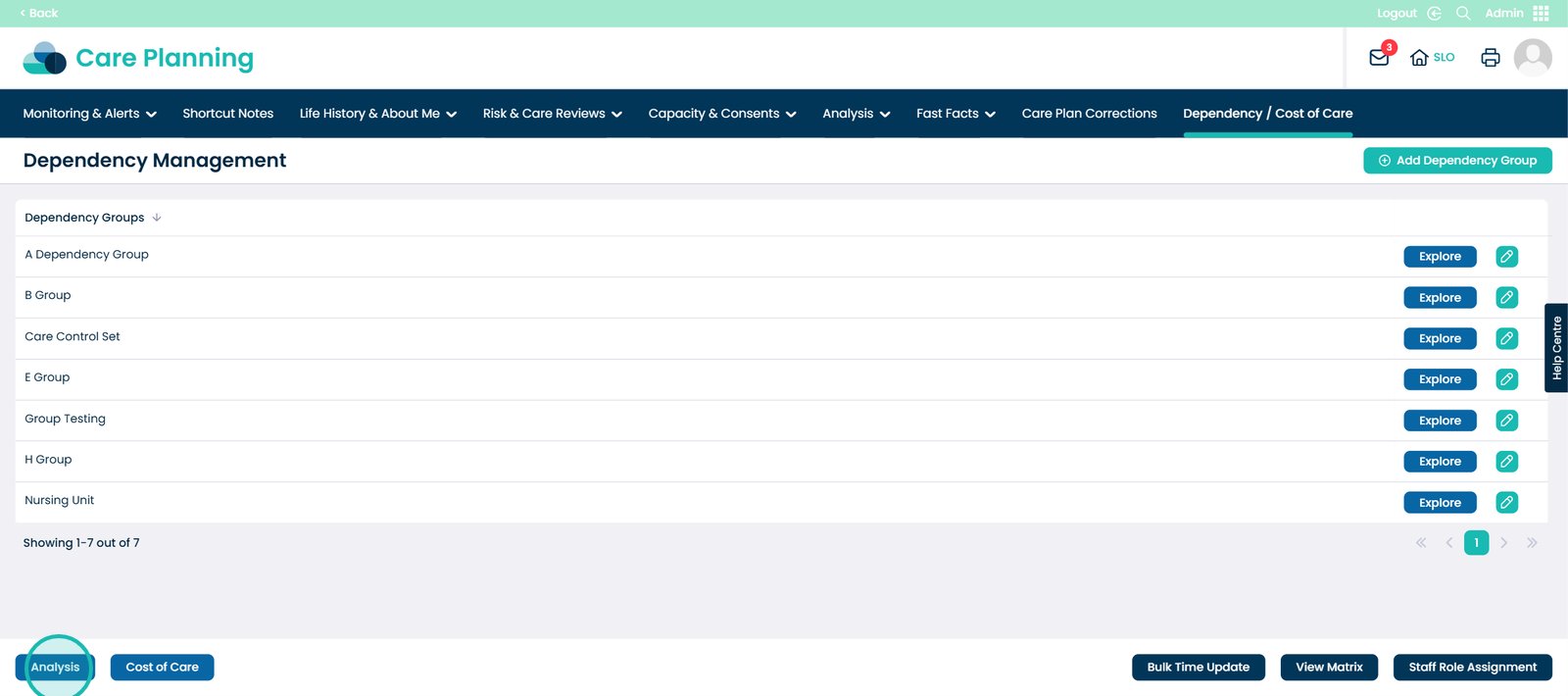
You will then be presented with this screen. We are currently in the ‘Hours Trend’ tab. Here you will see the analysis of the Care Dependency / Cost of Care. First, click the ‘Rota Start Date’ option.
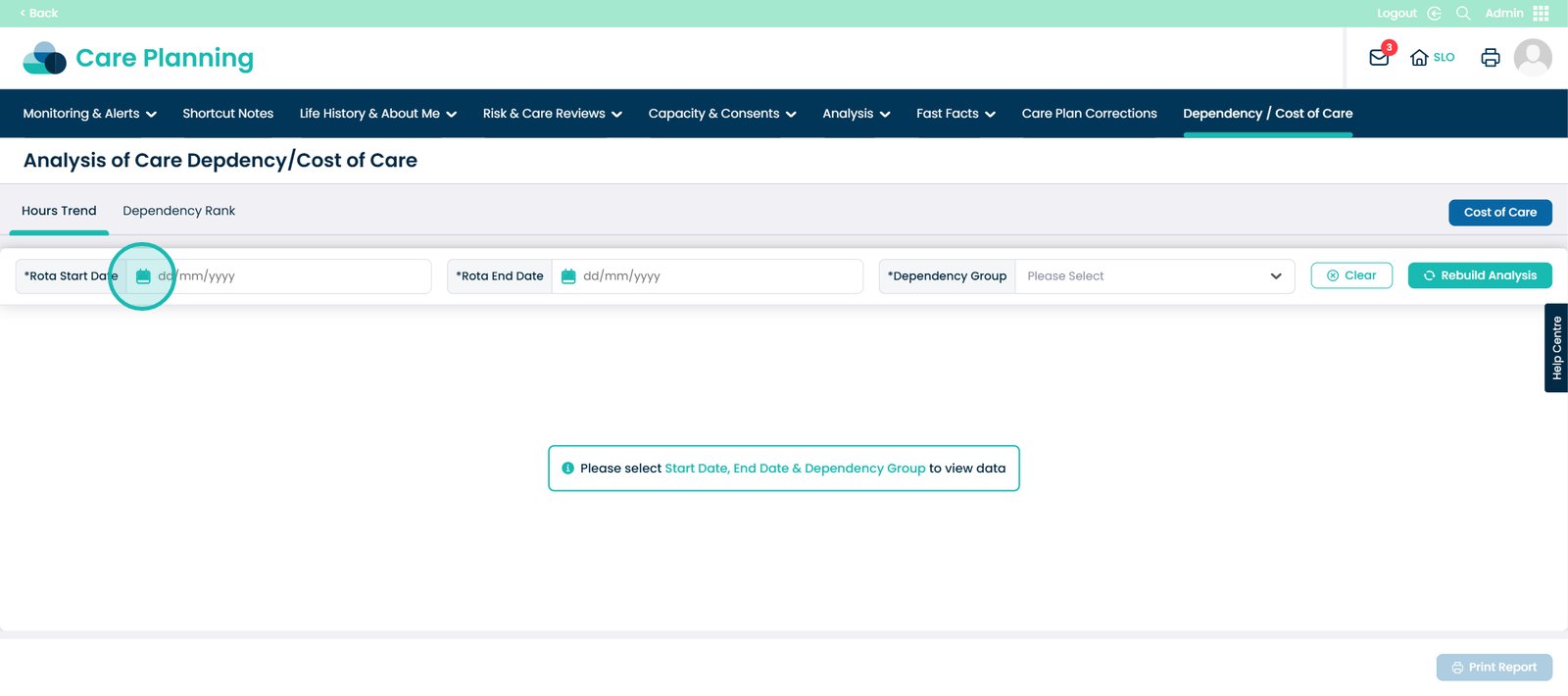
Once you have chosen a Rota Start Date, now choose an End Date.
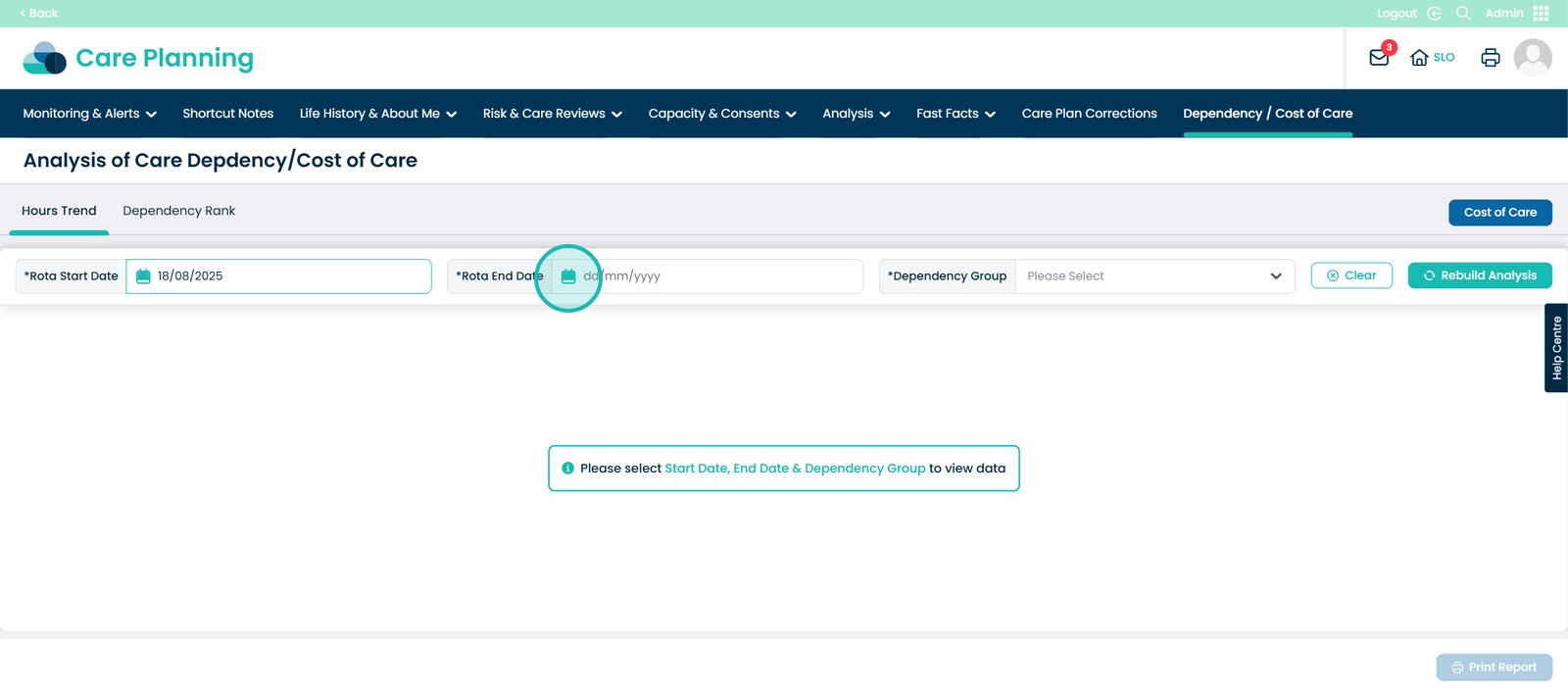
Then choose a Dependency Group.
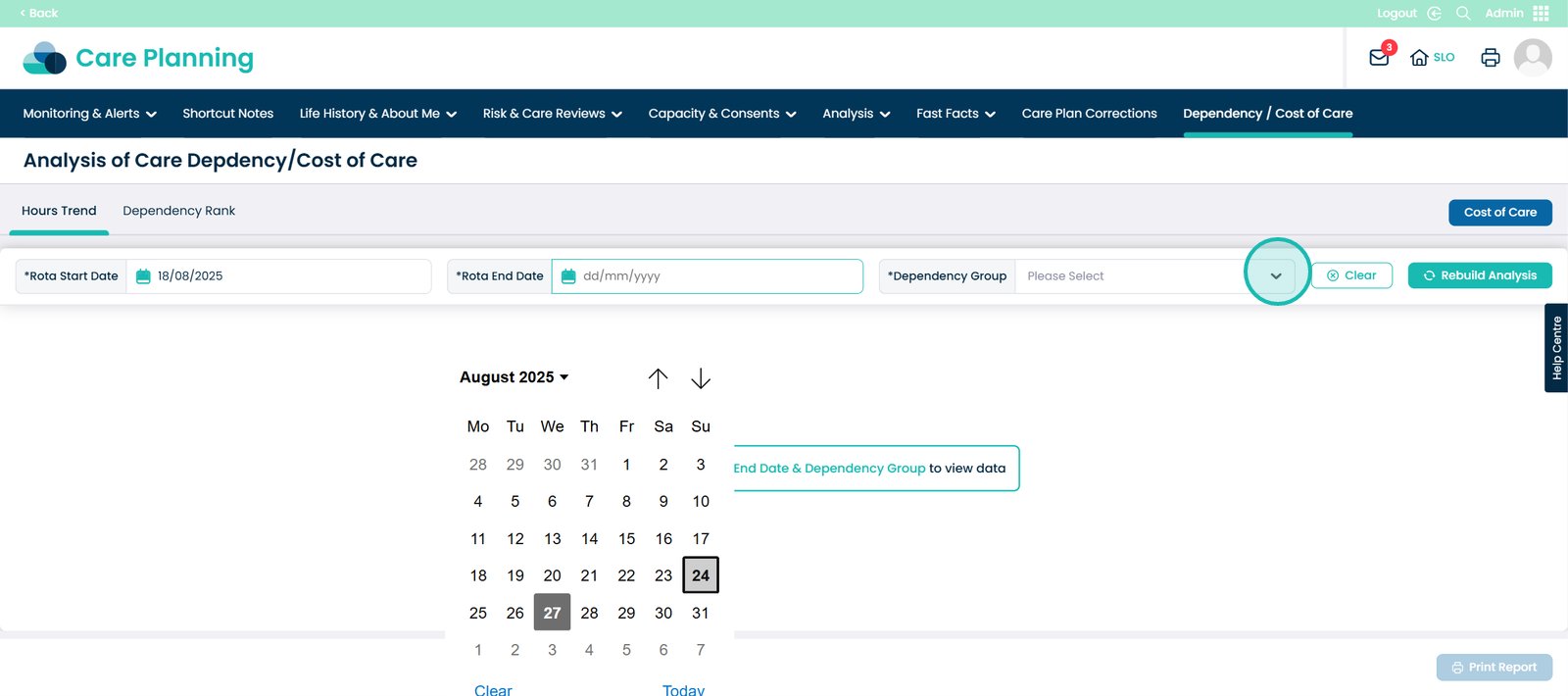
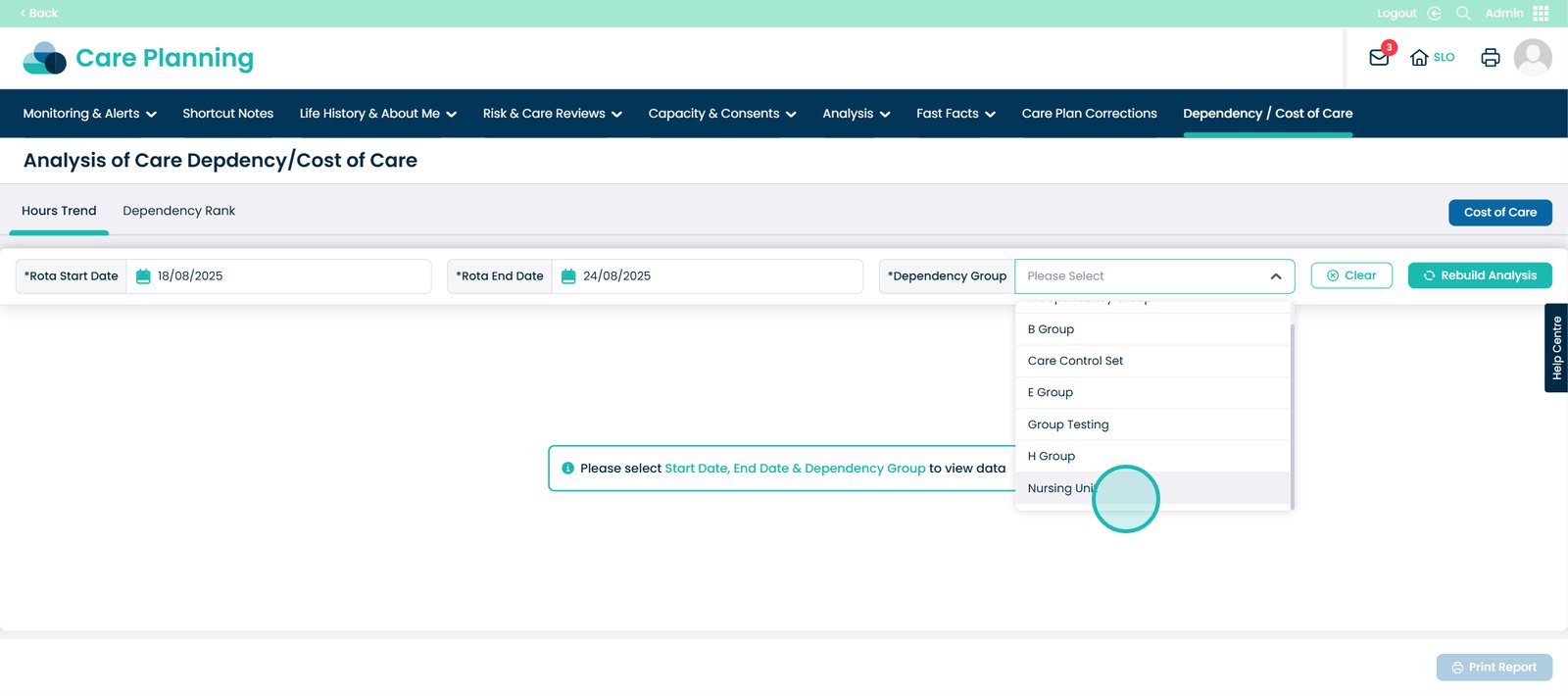
Click the ‘Rebuild Analysis’ button.
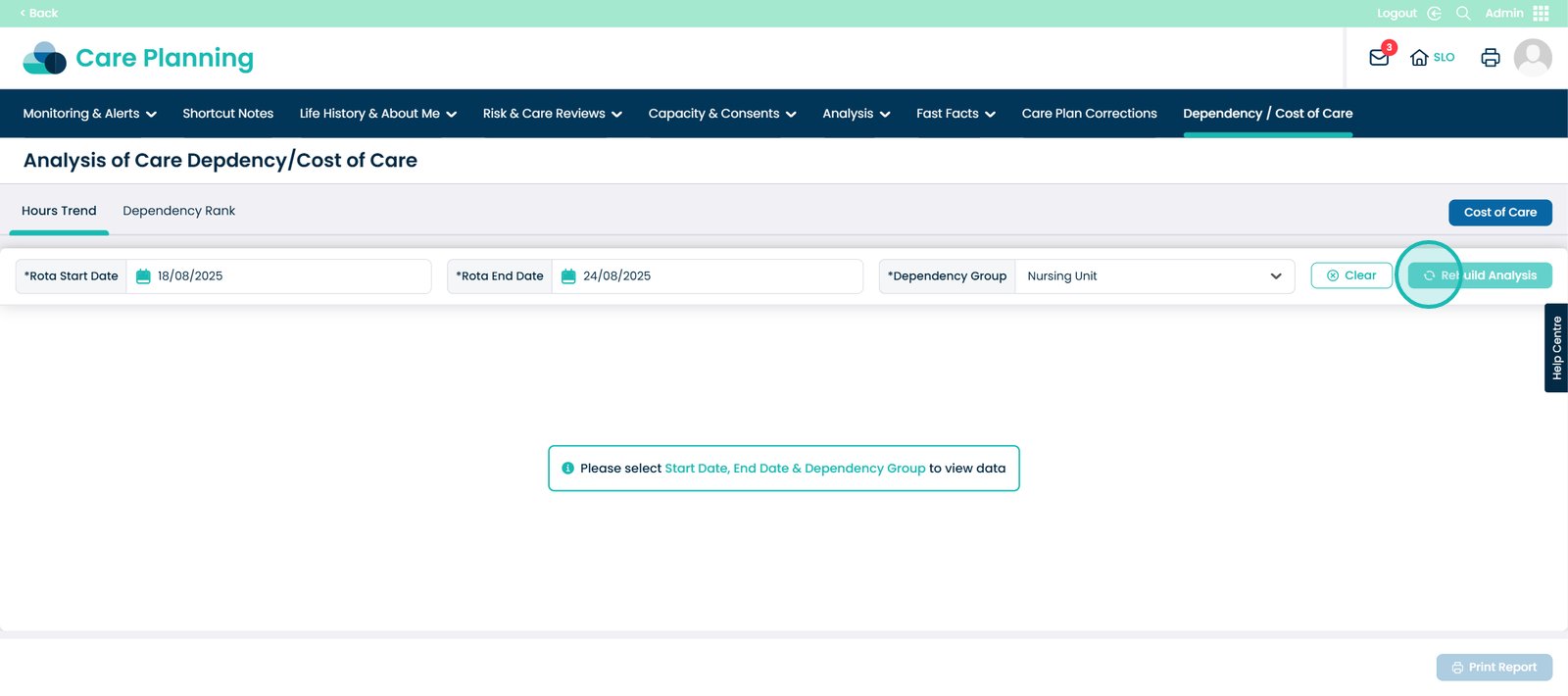
This screen will now show the report which shows the variance in minutes between your Live Rota and the Dependency Values for each 15 minutes internal over a 24 hour period.
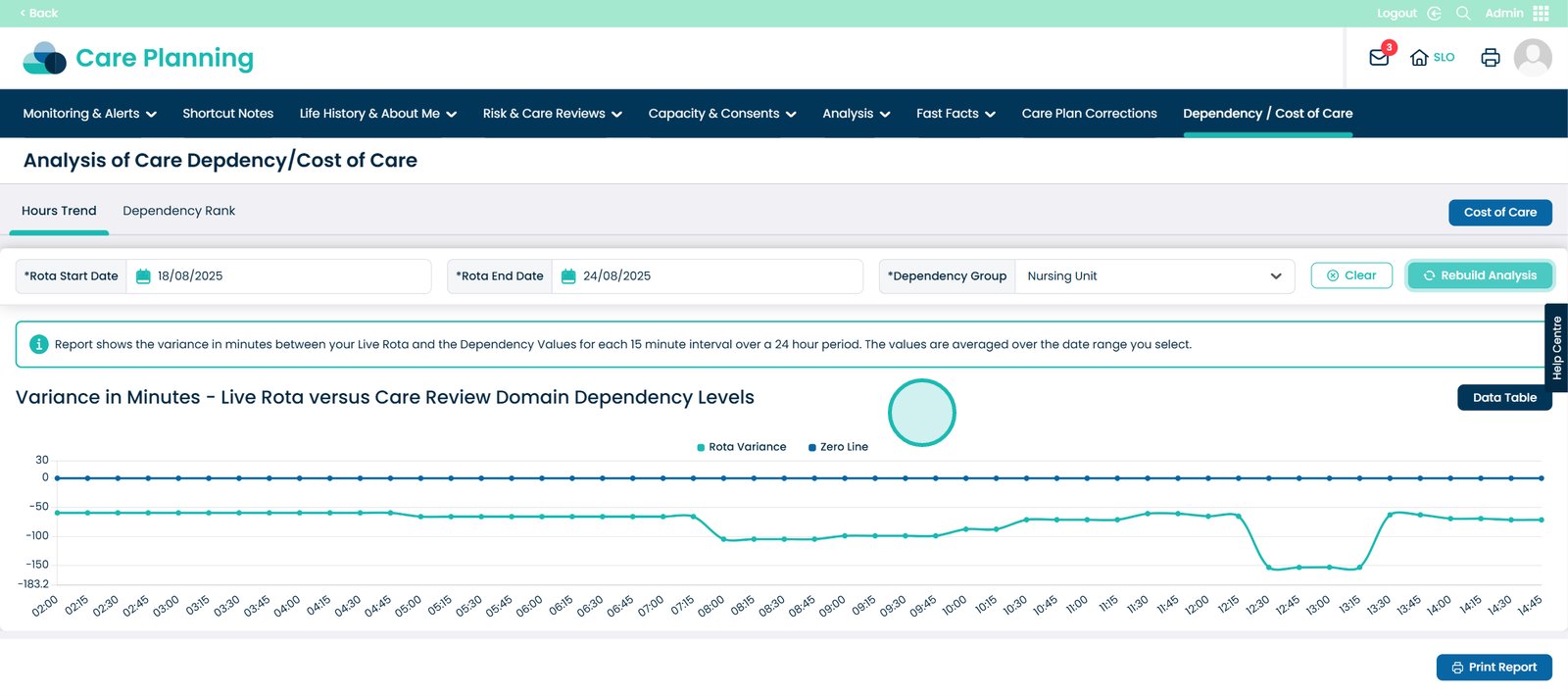
These values are averaged over the data range you selected.
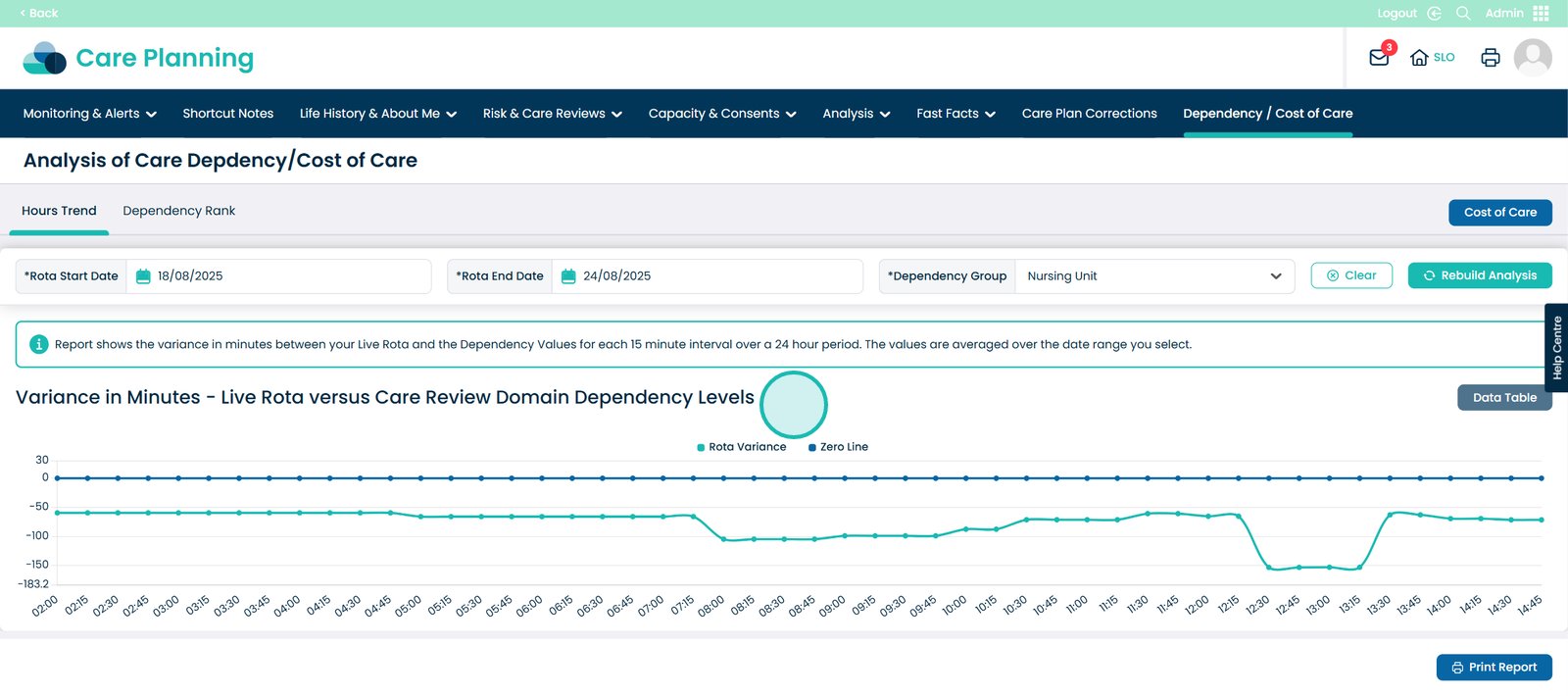
Now click the ‘Data Table’ button.
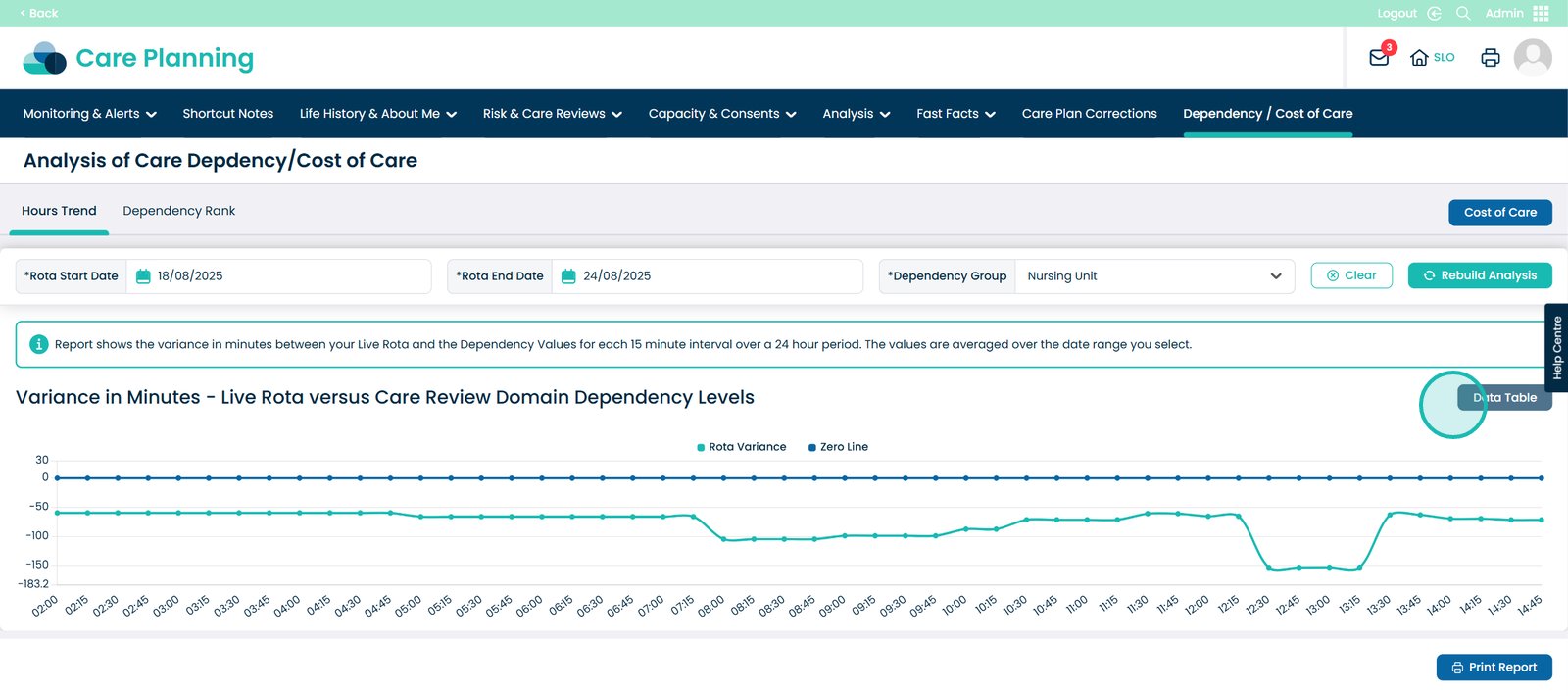
You will be brought to this screen. Here, you can see the start time of the Dependency Minutes and the Variance.
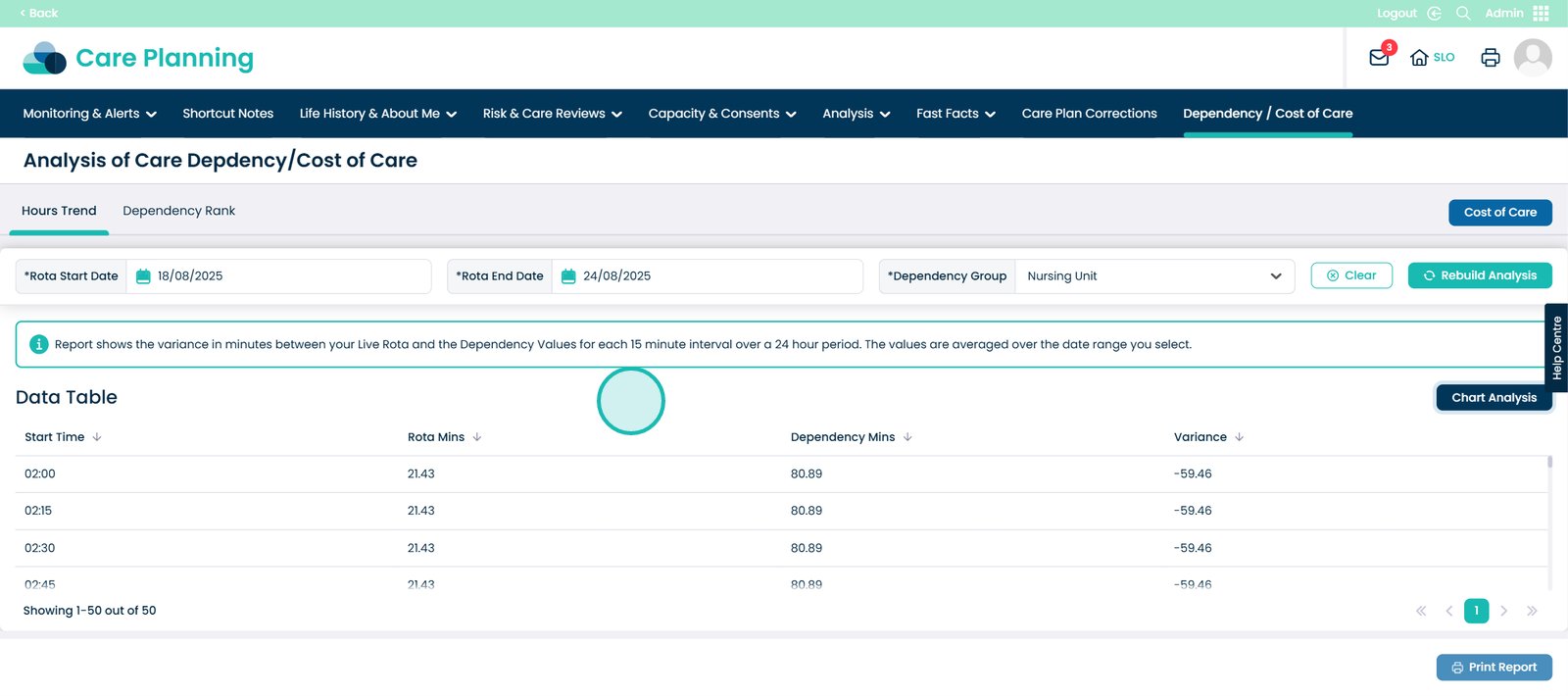
You can print this report as well.
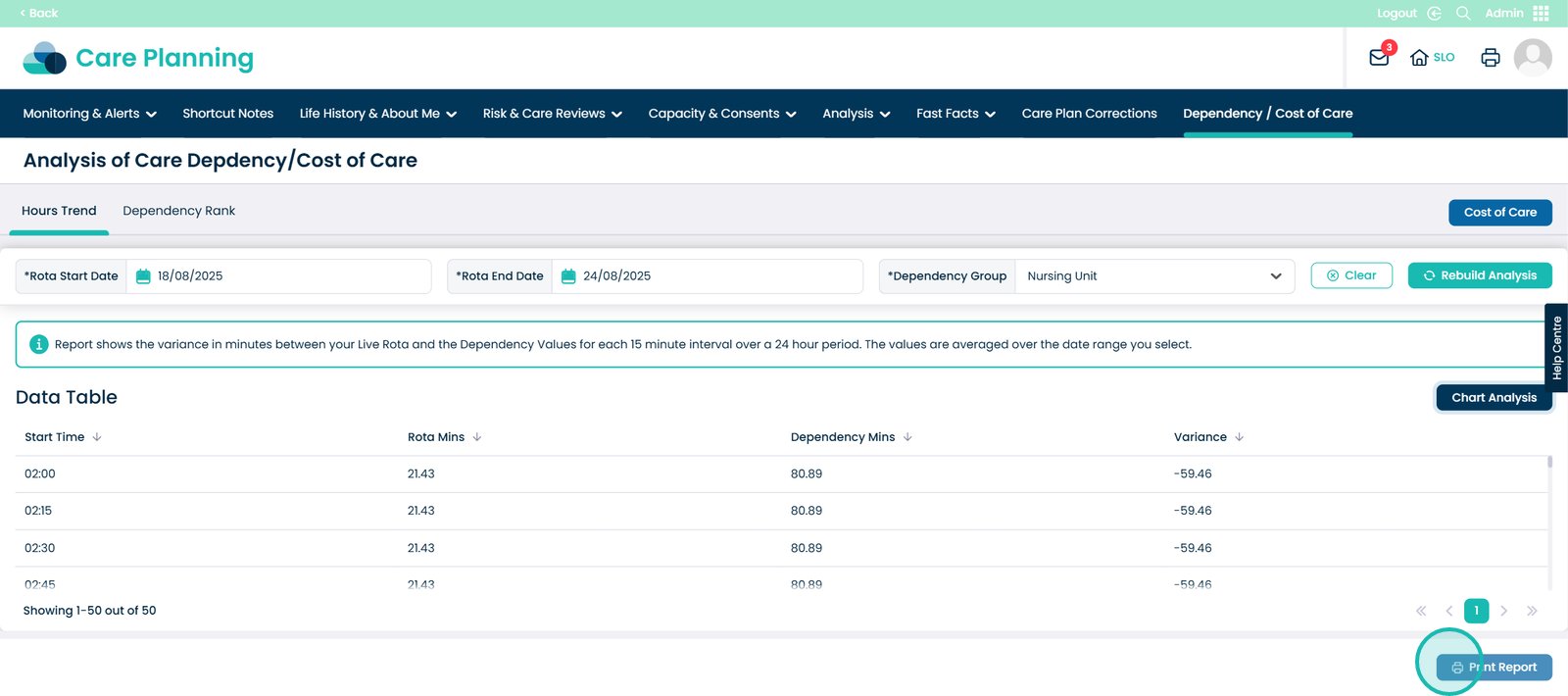
Now click the ‘Dependency Rank’ tab.
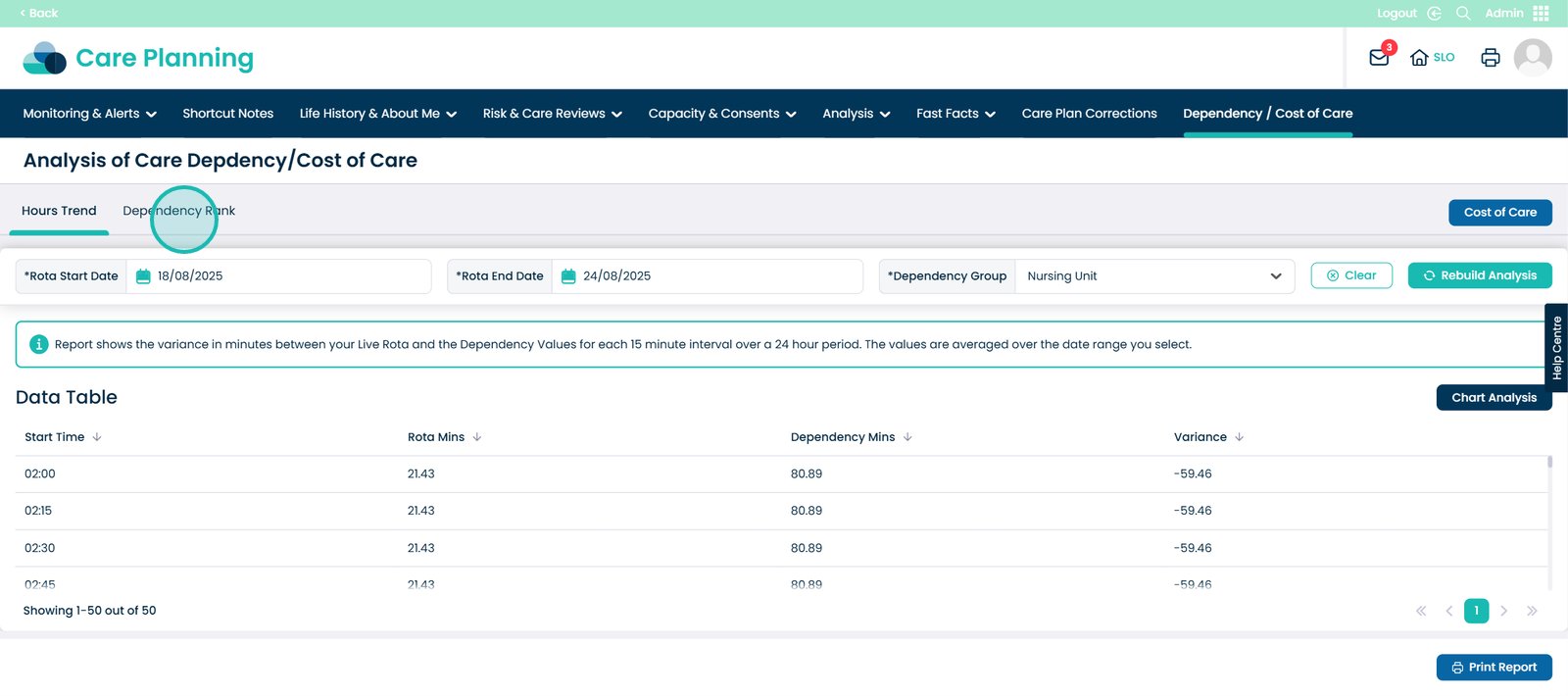
You will need to select a Dependency Group in order to view the data.
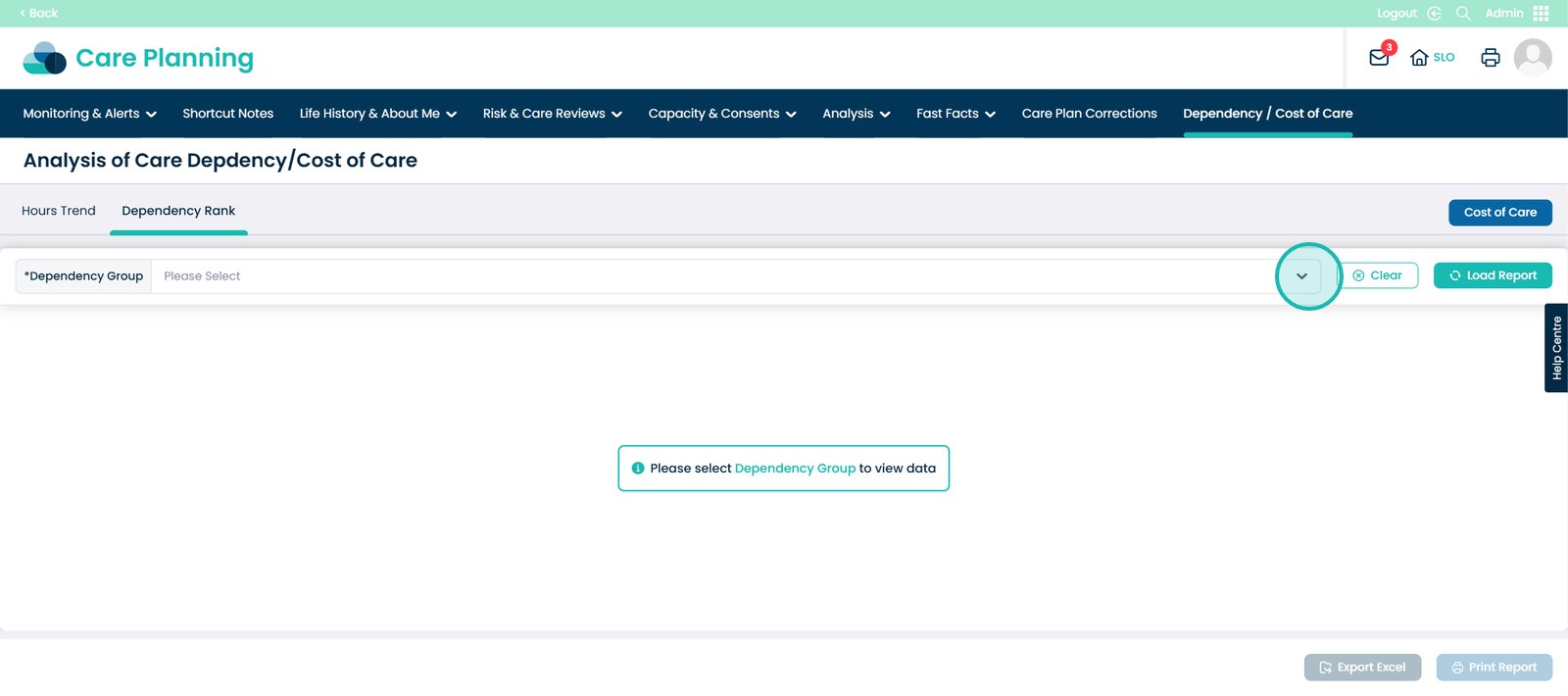
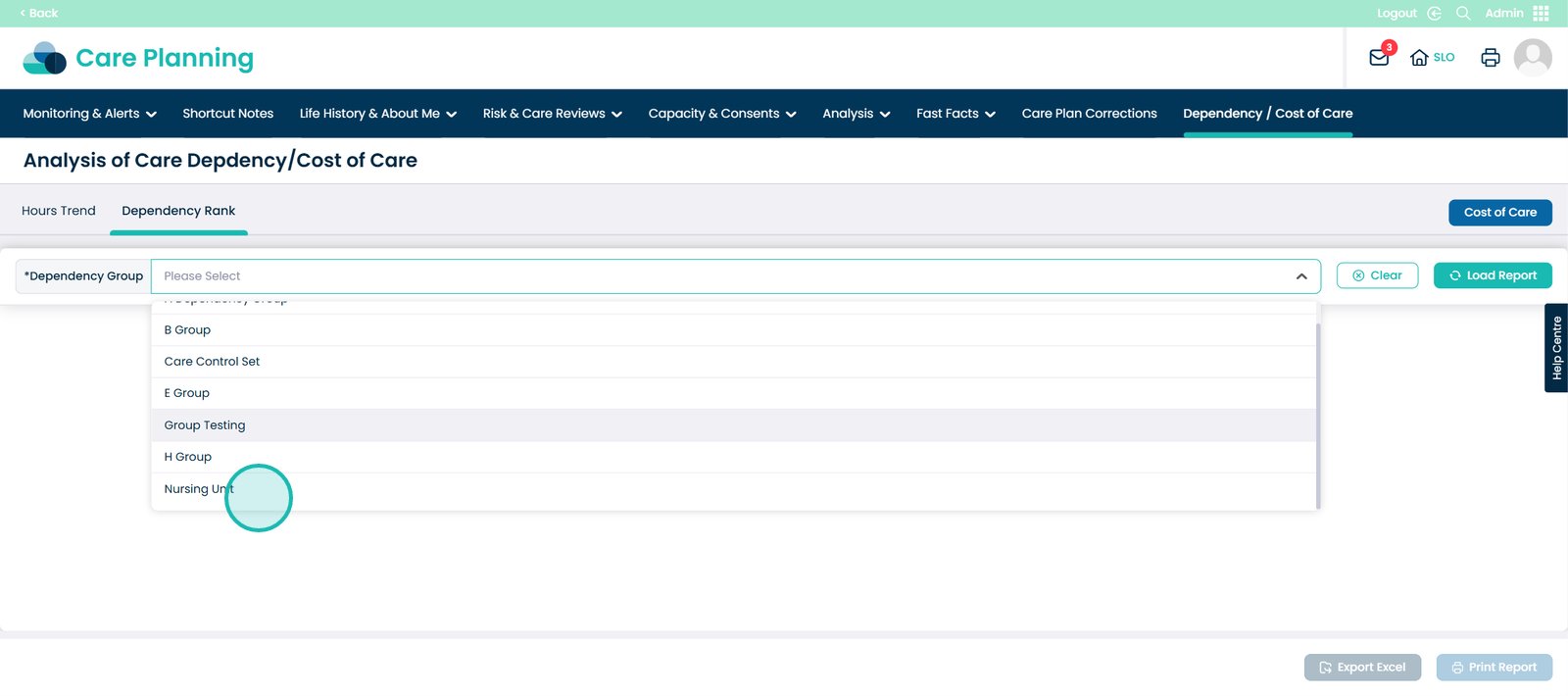
Now click the ‘Load Report’ button.
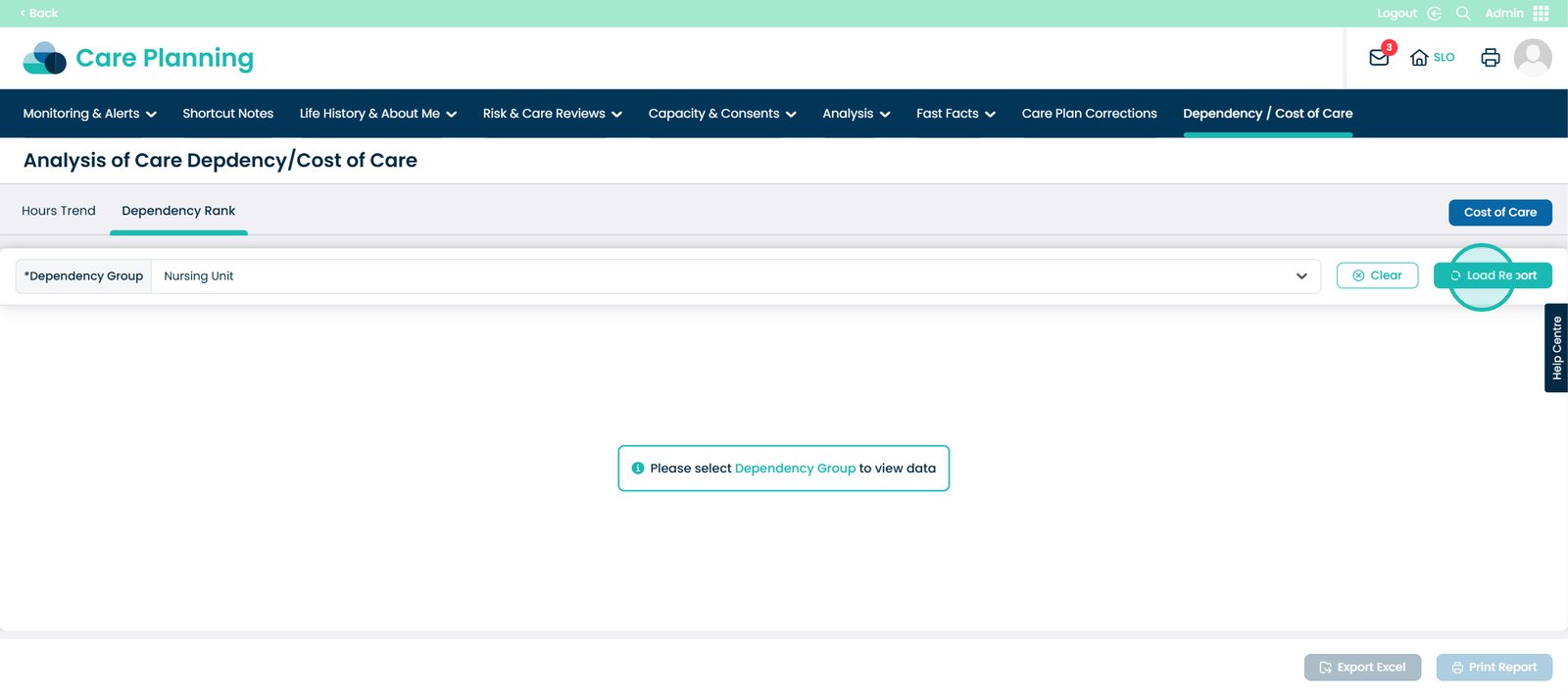
You will now be able to see a report which shows the level of Care Dependency each resident requires based on the most recent Care Review held.
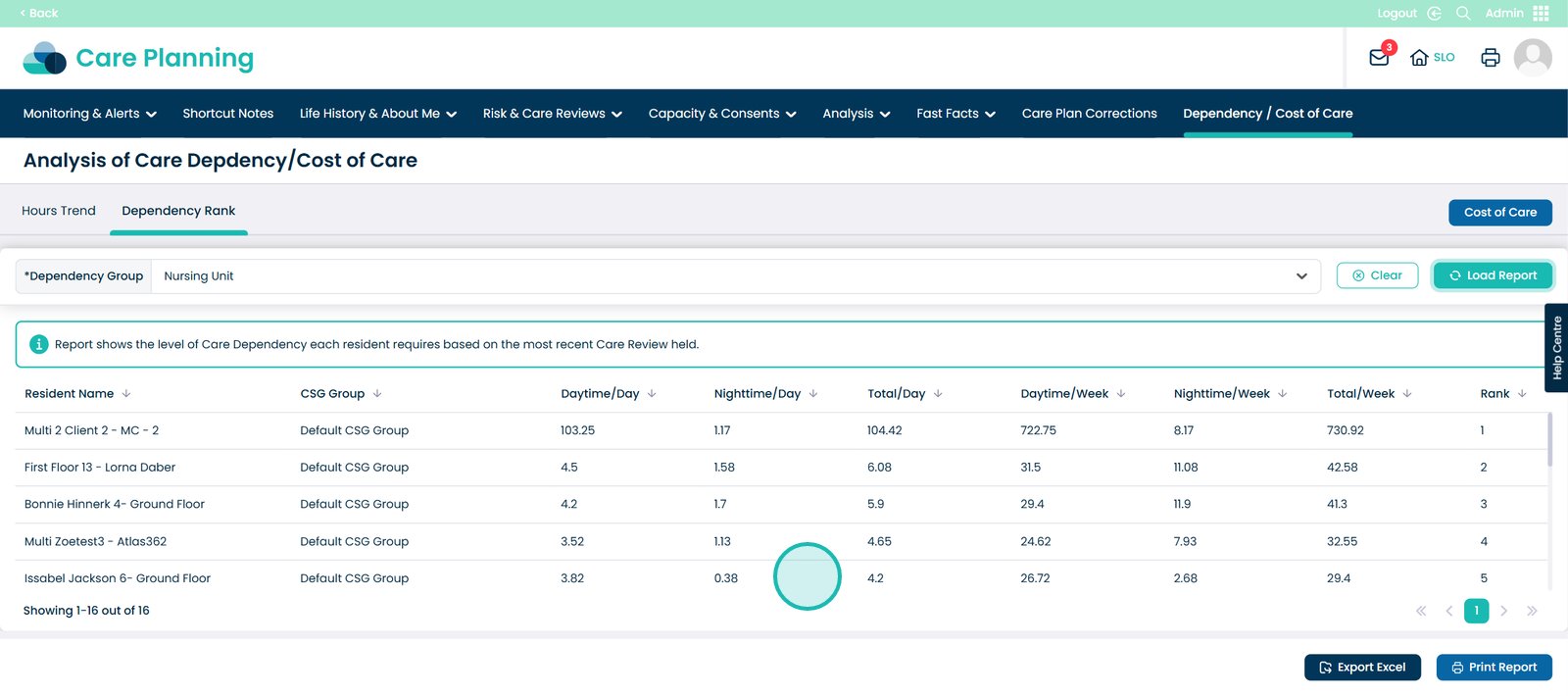
At the bottom of the page, you have been given two options. You can export this report to Excel or you can print the report.