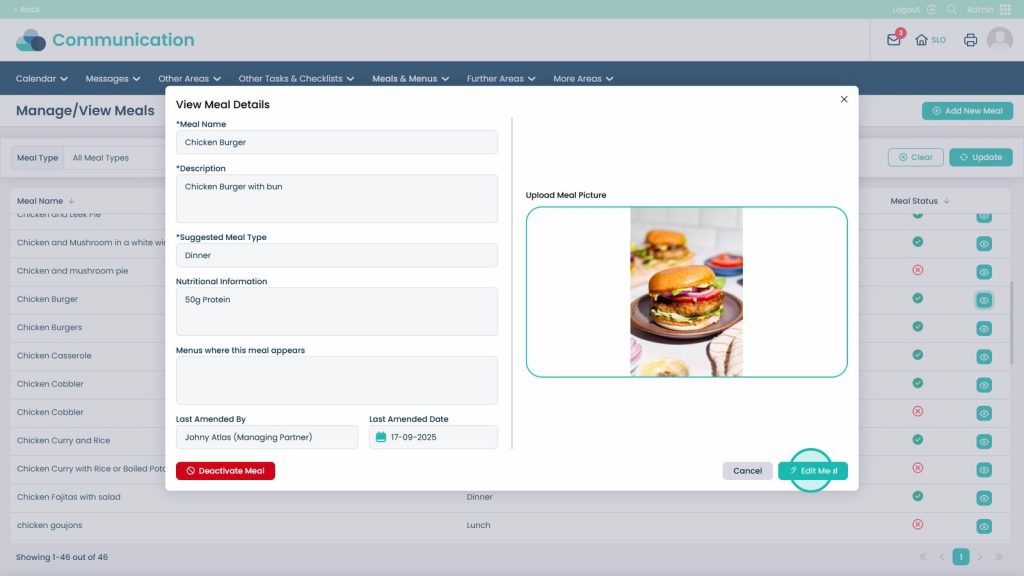How to Add and Edit a New Meal in Cloud
Keeping your meal options up to date is simple with Care Control. From the Admin App, you can quickly add new meals, include detailed descriptions and nutritional information, and even upload images to help your team and residents make informed choices.
This guide will show you how to create a new meal and edit existing ones, so your menus always stay accurate and easy to manage.
Interactive Guide
Text based guide
Open the Admin App
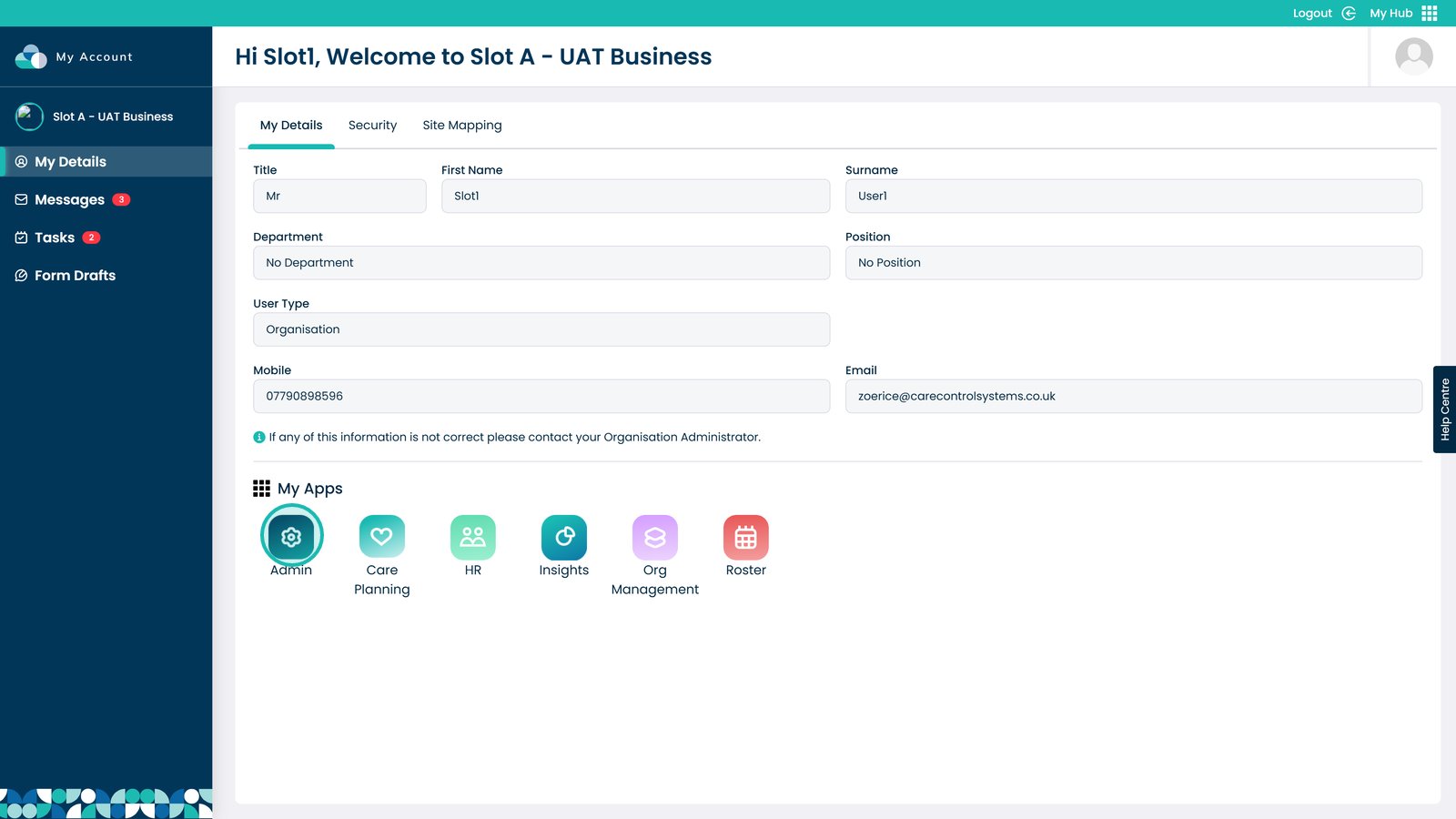
Visit the Communication Area
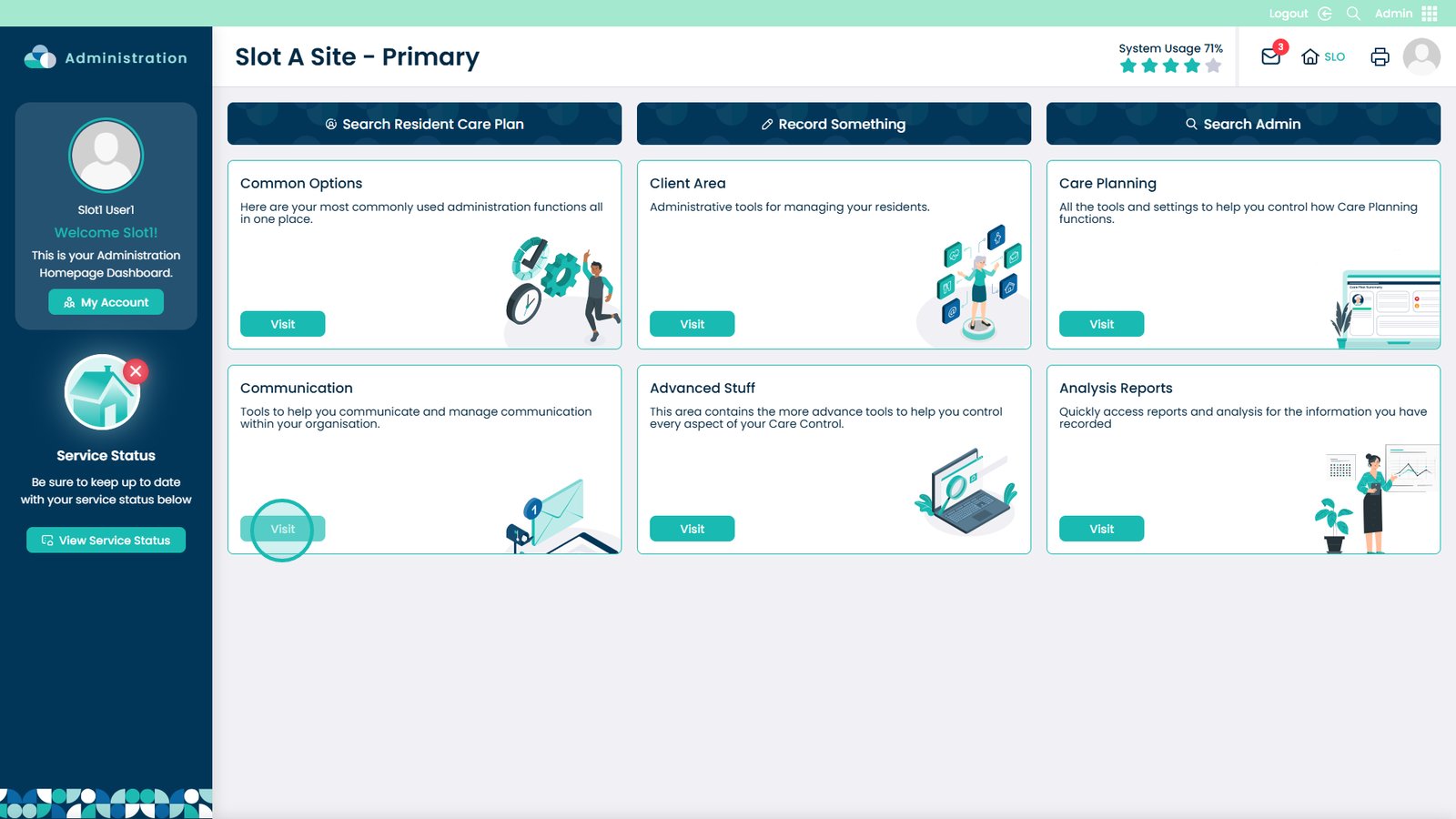
Select the Meals & Menus drop-down
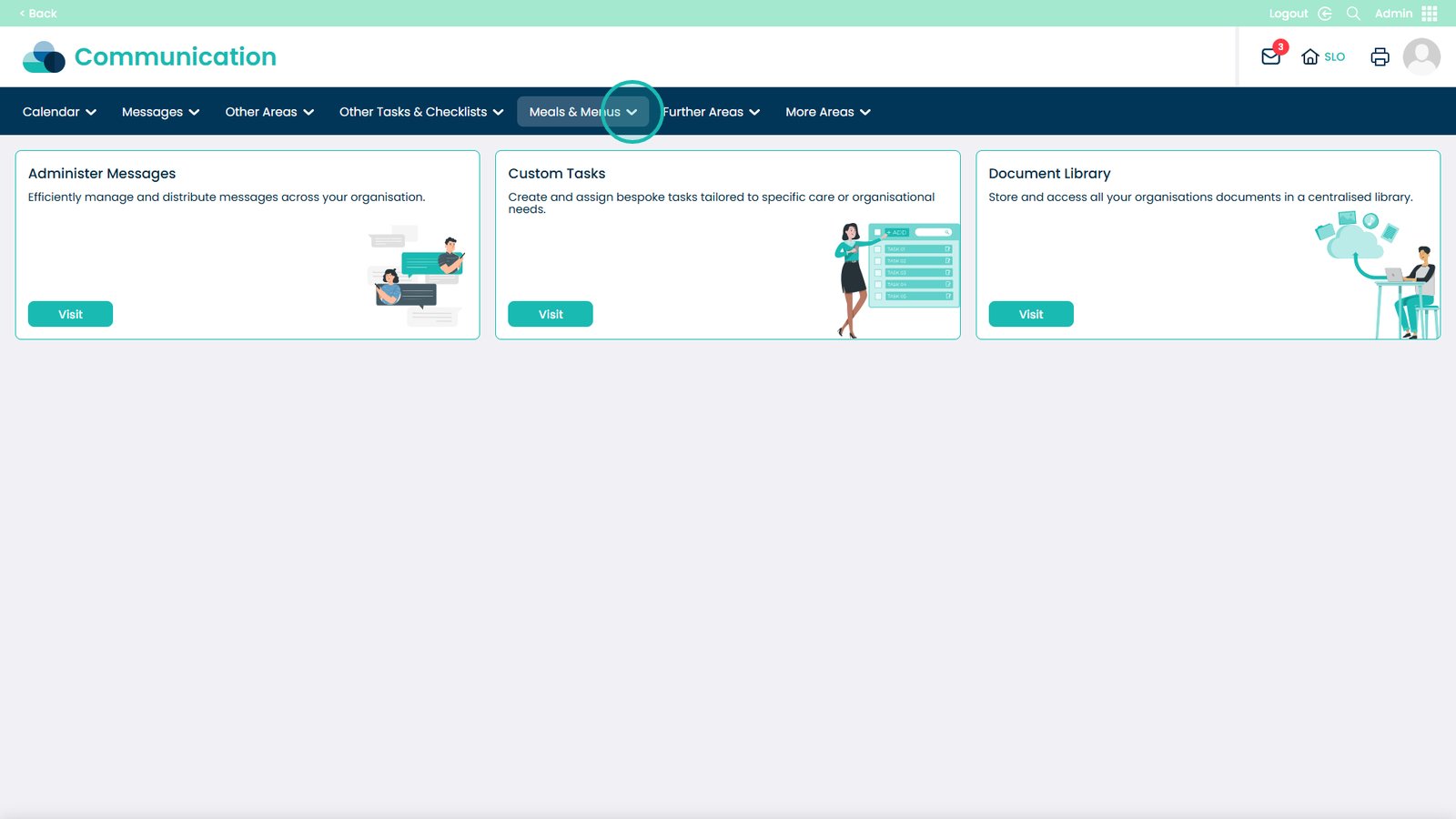
Open the Manage / View Meals section
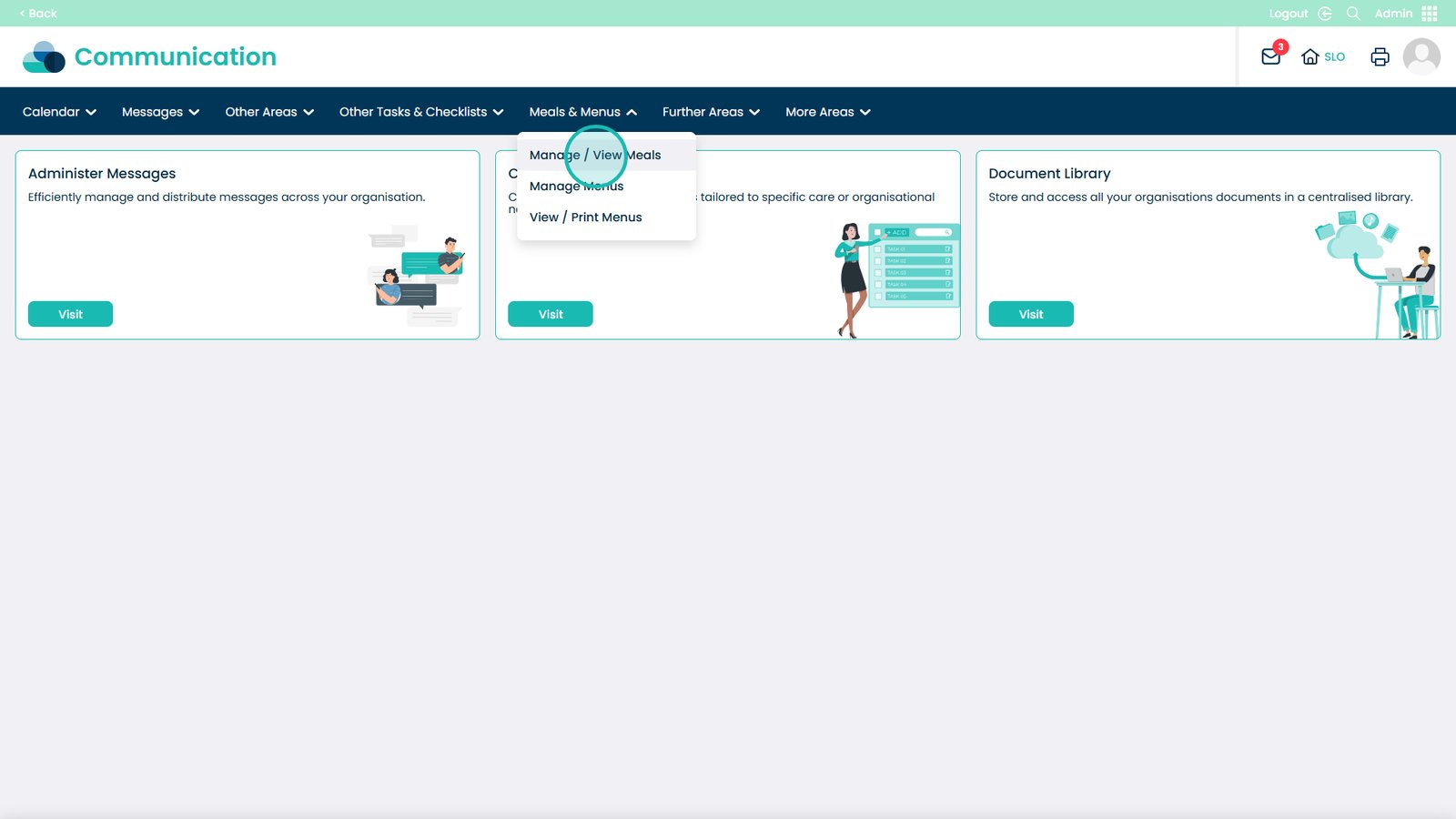
Select Add New Meal
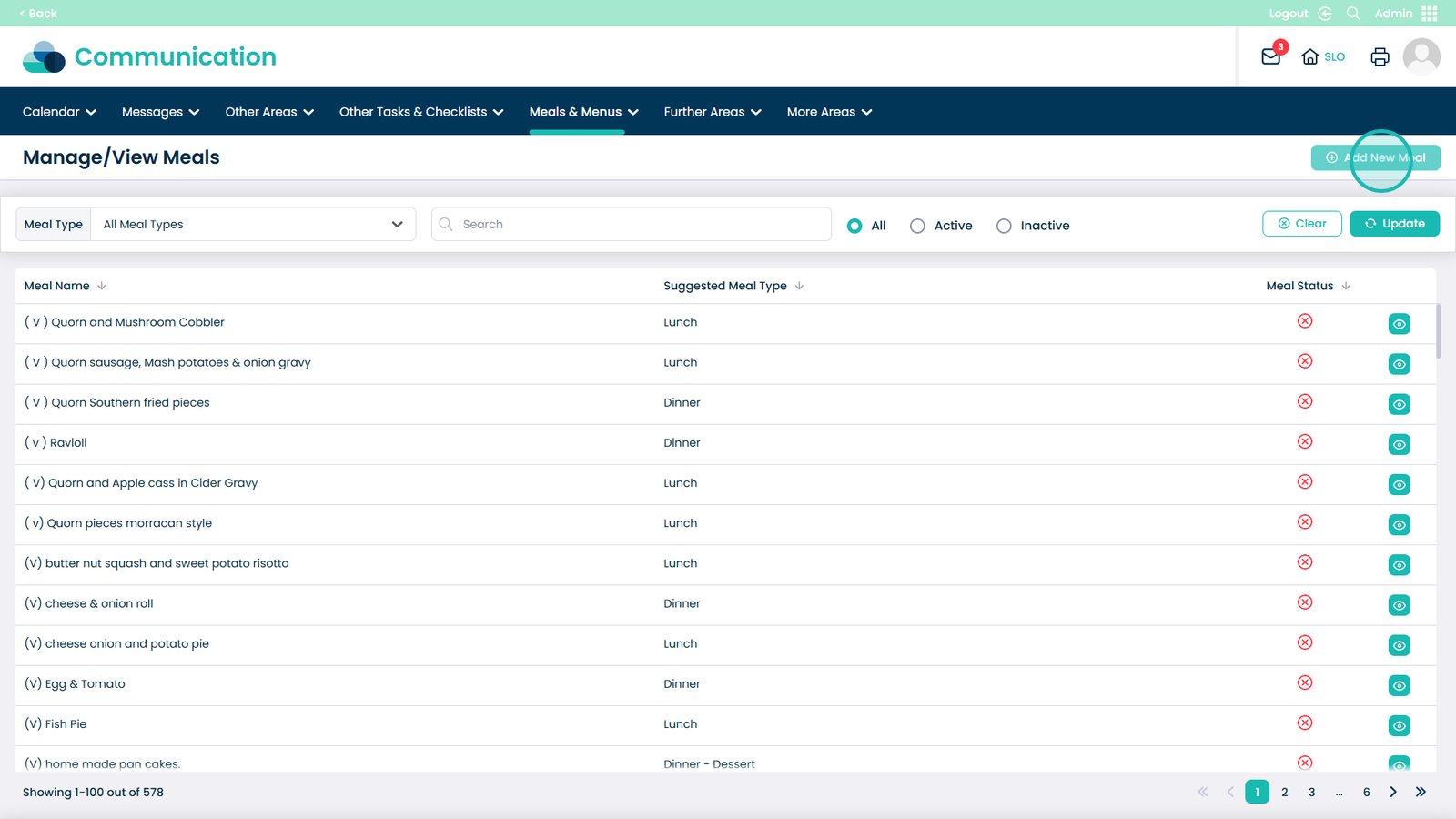
Enter the name of the meal in this box
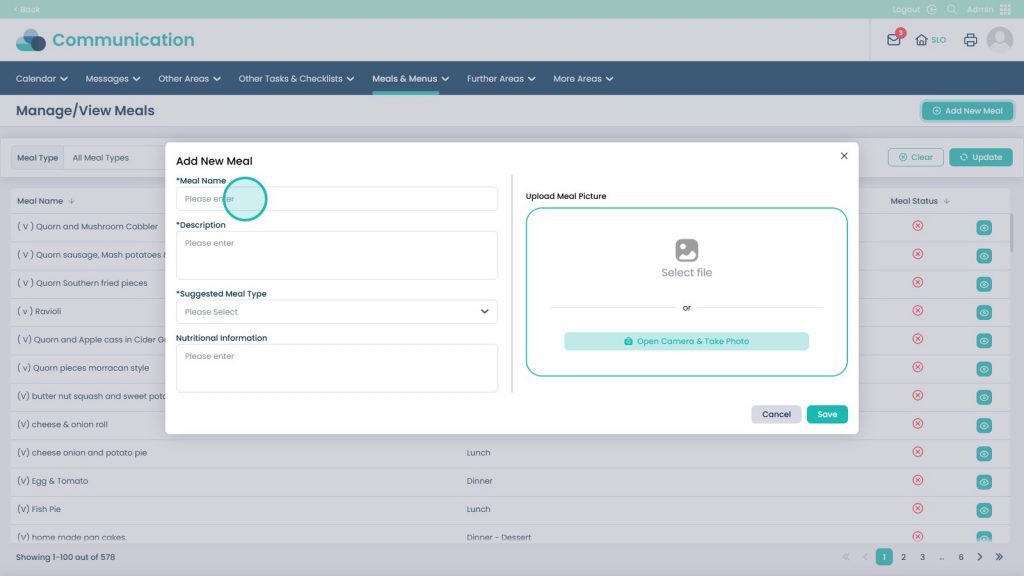
Give a further detailed description of the meal within the Description box
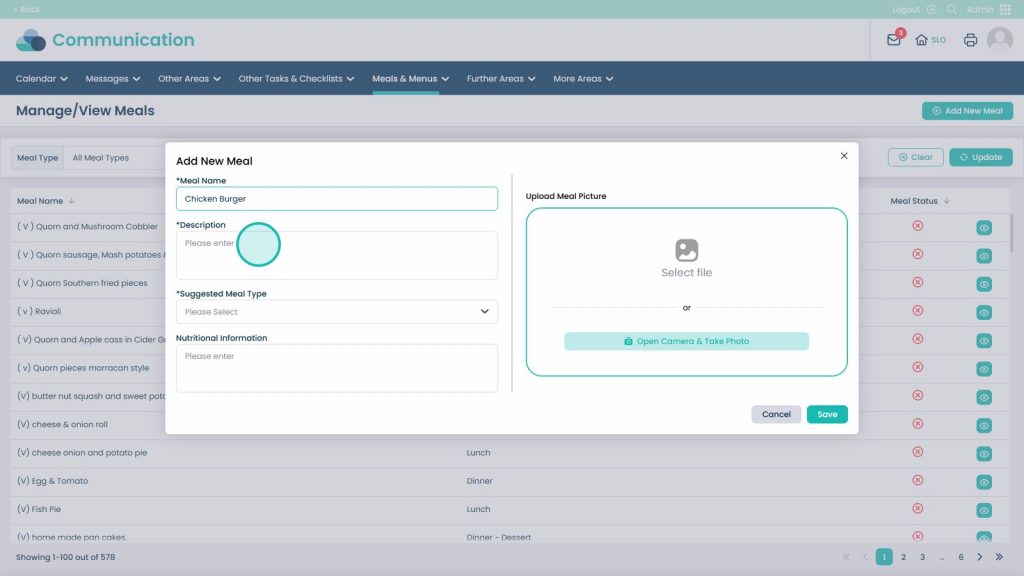
Open the Suggested Meal Type drop-down menu
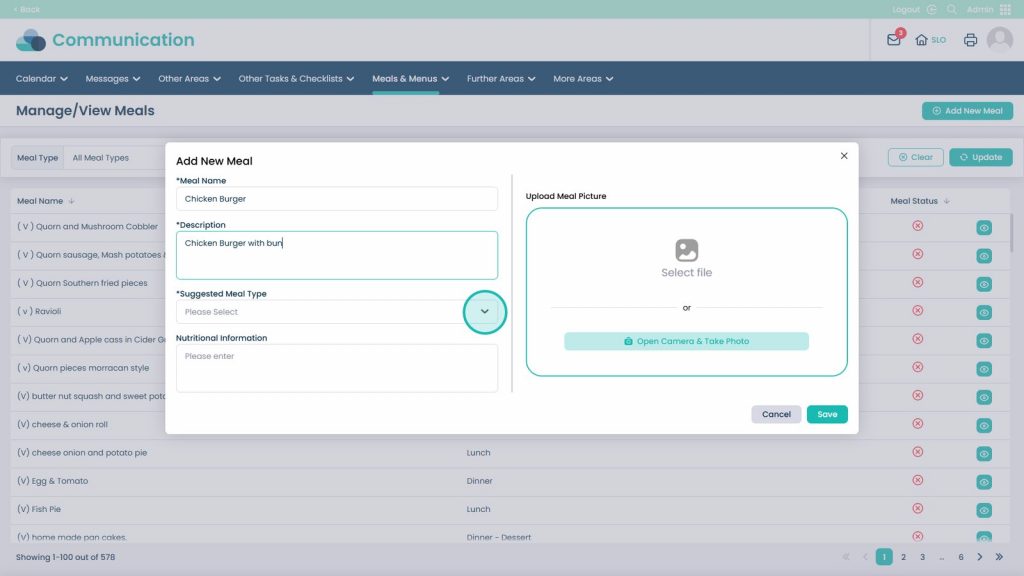
Select the meal type which best suits the meal
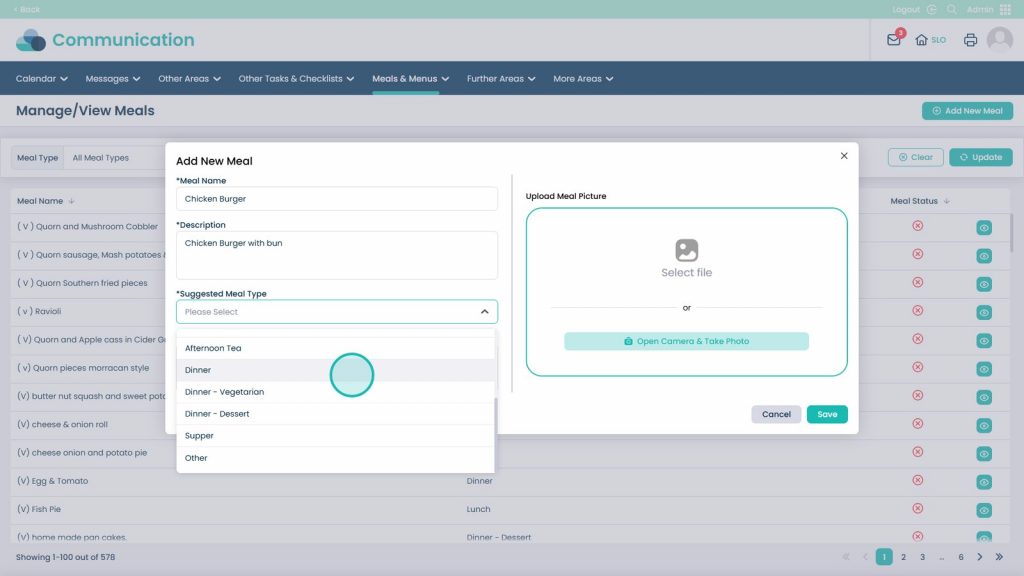
You can enter further Nutritional Information to help with allergens etc, however this is not required
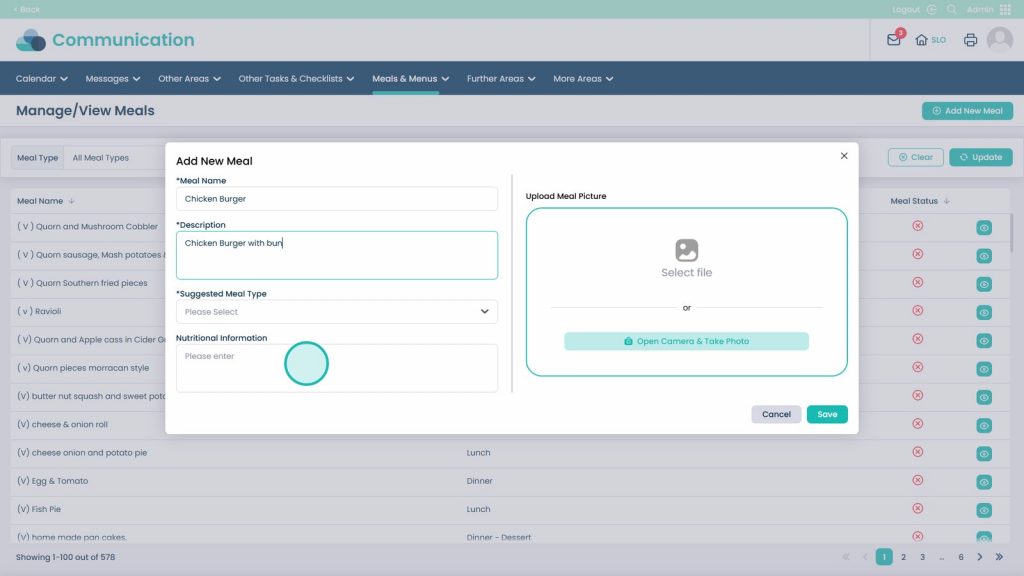
You can also upload an image by clicking Select File or taking a photo with your camera on your device
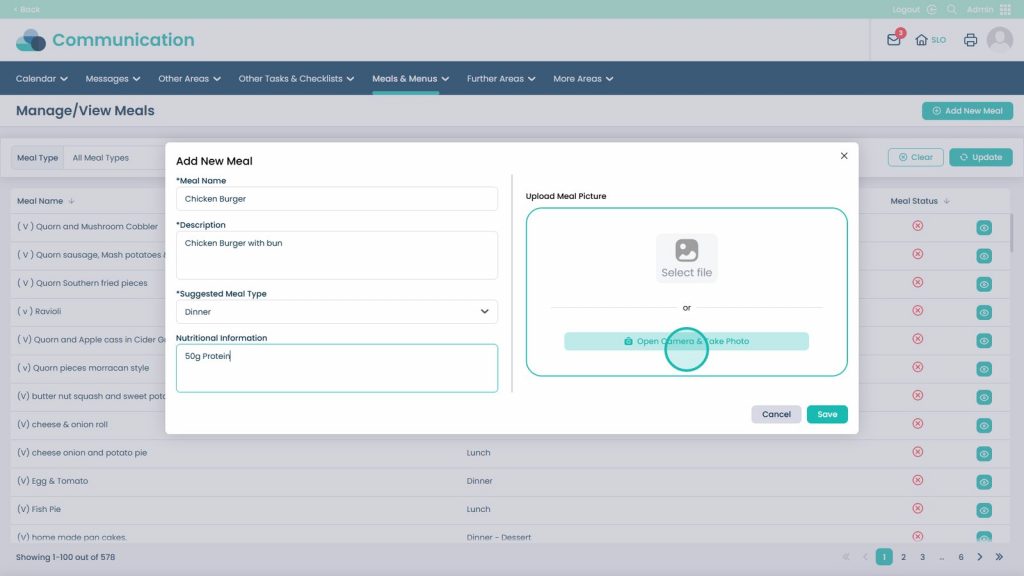
When finished, click Save. The meal will automatically be active
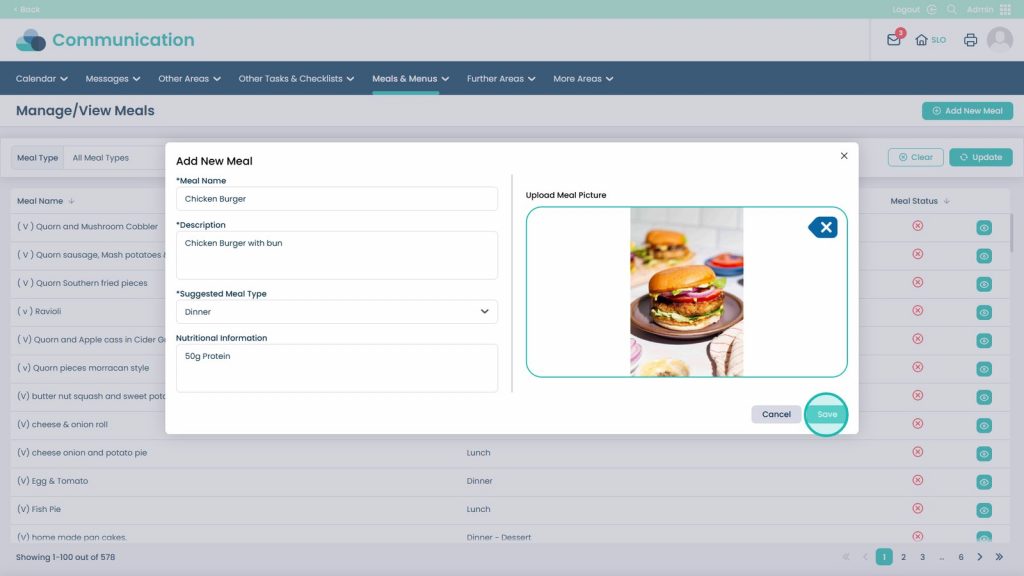
To edit the meal select the eye icon on it
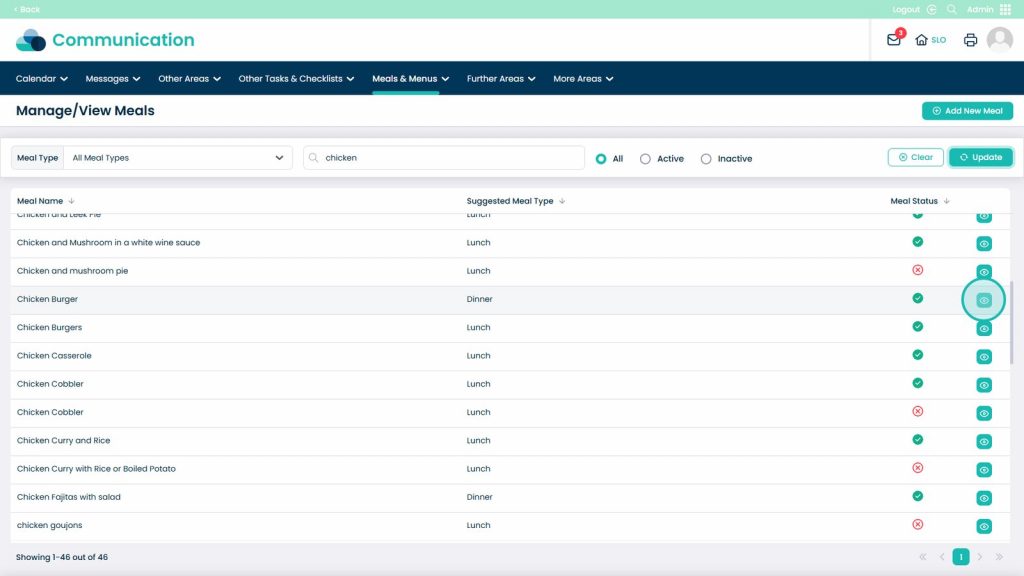
From here you can edit the meal by pressing the Edit Meal button inputting the same details as previous steps cover