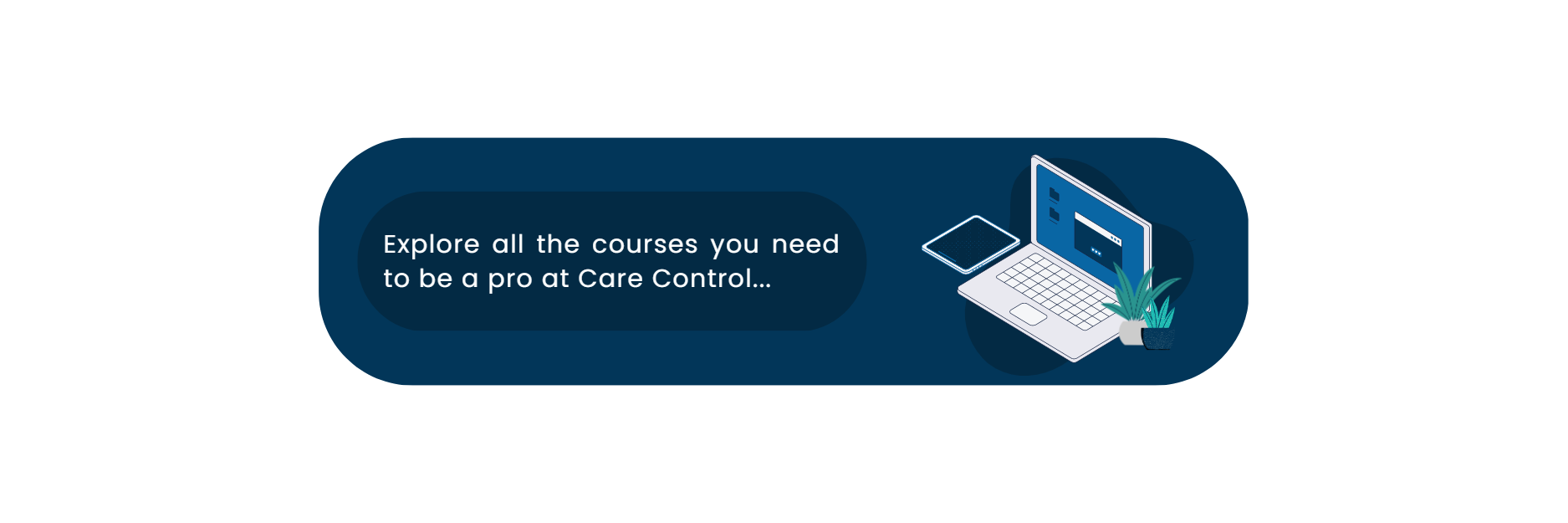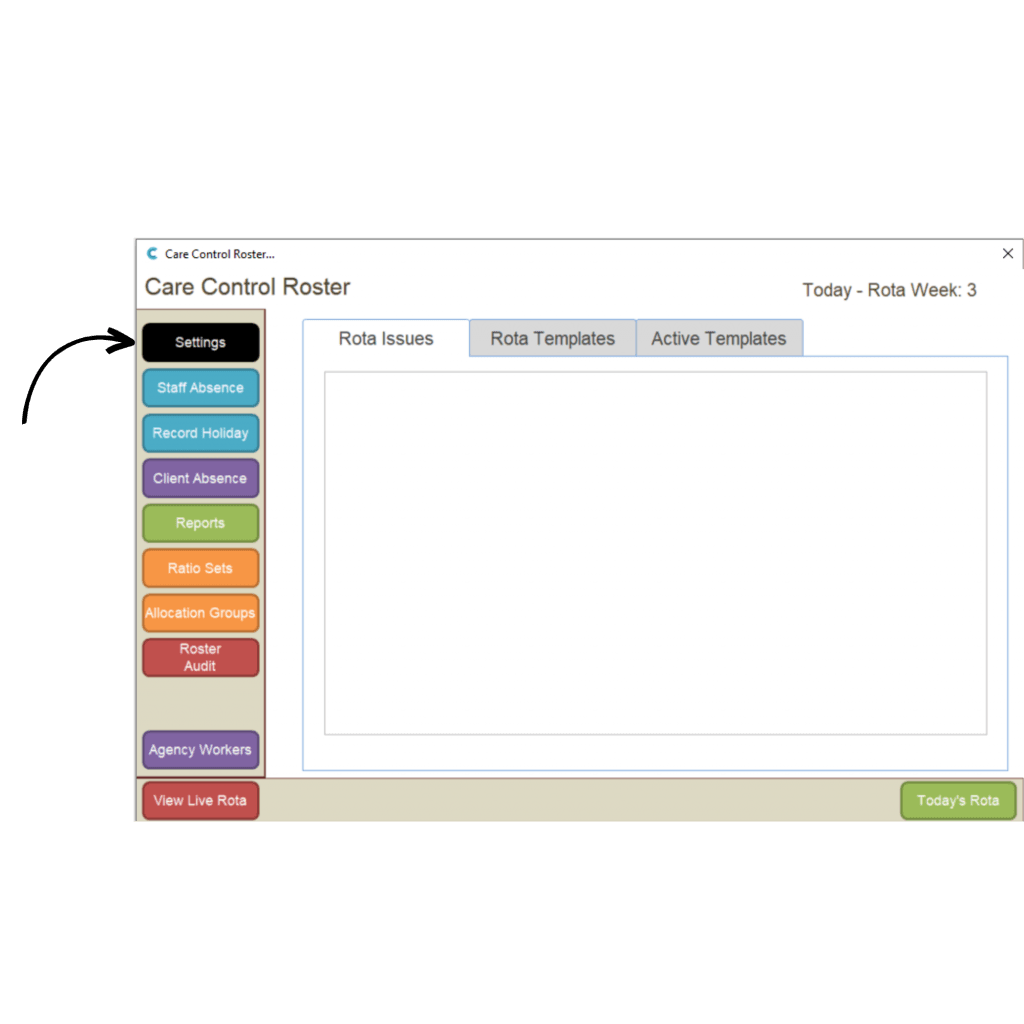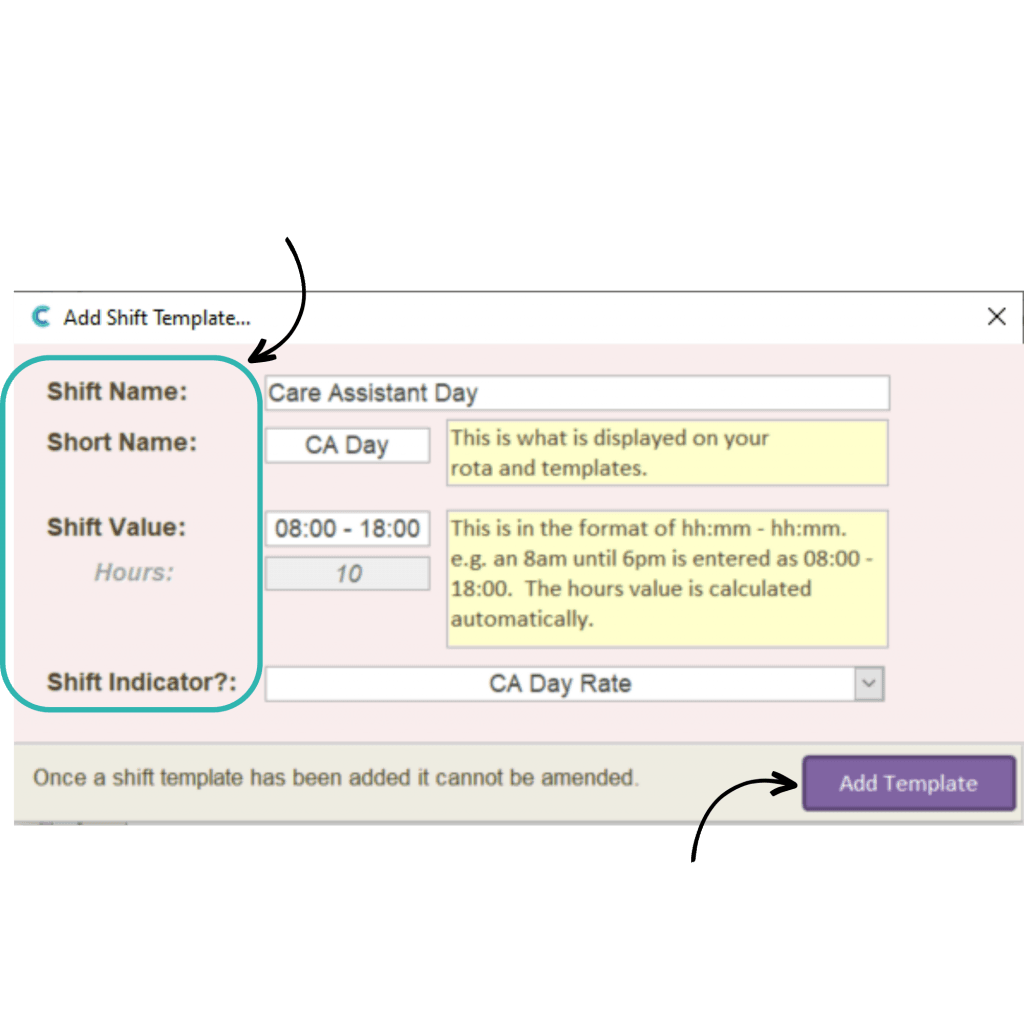How to Build a Shift Template
This guide introduces the Care Control roster system on Care Control Windows. It covers how to create a shift template to add to a rota template.
4
Selecting Add New will open a window containing a blank form for your new shift template:
- Shift Name – a name for the shift – for example, Care Assistant Day
- Short Name – this is what is displayed on the rota – for example, CA Day
- Shift Value – the hours of the shift – for example, 08:00-18:00
- Shift Indicator – this is a pay indicator for the shift – for information on creating shift indicators, please see the relevant guide. If unsure, select No Indicator for now.
Finally, select Add Template to save the form.