Org Management Bulk Loading Users
This guide will cover Bulk Loading users within the Organisation Management App.
Please follow the interactive guide below, a written guide is also available at the bottom of the page.
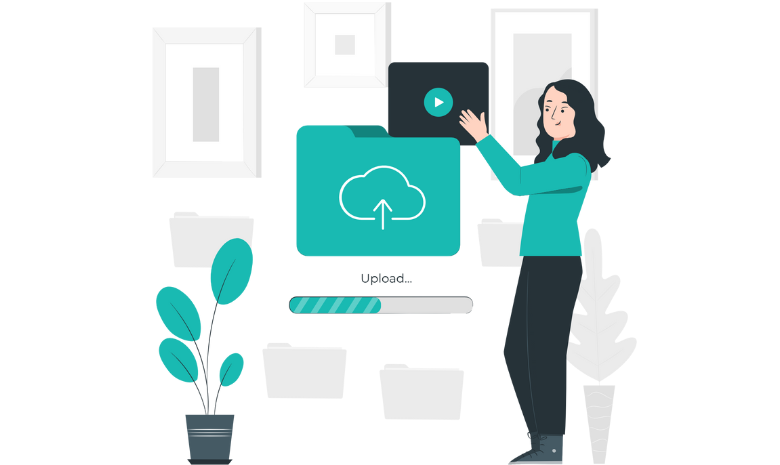
Written guide
- Enter the Org Management App.
- Select Visit under Users.
- Click Bulk Load Users.
- You can manually input the user by using the boxes at the bottom of the page. Start by selecting their Title.
- Then enter a Forename and Surname.
- Select which Position they are under.
- Choose their Department.
- Enter their Email Address and Phone Number.
- Choose their Default Language.
- Choose the level of Analysis they will have access to.
- Select their Access Mode. App Only Access means they can only enter Cloud from Windows. Full Access means they can sign in from anywhere.
- Select if you want to Skip Mapping. If you select No they will be automatically mapped to an existing staff member.
- Choose their Access Role. You can pick up to 5.
- Select the Plus Button when done.
- Select Bulk Load Users to finish uploading the users.
To upload a CSV file to bulk load users, you can use this method:
- Download CSV Template.
- Modify the CSV template using Microsoft Excel or Google Sheets.
- You can Copy & Paste from existing documents to make this easier. We also recommend downloading the CSV template after manually inputting a user into Care Control, this will give you a user to work from when creating new guides.
- When you have completed your csv, select Upload CSV Template.
- Scroll through the users to ensure there are no errors. If you see an error, click the box where the the error says This field has an invalid value to fix it.
- Select Bulk Load Users to finish uploading the users.
