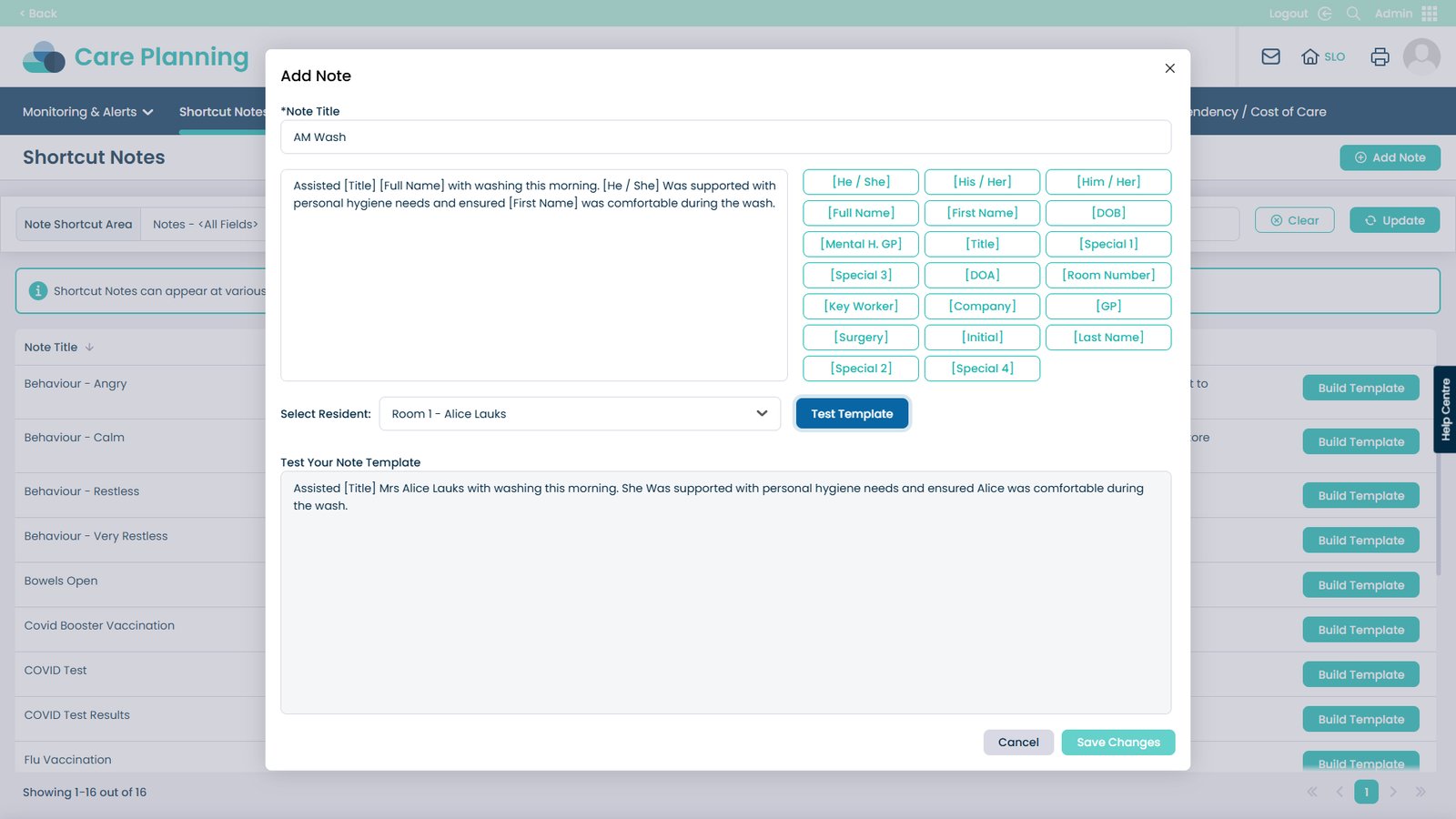How to Create a Shortcut Note on Cloud
Shortcut Notes make recording care quicker and more consistent by letting you pre-fill information that you use often — such as a service user’s title or other details — with just one click. This guide walks you through the simple process of creating a new shortcut note, adding the information you want included, and testing it to make sure it works as expected.
By following these steps, you can save valuable time, reduce typing errors, and make sure all staff are recording information in a consistent way. Whether you are training new team members or refreshing your own knowledge, this guide will help you set up notes that improve efficiency and support accurate, high-quality care records.
Interactive Guide
Text based guide
Enter the Admin App
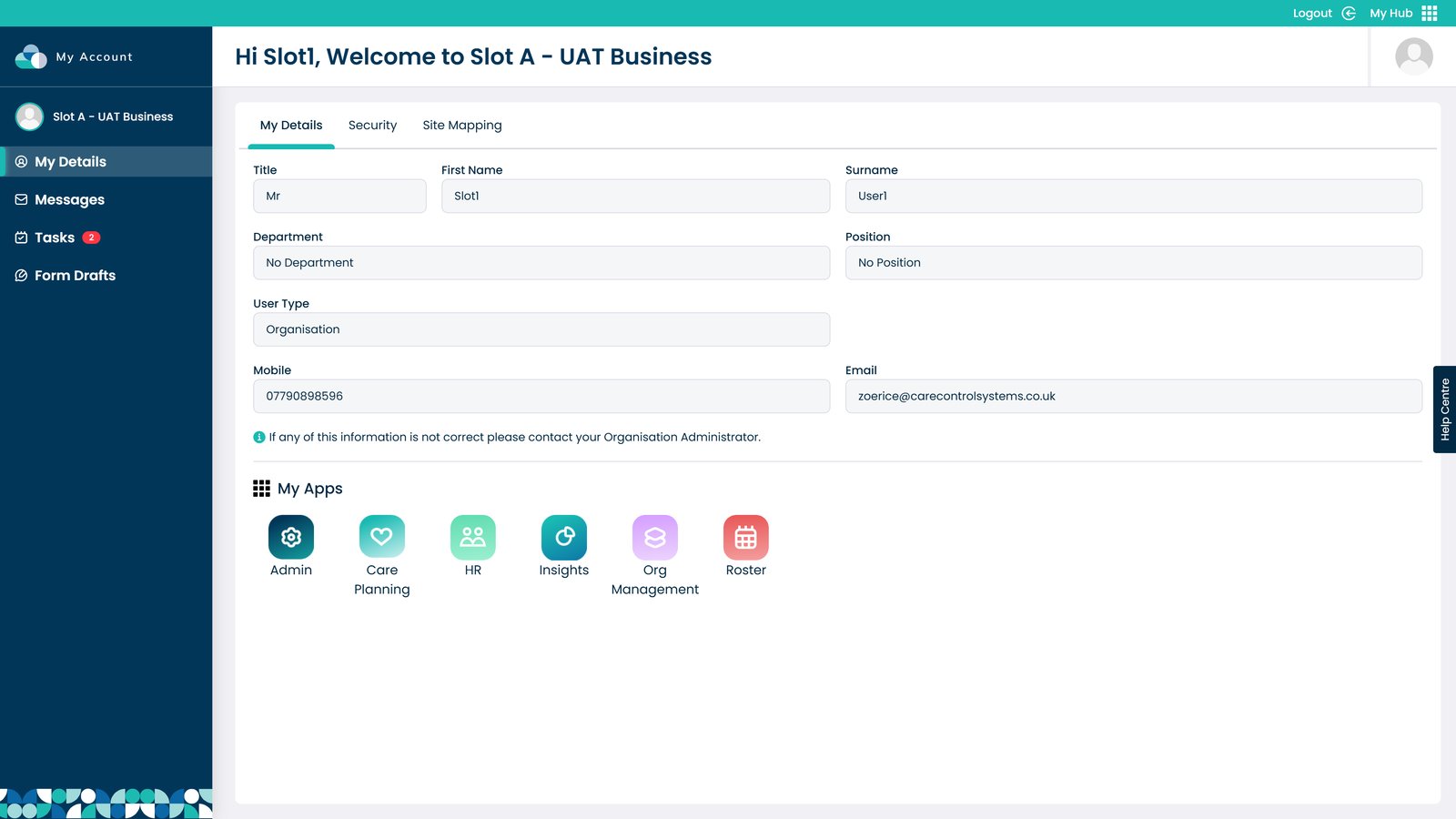
Click Visit on the Care Planning area
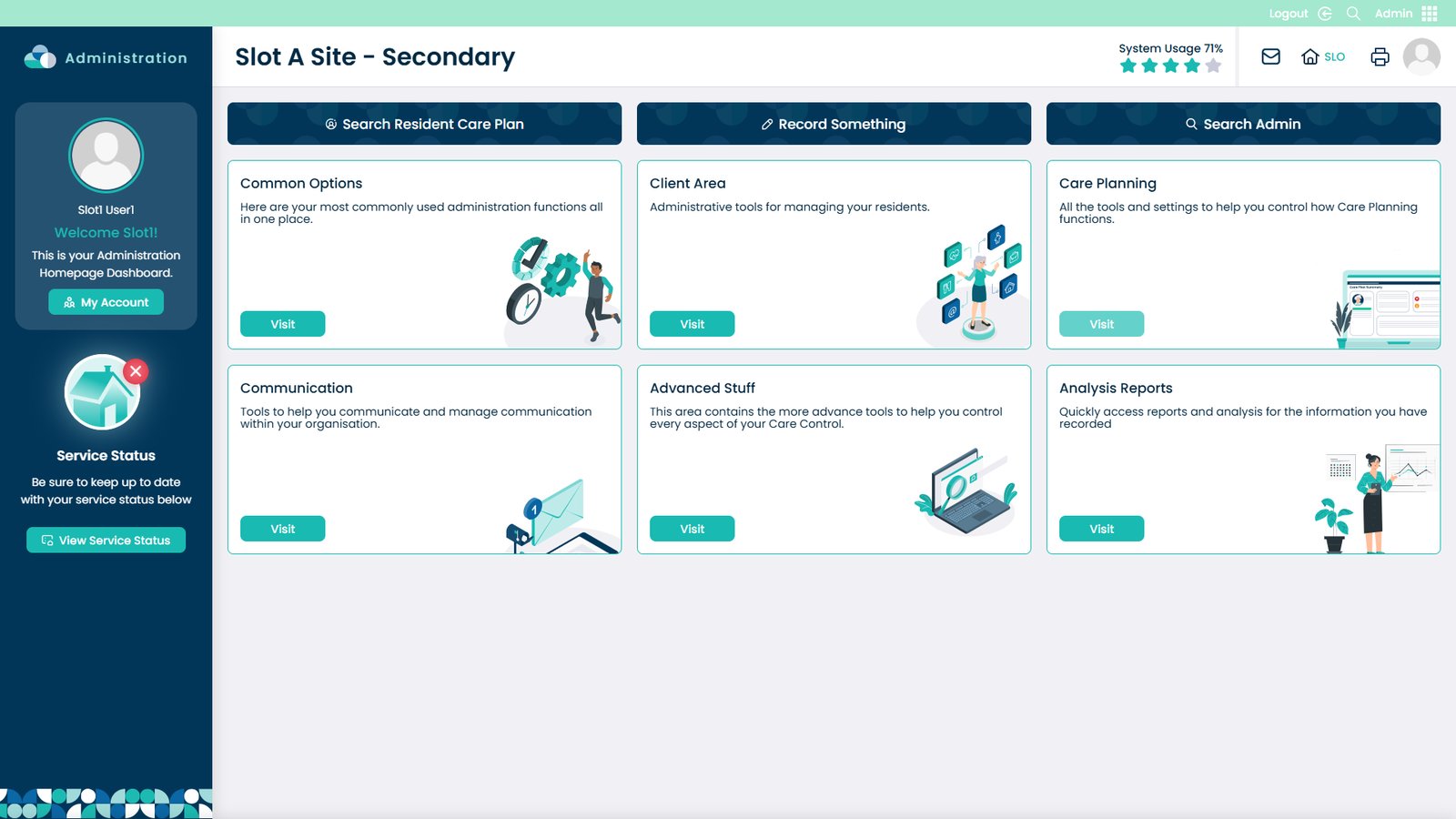
Select Shortcut Notes from the menu bar

Click Add Note
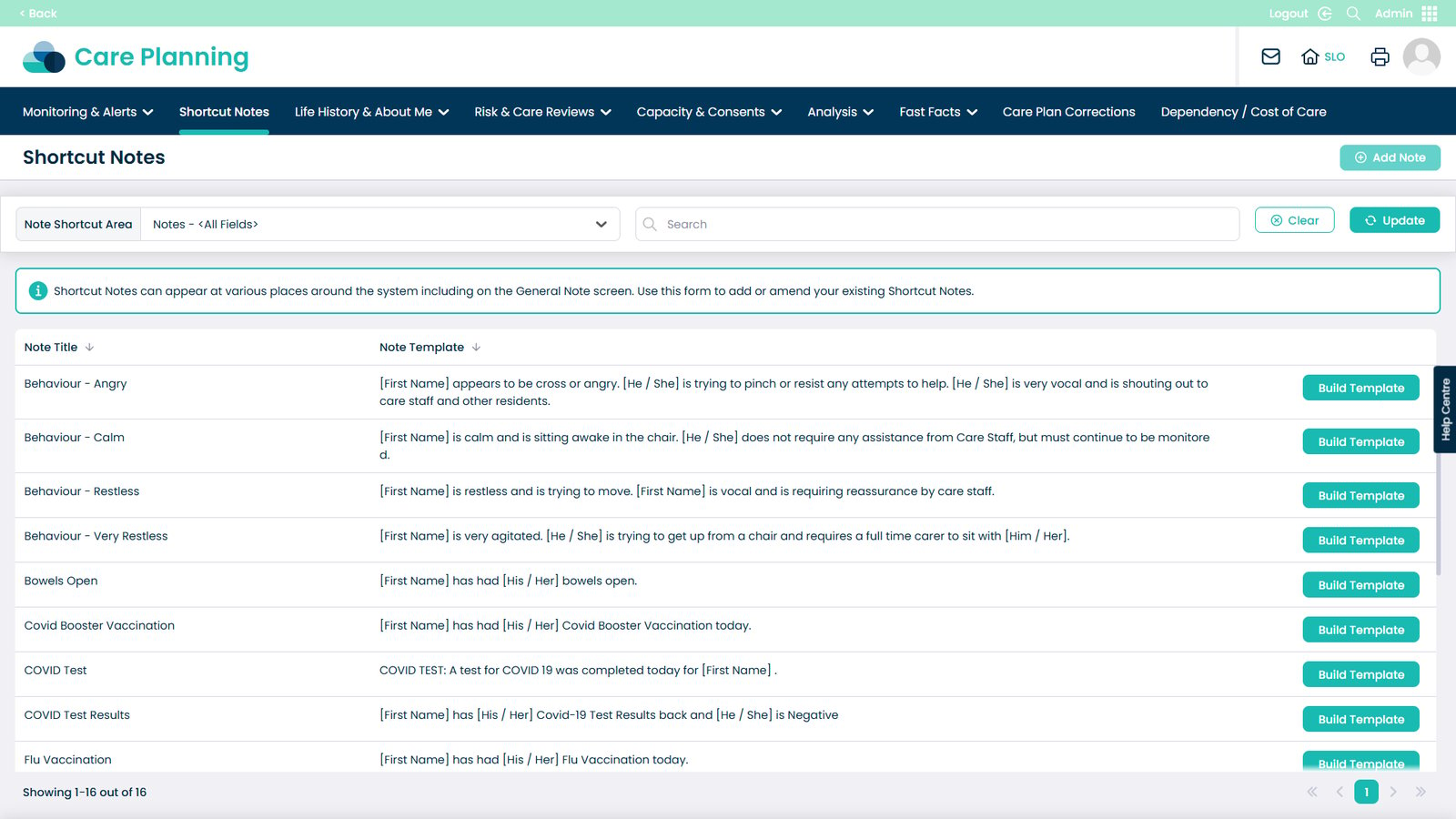
Enter the title of the shortcut note

Now fill in the details of the note
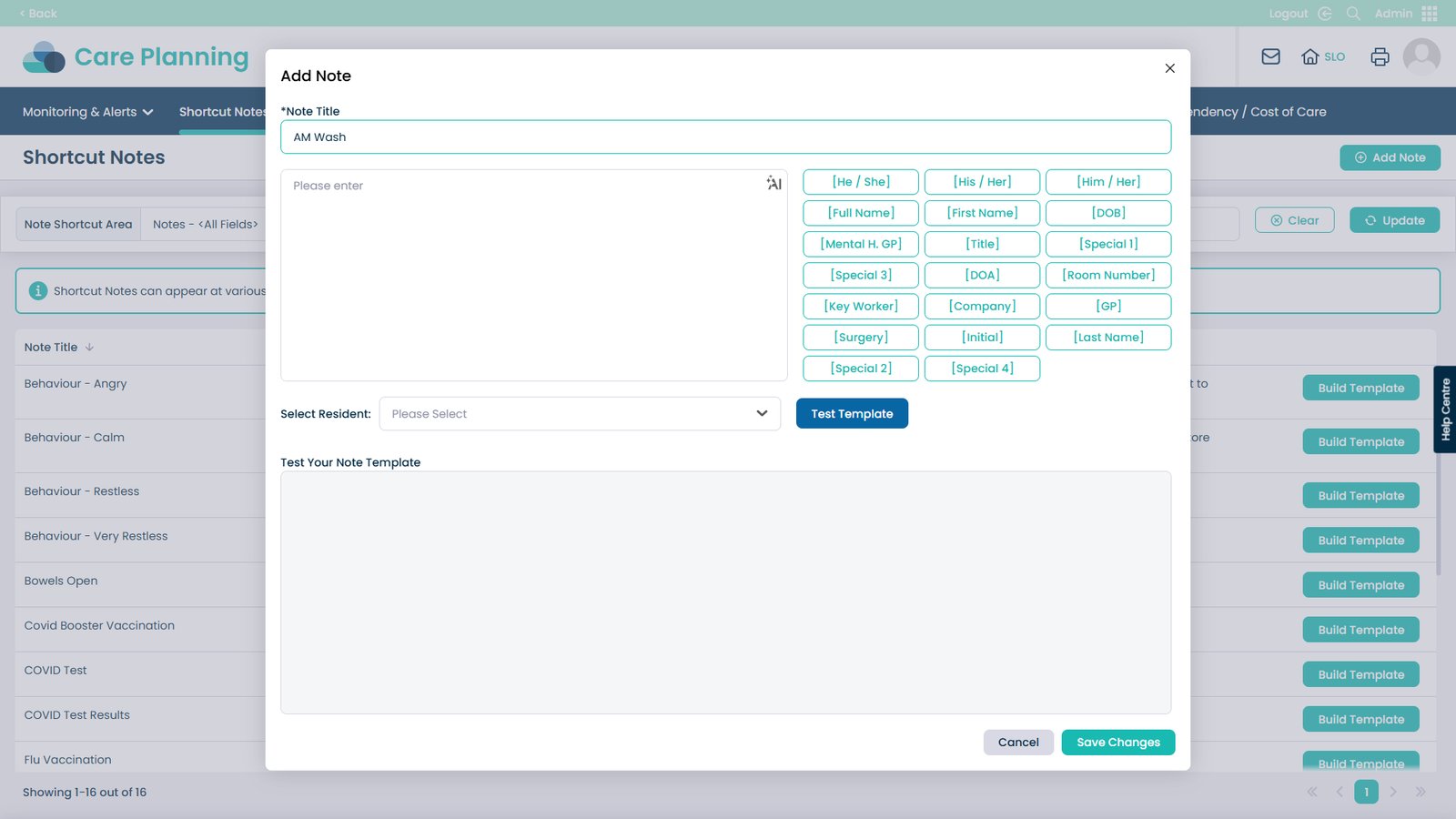
By clicking items on this menu, they will be pre-filled when the note is created. For example, with the Title option, the service user’s title will be added into the note automatically.

You can add as many of these selections as you like
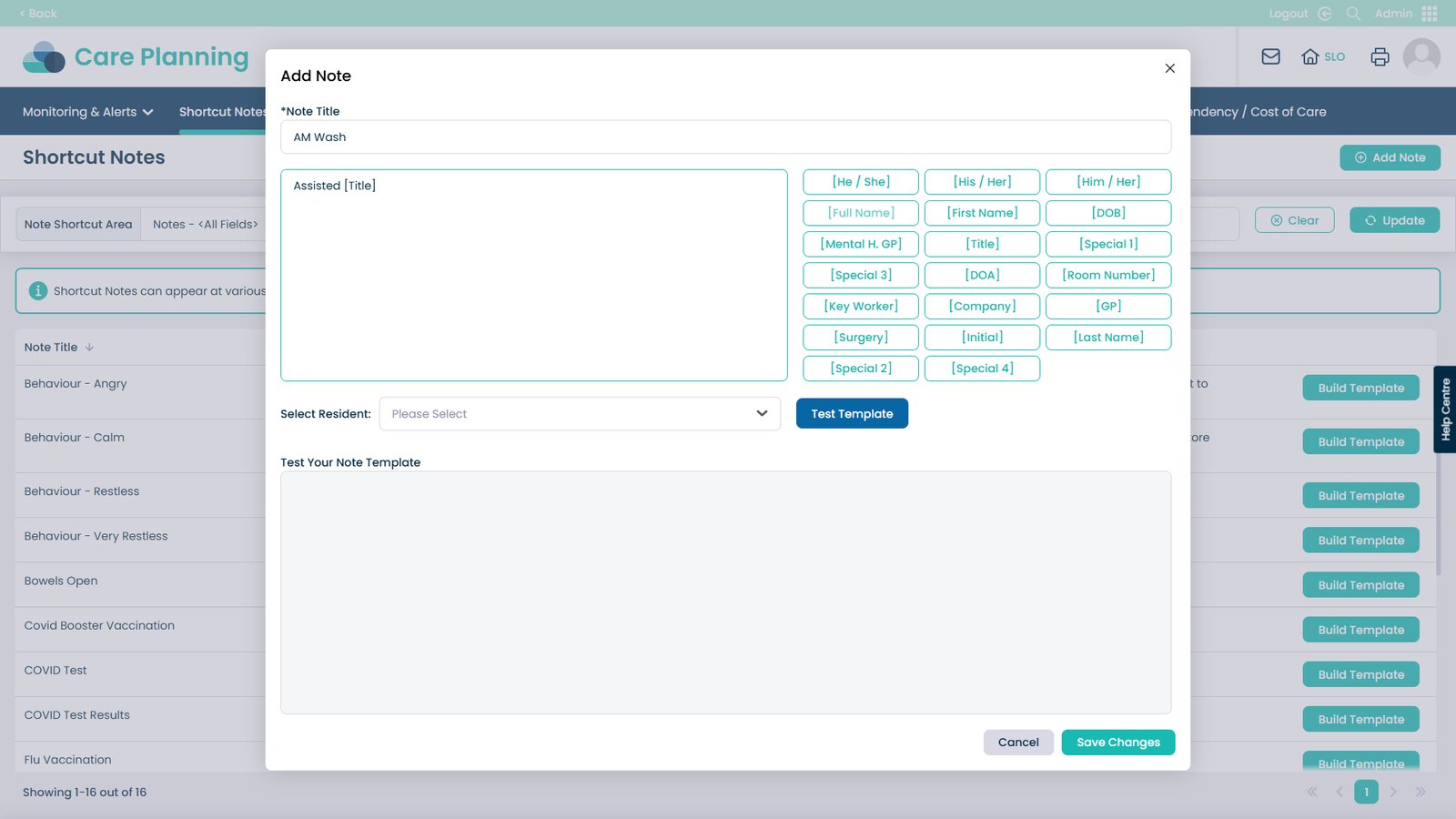
Choose the service user from this drop-down menu
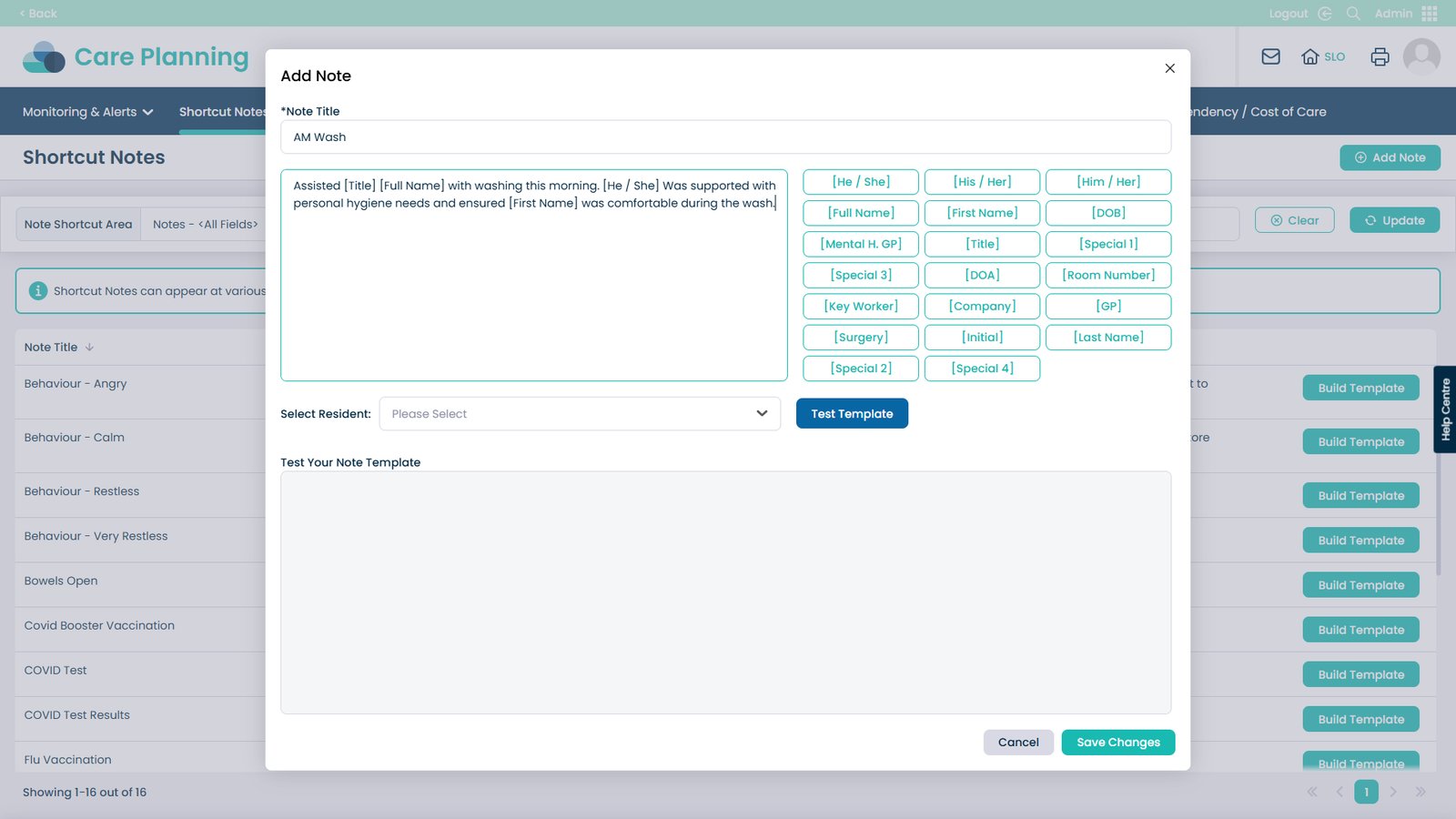
Select any you would like to test
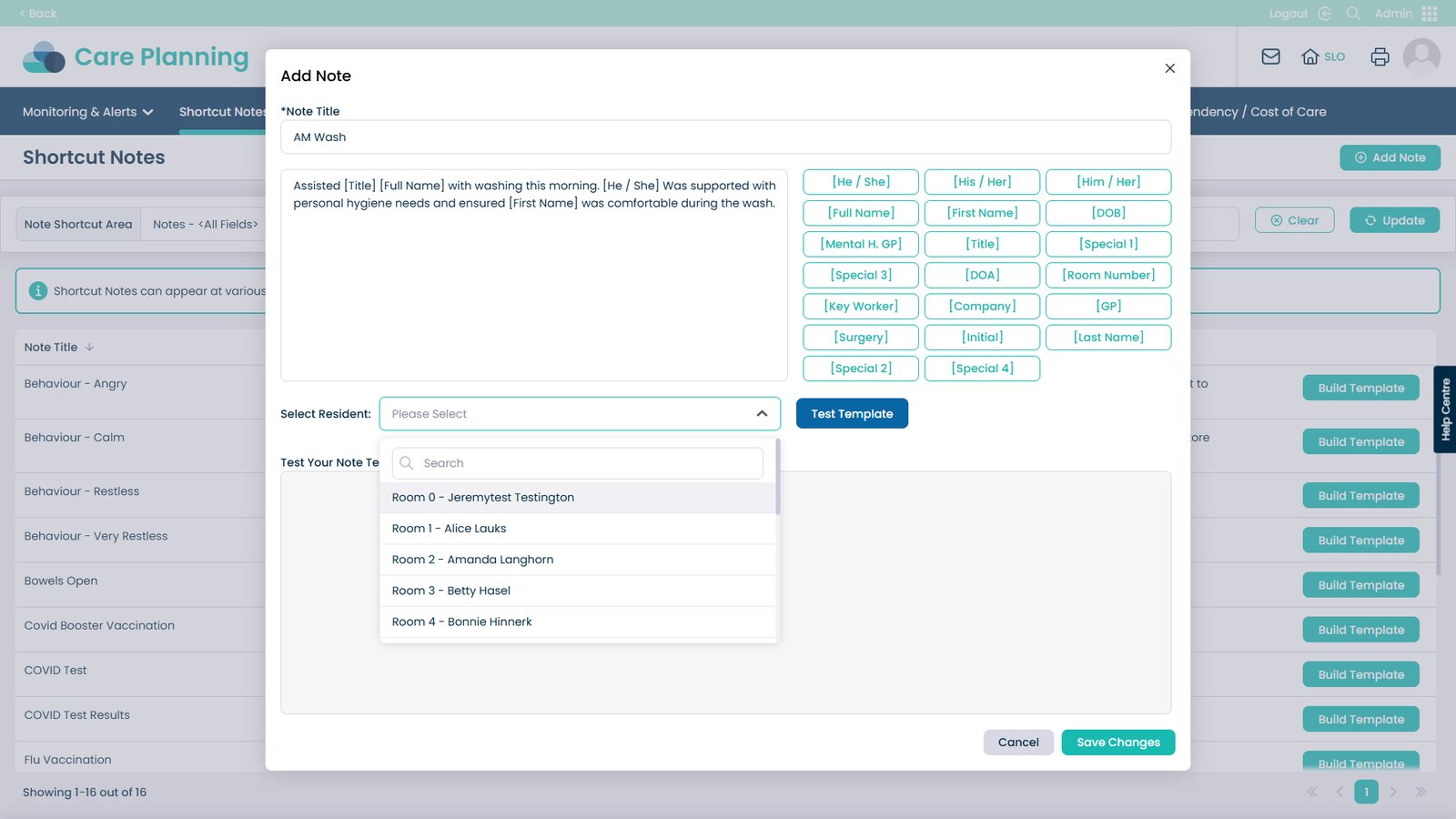
Click Test Template to see how the template works when recorded
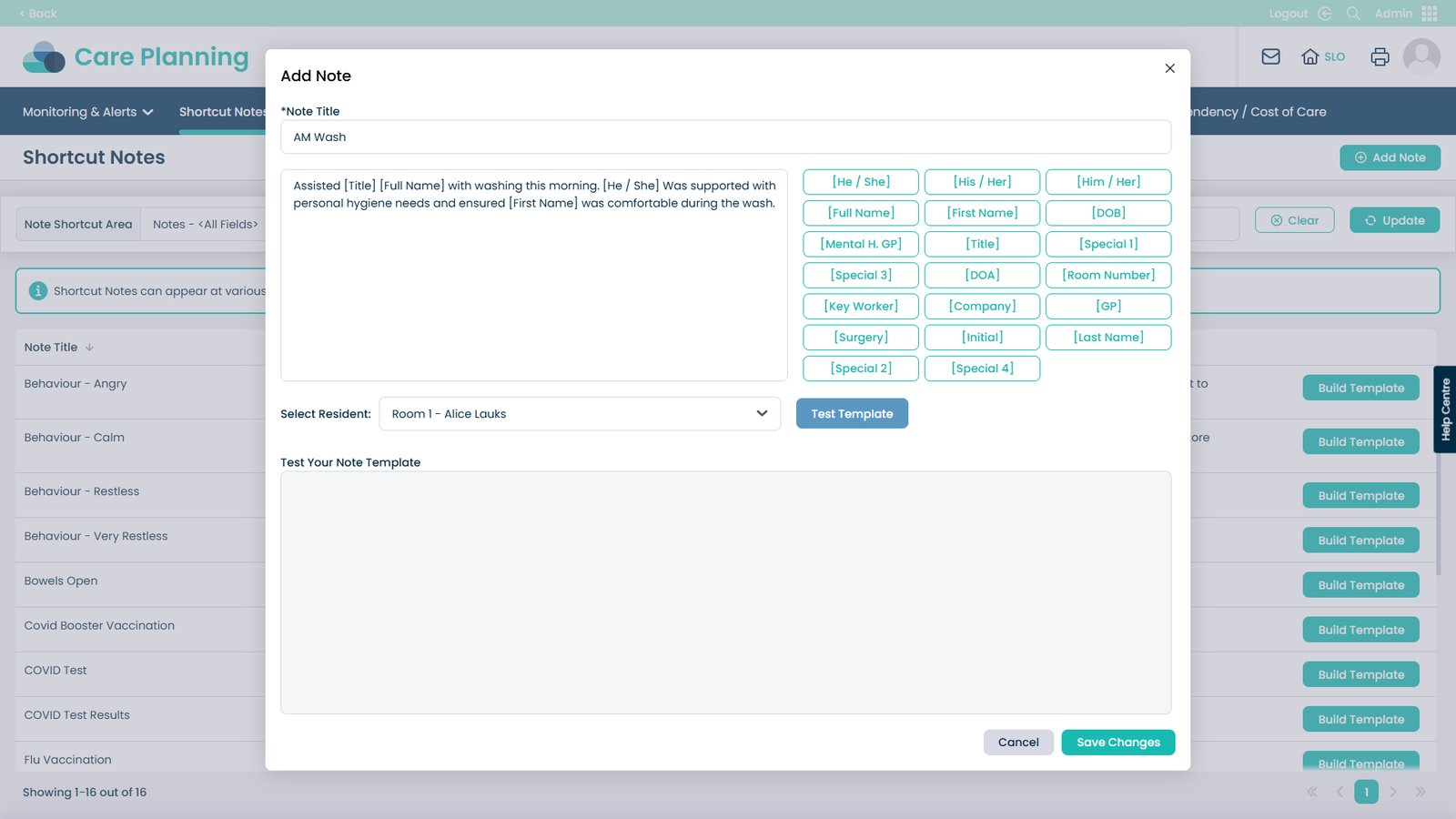
When you are happy with your note, click Save Changes