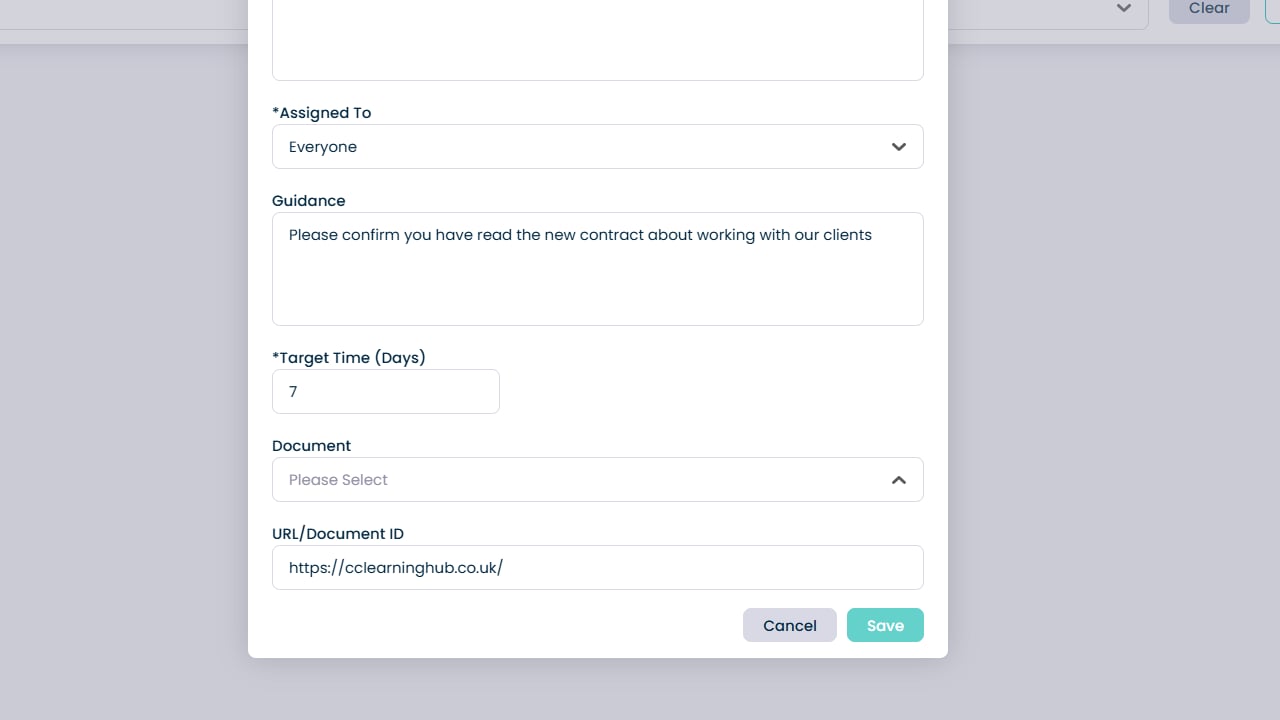How to Create a Supervision Action Template on Cloud
The Supervision Action Templates feature in the Care Control HR App lets you easily create and manage custom templates for structuring staff and supervisor actions. These templates provide a consistent framework for capturing key information during supervision meetings and help ensure that all assigned actions are clear, measurable, and tracked.
This guide takes you step-by-step through setting up a supervision action template—from opening the app, selecting categories, naming your template, and assigning responsibilities, to adding descriptions, setting deadlines, and attaching documents. Designed for supervisors, managers, and staff alike, the templates support efficient, standardised action management that improves communication, accountability, and compliance across your organisation. Plus, templates can be reused and updated anytime to match your evolving supervision needs, making the whole process straightforward and effective for everyone involved.
Interactive Guide
Text based guide
Open the HR App
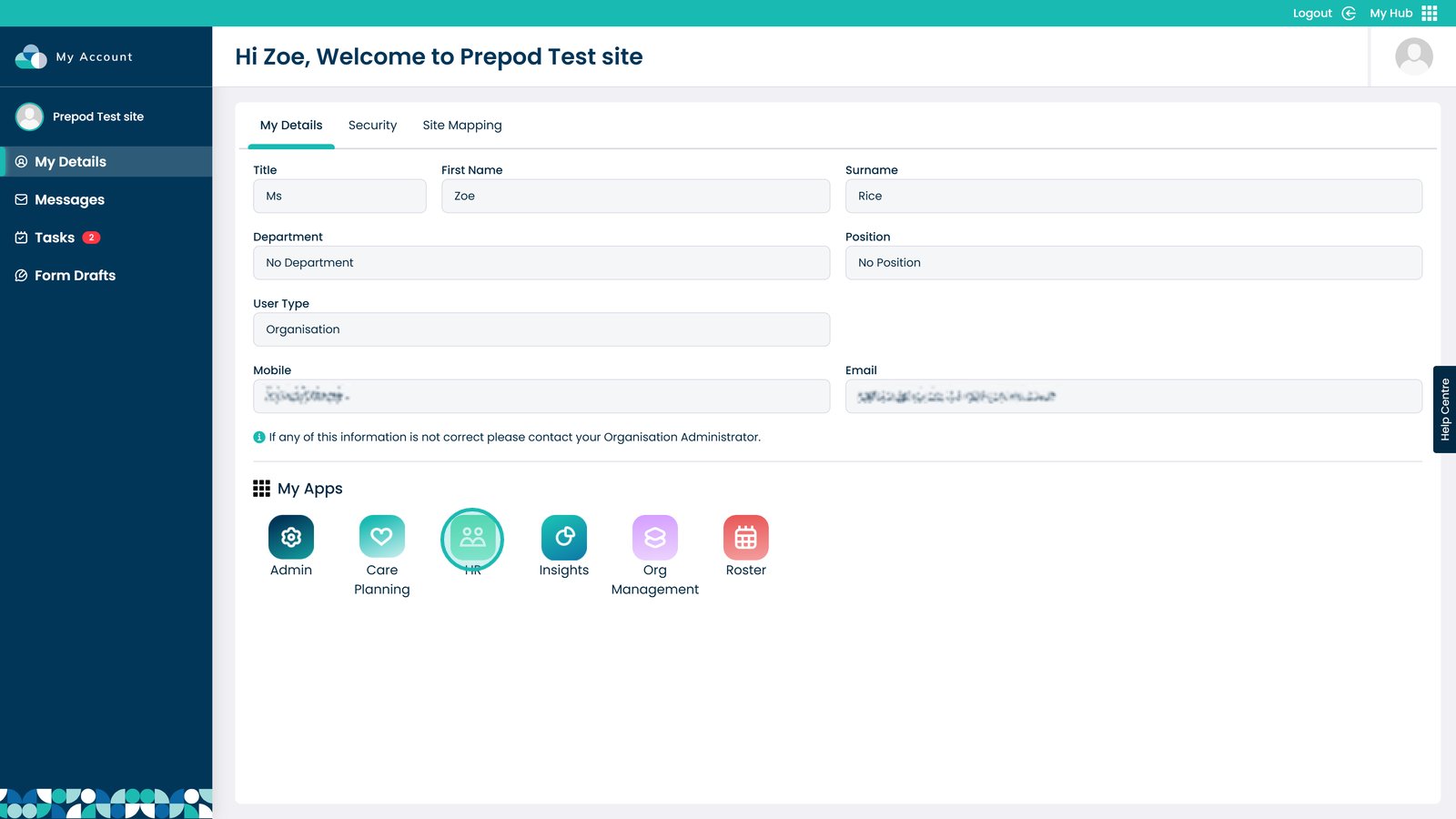
Select Visit under Supervisions
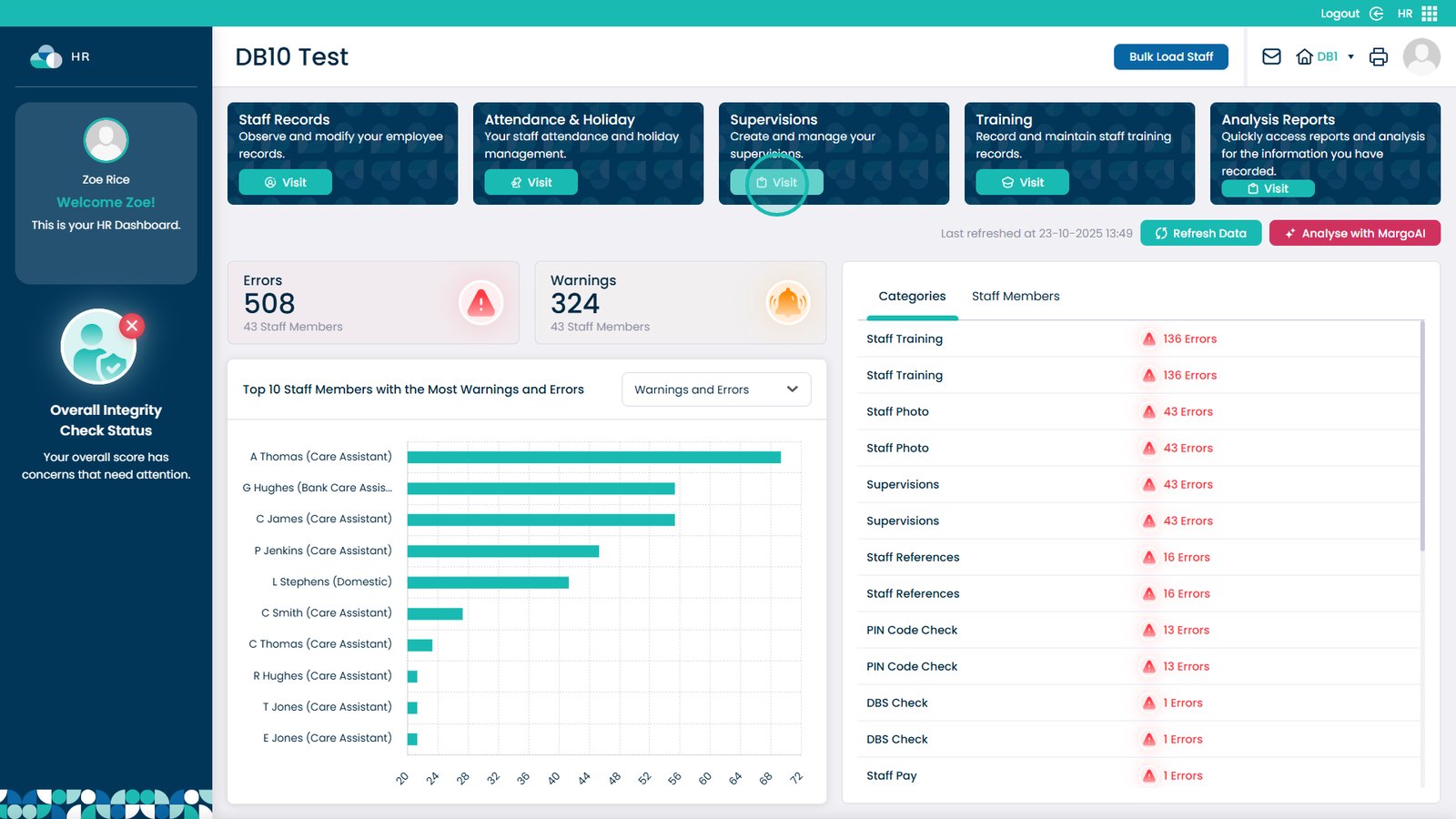
Pick Supervision Action Templates from the menu bar
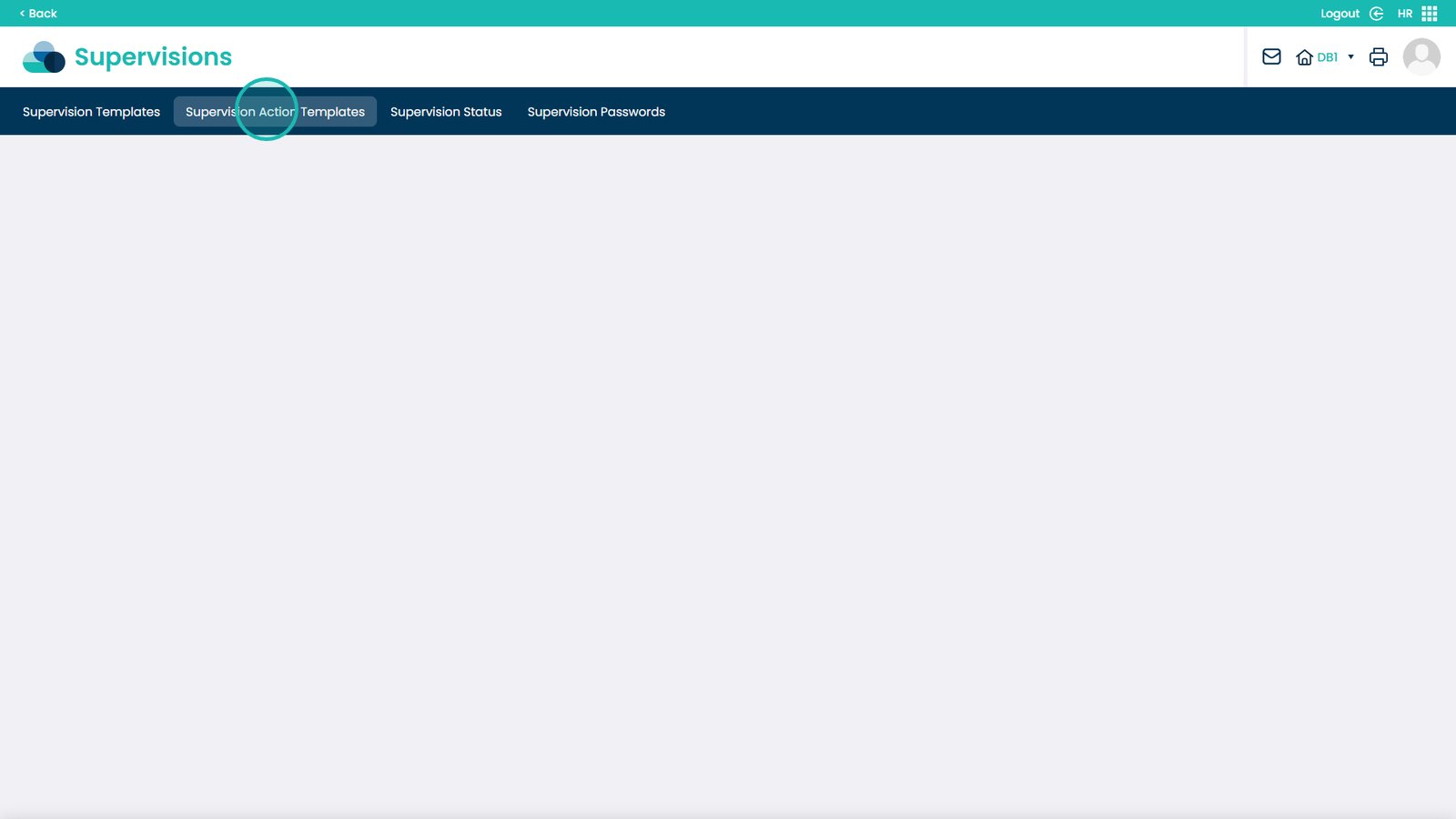
Click Create Template
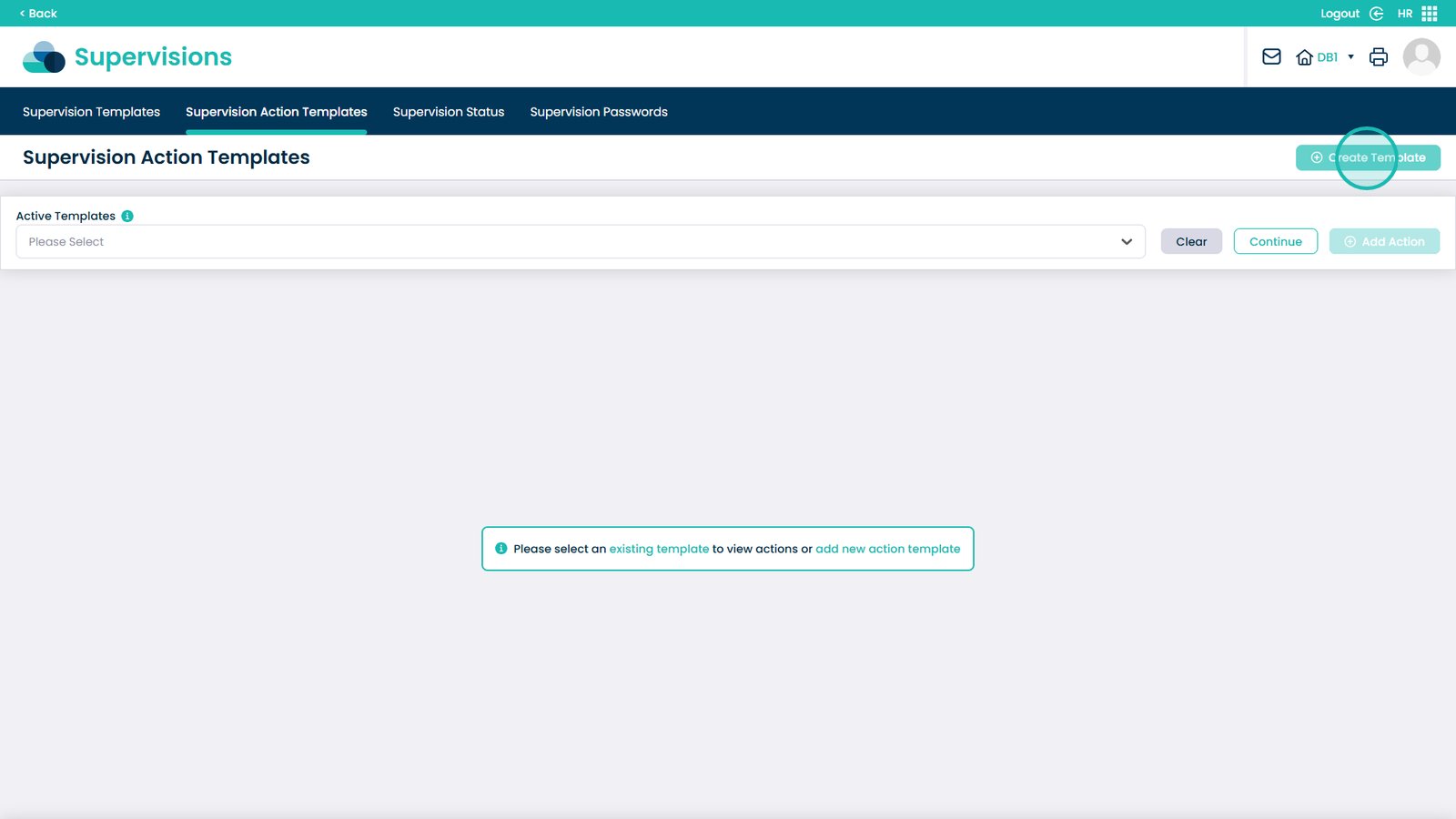
Enter the name of your template in the text box
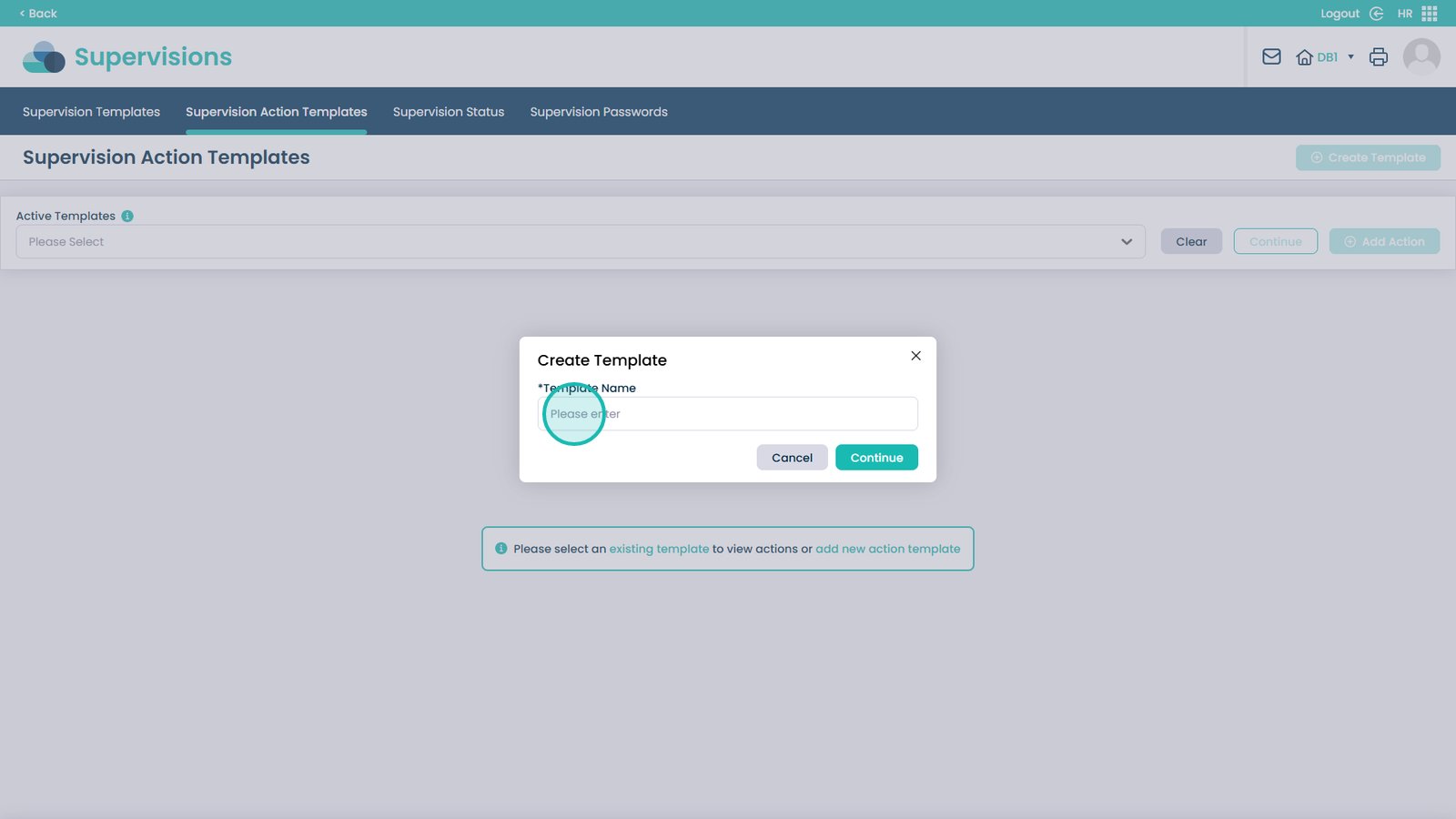
Click Continue
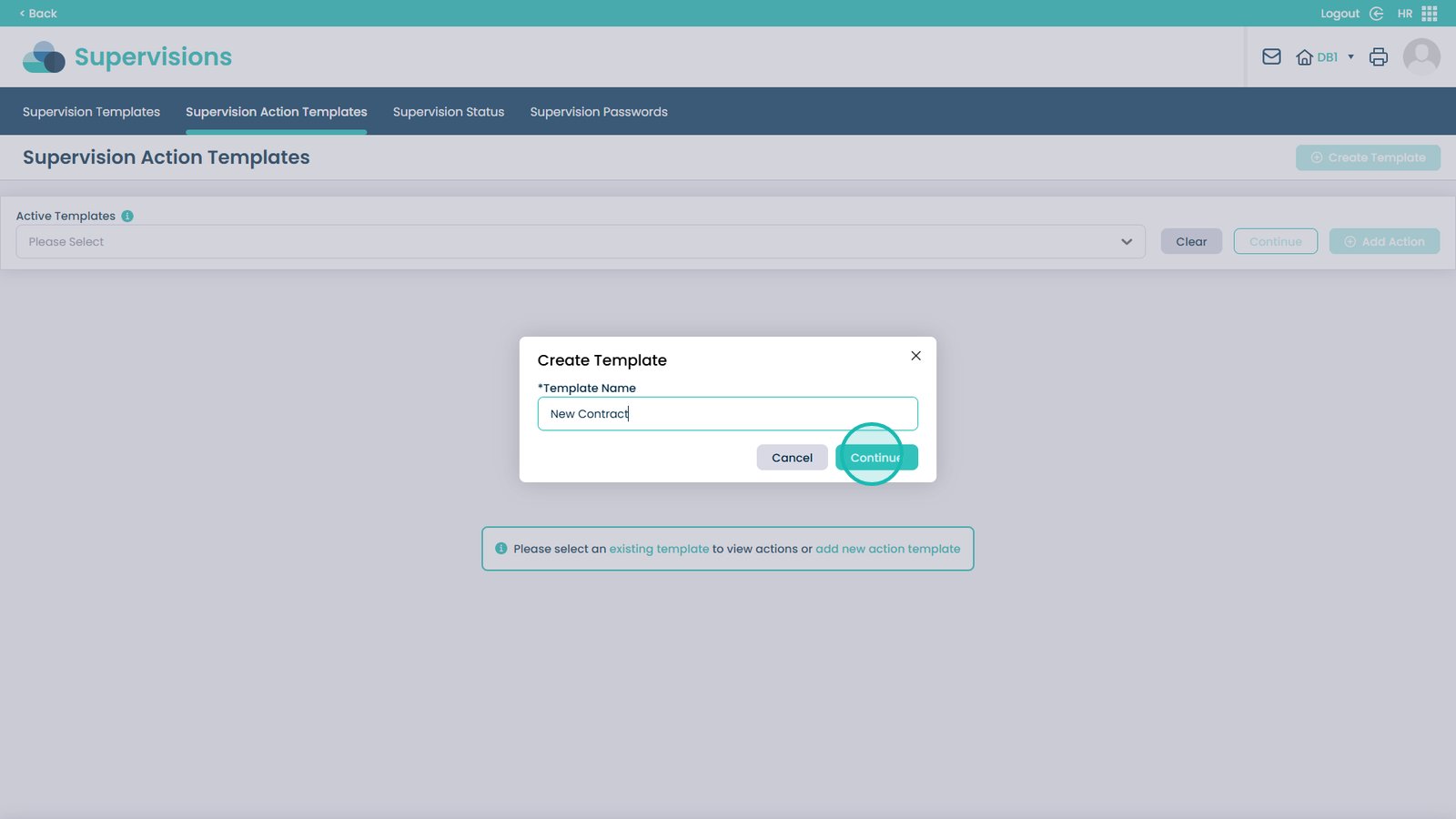
Open the drop-down to pick the Action Category
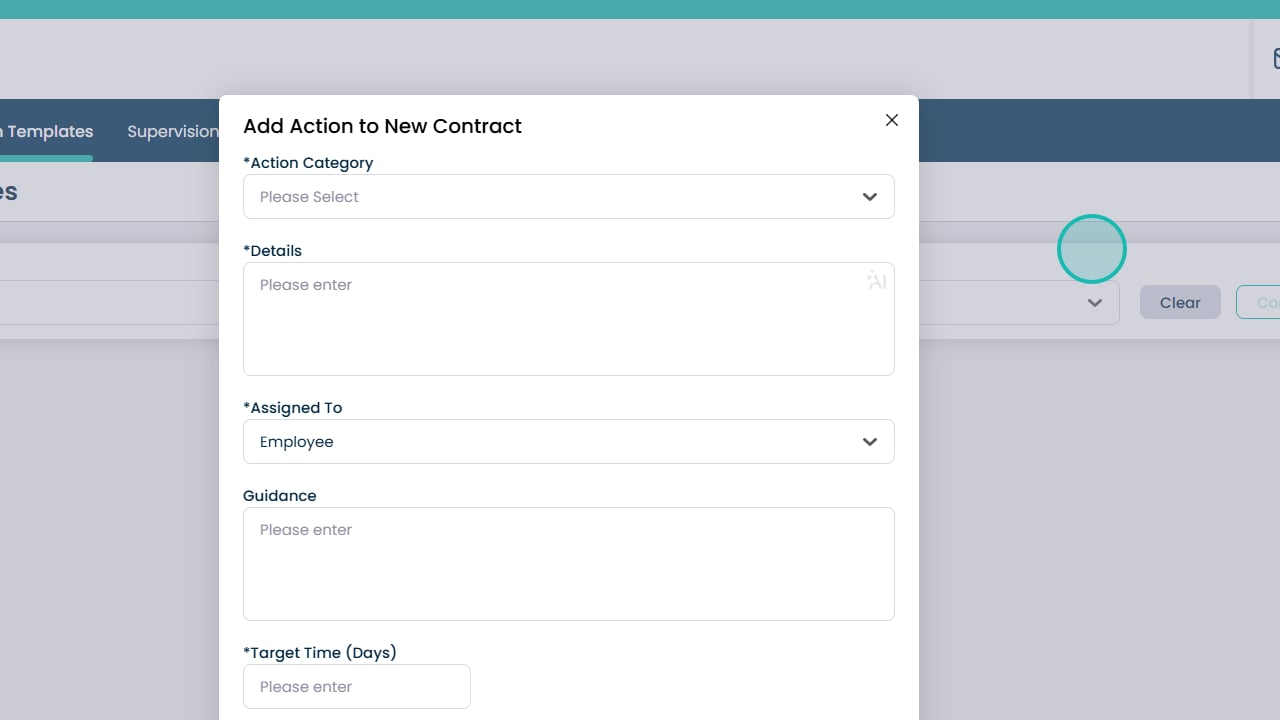
Pick the action category from this list, or add a new one by entering text in the text box and clicking the plus icon
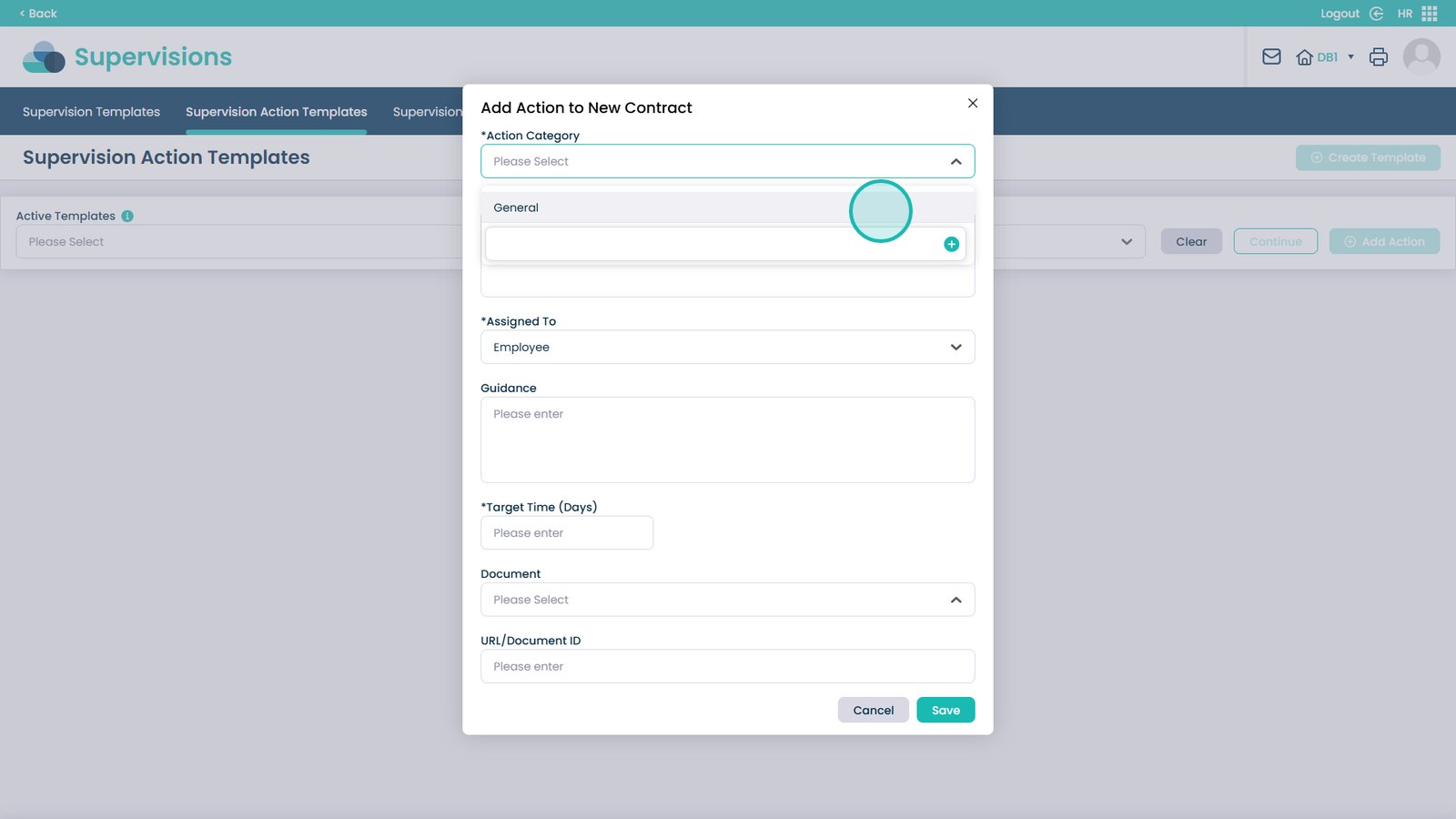
Enter the details of the action in this box, this is required
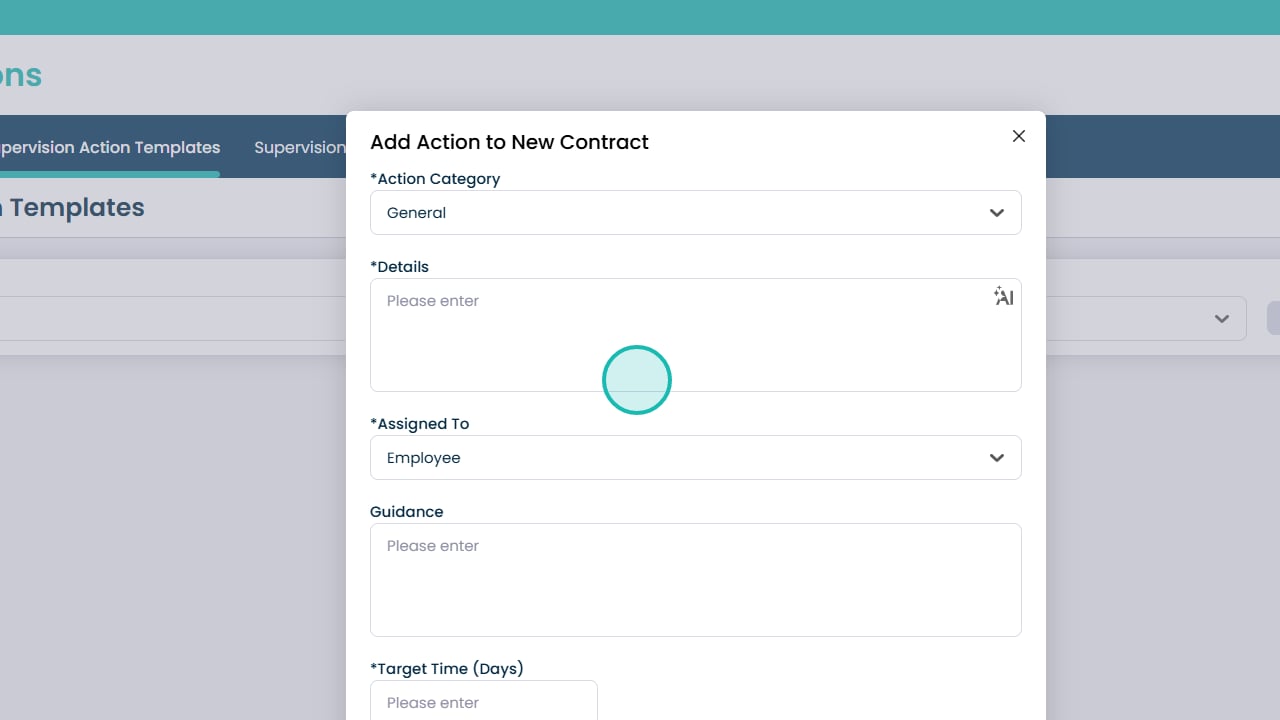
Open the Assigned To drop-down to pick who the action will be assigned to
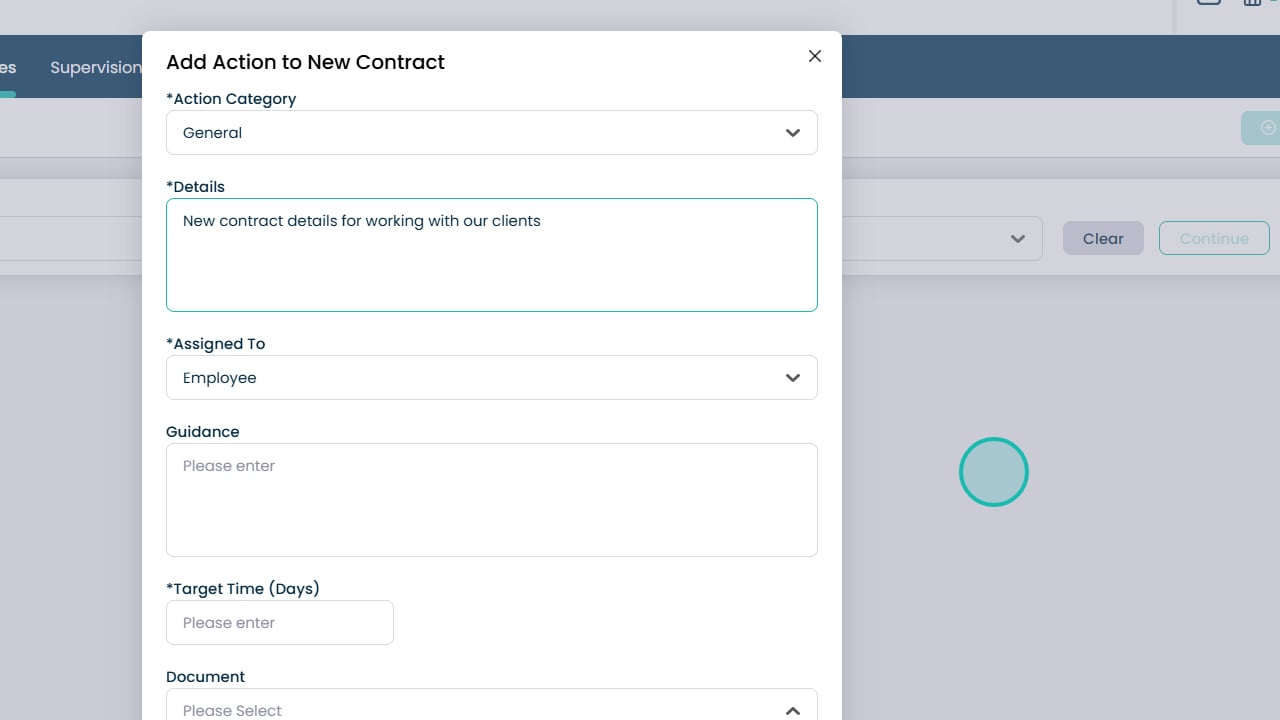
You can pick Supervisors, Employees or Everyone
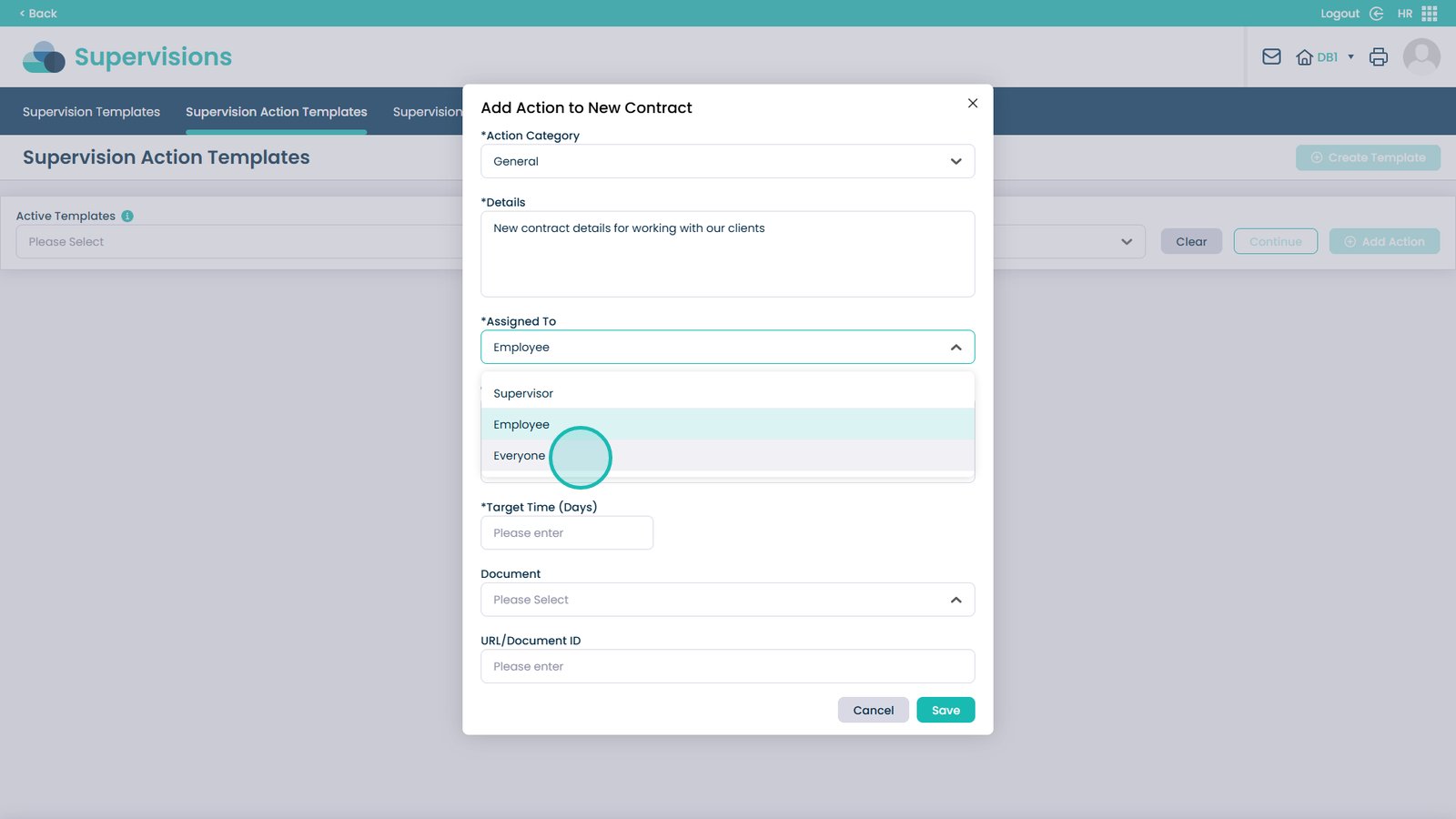
Enter further guidance if required in this text box
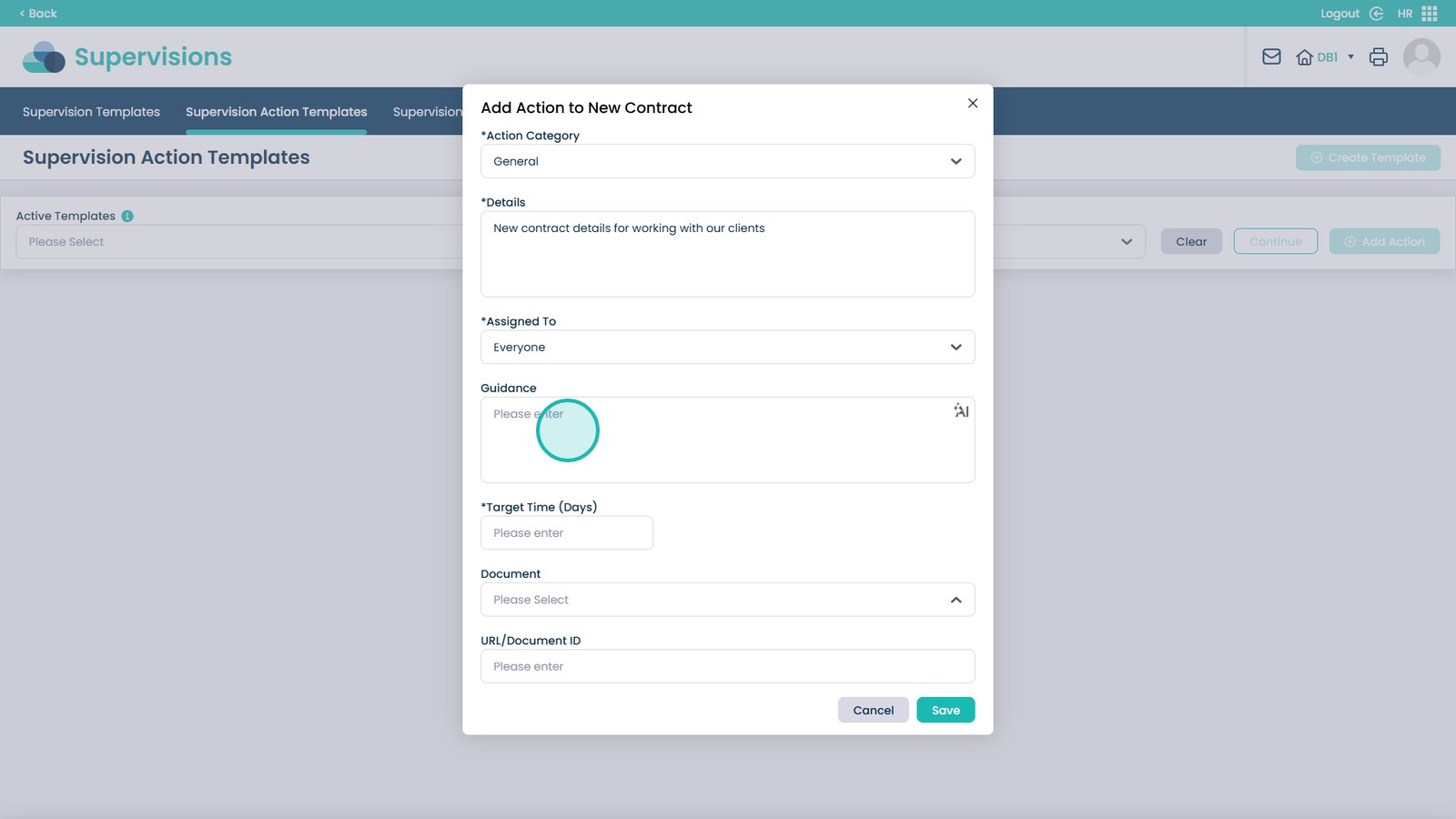
Choose the Target Time for the action to be completed by. This is in Days
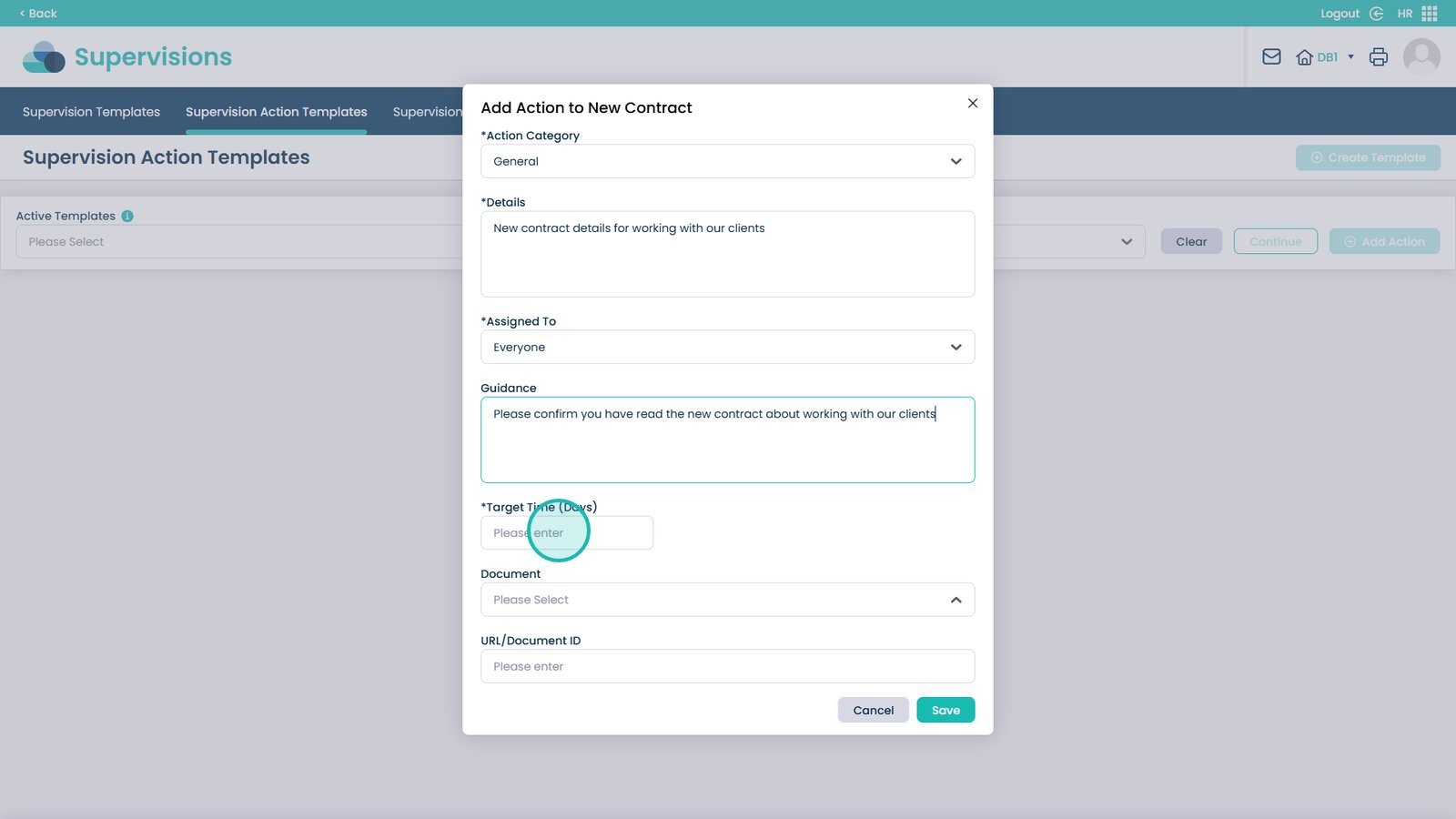
You can also attach a document to the action. Open the drop-down
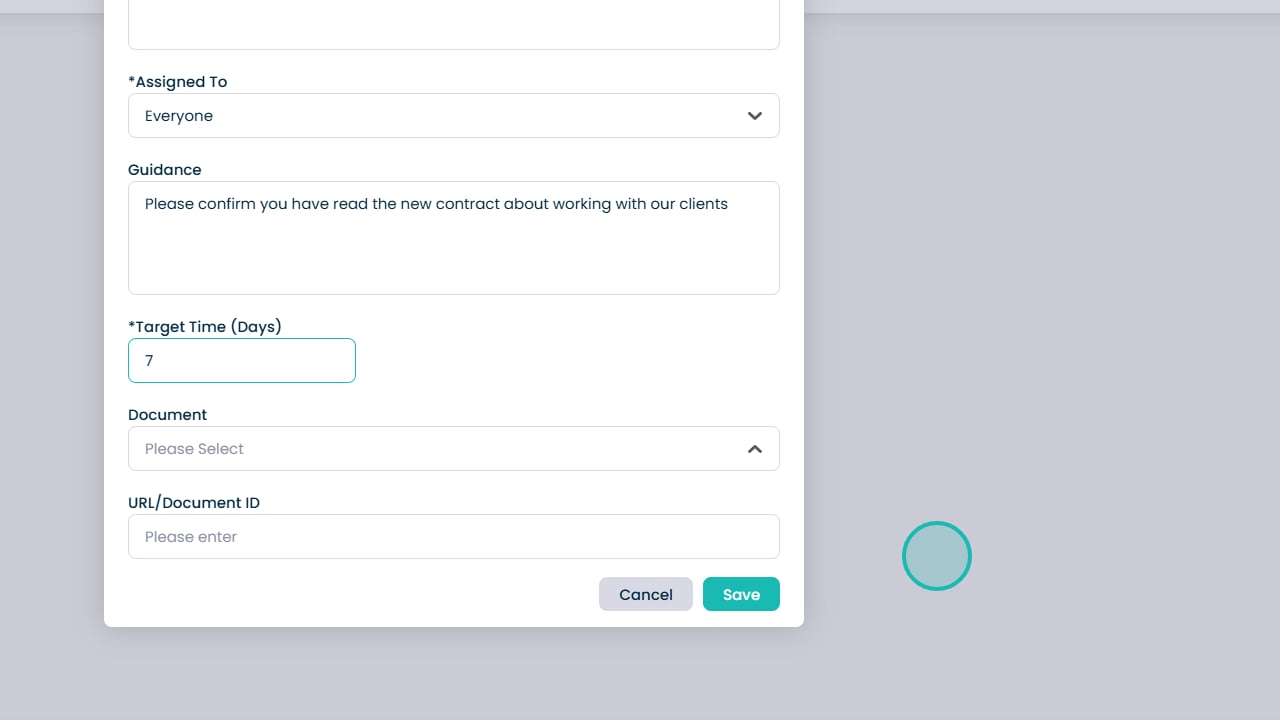
Choose the document from the list
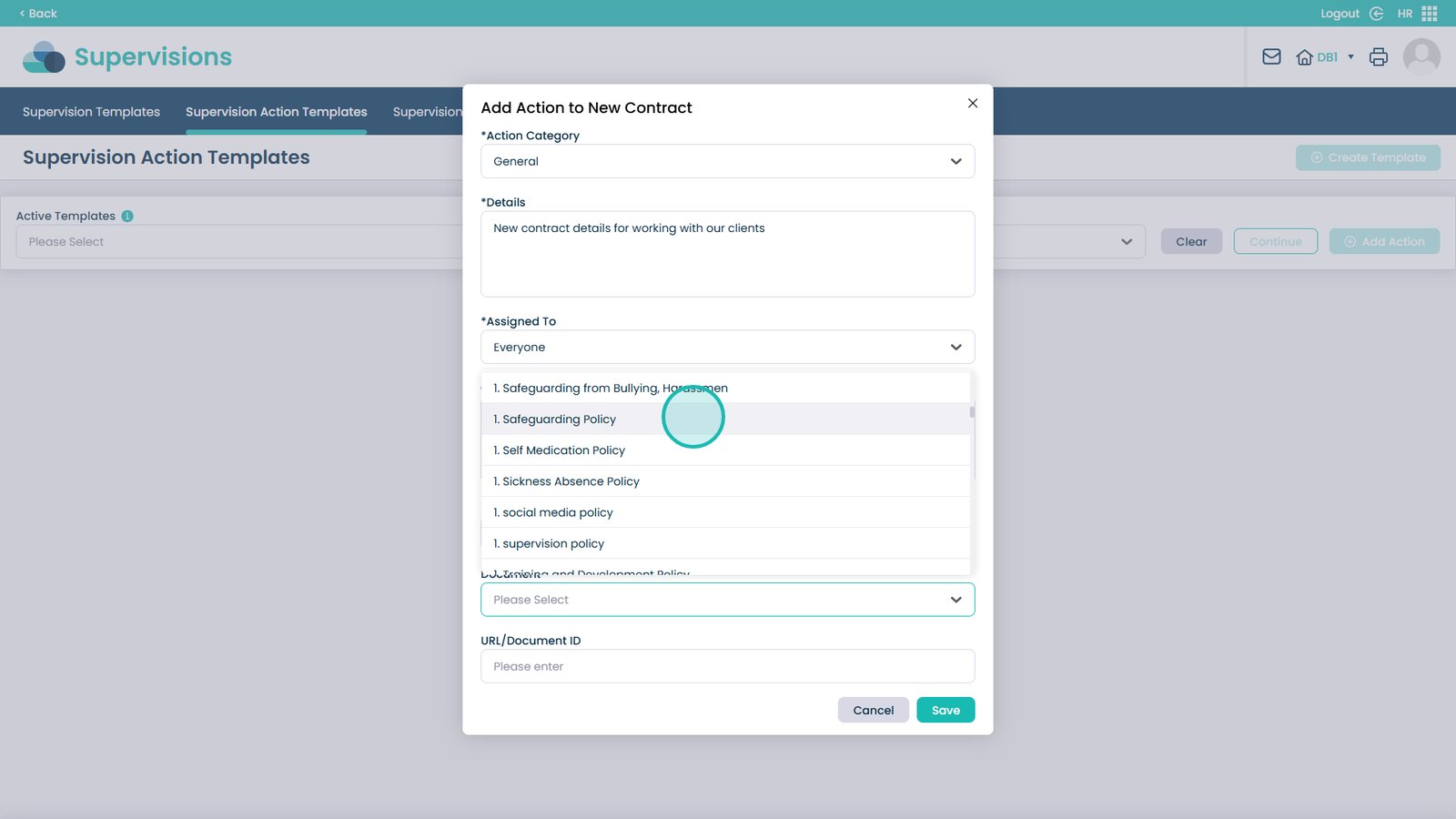
You can also add a custom URL. You can only add a document or a URL, not both
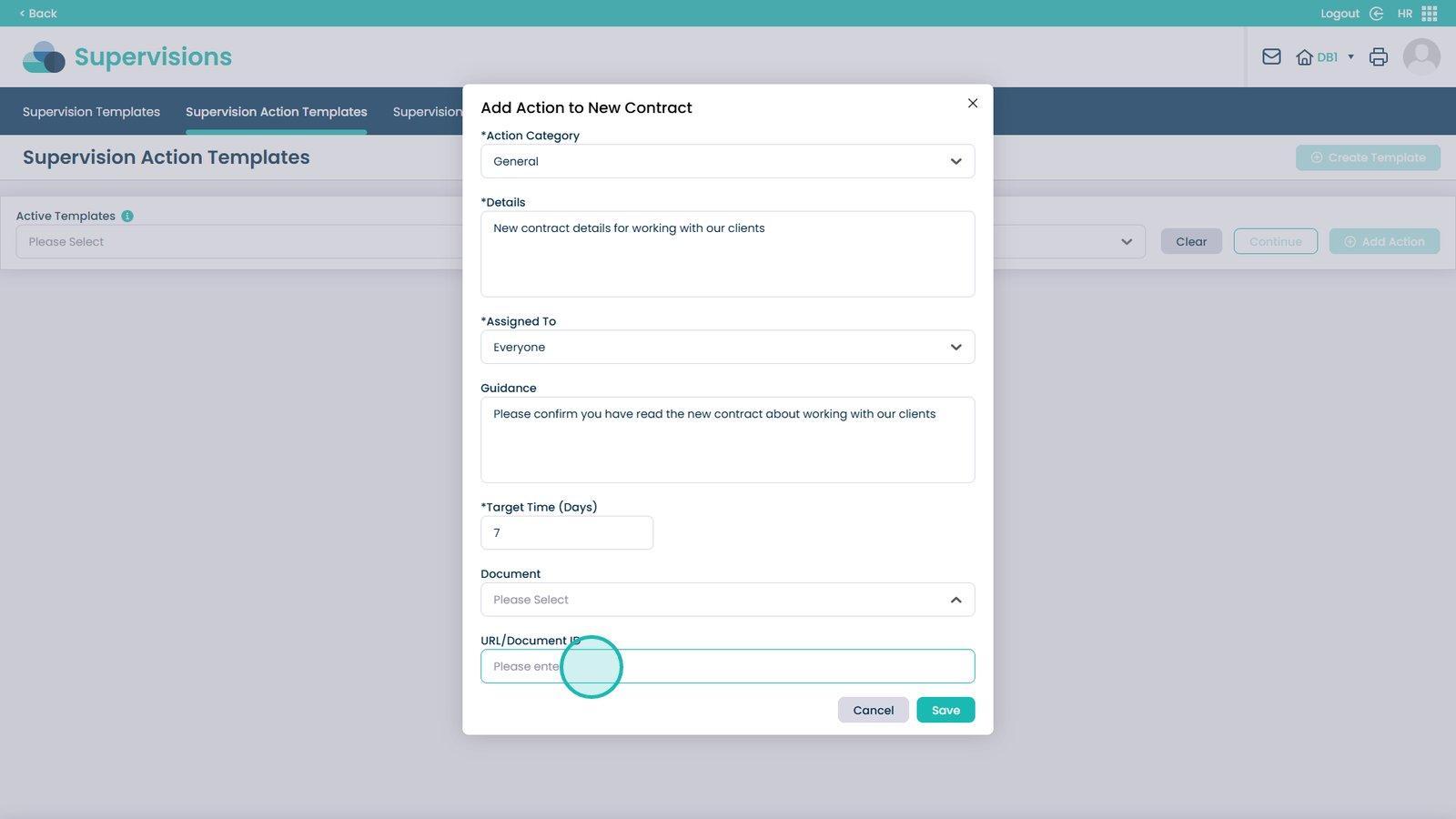
When finished, click Save