How to finalise an Invoice
Understanding how to finalise an invoice in the Consolidated Invoicing App is essential for domiciliary care providers. Once an invoice is finalised, you can export detailed records — including visit evidence, the total invoice amount, staff check-in and check-out times, and total hours worked — in both PDF and CSV formats. This provides clear, accurate data that supports audits, simplifies reporting, and ensures your records are always inspection-ready.
Interactive Guide
Text based guide
Within the ‘My Hub’ dashboard, click the Consolidated Invoicing App.

Then click the ‘Visit’ button under Invoicing.
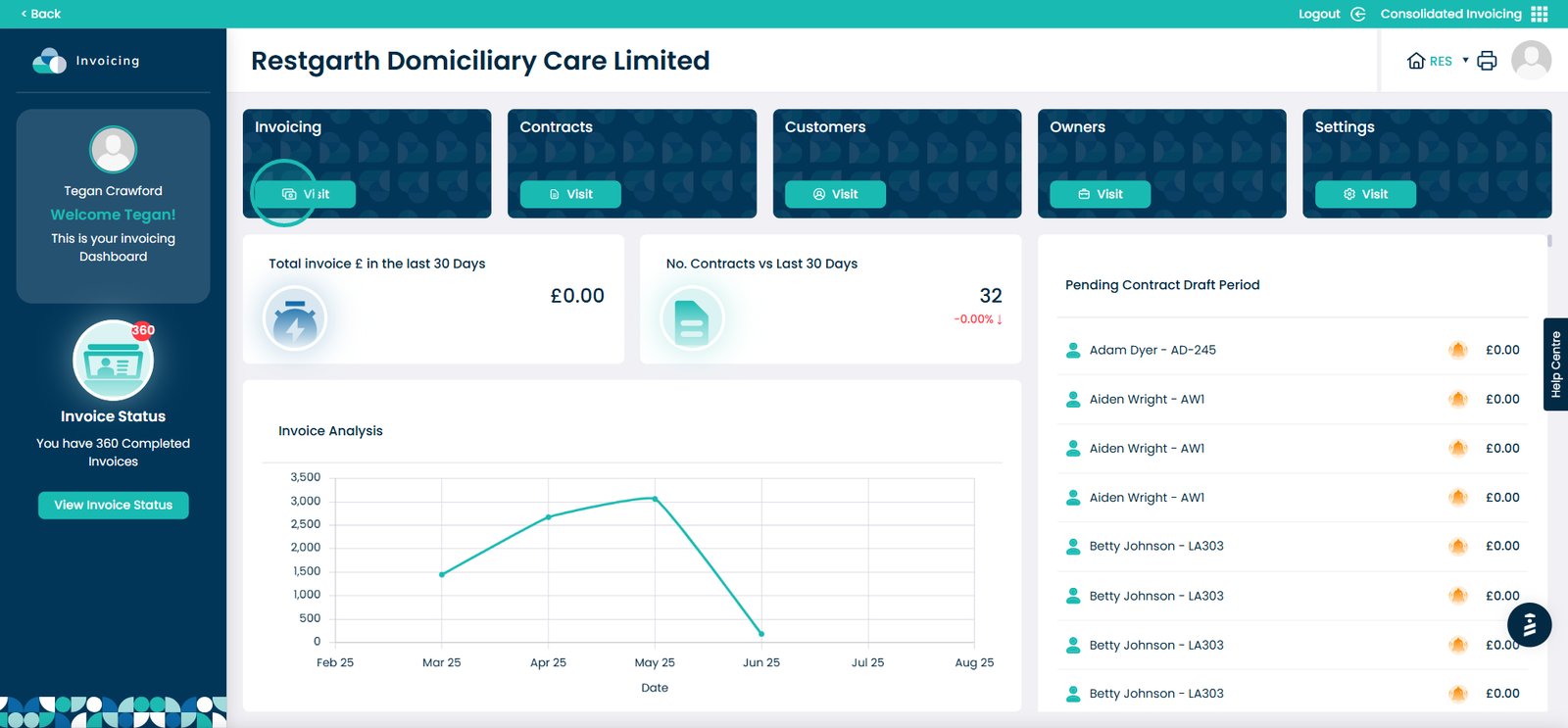
It will then bring you to this screen. You will then need to click the ‘Completed’ tab. You will not be able to finalise an invoice if it is not yet completed.
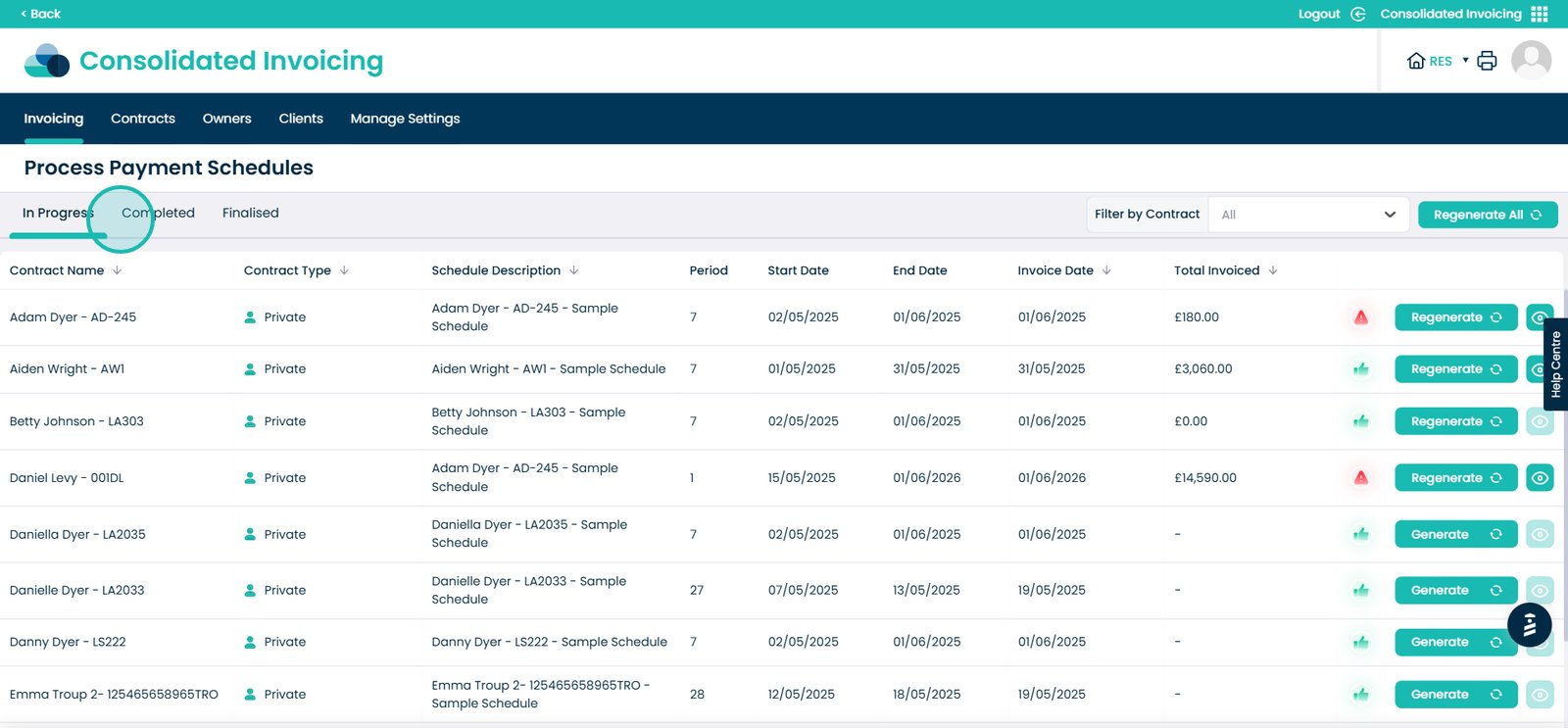
Find the right contract and select the ‘Generate button’ if the Total Invoice has yet been generated for that particular contract.
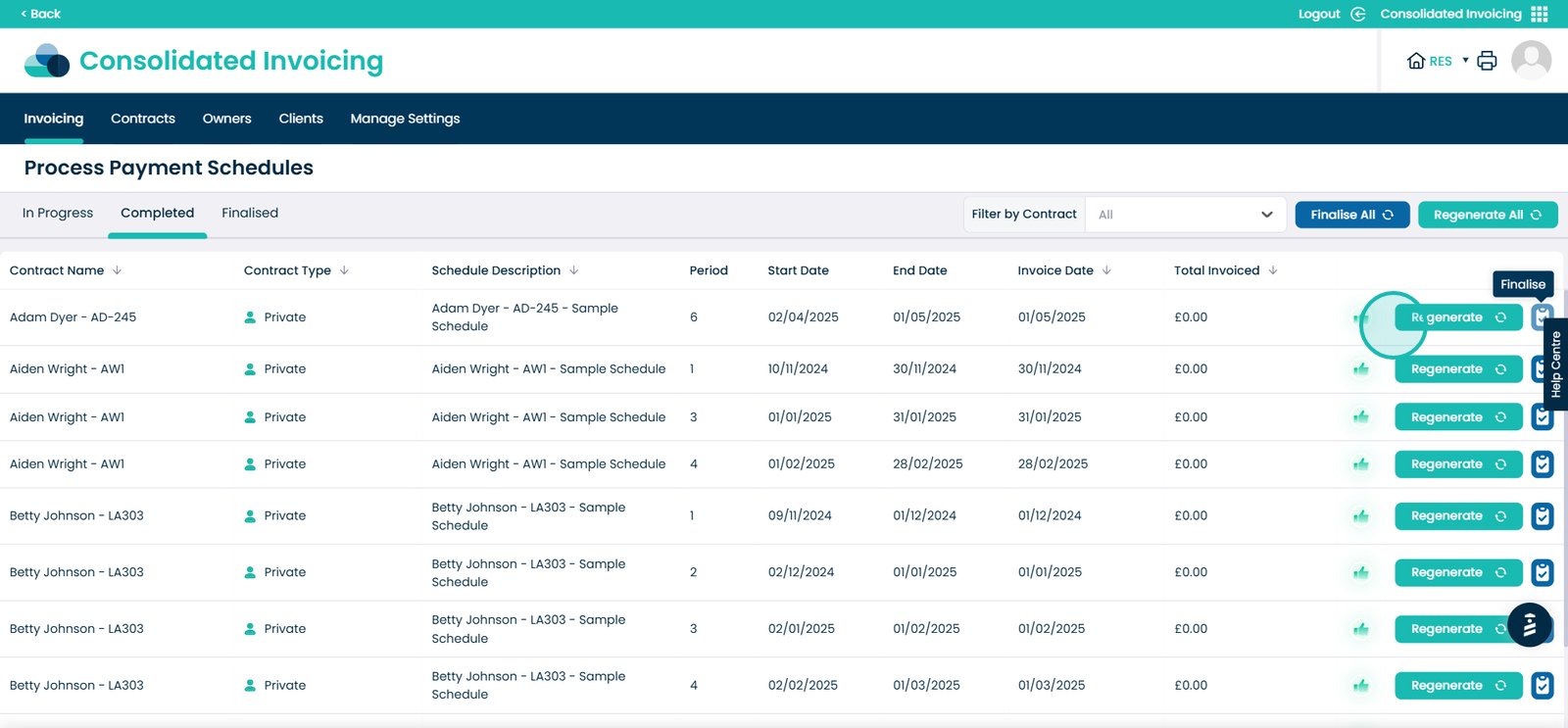
Once you have done tat, click the ‘Finalise’ button here.
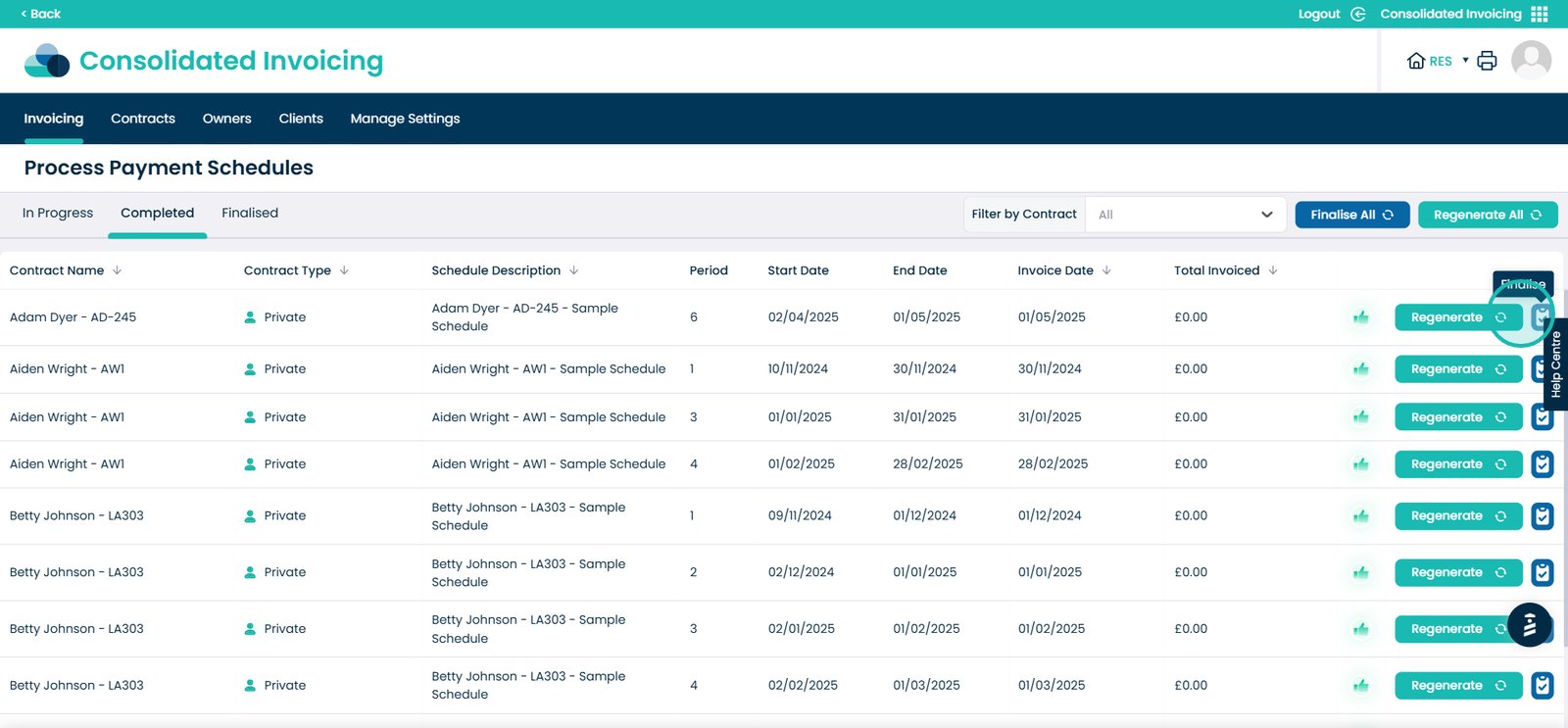
You will then receive this box once the contract has been finalised.

Next, click the ‘Finalised’ tab next to completed.
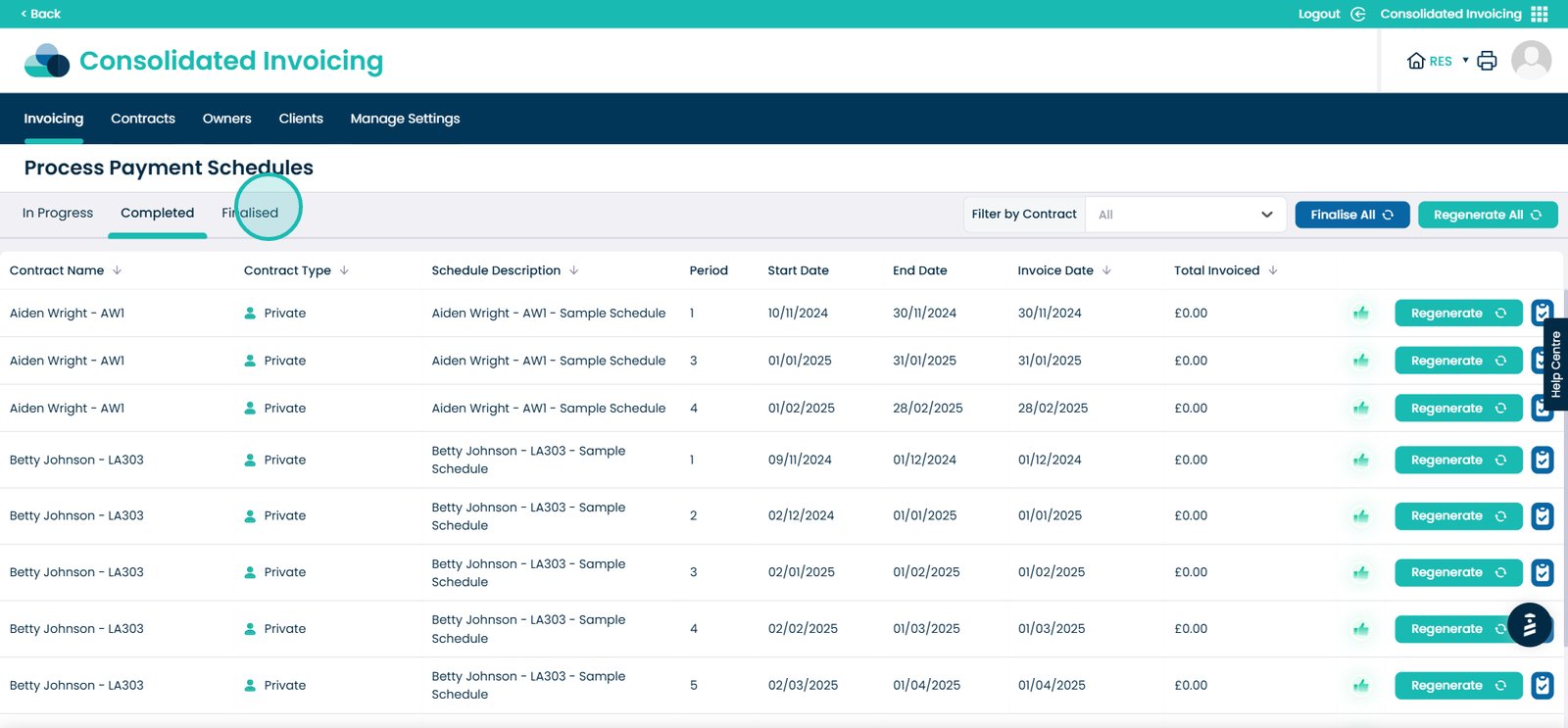
Find the contract you finalised and select the eye icon here.

You will then be presented with a screen similar to this. You will see the following information displayed.
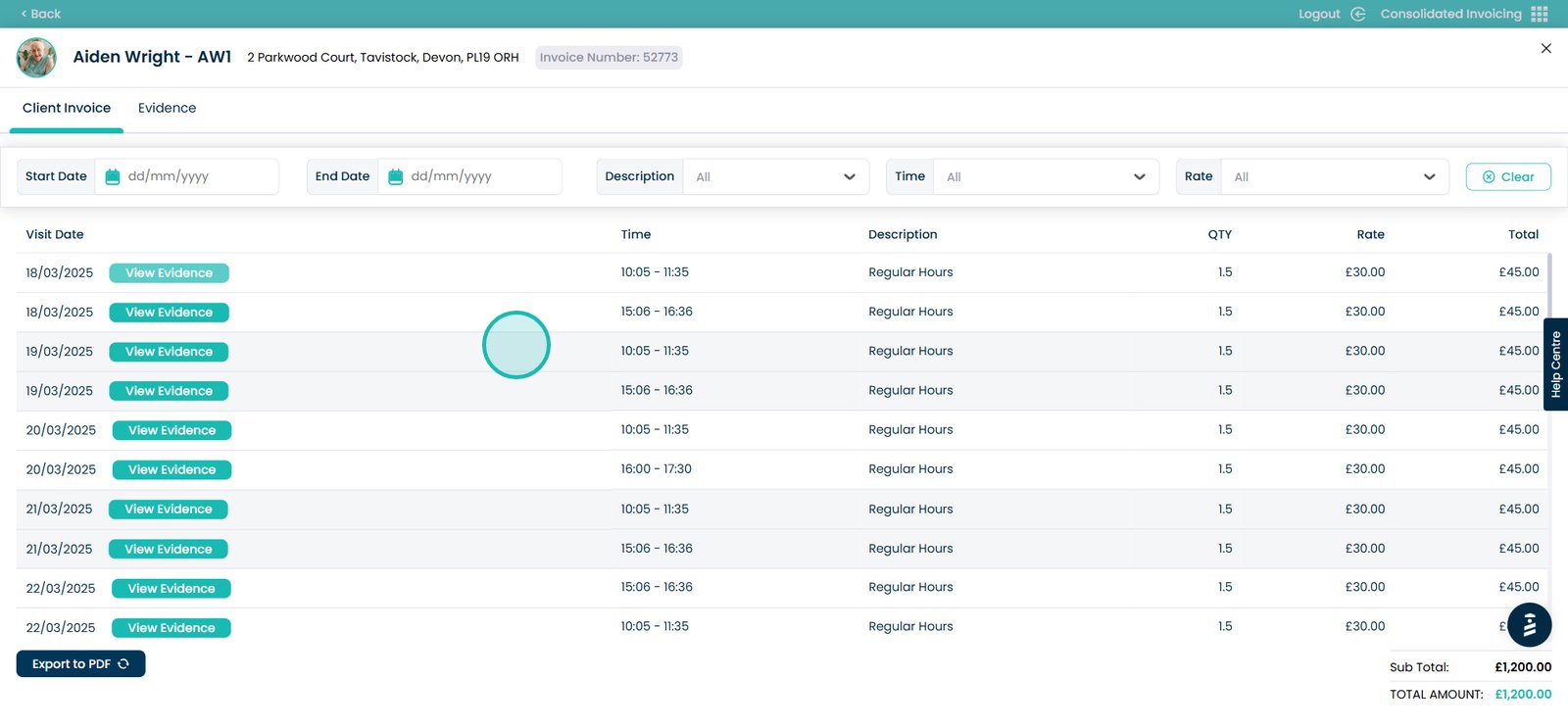
To view the evidence of total visits, select the ‘Evidence’ tab at the top.
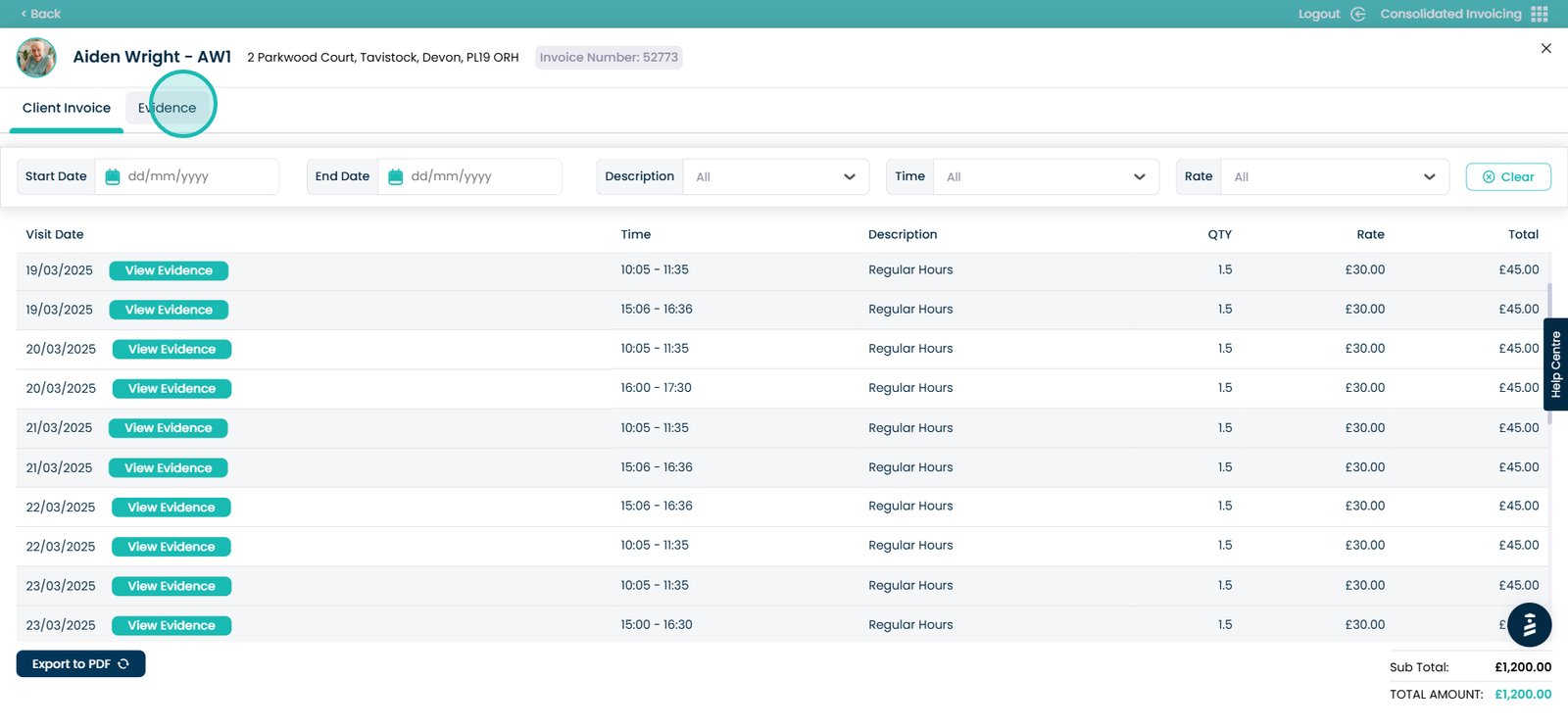
On this screen you will see the following information. At the buttom of this page, you have the option to export this as PDF or CSV.
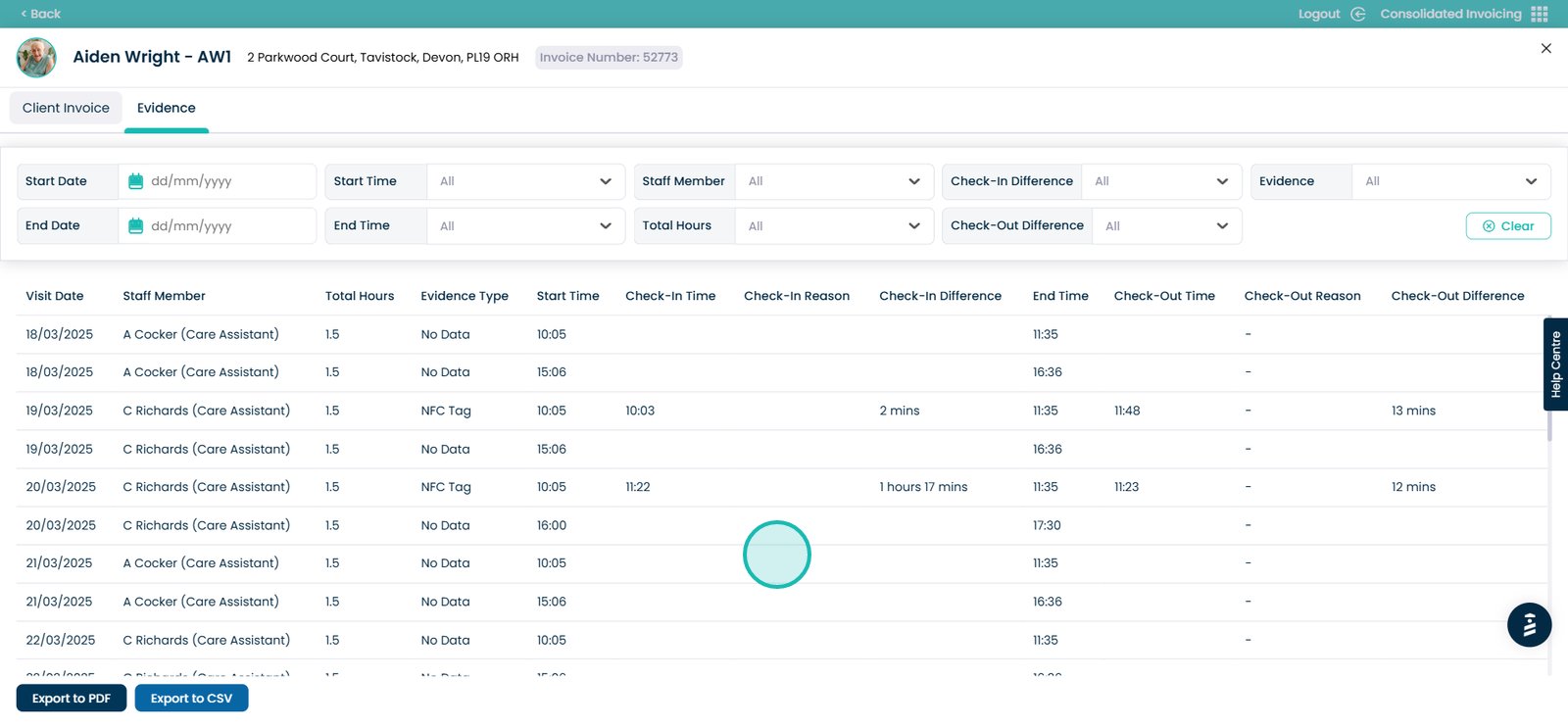
Now, let’s click back on the ‘Client Invoice’ tab.
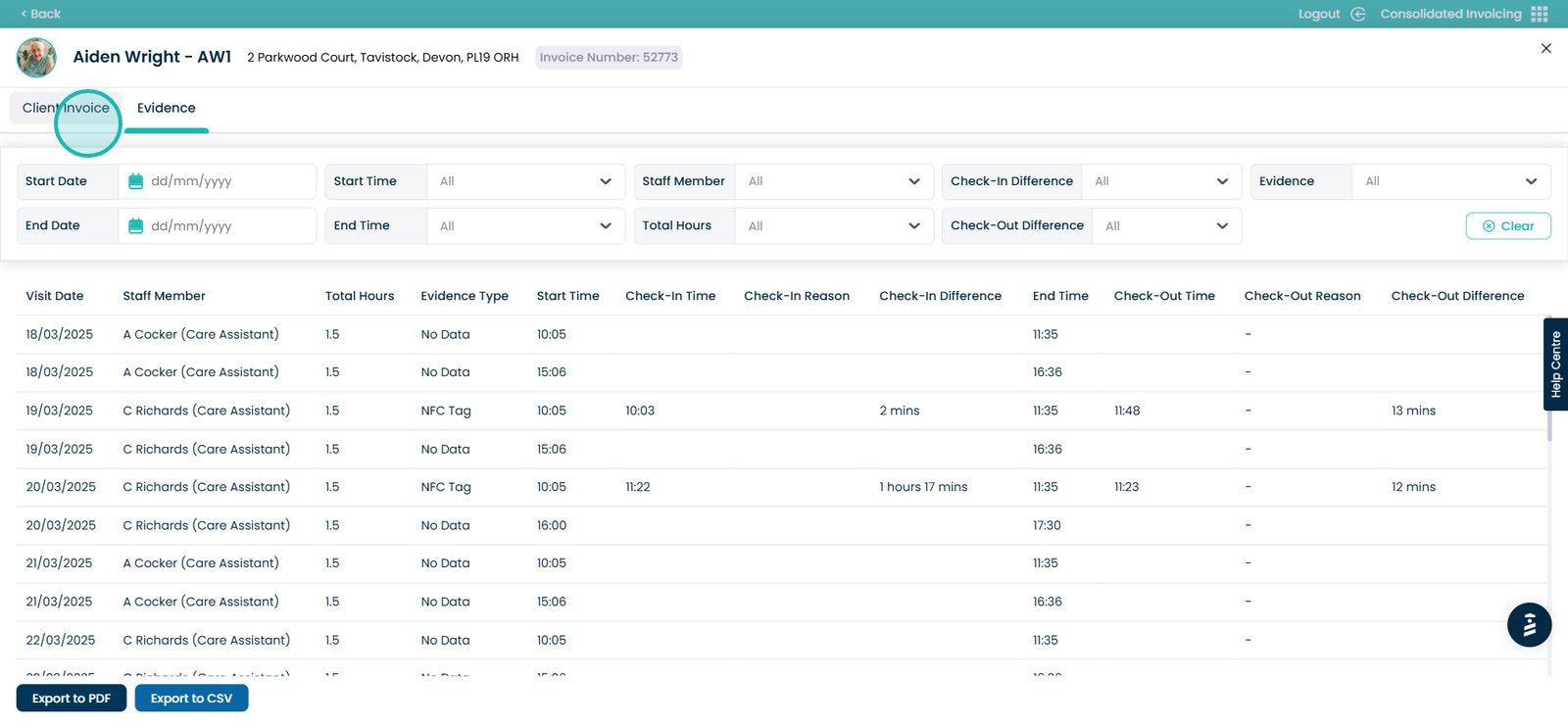
You also have the option to export the information you see on this screen.

Once exporting the PDF, it should look something like this.

