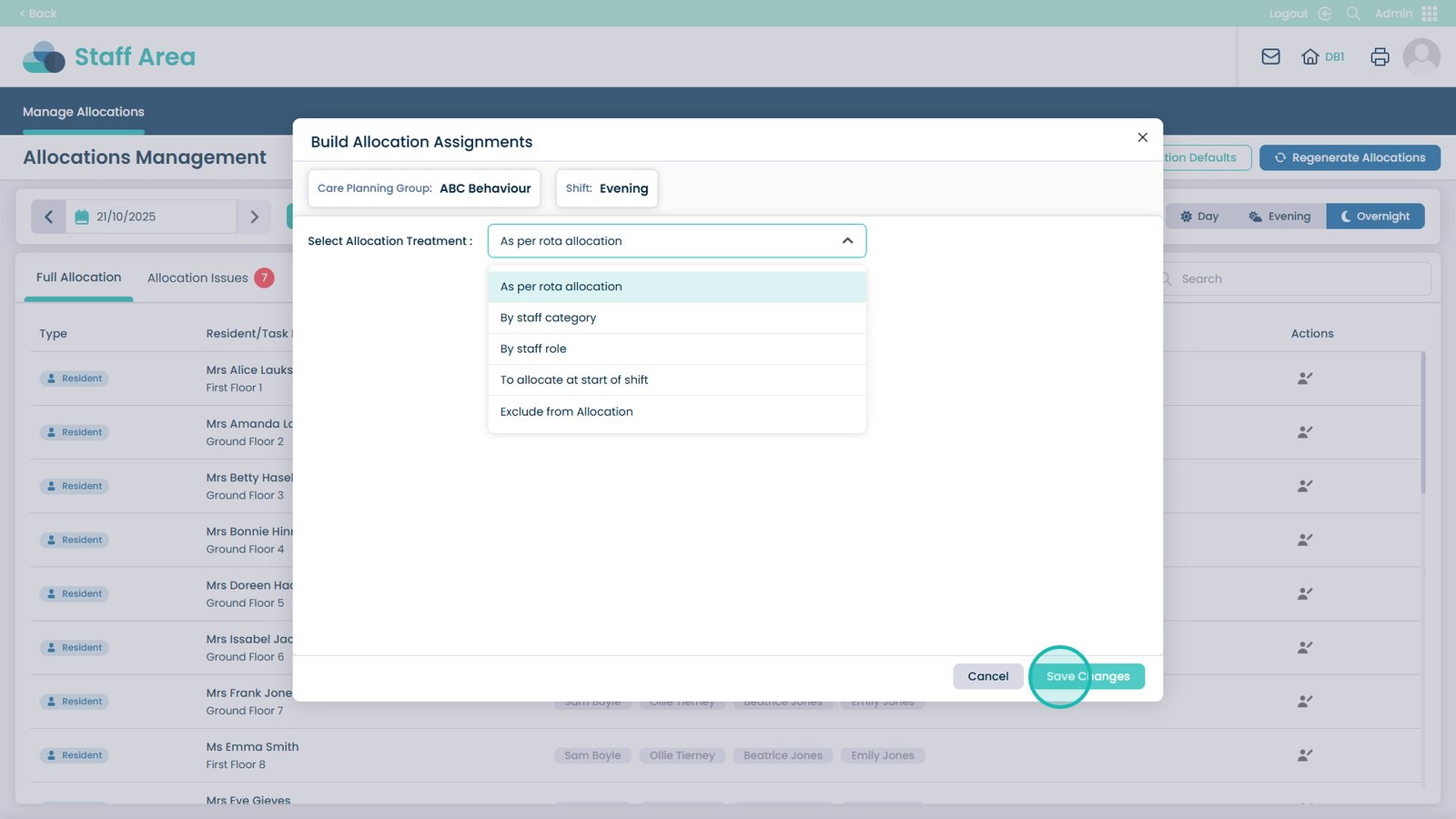How to Modify Allocation Defaults
The Manage Allocations area in the Care Control Admin App gives managers and administrators full control over how staff are assigned to service users and care activities across all times of day. This section brings together several key tools — Allocation Issues, Allocation Defaults by Staff Category, and Allocation Defaults by Staff Role — allowing you to manage, automate, and correct staff allocations efficiently. These features work seamlessly across Care Planning Groups, Resident Allocation Groups, and Other Allocation Groups.
Using Allocation Issues, you can identify and resolve problems such as missing or incorrect staff assignments. This ensures that all service users and care groups have appropriate staff coverage, and that any last-minute or agency changes are accurately reflected within the system.
The Allocation Defaults by Staff Category feature enables you to define which staff groups (e.g., carers, nurses, senior care workers) are automatically included in Day, Evening, or Overnight allocations. Setting these defaults helps maintain consistent allocation processes across all shifts and groups while reducing manual workload.
With Allocation Defaults by Staff Role, you can control how individual job roles behave within the allocation workflow. You can choose whether a role follows the rota allocation, is added at the start of a shift, or is excluded entirely from certain activities. This ensures that your allocations accurately reflect the structure and requirements of each Care Planning Group, Resident Allocation Group, and Other Allocation Group.
Together, these tools make it easy to maintain accurate and efficient staffing records, keeping your care delivery compliant, coordinated, and fully supported. Managing allocations effectively helps ensure consistent, high-quality care while simplifying the process of staffing updates and shift planning.
How to Change Allocation Assignments by Staff Category
Text based guide
Enter the Admin App
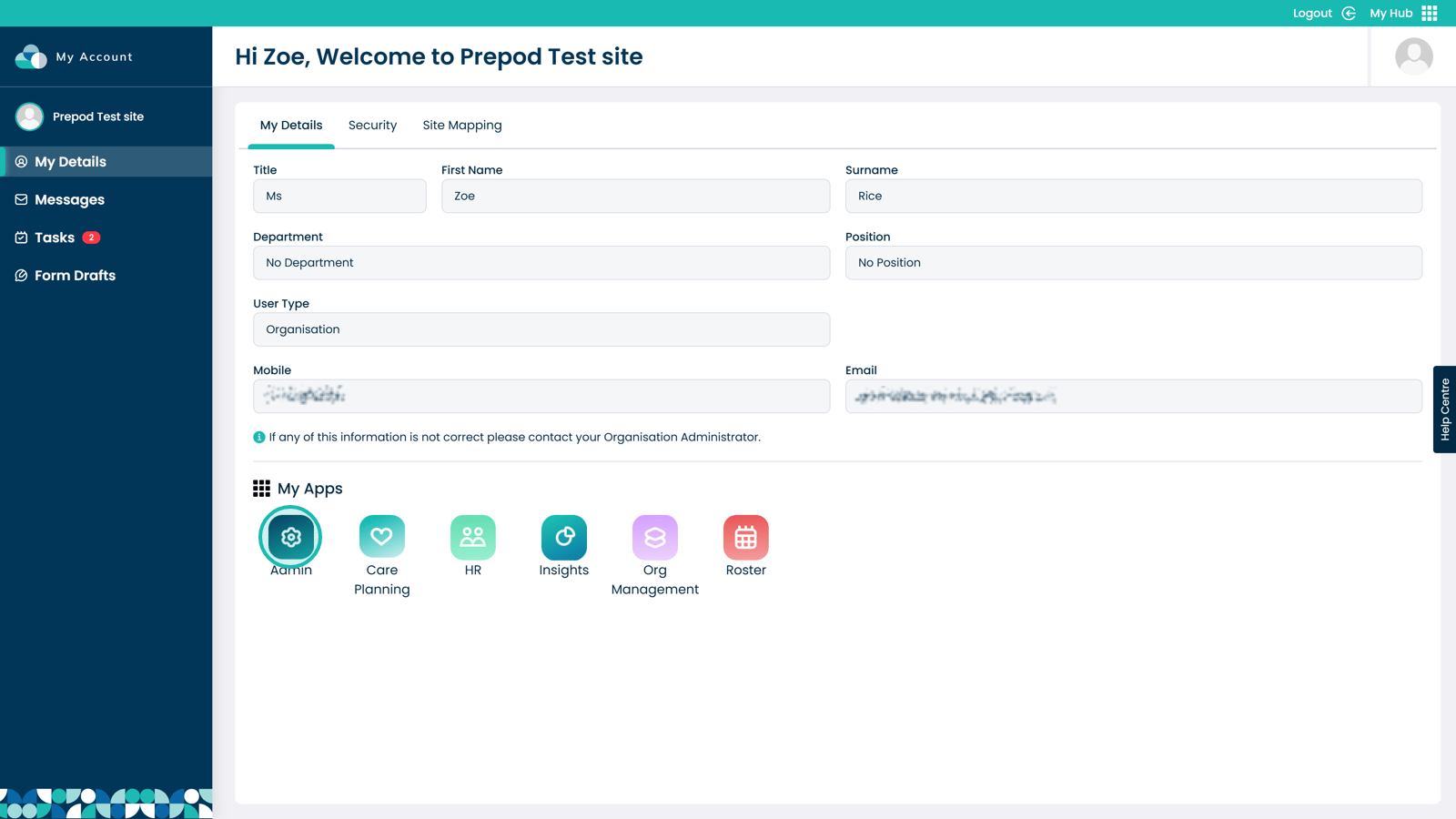
Click Visit under the Staff Area
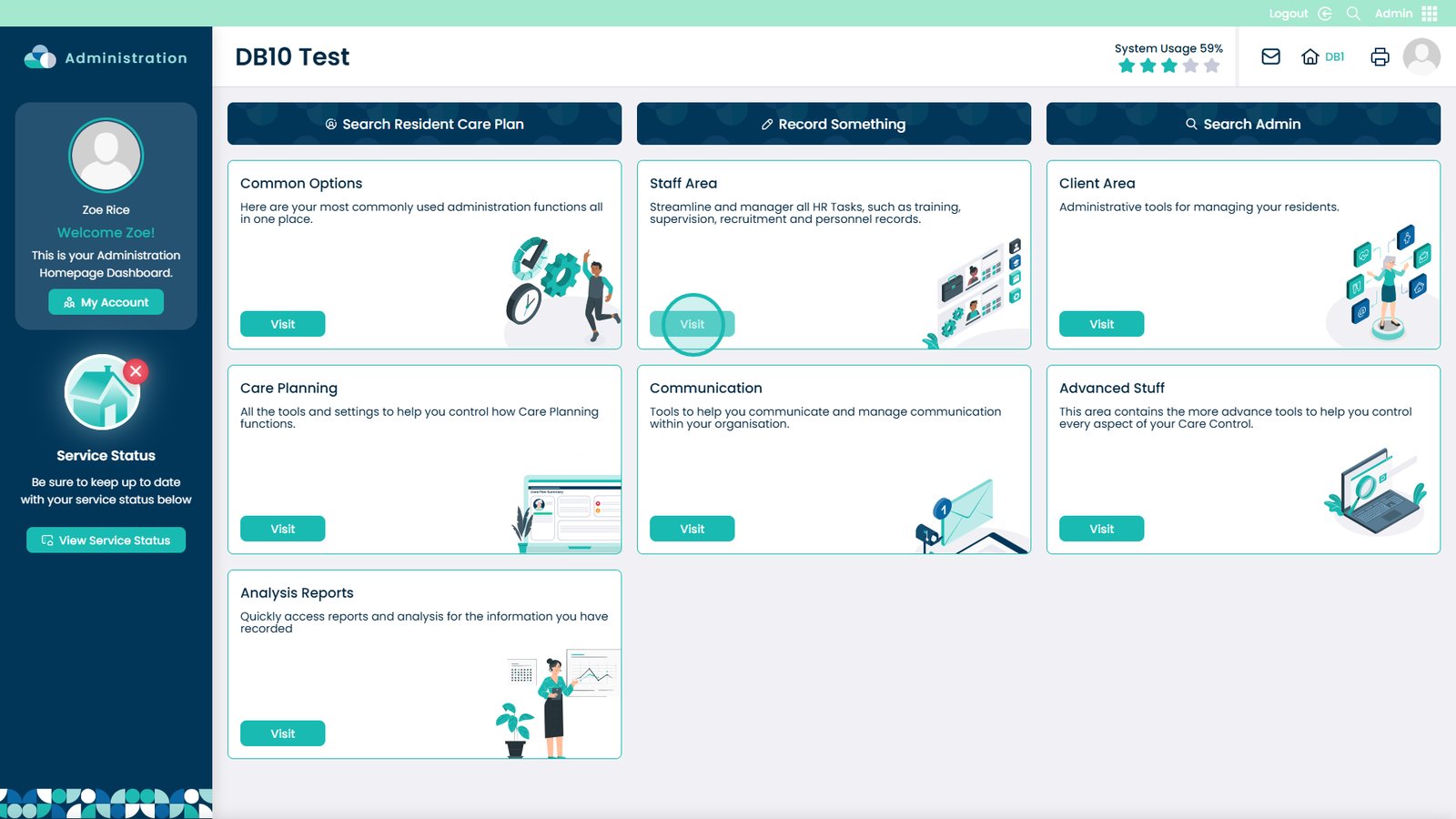
Select Manage Allocations
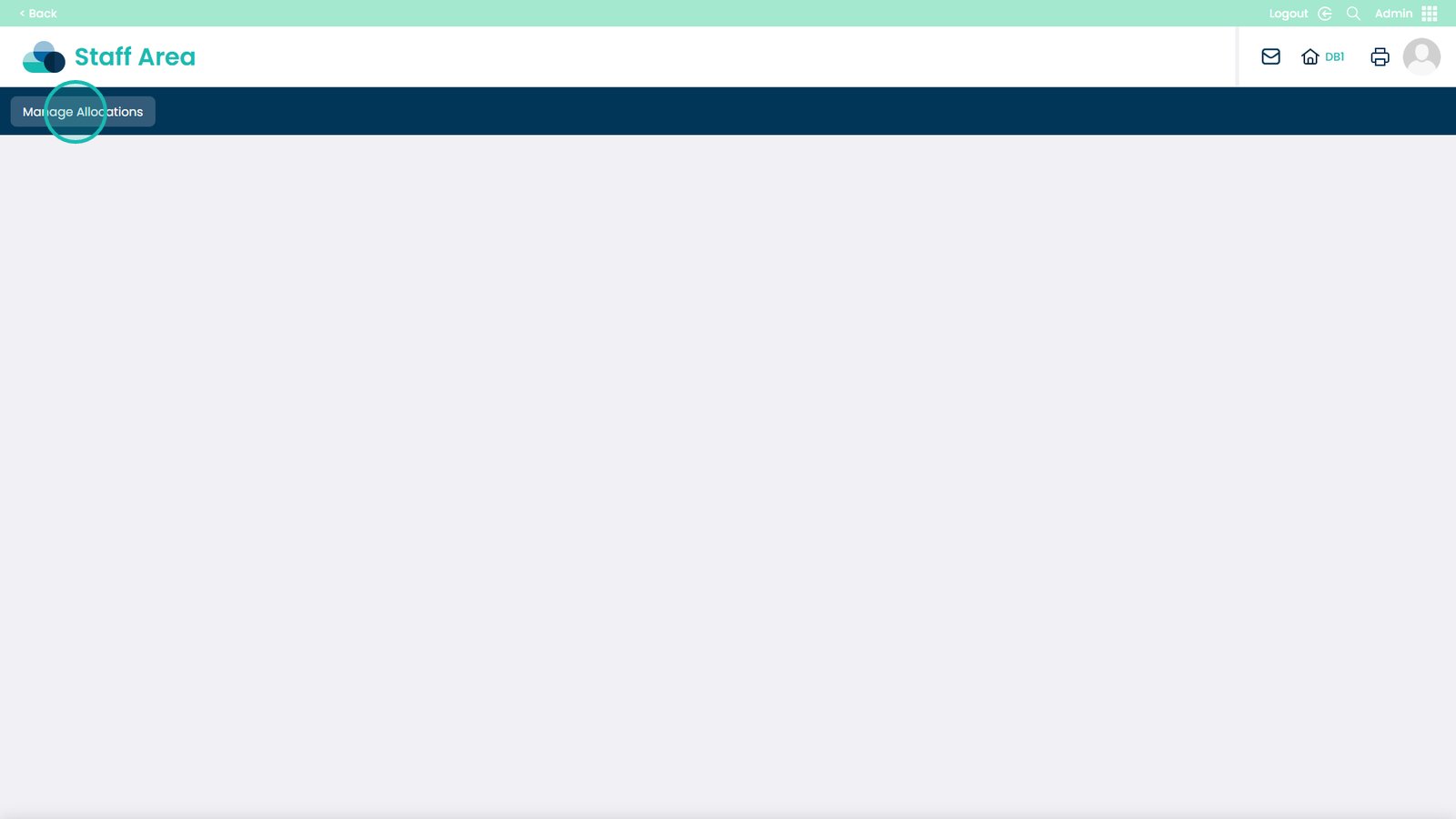
Select Allocation Defaults in the top right
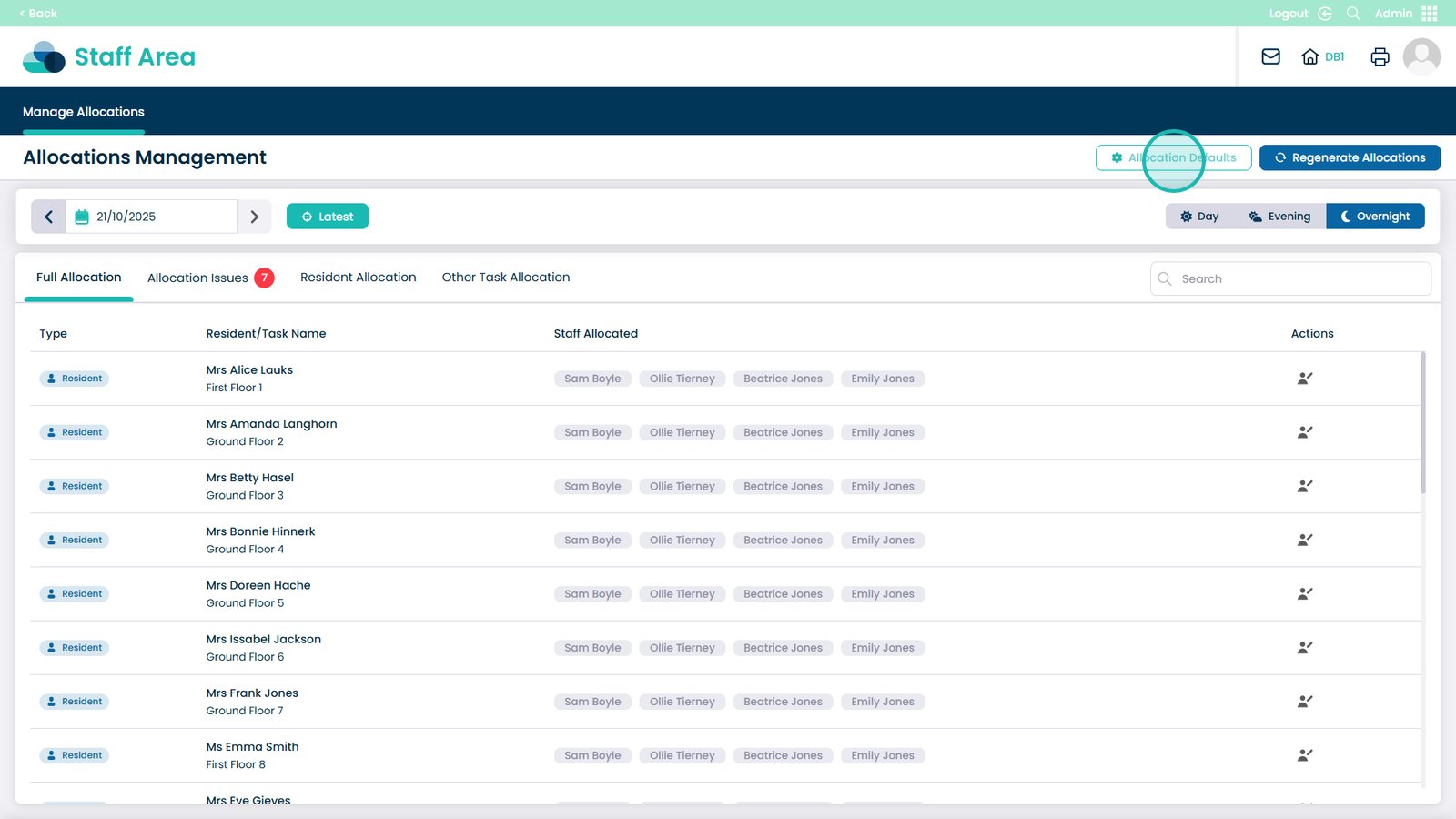
Choose which time period to modify in the top right — Day, Evening, or Overnight
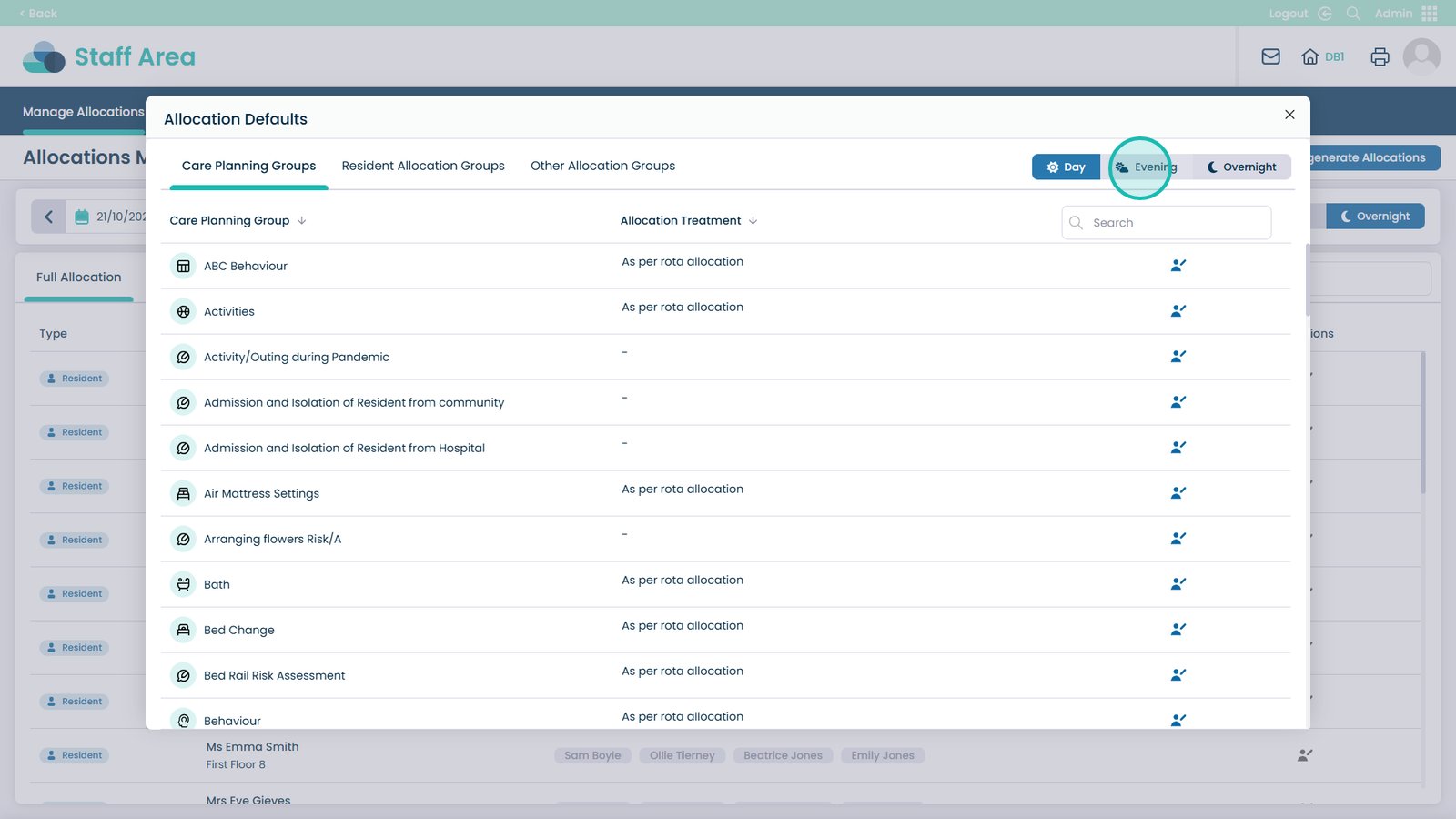
You can select other allocation areas, all of them will be the same to modify
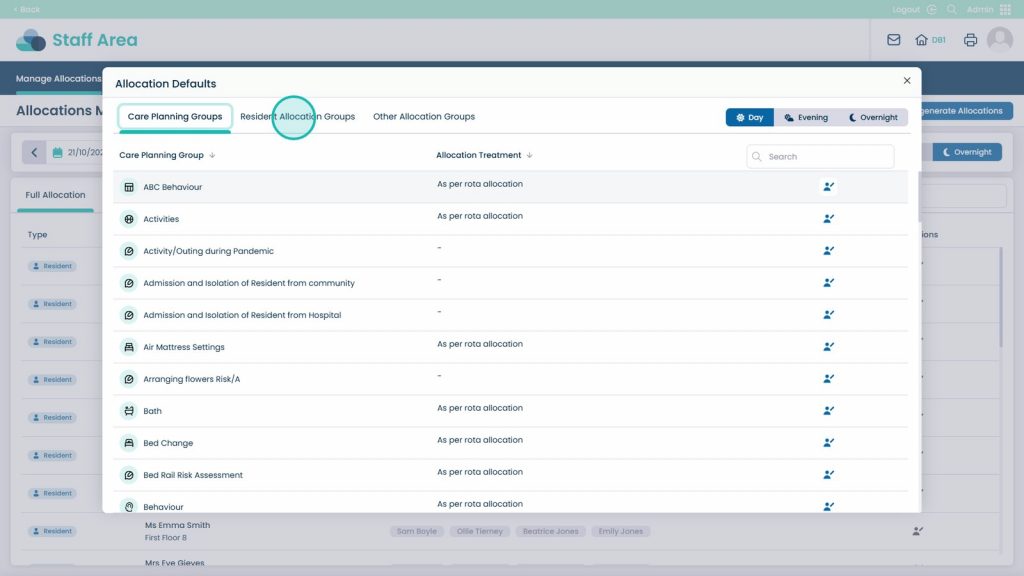
Next to the Care Planning Group you want to modify, click the edit icon
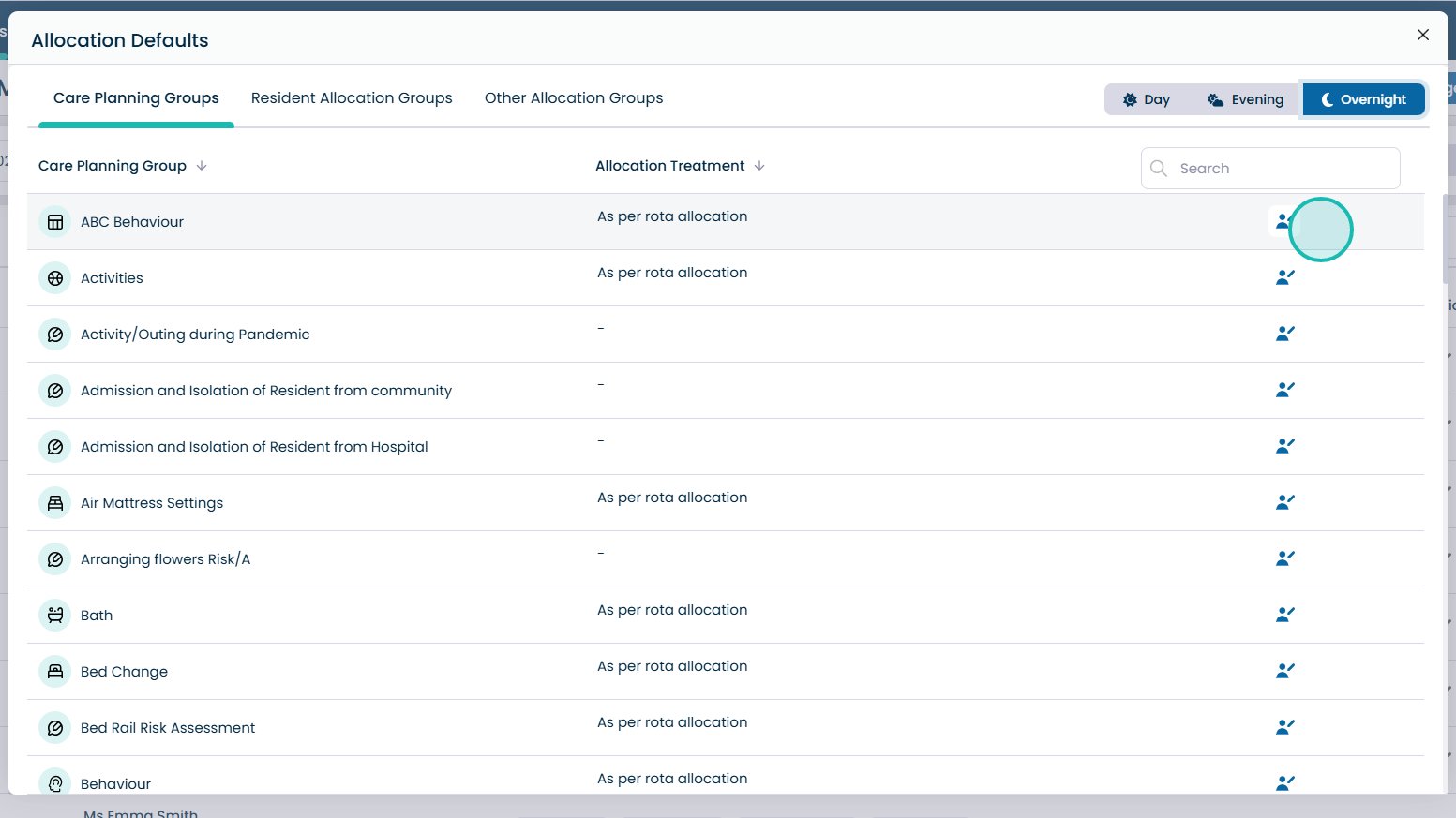
Open the drop-down menu to choose the allocation treatment
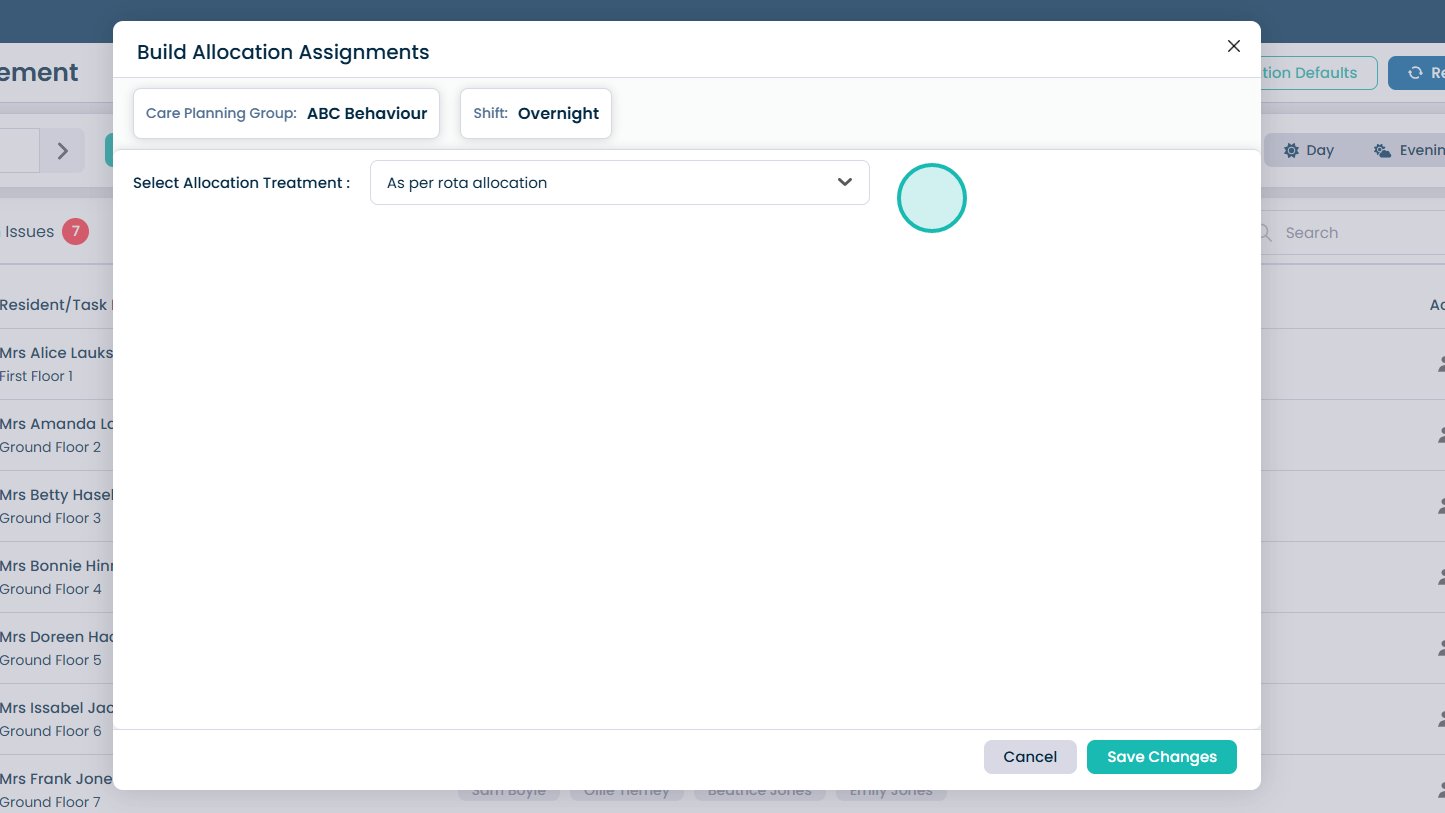
Choose “By Staff Category”
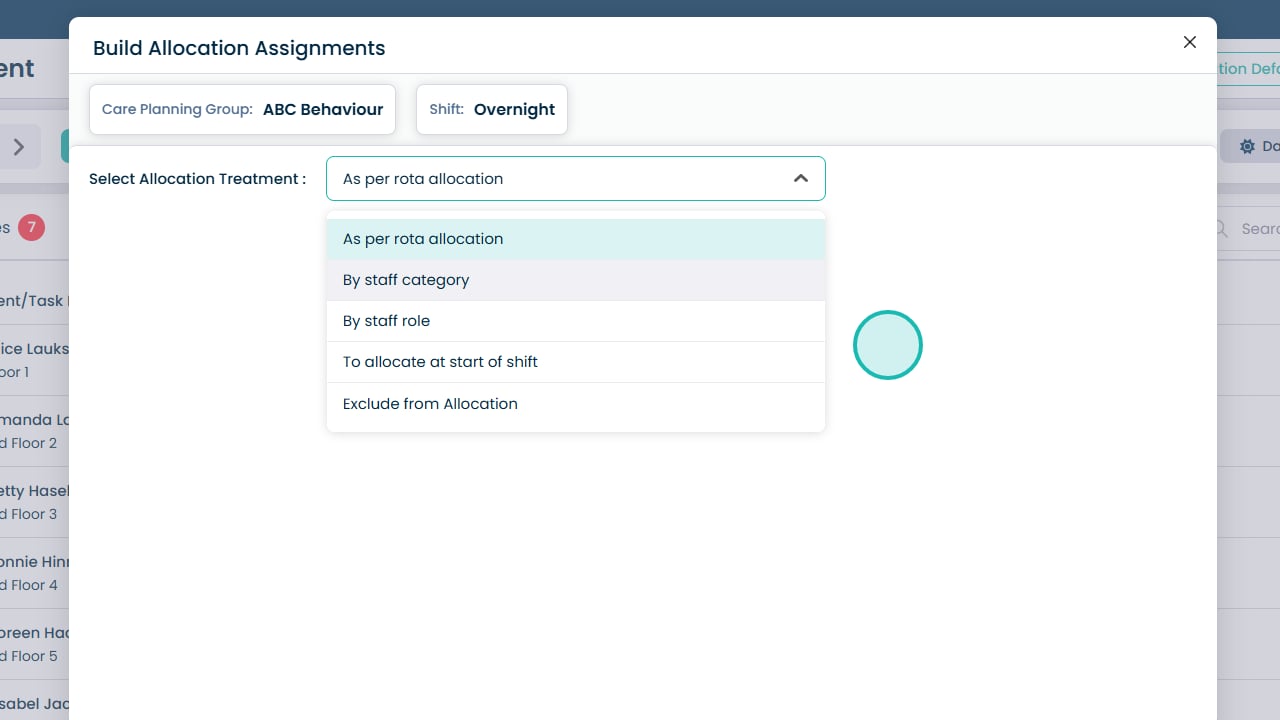
Select multiple available staff categories from the list or select all of them
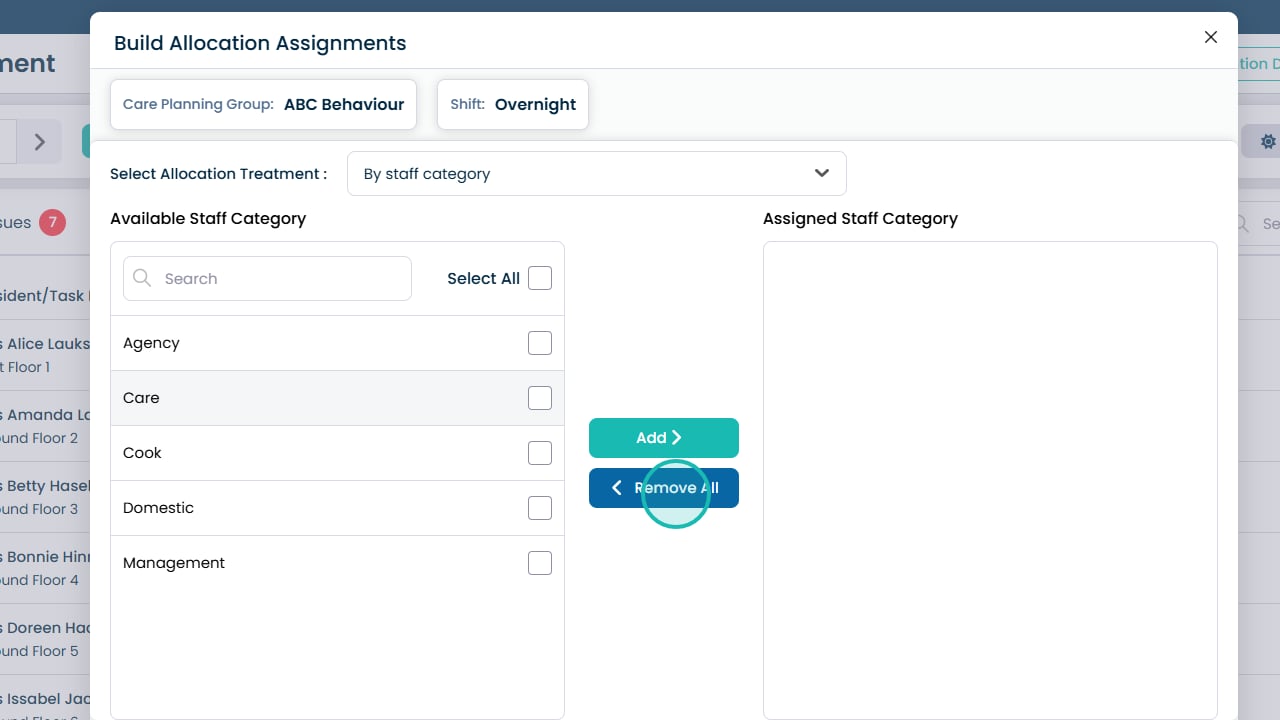
Click Add to move them to the assigned staff category
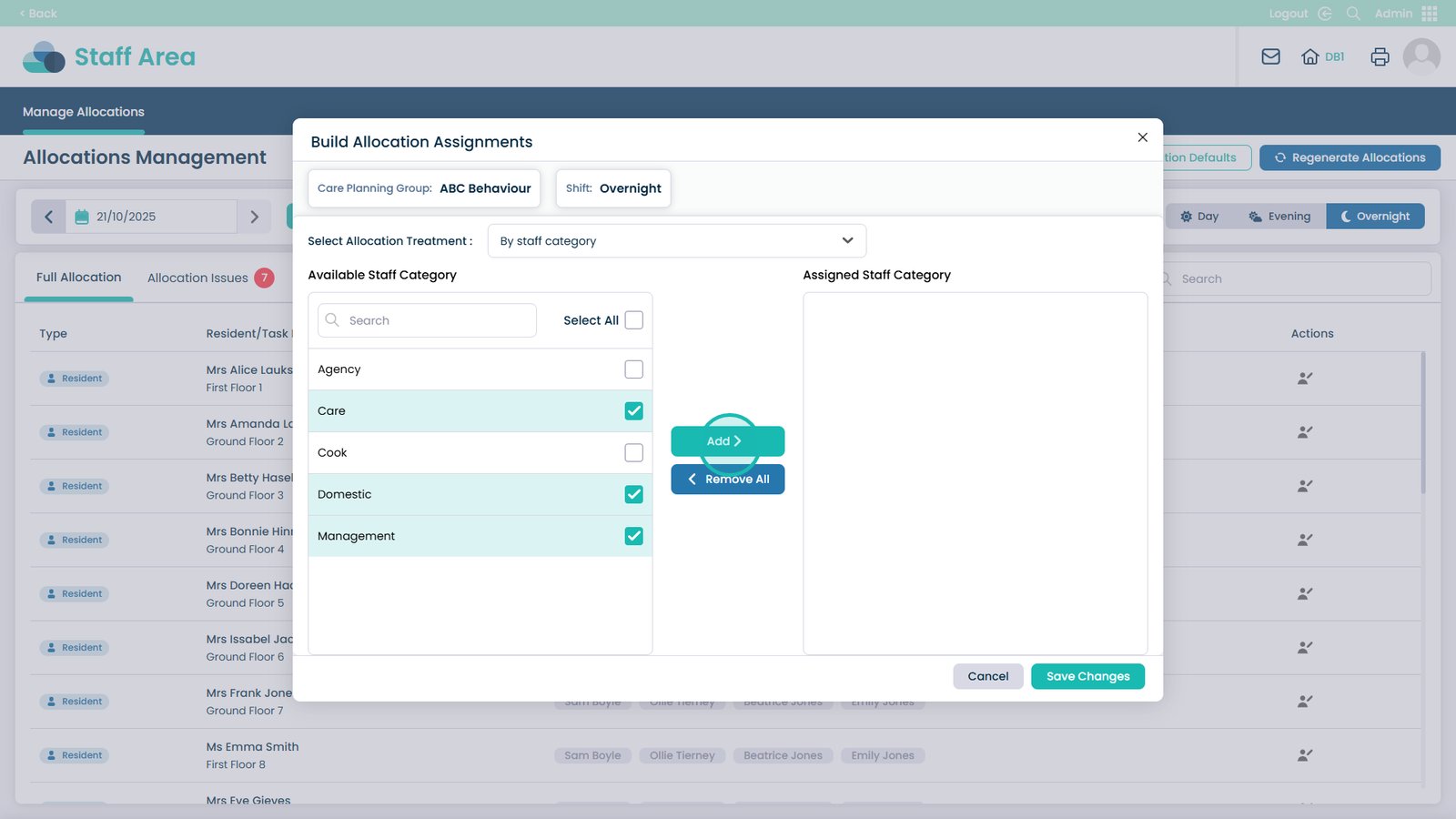
Click Save Changes when you’re happy with your modifications
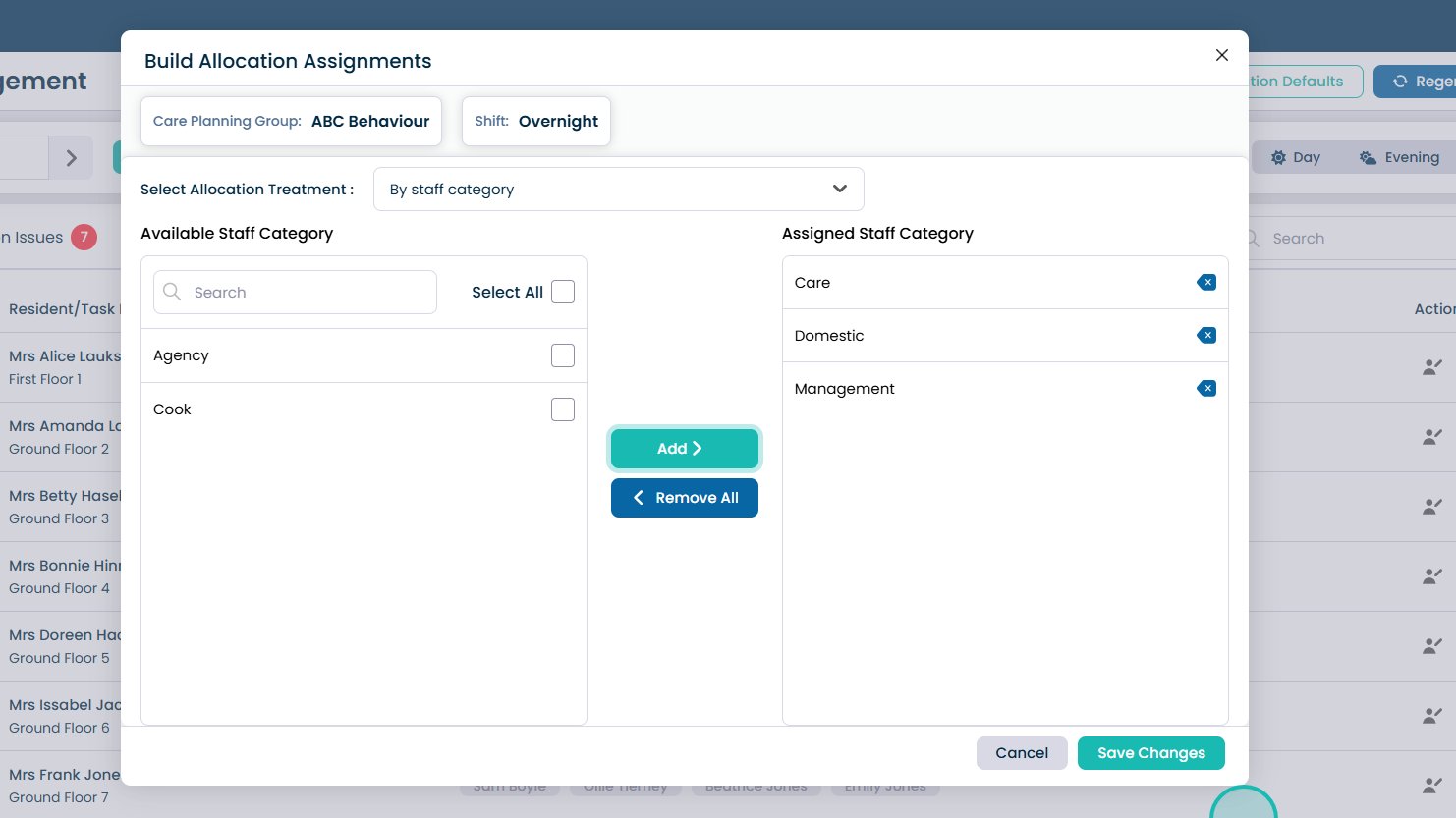
How to Change Allocation Assignments by Staff Role
Text based guide
Enter the Admin App
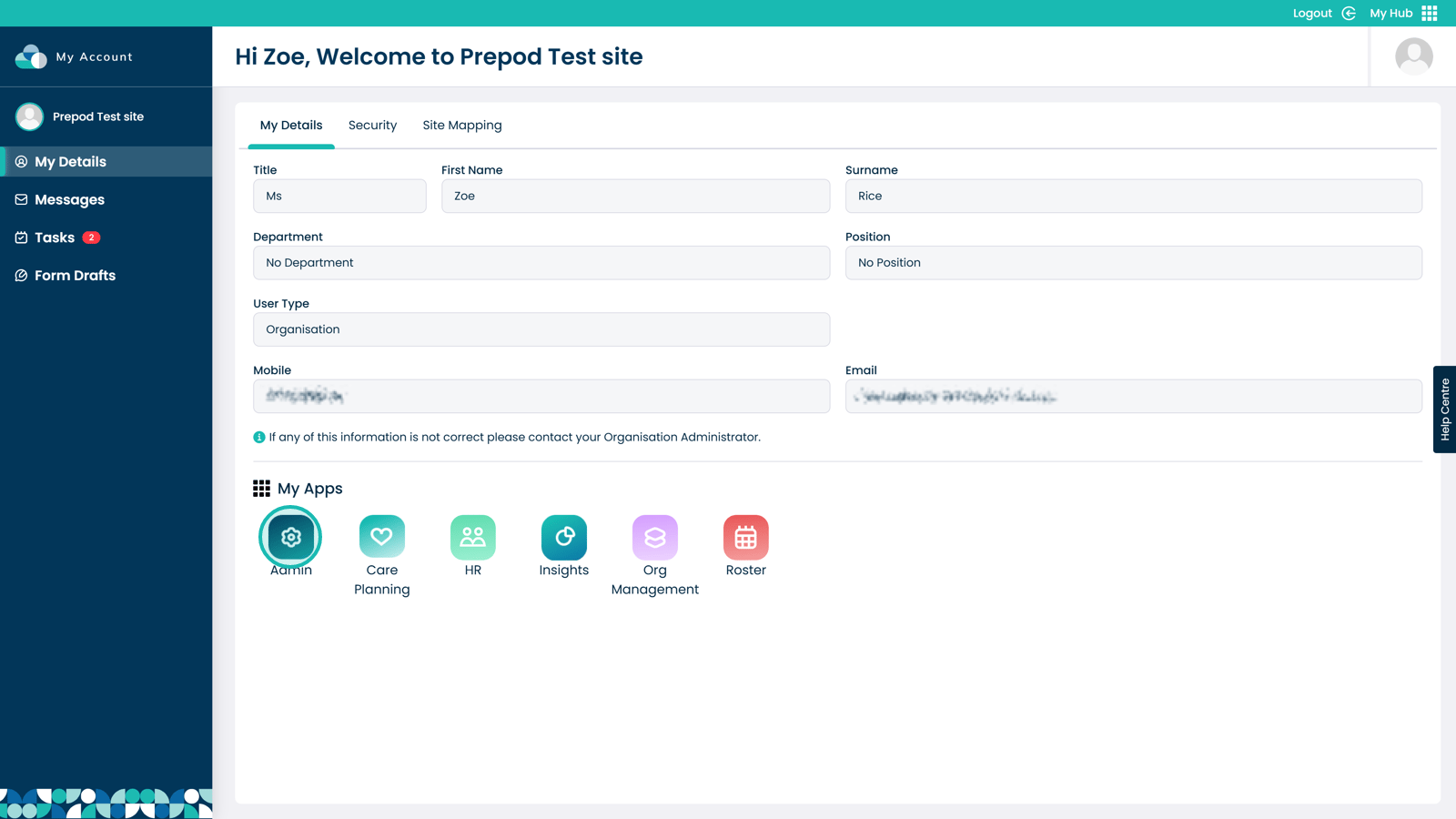
Click Visit under the Staff Area
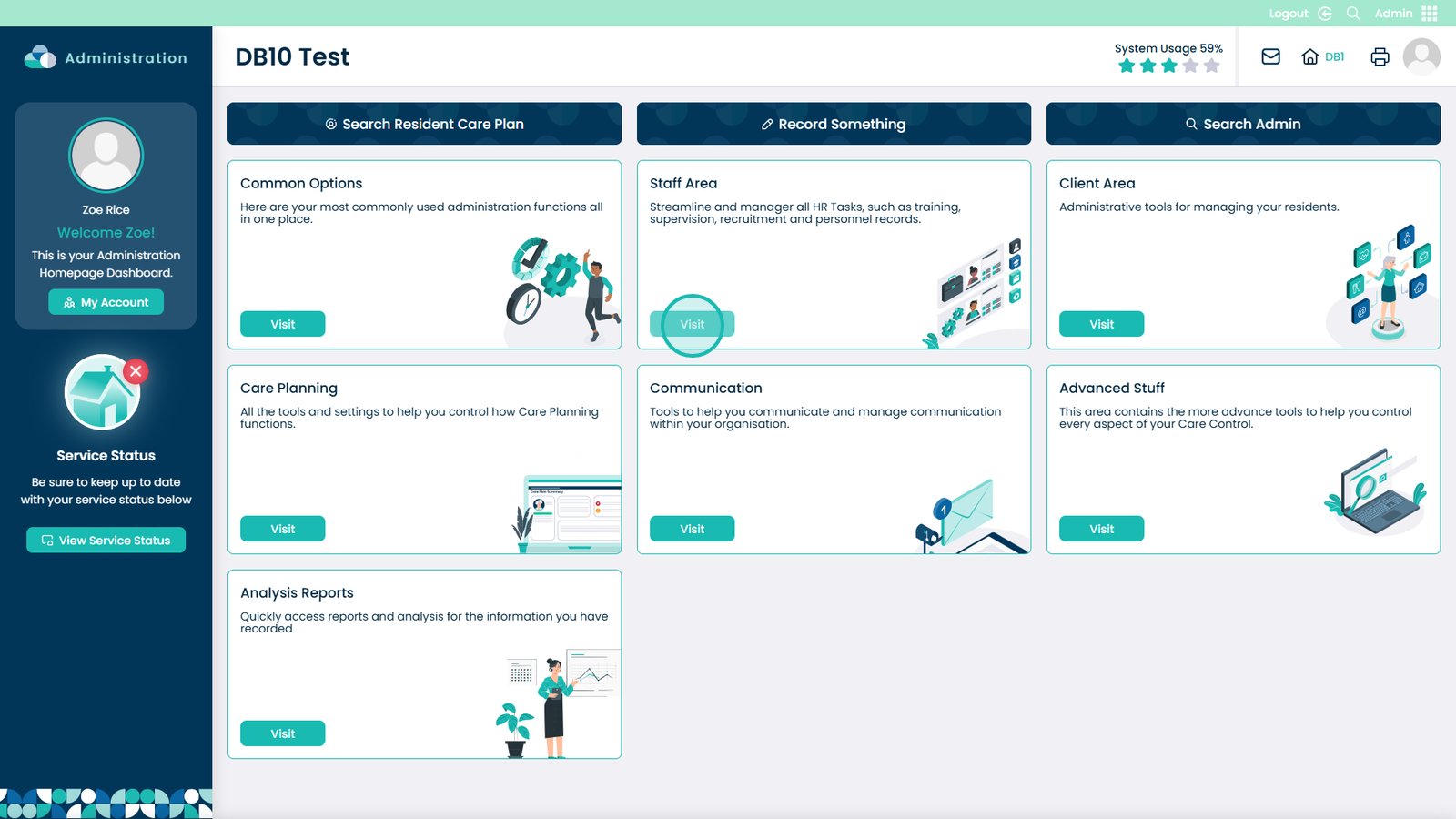
Choose Manage Allocations
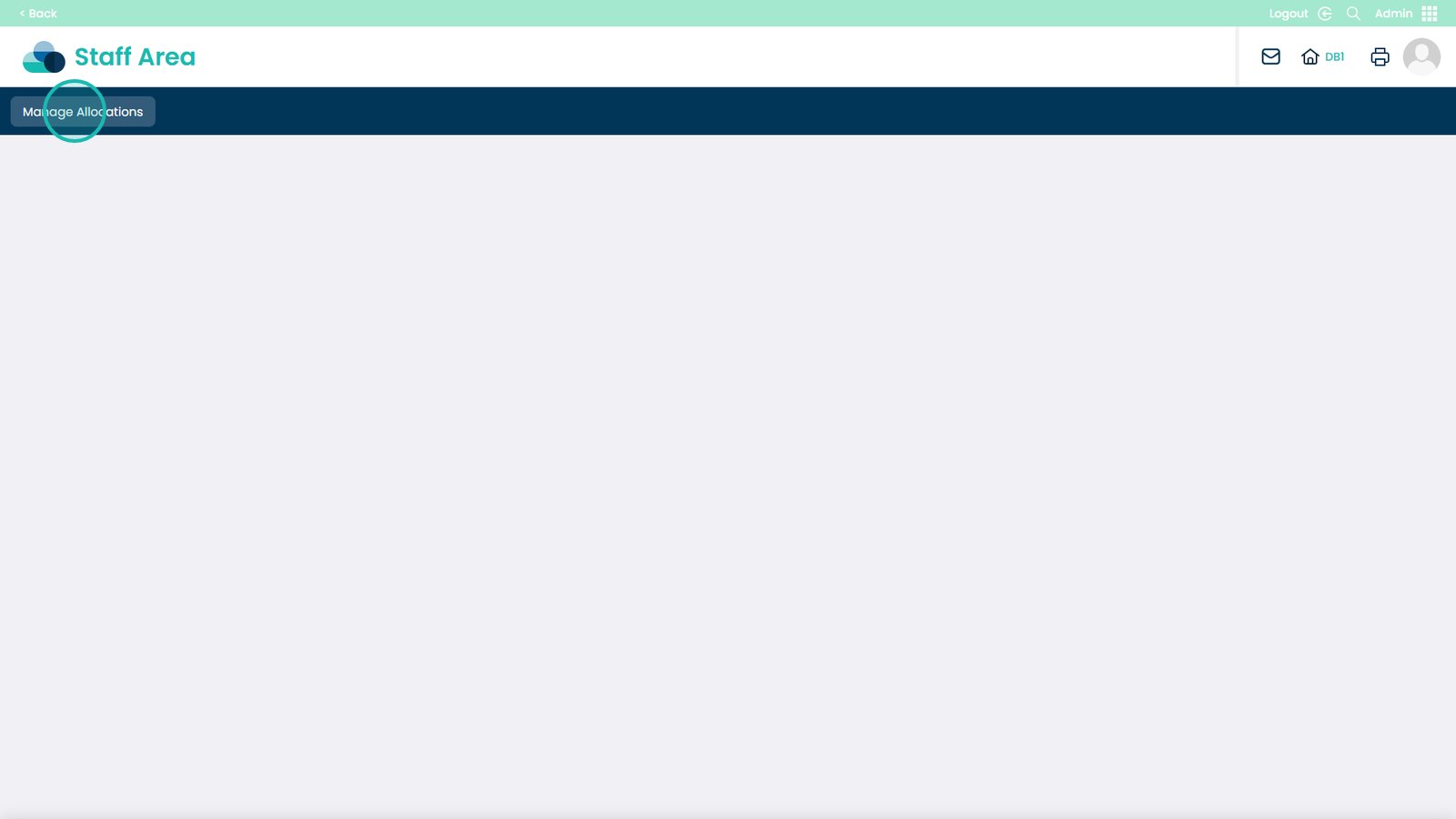
Select Allocation Defaults

Click the edit icon next to the Care Planning Group you want to modify allocations for
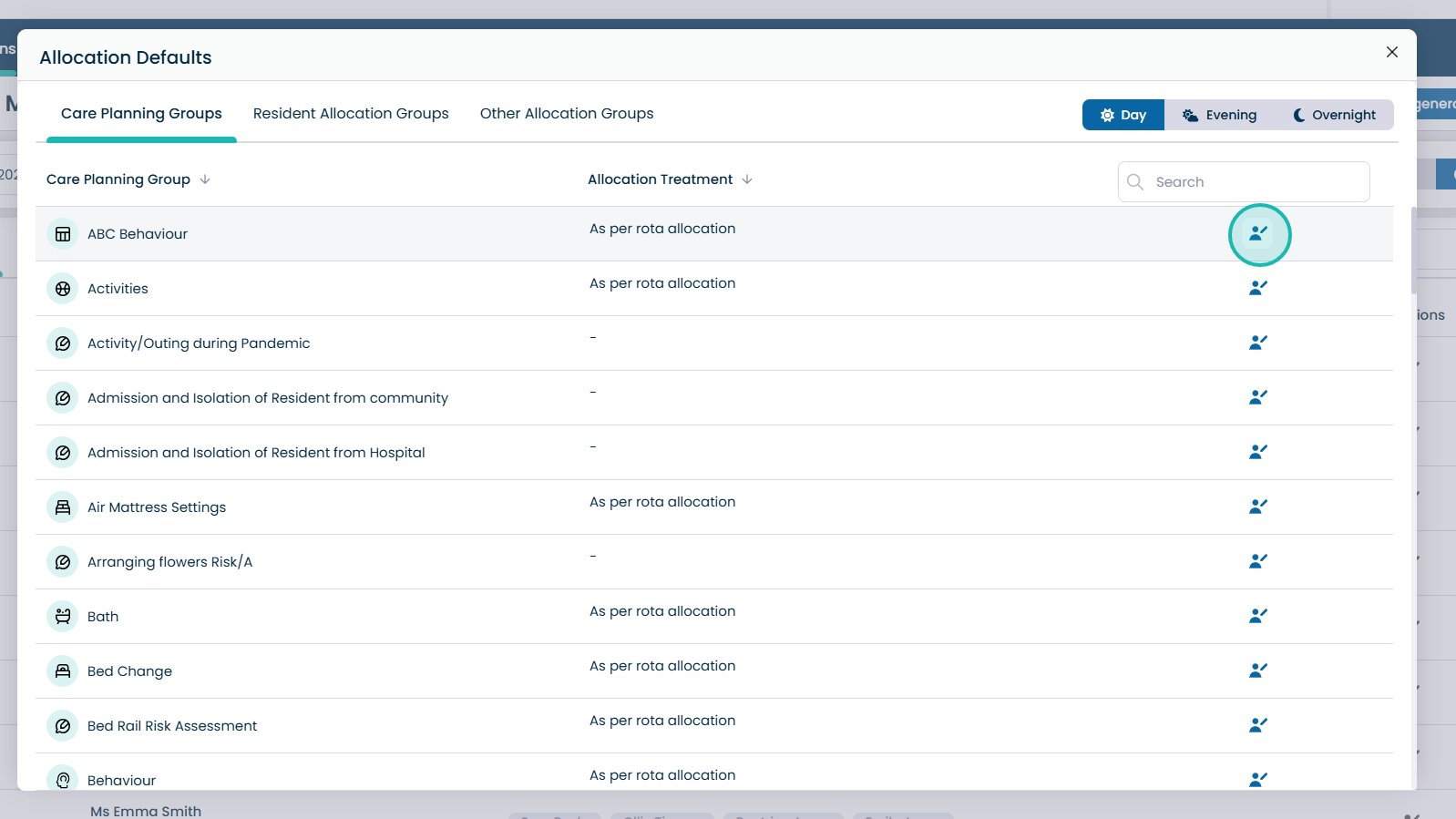
Open the drop-down menu
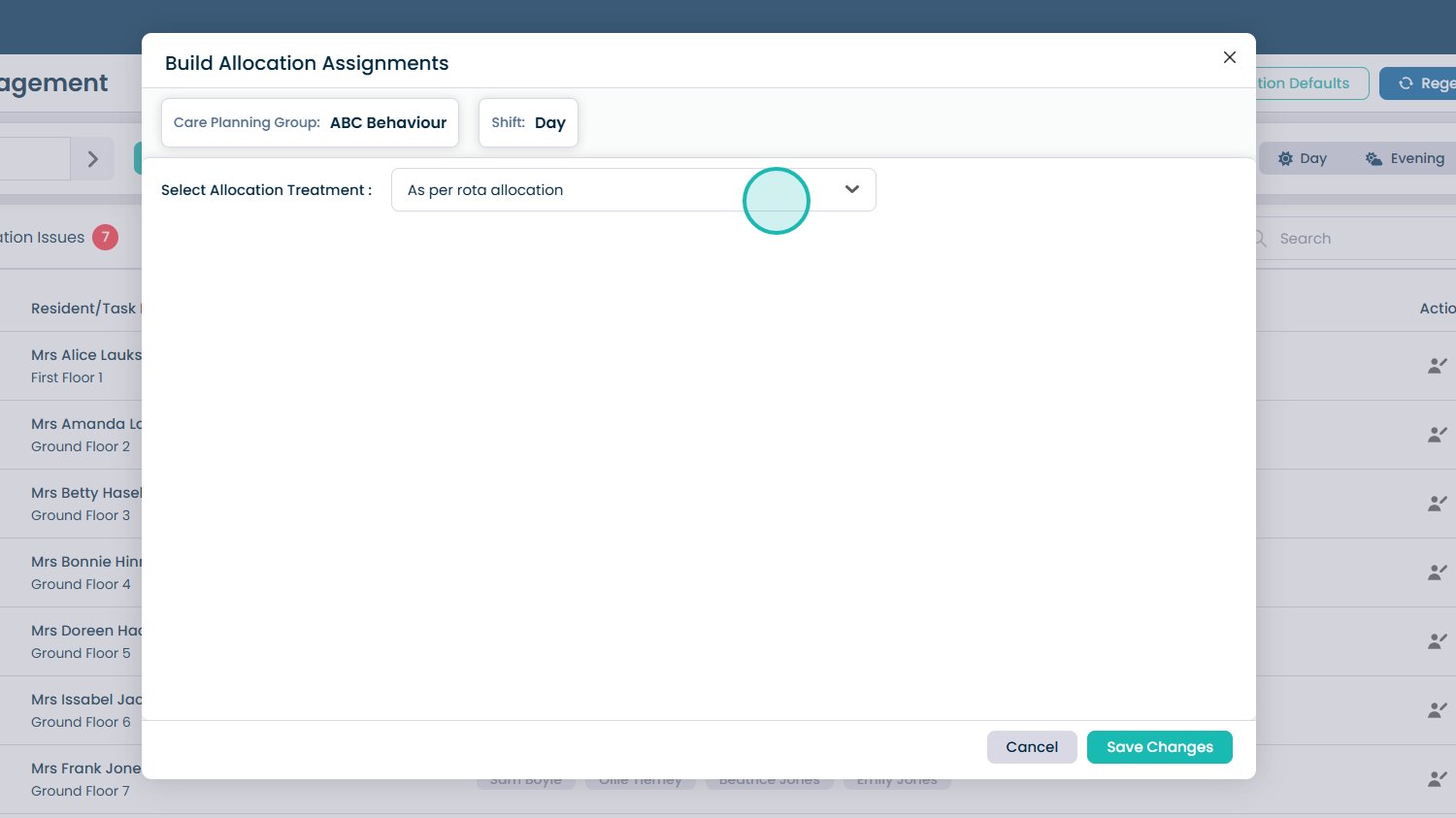
Select “By Staff Role”
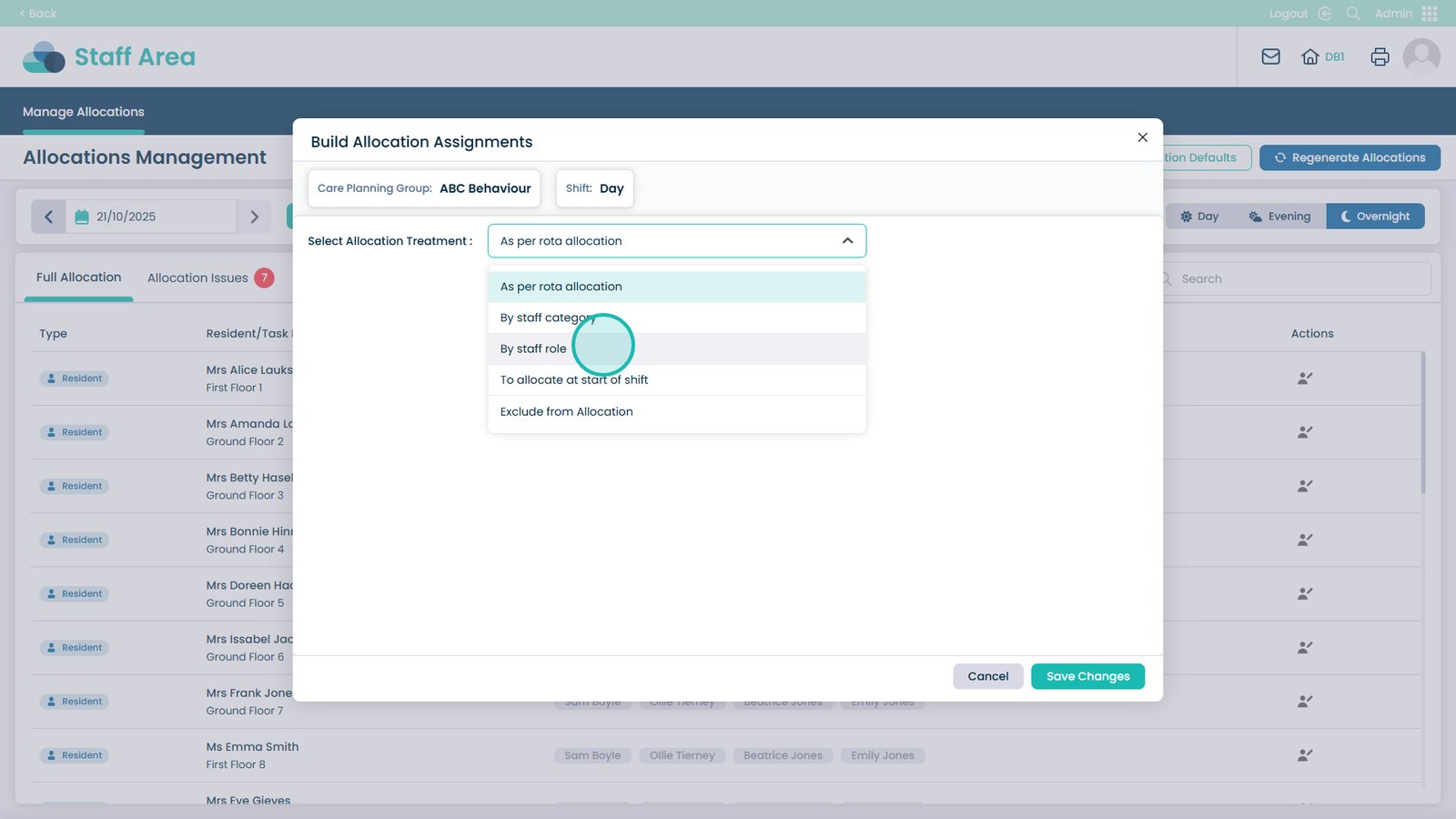
In the Available Staff Role section, select the staff roles you want to add — this can be multiple or all
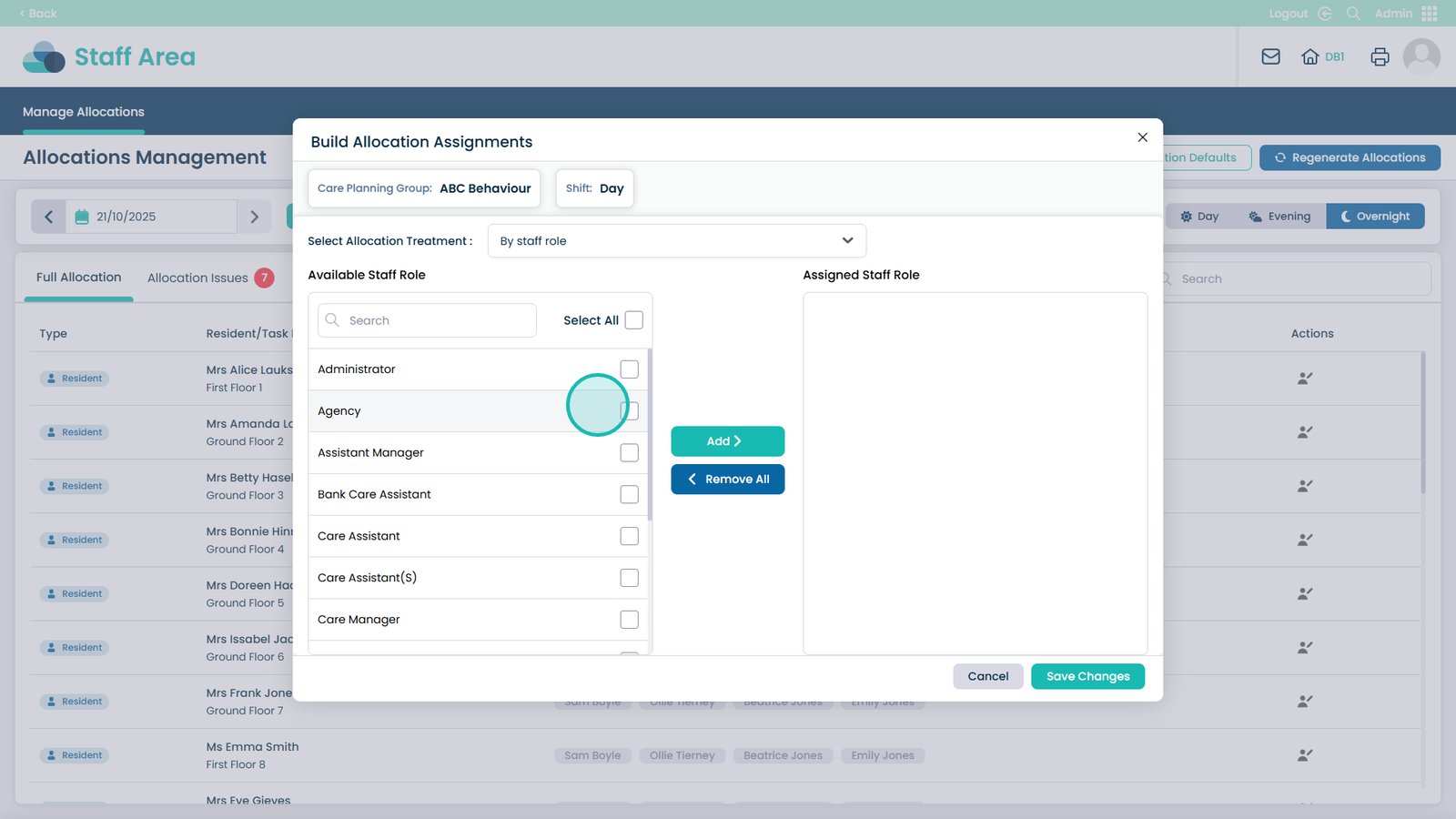
Click Add when you’re happy with your selection
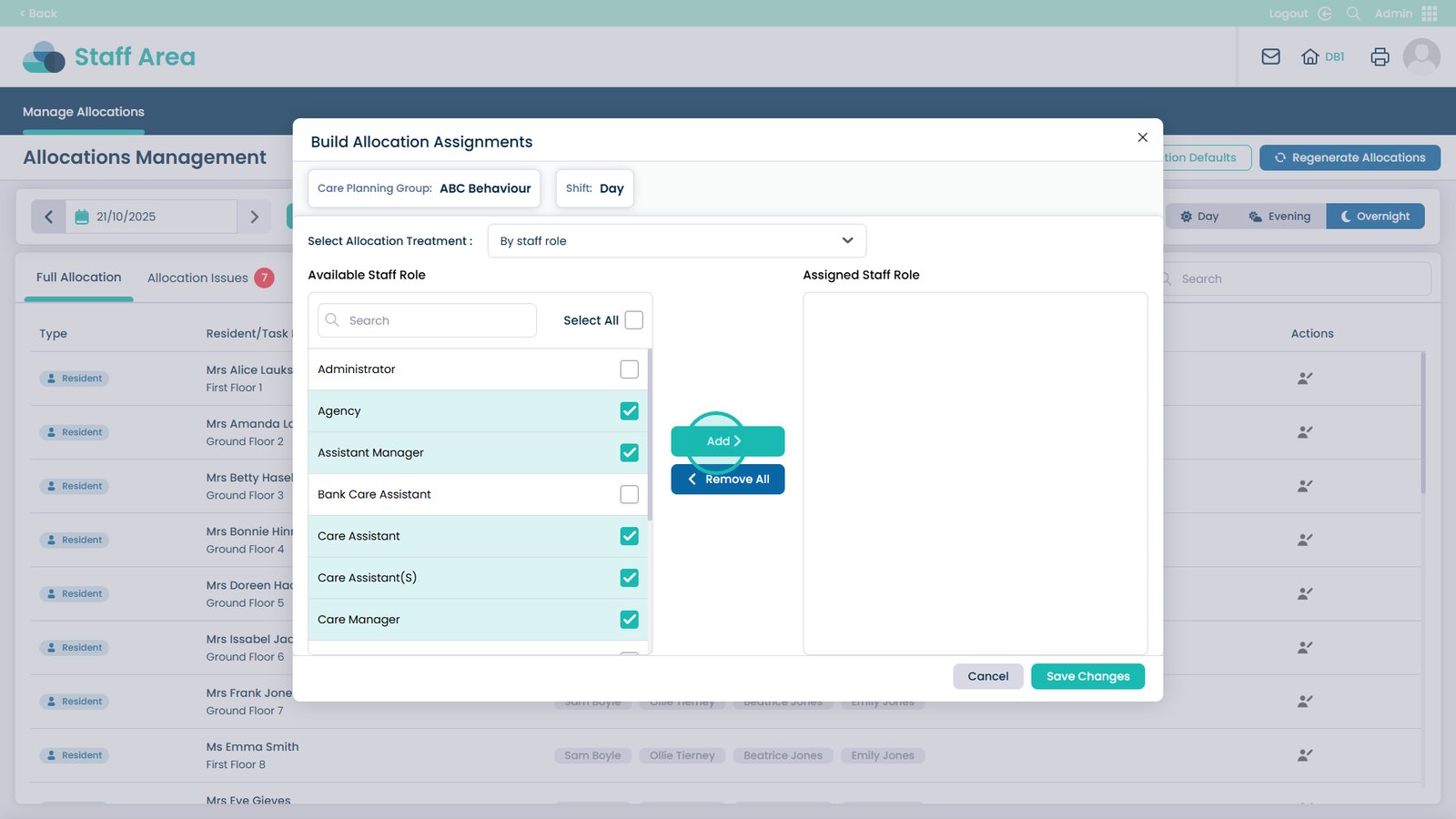
Click Save Changes when finished
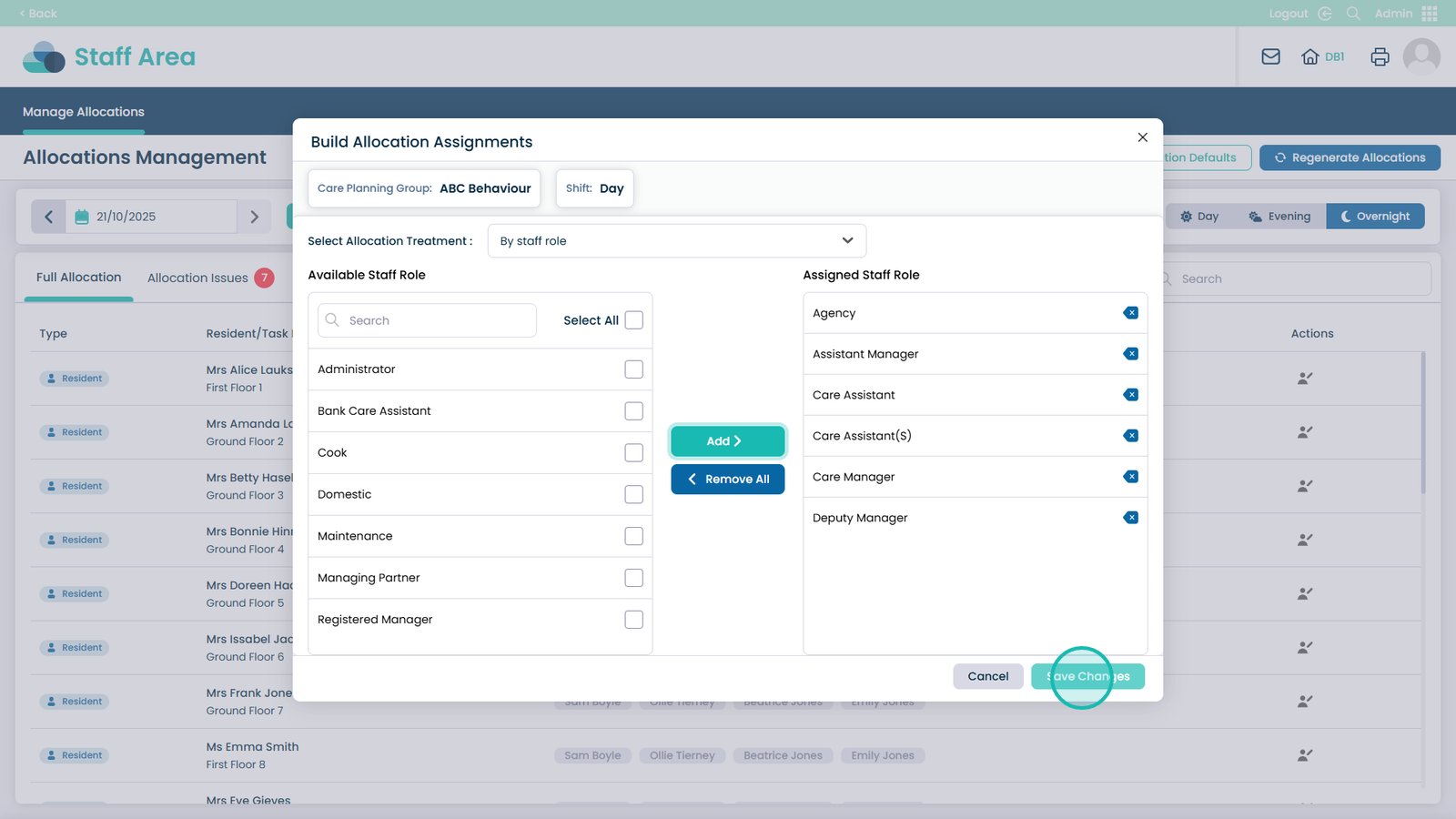
How to Change Allocation Assignment Treatment
Text based guide
Enter the Admin App
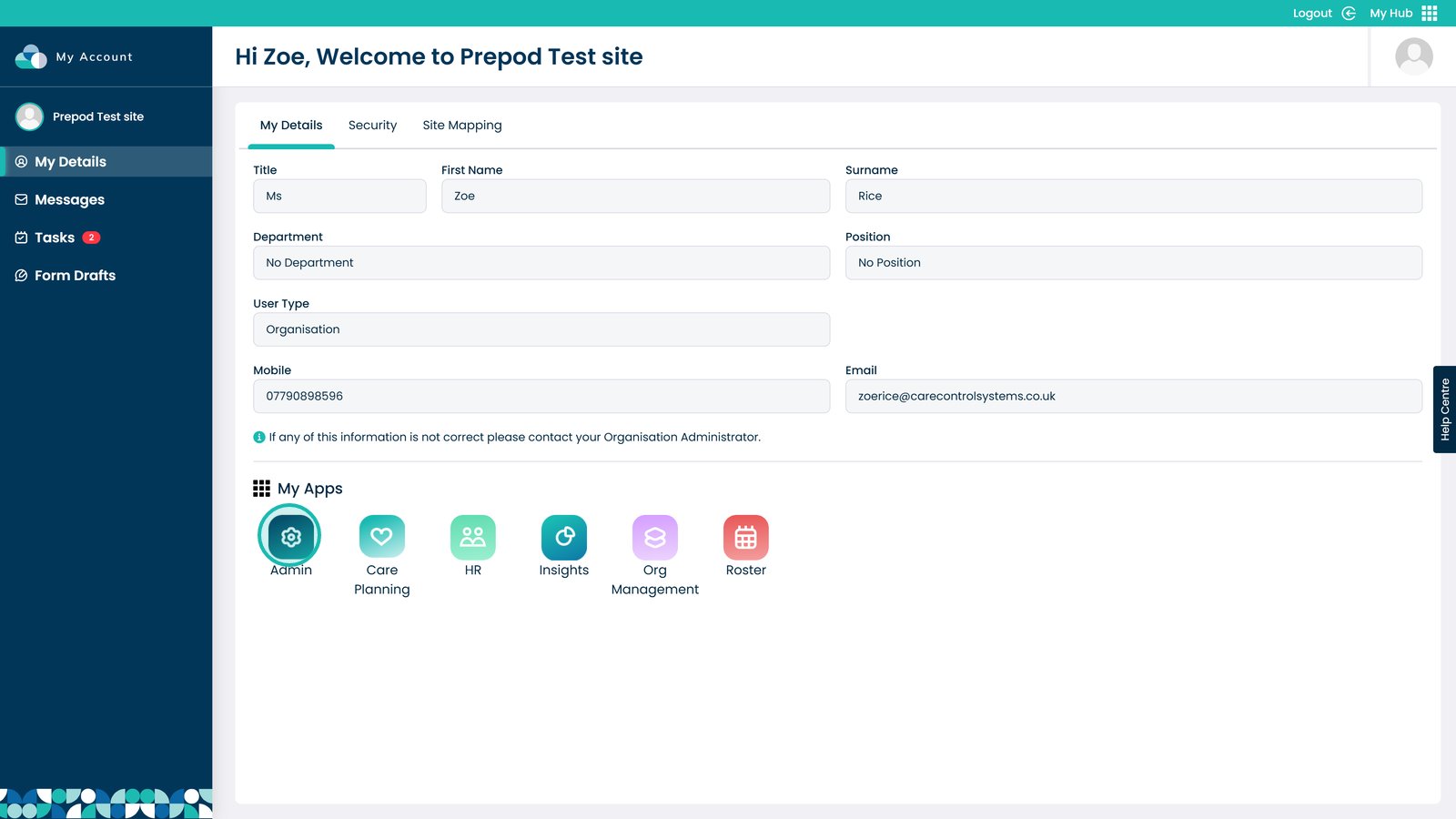
Select Visit on the Staff Area box
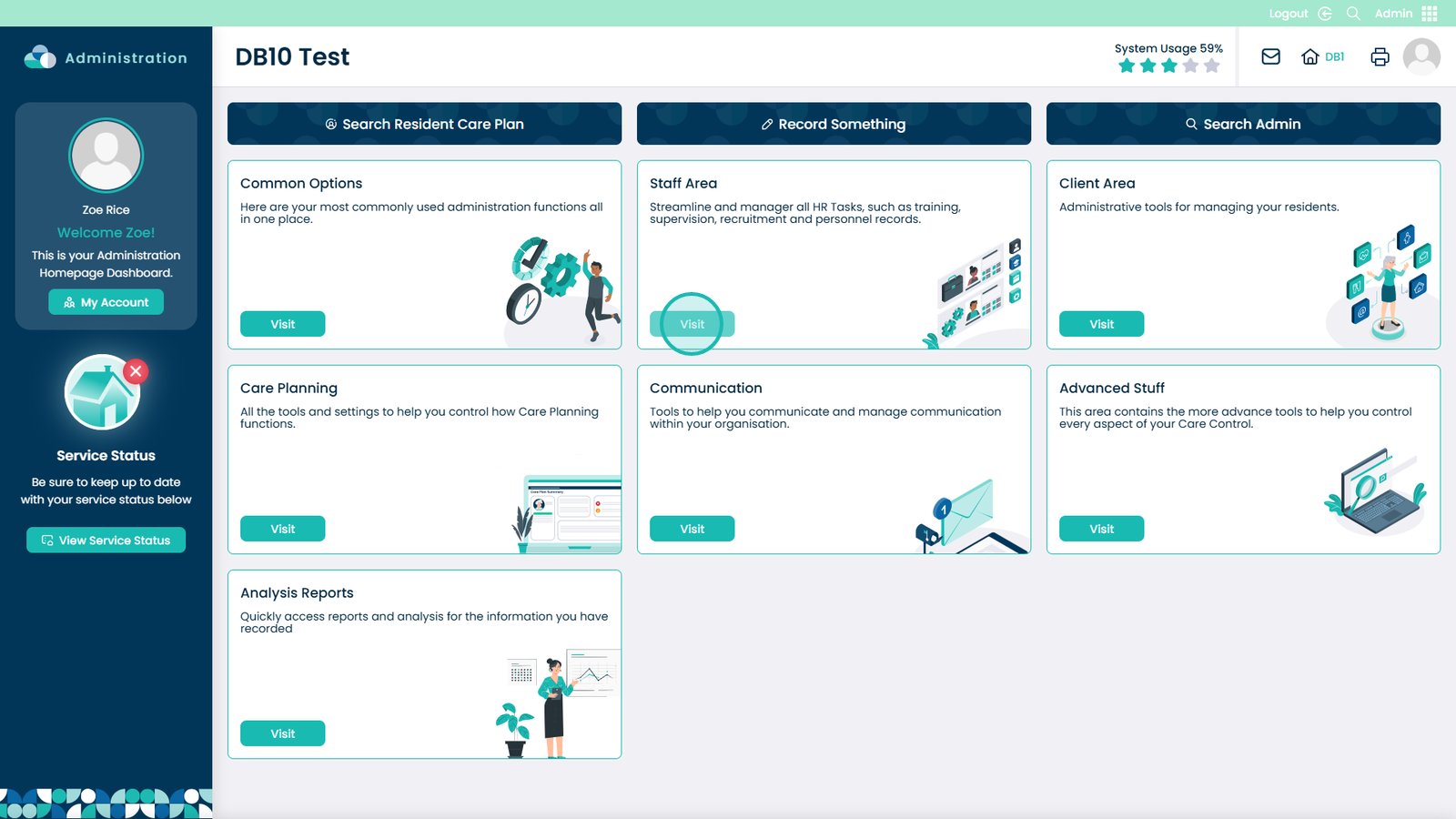
Choose Manage Allocations
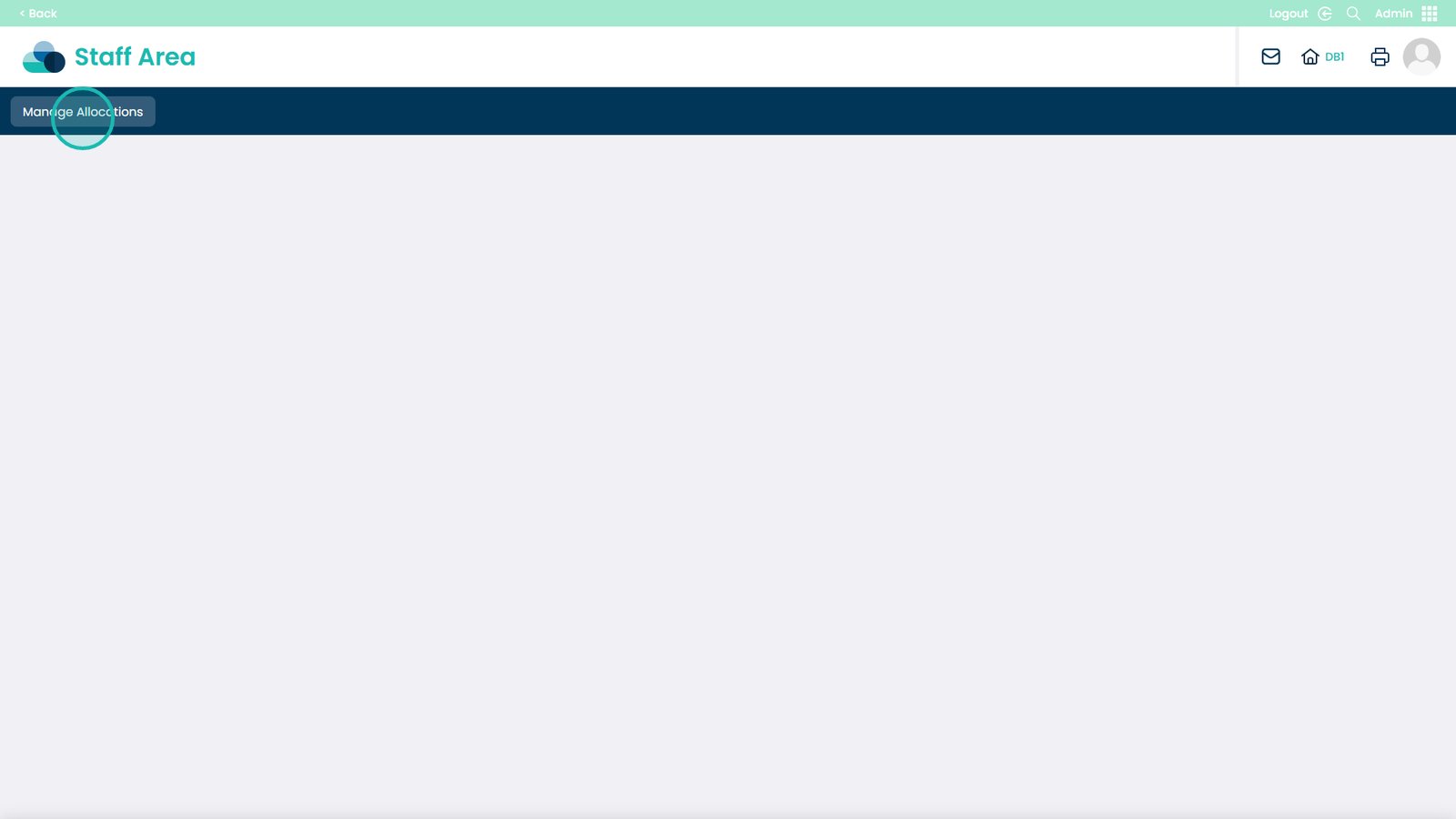
Click Allocation Defaults
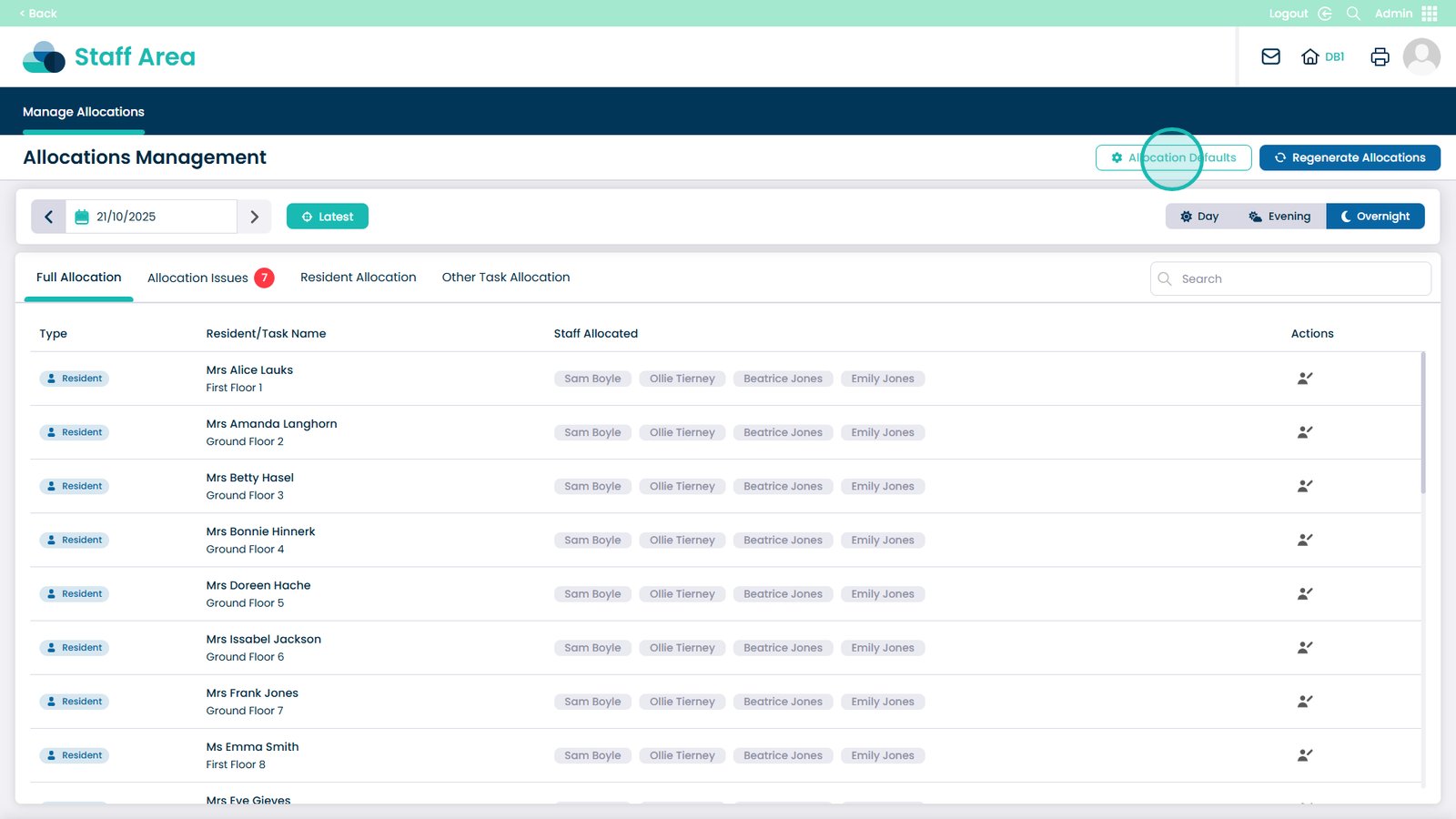
Choose which time of day you want to change allocations for in the top right
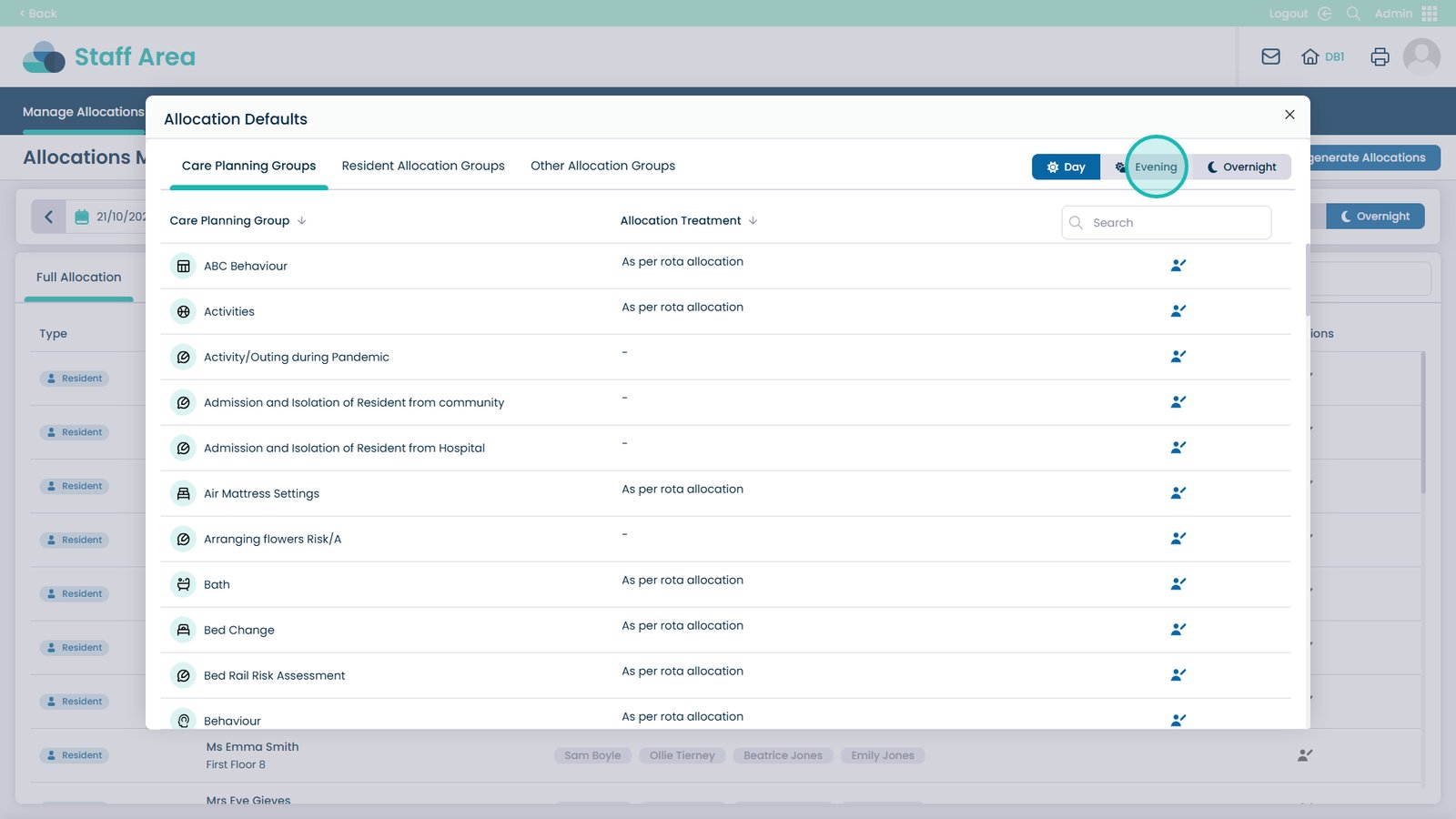
Click the edit icon next to the Care Planning Group
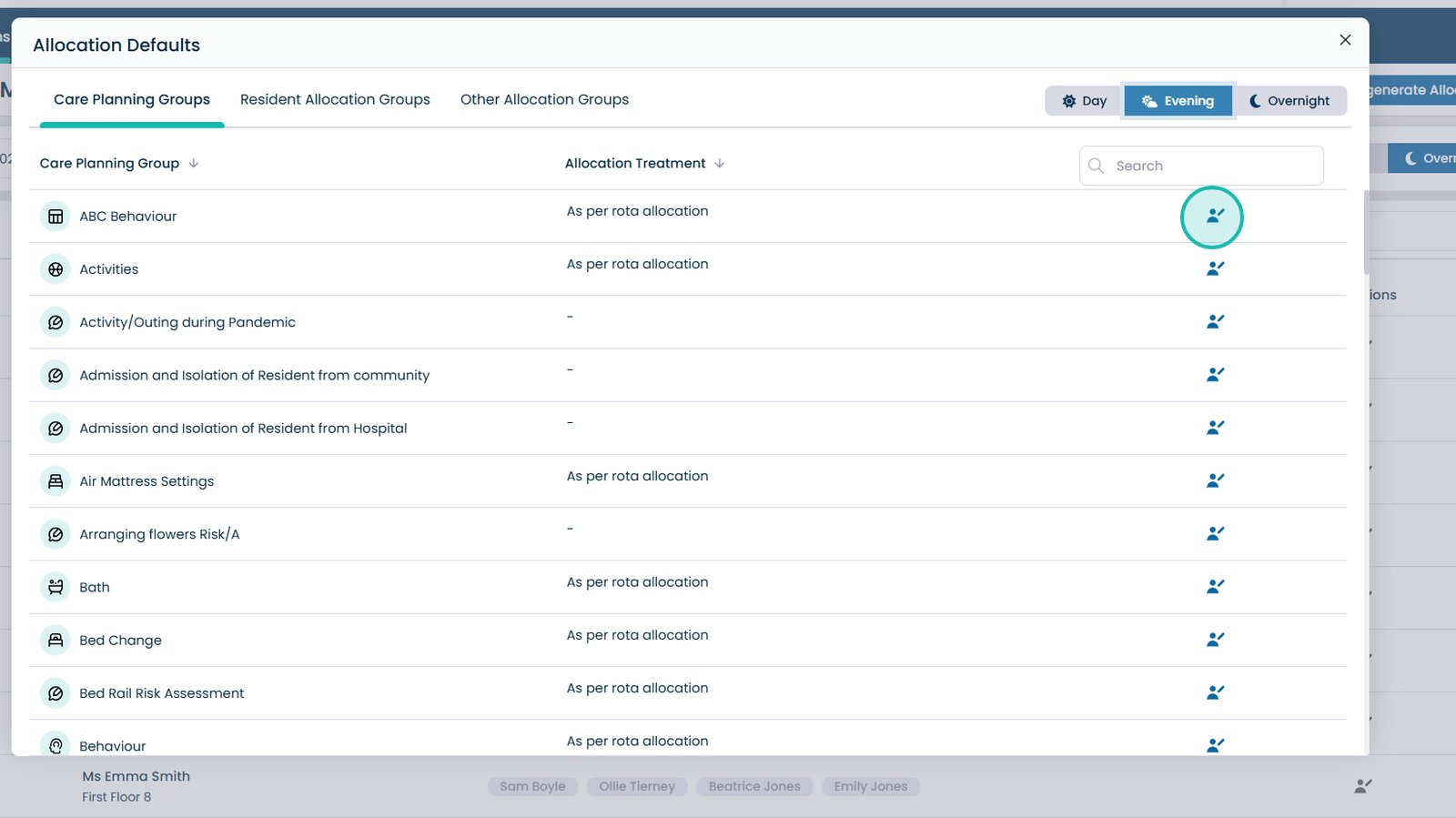
Open the Select Allocation Treatment drop-down
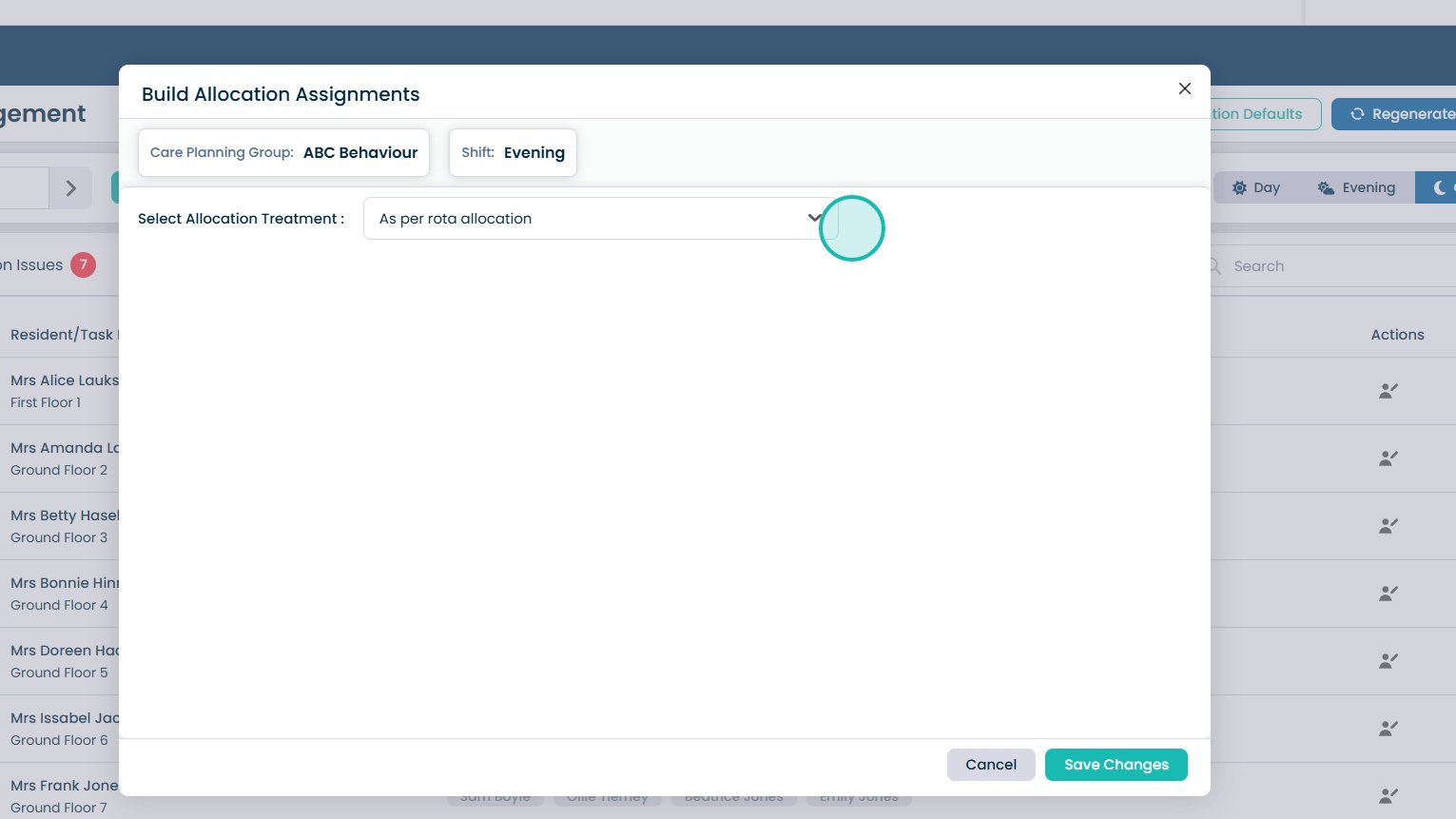
Choose from “As per rota allocation”, “To allocate at start of shift”, or “Exclude from allocation”
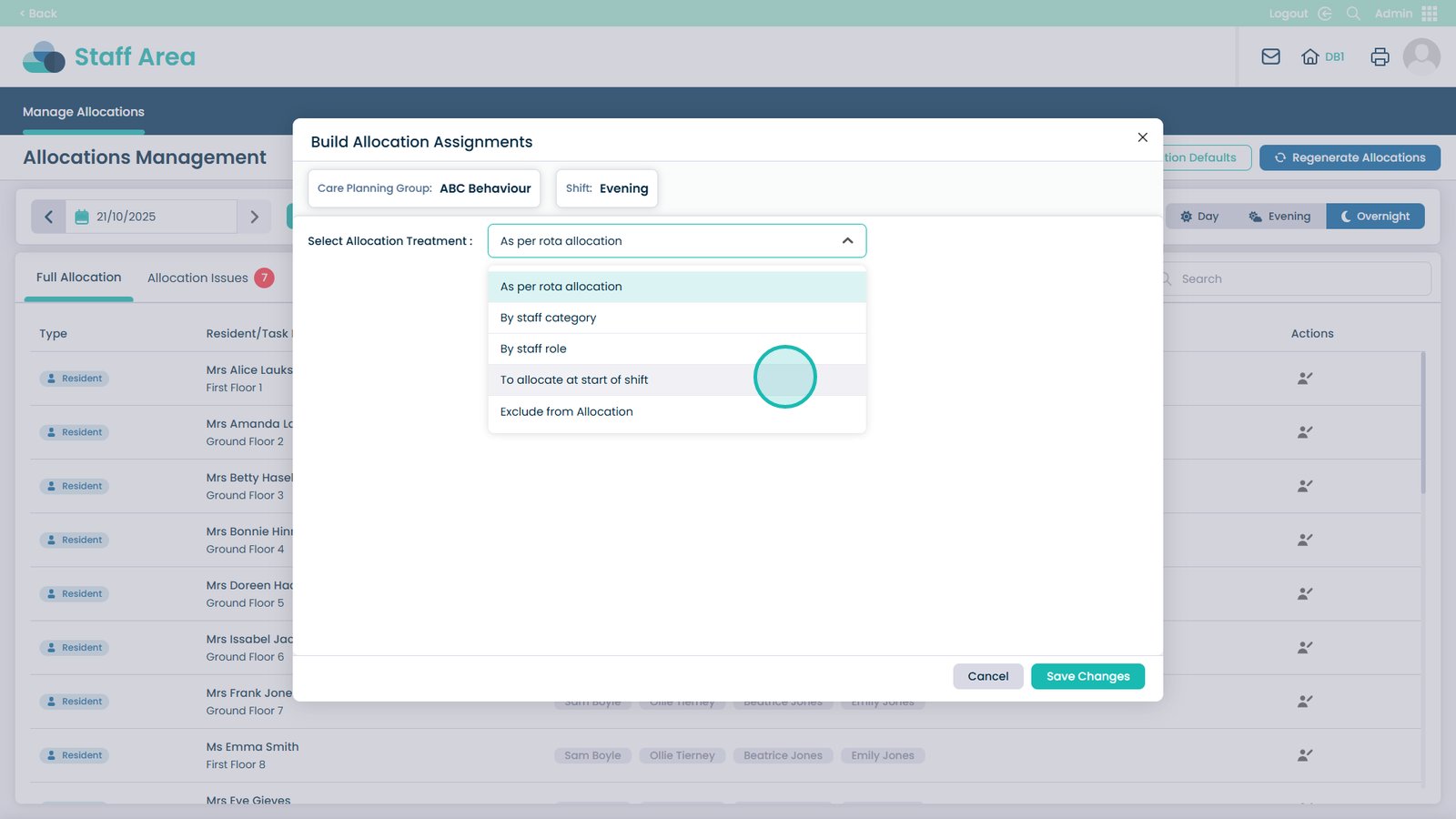
Click Save Changes once you have chosen your treatment