Care Planning Printing Care Plan Reports
This guide will cover how to print Care Plan Reports.
Please follow the interactive guide below, a written guide is also available at the bottom of the page.
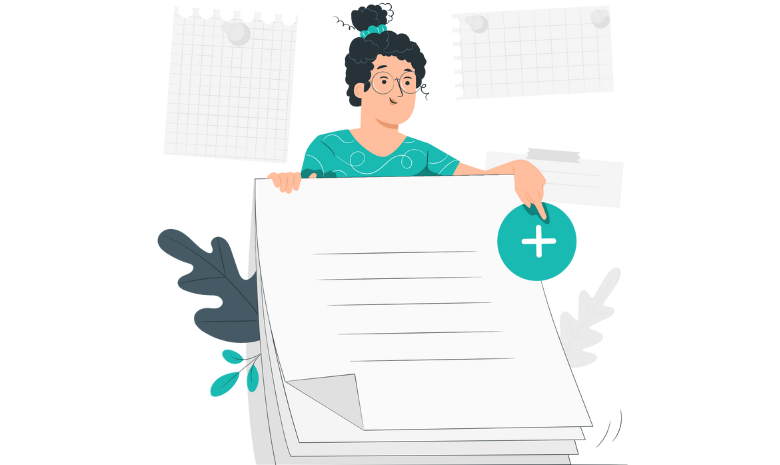
Written guide
- Within the ‘My Hub’ dashboard, click on the Care Planning app.
- Next, click on the printer icon in the top right.
- You will then be presented with this page. This is where you can export care plans.
- First you want to start by adding a Service User. Click the ‘Select Resident’ button.
- A new screen will appear. Here will be a list of service users. Choose your service user.
- Next, click on the ‘Add Care Plan Areas’ button.
- Once this screen appears, you will have a few options on how you’d like to view and print your care plans. Firstly, you have the option to print care plans that support blank options. This means that you can manually enter the information into the care plan after printing it.
- You also have the option to choose ‘Select all’ if you need to print all of them at once.
- For this example, I will be selecting personal details to print.
- Next, click the ‘Confirm Selection’ button.
- You also have the option to choose how many copies you want to print.
- You can also untick the ‘Export Blank’ option here as a shortcut – rather than going into the edit care plan area.
- And if you wish to edit the Care Plan Area, simply click this button.
- This will then take you back into the Care Plan Area.
- Once you are ready to print, click the ‘Print Care Plan’.
