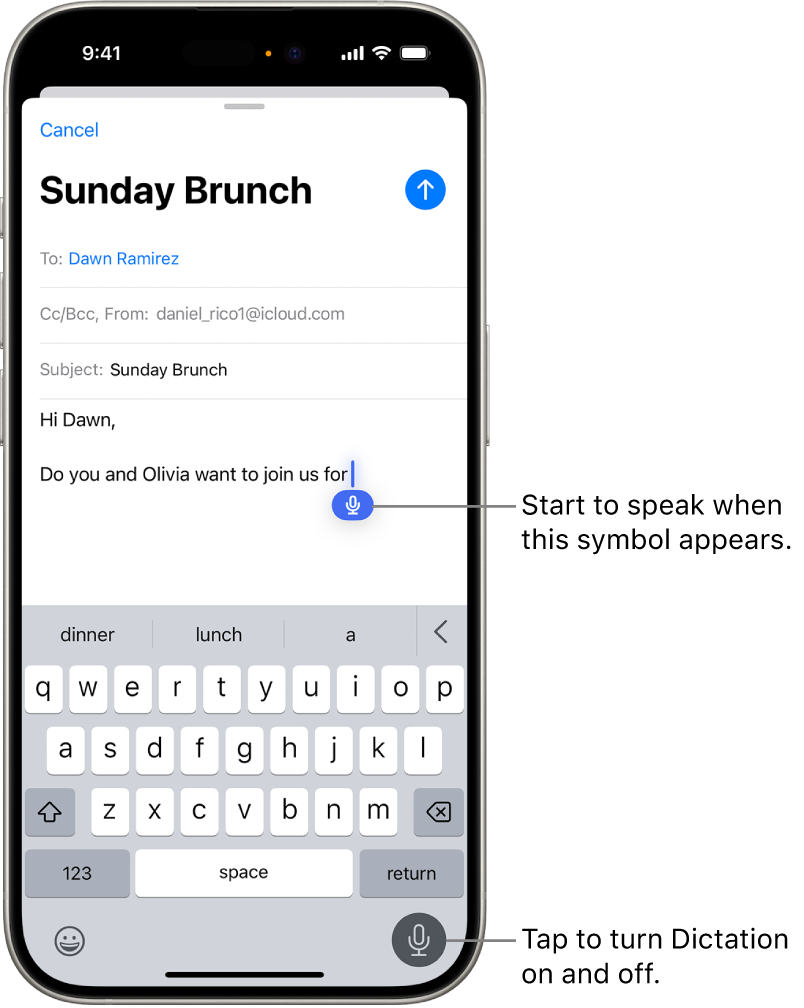How to Use Voice-To-Text in Pocket & Mobile
This guide will cover using voice-to-text in Pocket & Mobile on both Android and iOS devices.

Android Tablet
Step 1:
When on any section of the Care Plan where you can input text, click Edit.
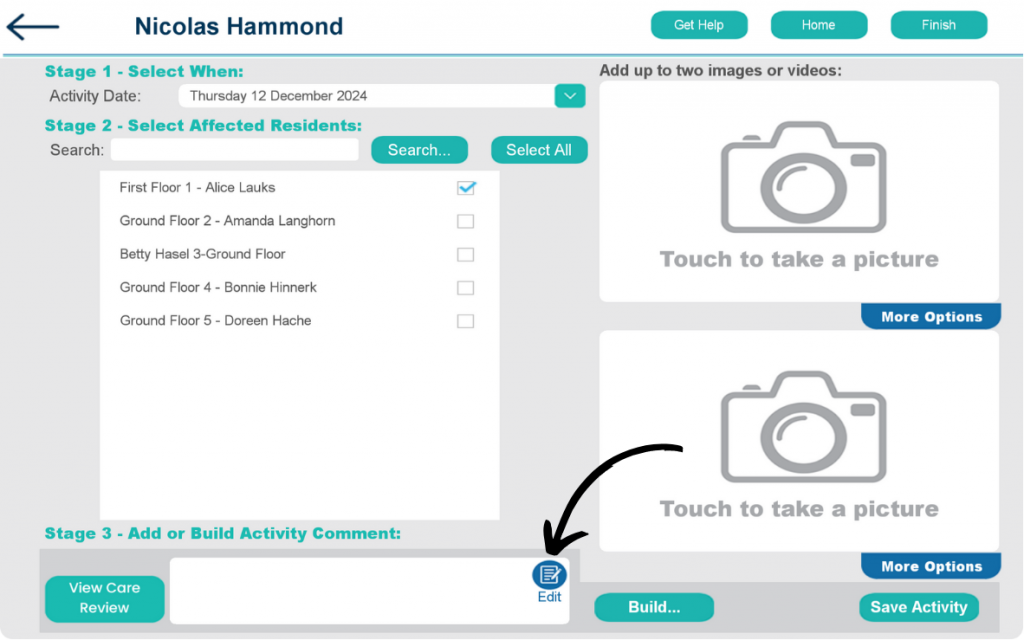
Step 2:
When on the text box, you can select the Microphone icon on either the toolbar or on the keyboard.
You can enable the voice-to-text feature by following this guide.
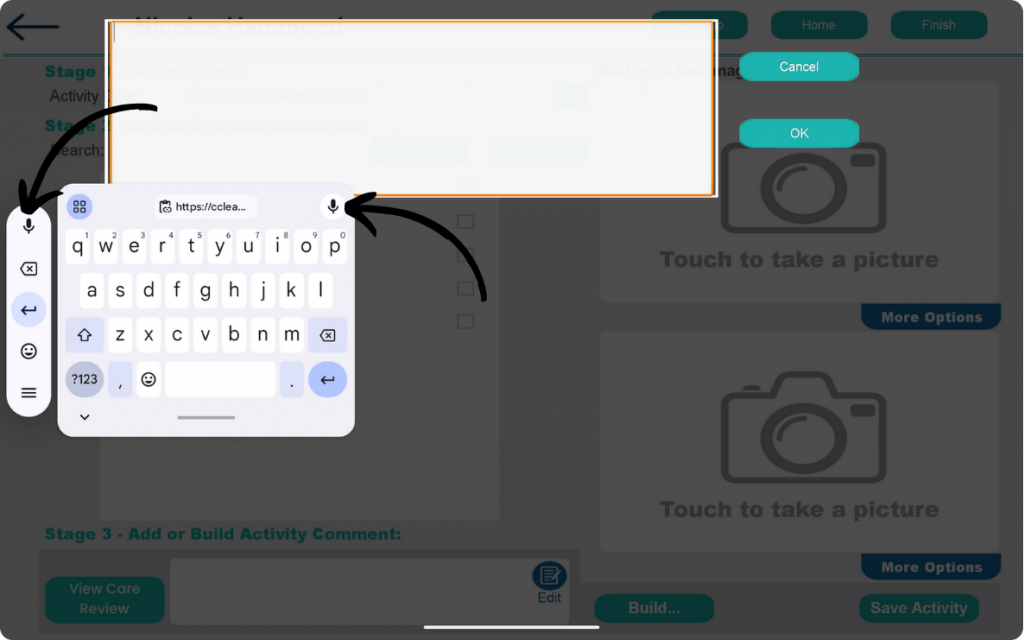
Android Pocket
Step 1:
When on any section of the Care Plan where you can input text, click Edit.
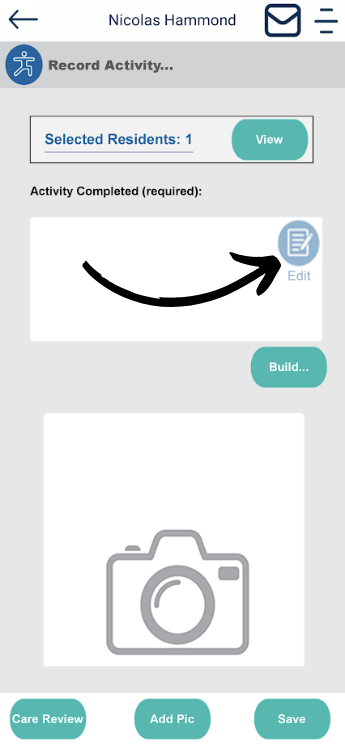
Step 2:
Now click the Microphone icon and start talking to enable voice-to-text.
You can enable the voice-to-text feature by following this guide.
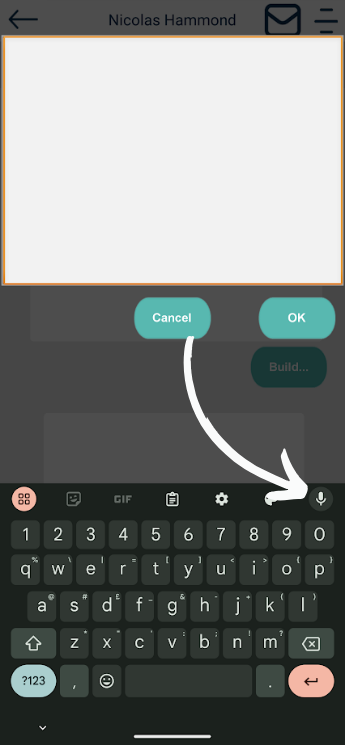
iOS
Step 1:
When on any section of the Care Plan where you can input text, click Edit.
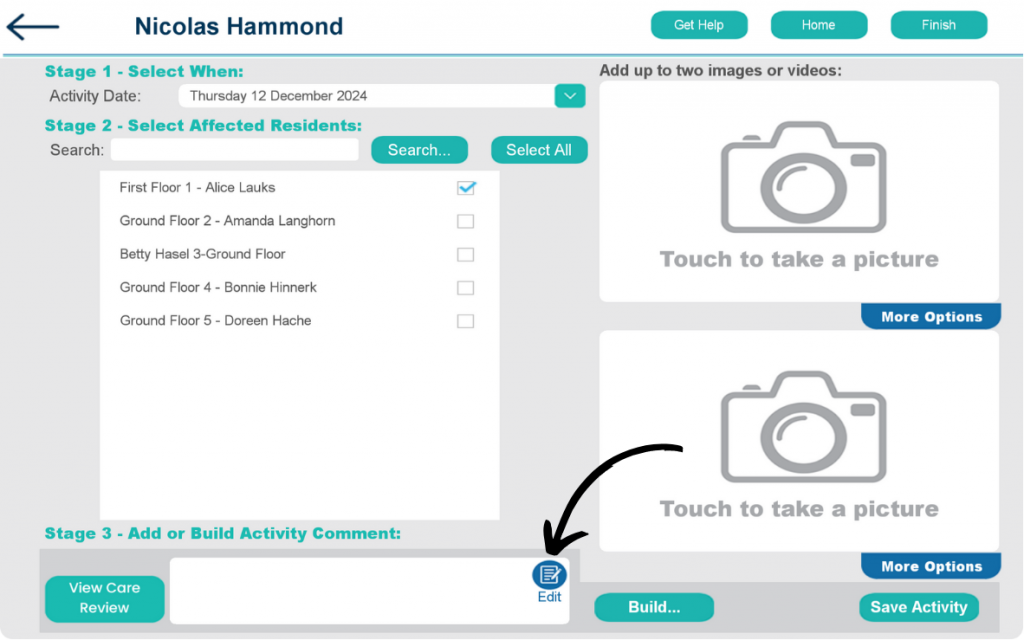
Step 2:
You can speak when the Dictate symbol appears. Or select the Dictation icon on the keyboard.