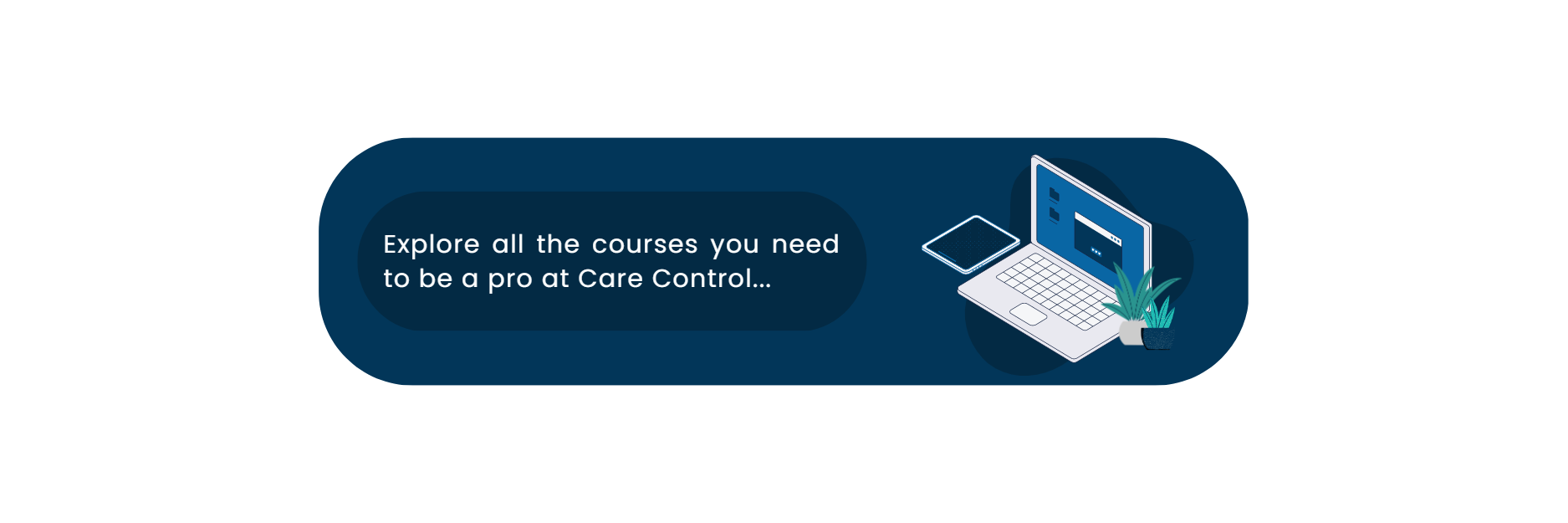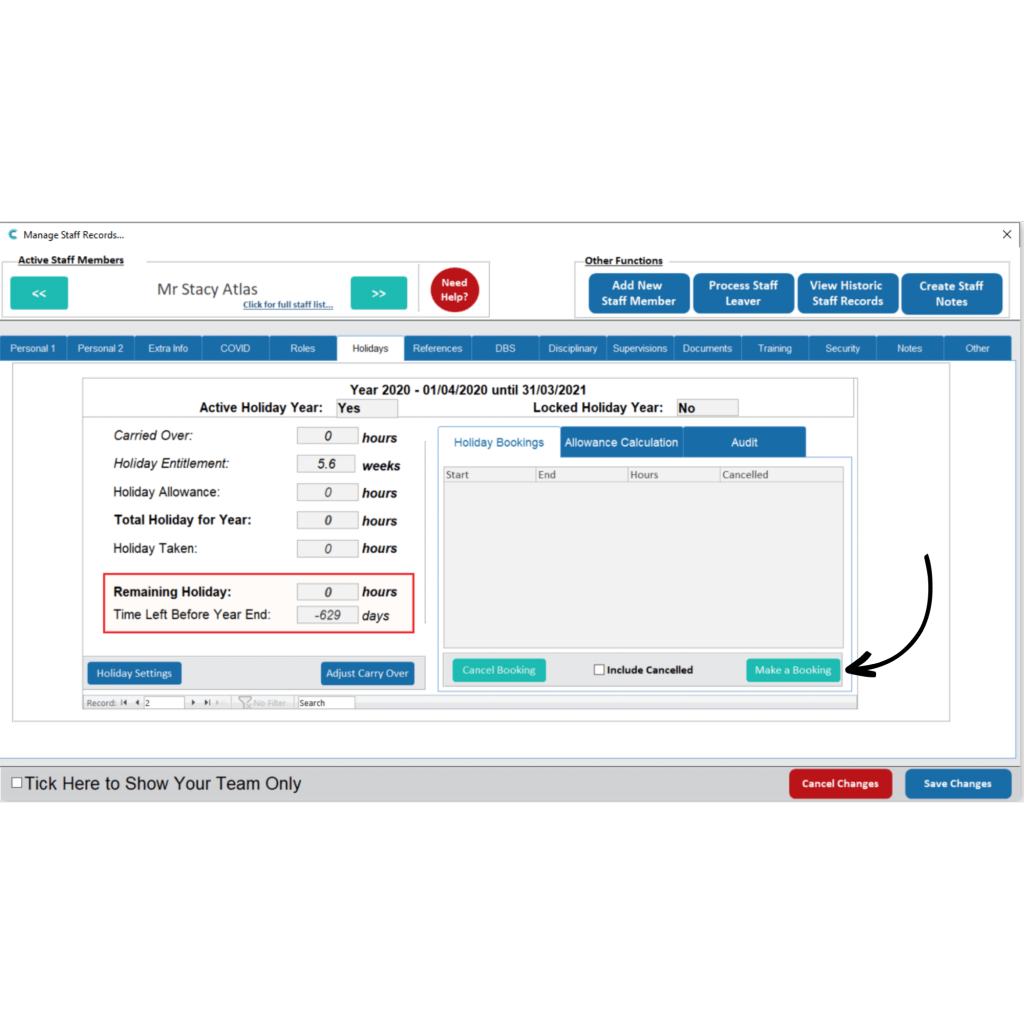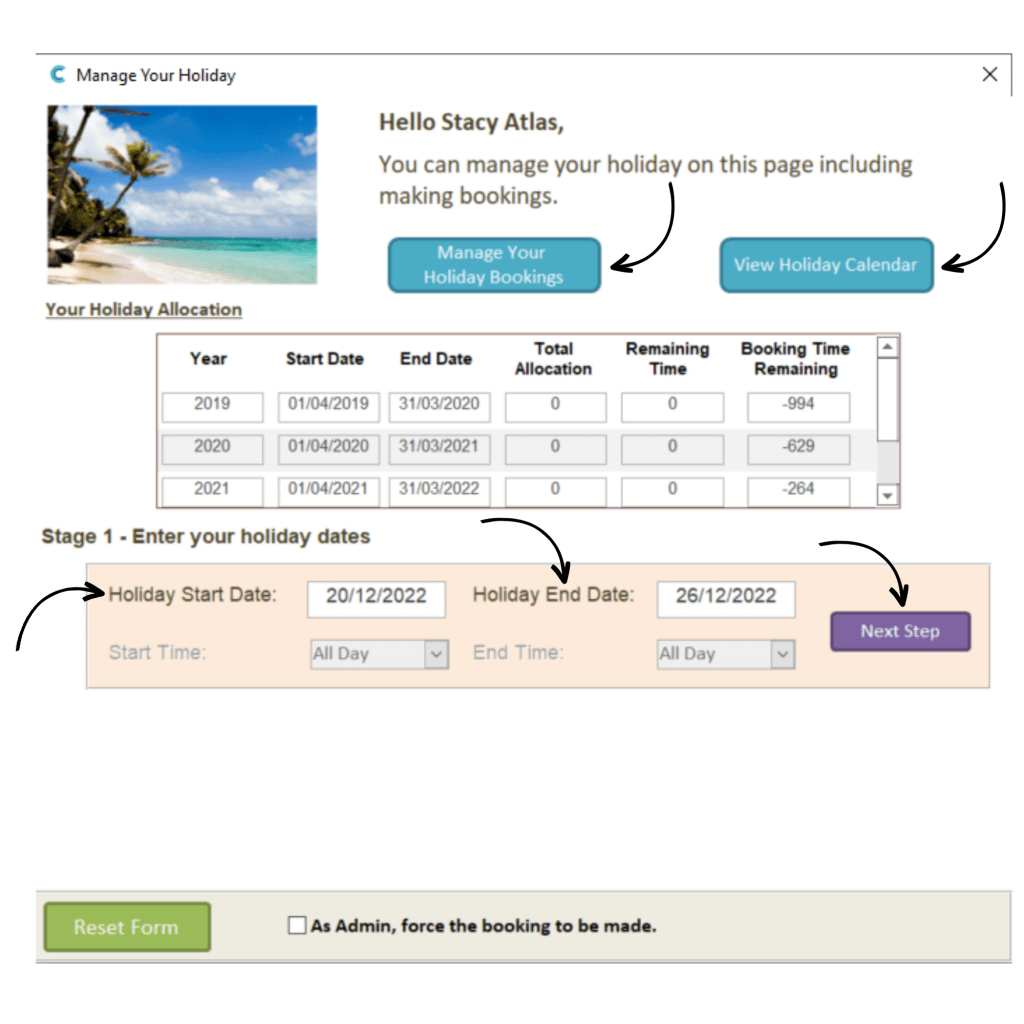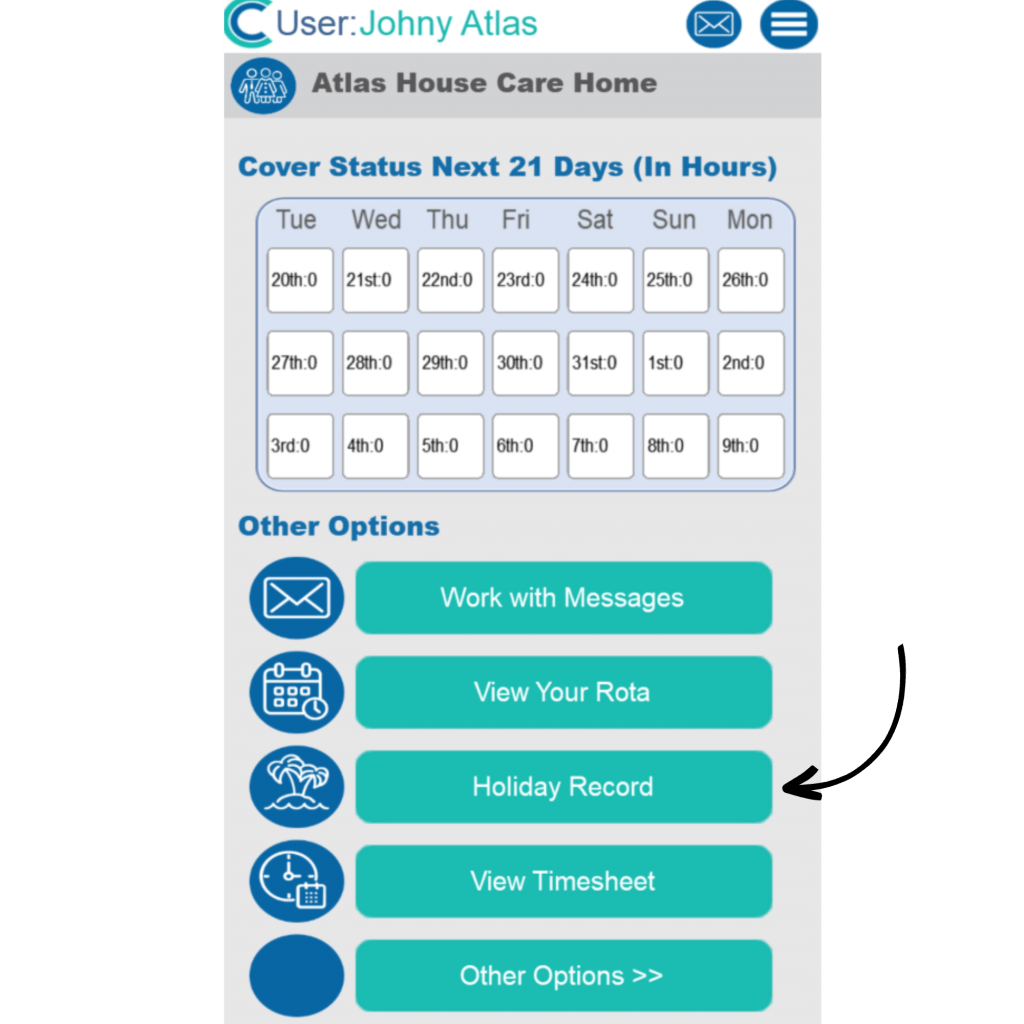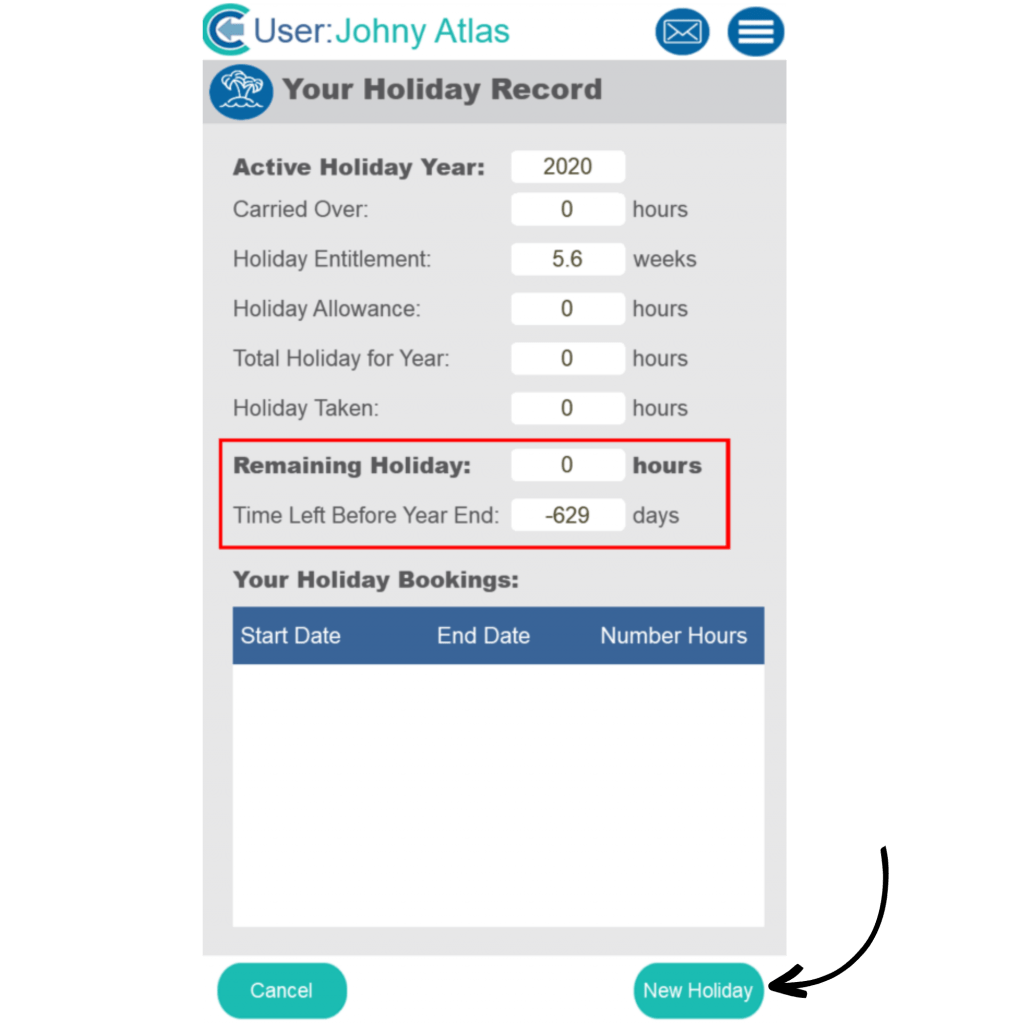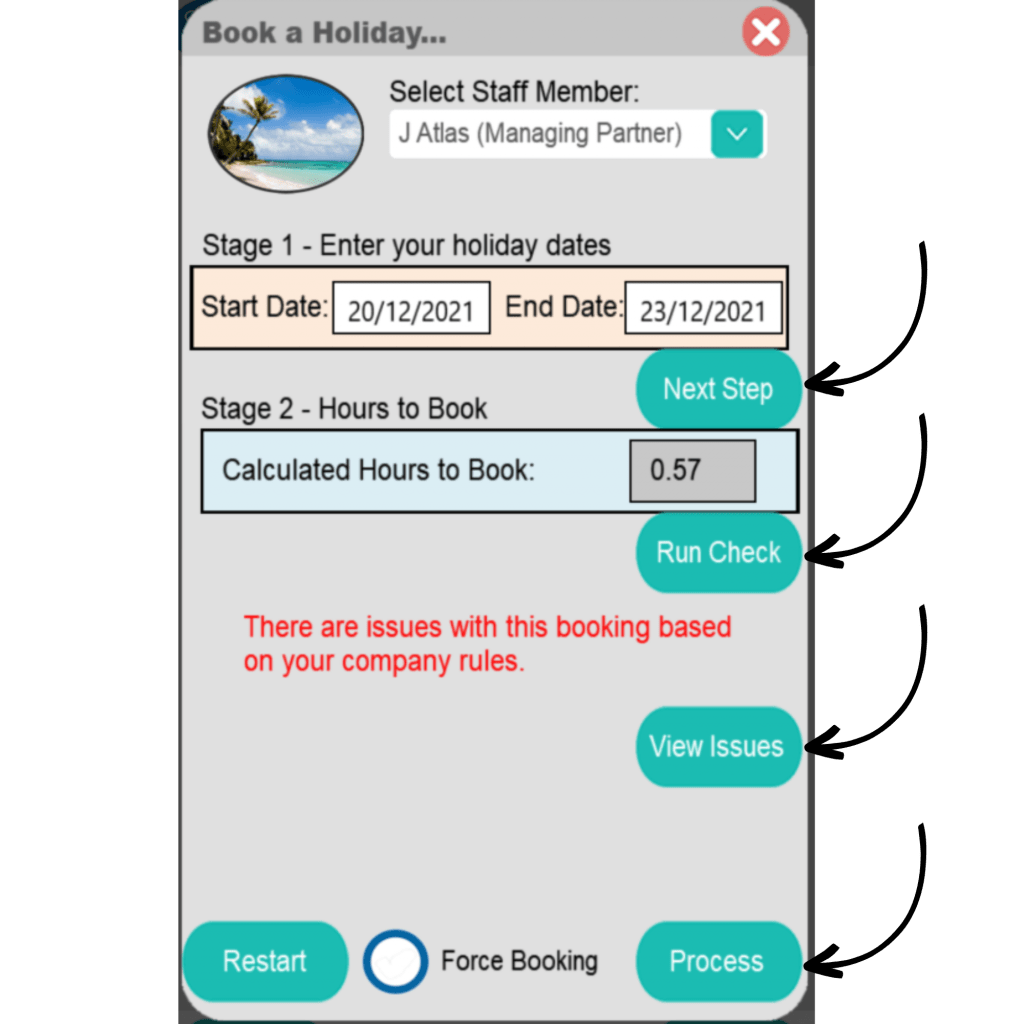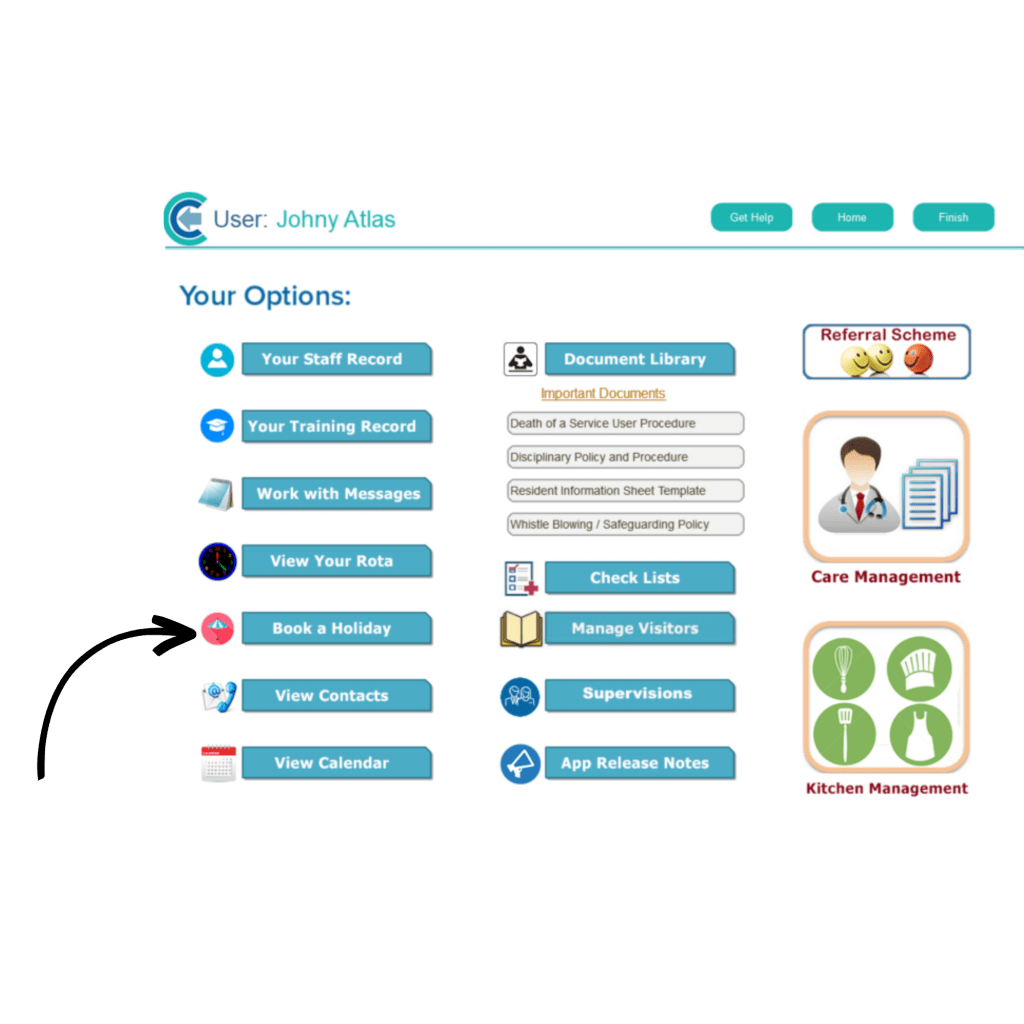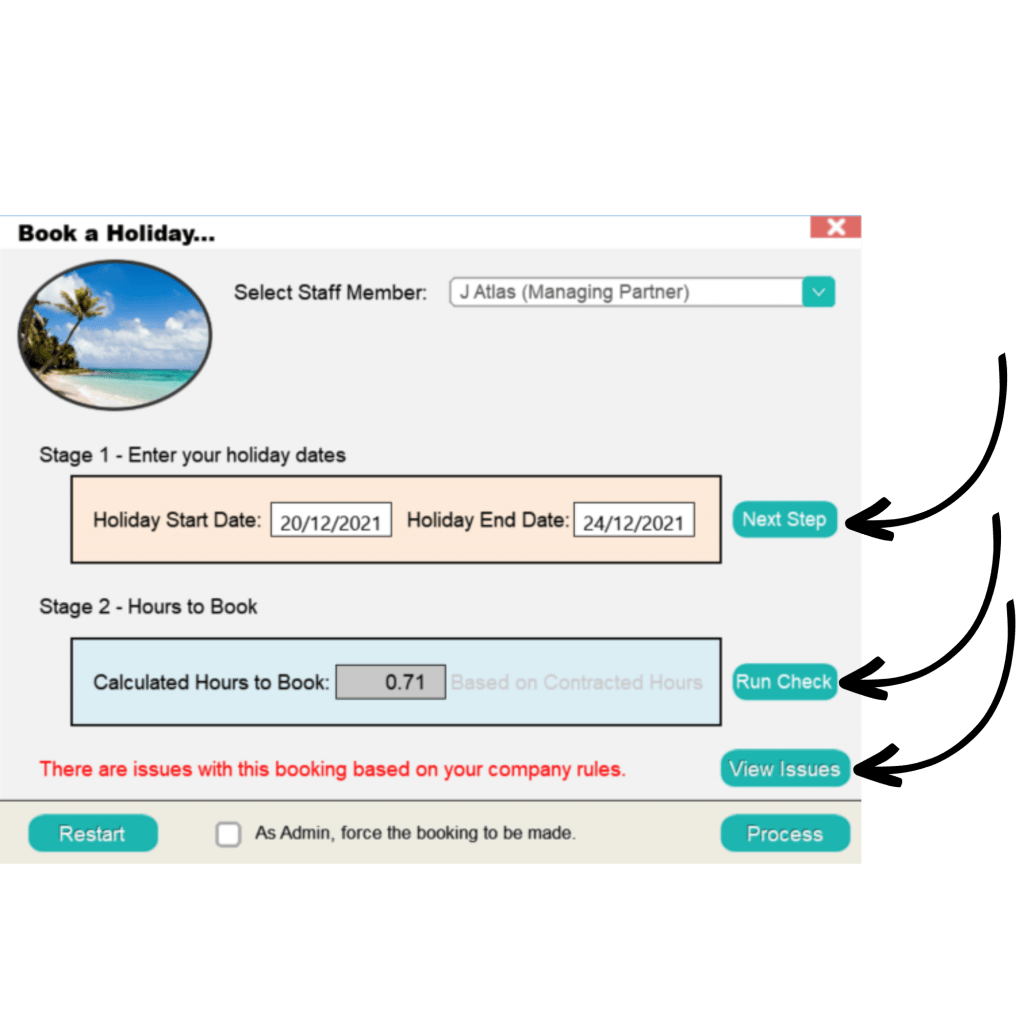Roster Settings - Part 3
This guide is one of five that cover the basics to setting up and using components of the Care Control roster system.
Part 1 – Staff category, role, contract and holiday settings
Part 2 – Allowances, booking calculation and carried over hours
Part 3 – Booking holiday on CC Windows, Pocket and Mobile
Part 4 – Holiday settings (continued)
Part 5 – Holiday Requests
Part 1 of this series will cover the configuration of staff categories and roles, reiterating what is covered in the ‘Adding a New Staff Member’ guide.
2
In this window, there are some further options to Manage Your Holiday Bookings and View Holiday Calendar. Also, a small data table shows the current holiday allowance and usage for the staff member in question.
To book a holiday, enter the holiday dates in the Holiday Start/End Date boxes, then click Next Step.
The system will then calculate how many hours the time period will deduct from the allowance and present any issues created by the requested dates. To view these issues click View Issues.
Note: If Auto Booking was set to yes, and issues were raised with the booking, the holiday booking would not be allowed.
Finally, press the Process Holiday button. If issues are present, as an admin user you can choose to ignore them and process the holiday regardless.
3
Holidays can be booked in a further 2 places in the Administration of Care Control Windows. Press the Record Holiday button, either under the Common Options tab, or the Time and Attendance tab. This will open the list of staff members to select from, and then the same booking window seen in Step 2.
7
This will open a form similar to as seen on the Windows system. First, enter the holiday start and end dates, then click Next Step. This will display the calculated hours for the period requested; press Run Check. Here, any issues with the booking will be shown. To view them, press View Issues.
Now you can press Process to send the request.
Note: As an admin user on Pocket, a Force Booking option is available for when issues are raised. In contrast, if logged in as a non-admin user, with issues raised for the booking, and auto-book holiday is on, the request will not be processed.
10
This will open a form similar to as seen on the Windows and Pocket systems. First, enter the holiday start and end dates, then click Next Step. This will display the calculated hours for the period requested; press Run Check. Here, any issues with the booking will be shown. To view them, press View Issues.
Now you can press Process to send the request. Note: As an admin user on Mobile, a Force Booking option is available for when issues are raised. In contrast, if logged in as a non-admin user, with issues raised for the booking, and auto-book holiday is on, the request will not be processed.