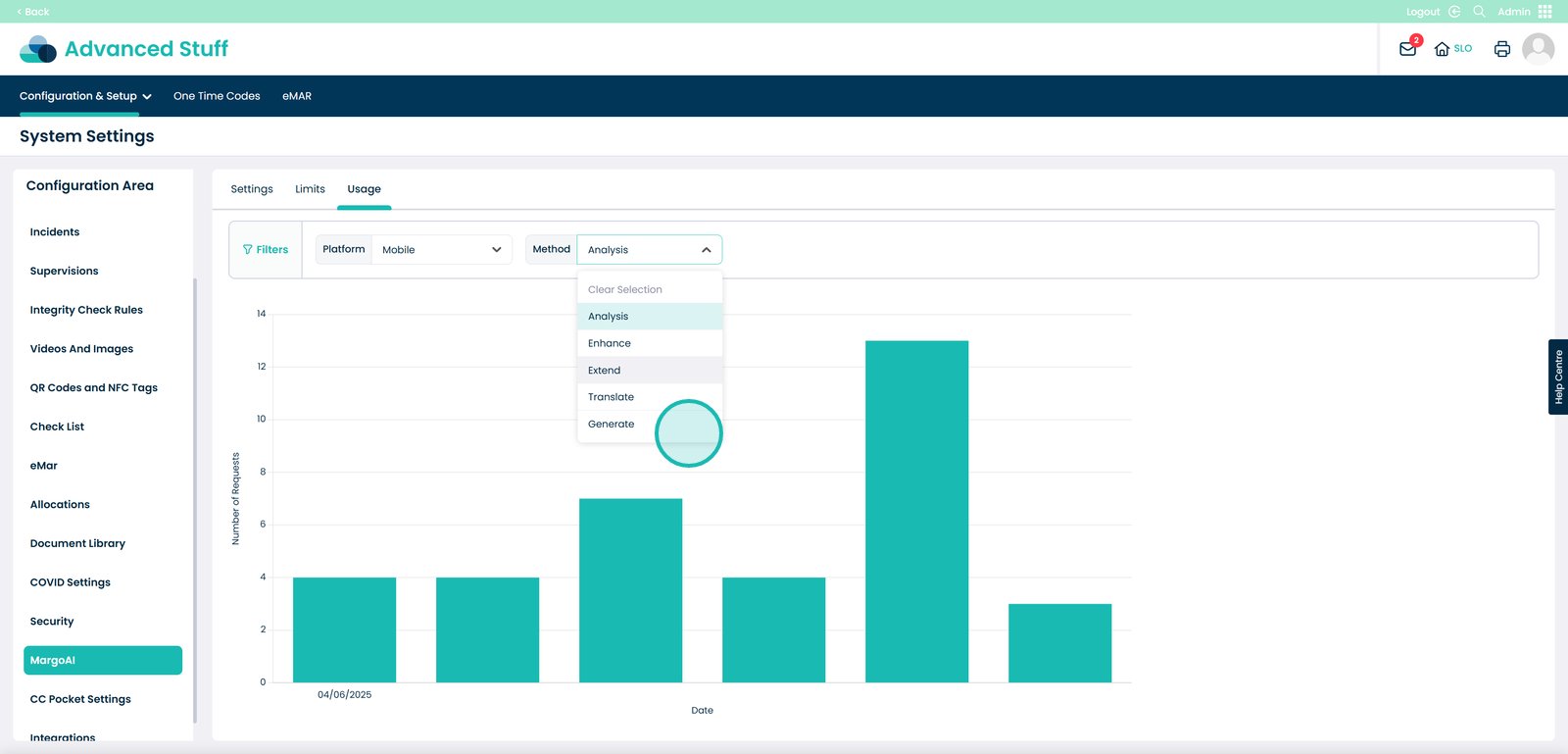How to change MargoAI Settings on Cloud
This new update gives managers full visibility into how MargoAI is being used across their care service – whether that’s on Cloud, Mobile or Pocket.
By introducing a simple filtering system and easy-to-read visual graph, you can now see exactly where and how often MargoAI is being used. This helps you understand which tools are supporting your team the most, where uptake might need a boost, and how AI is making a difference in day-to-day care.
It’s a great way to showcase the value MargoAI brings to your service – giving you clear data to support decision making, staff training, and future planning.
We also understand there may be a few questions around how MargoAI pricing and token bundles work. If you’d like to find out more about what’s included and how it all works, click here to view our pricing guide.
Interactive Guide
Text based guide
Within the ‘My Hub’ dashboard, click the Admin app.

Next, click the ‘Visit’ button under Advanced Stuff.
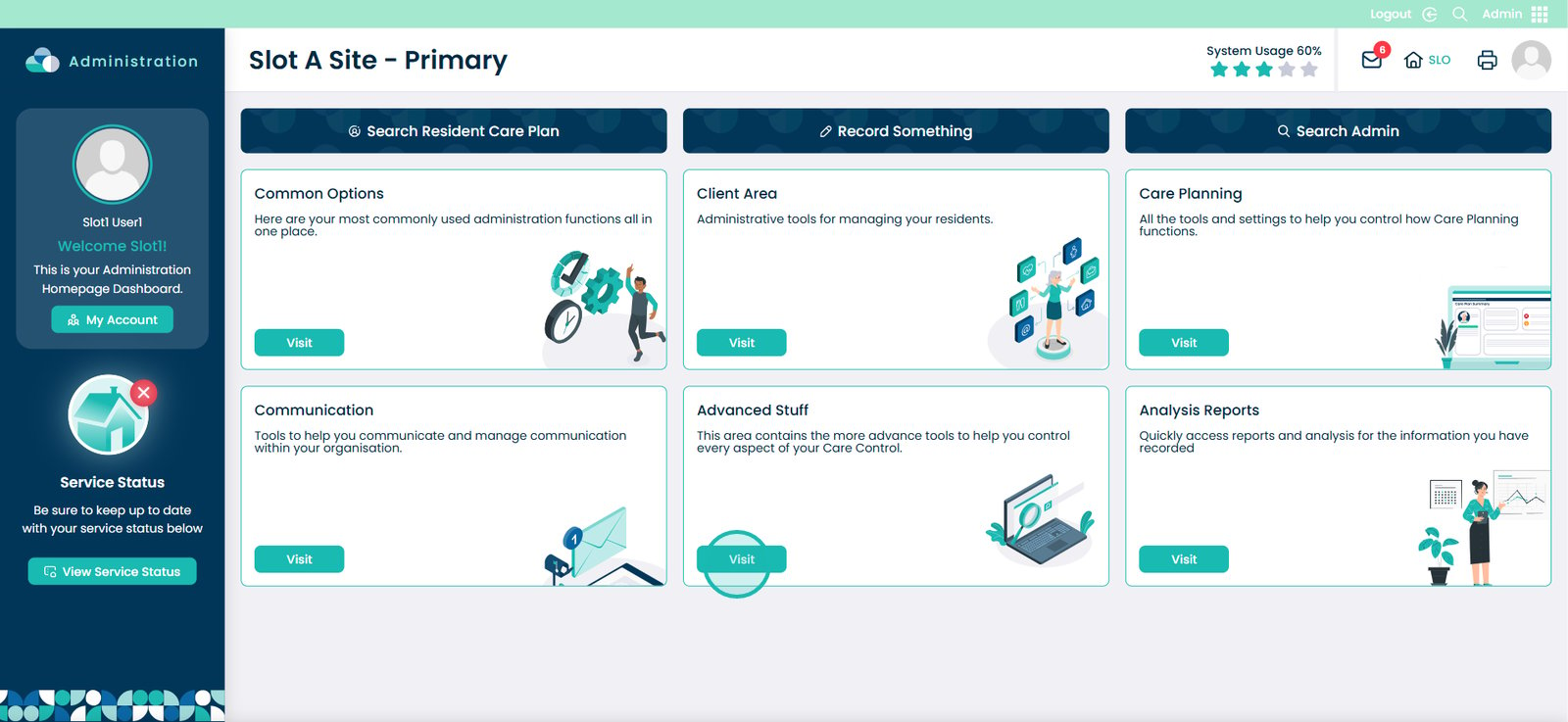
Click the drop down toggle arrow next to ‘Configuration & Setup’.
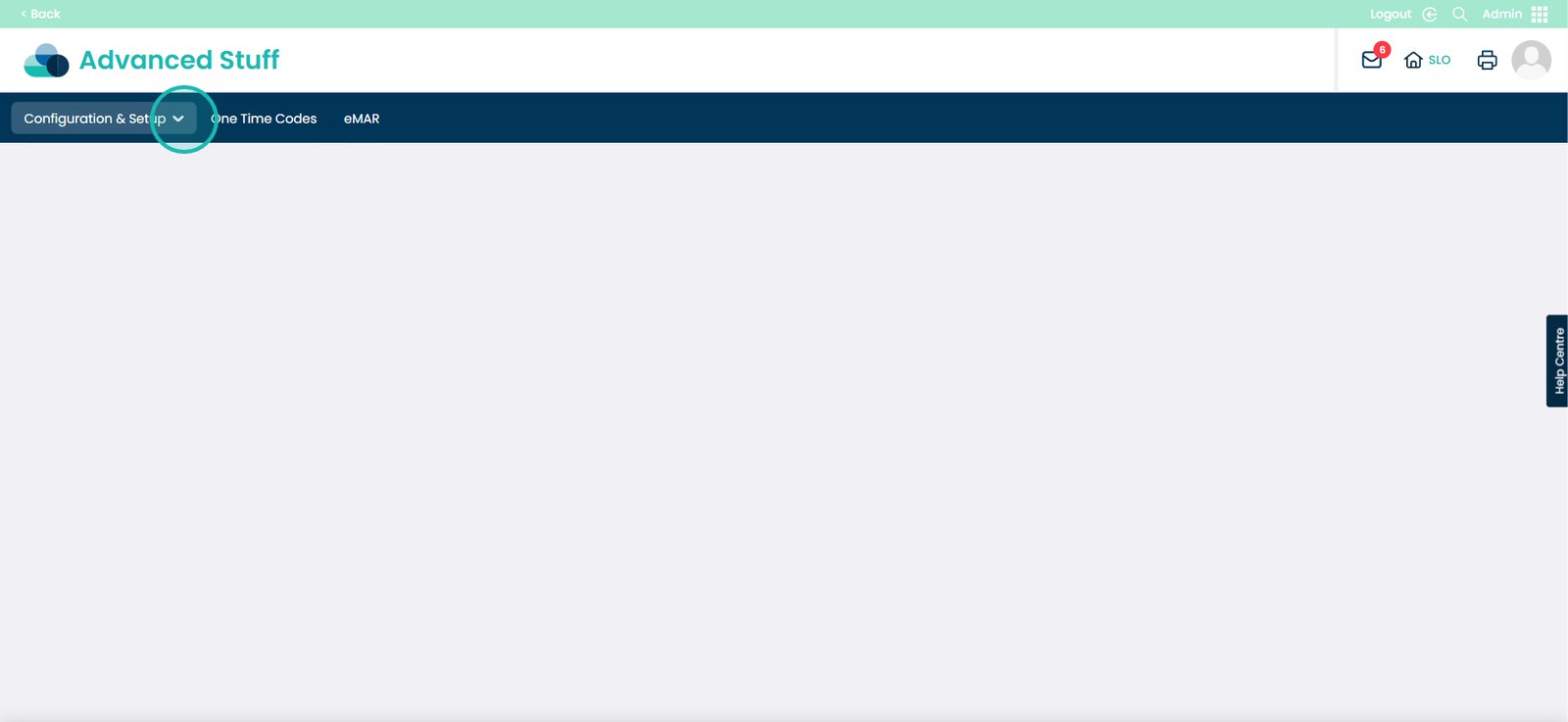
Then click the ‘System Settings’ option.
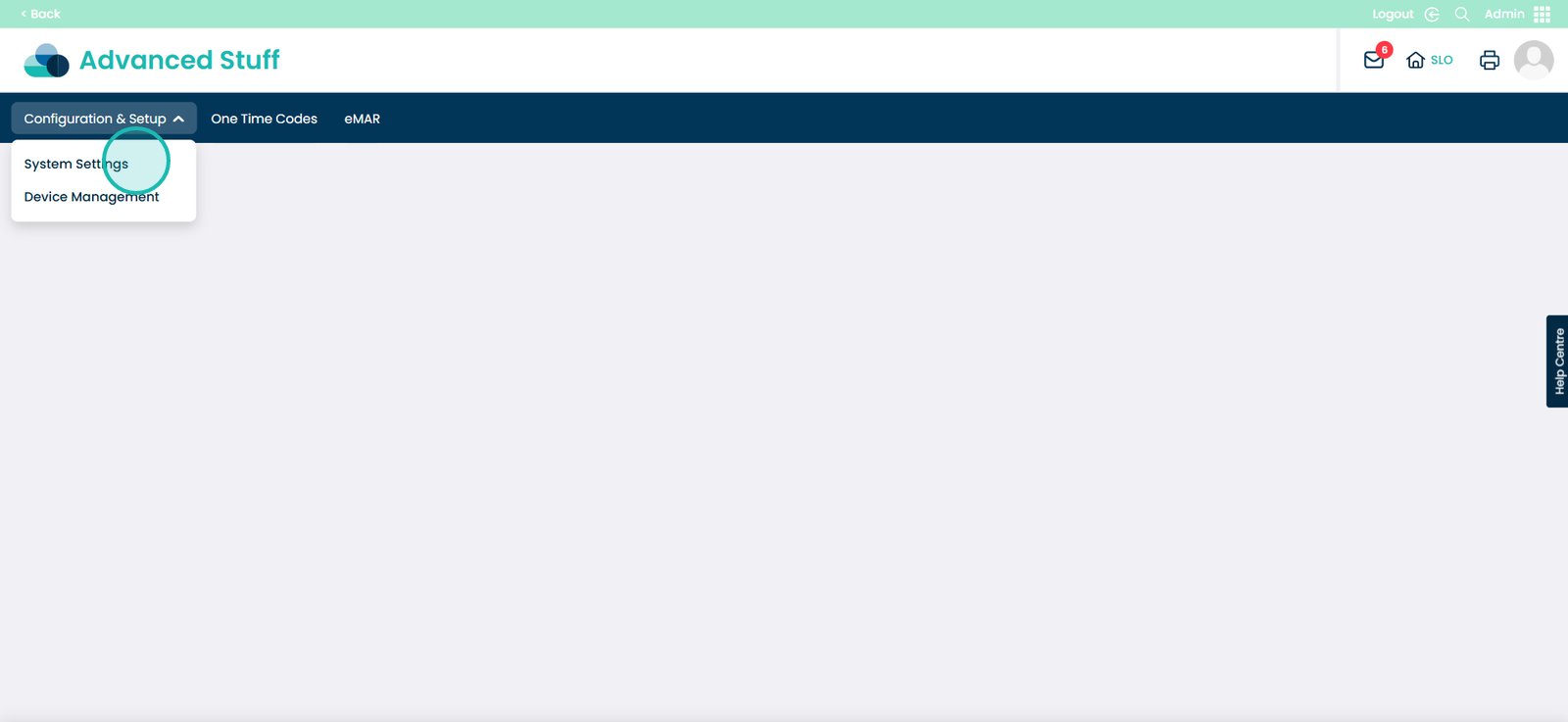
Scroll down until you see the ‘MargoAI’ option and select this.
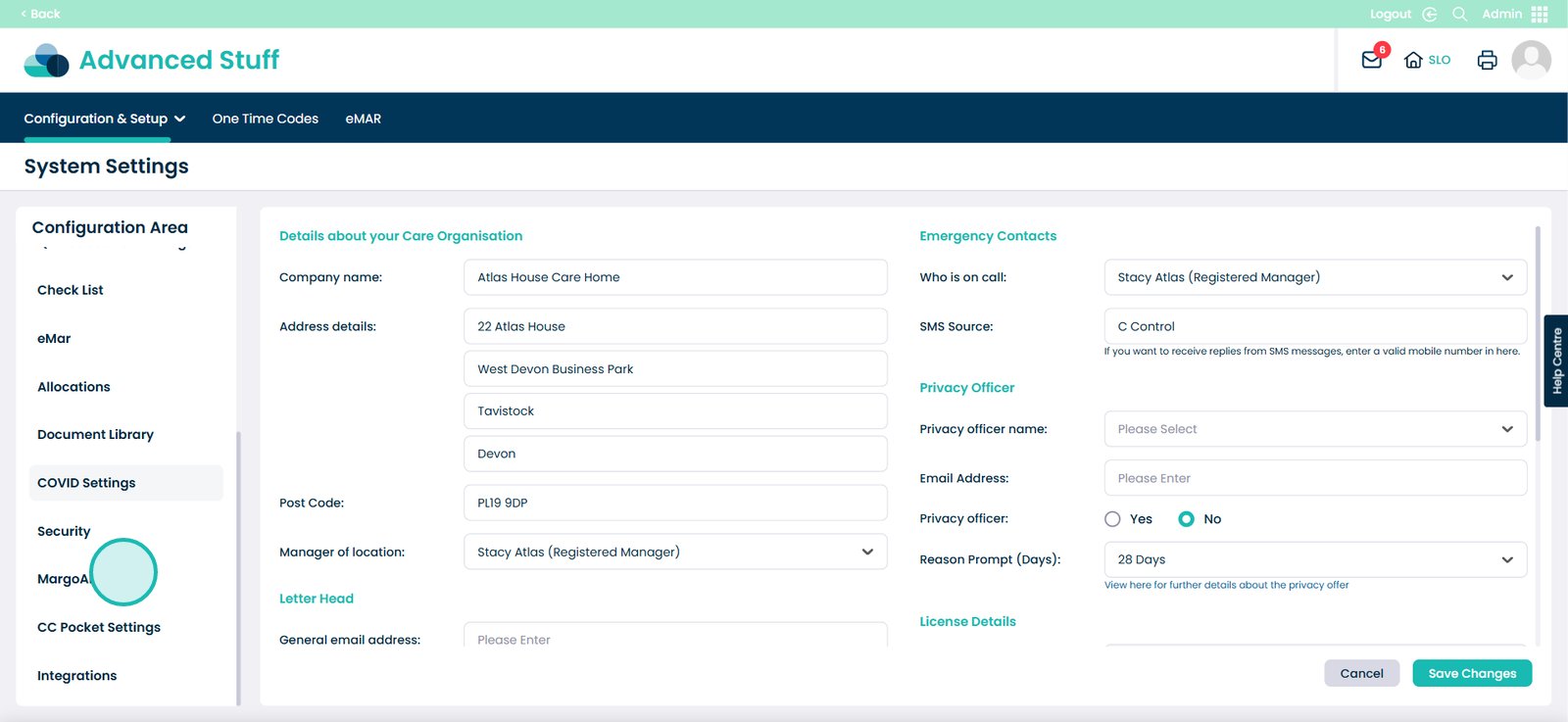
You will then see all of the features within the MargoAI feature under Cloud, Mobile and Pocket.
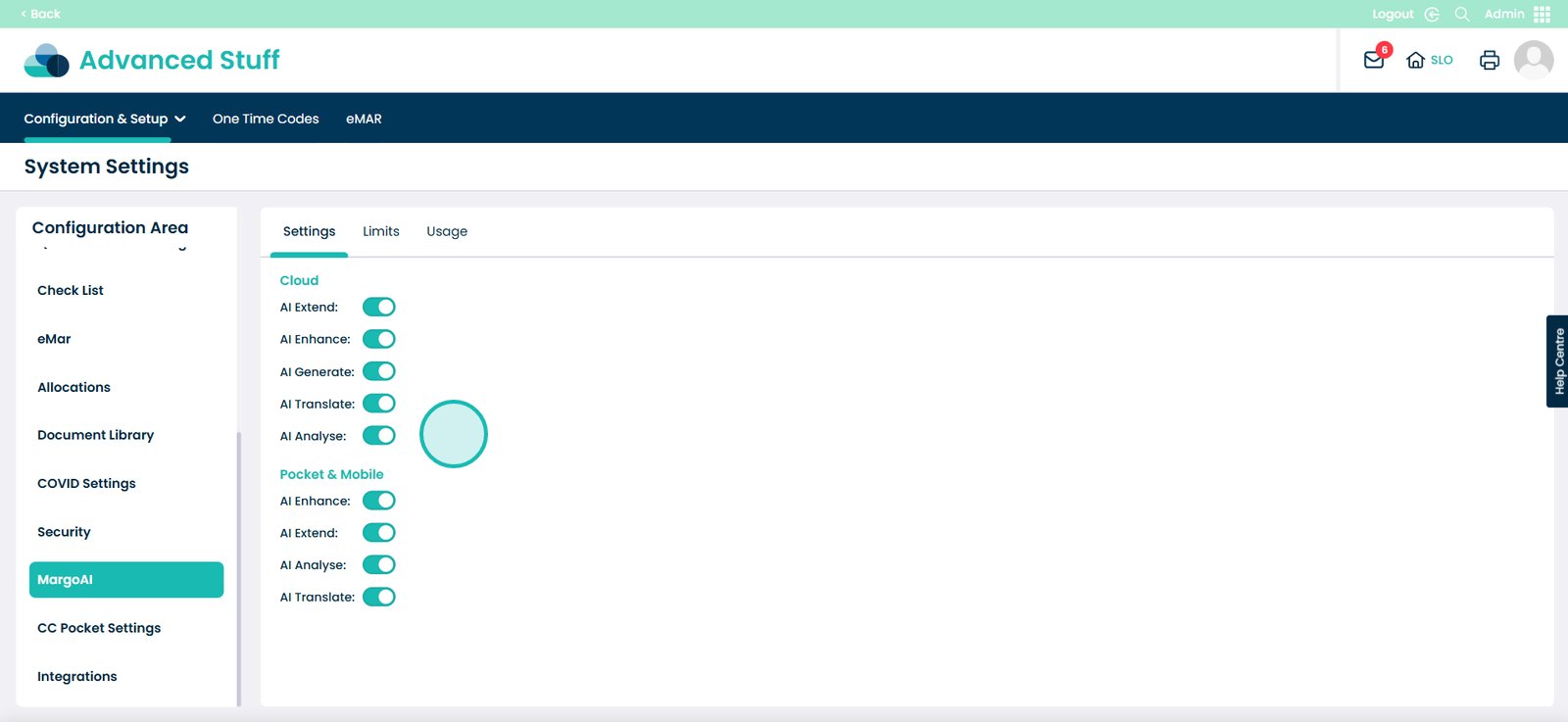
All of these features can be turned on or off depending on what you and your staff would like to use. This is made to be fully flexible for you.
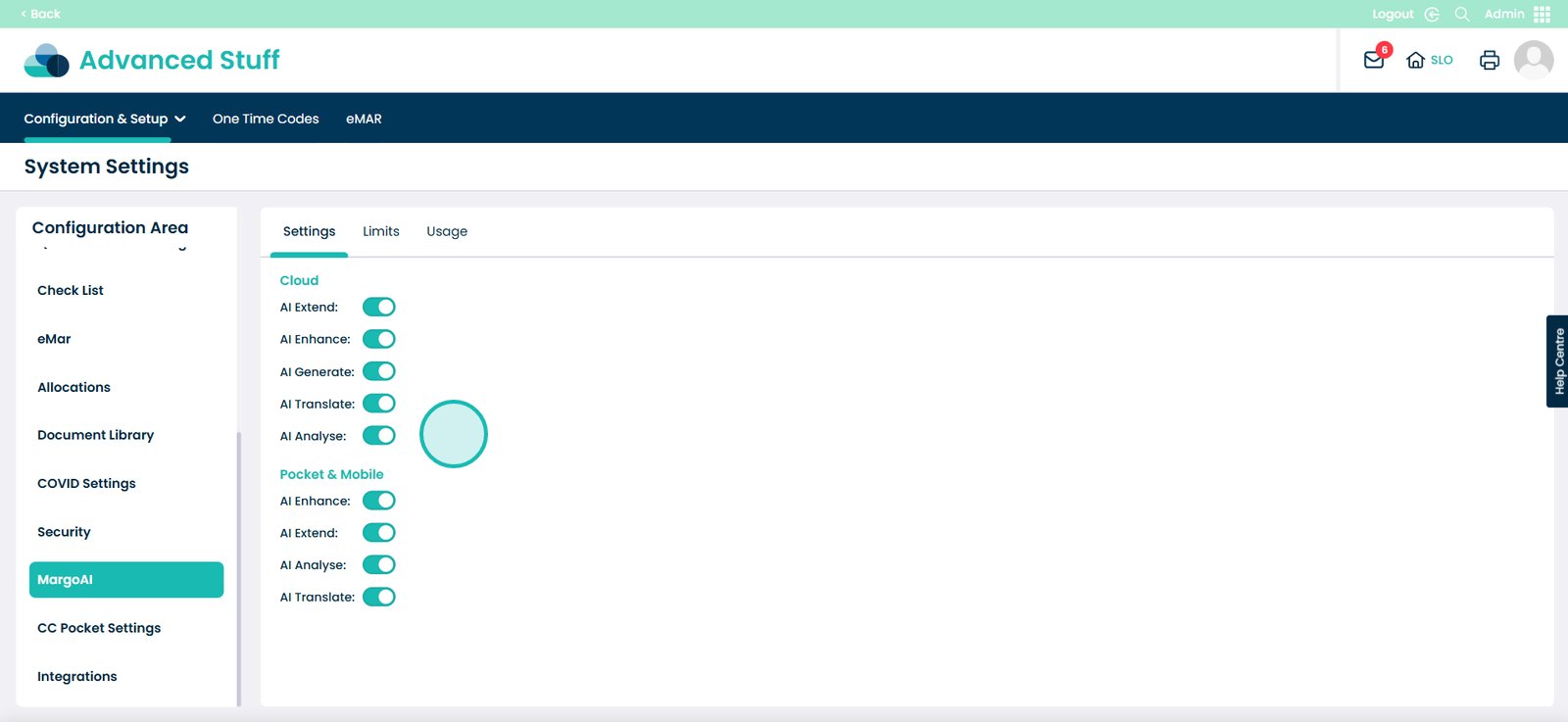
Next, click the ‘Limits’ tab.
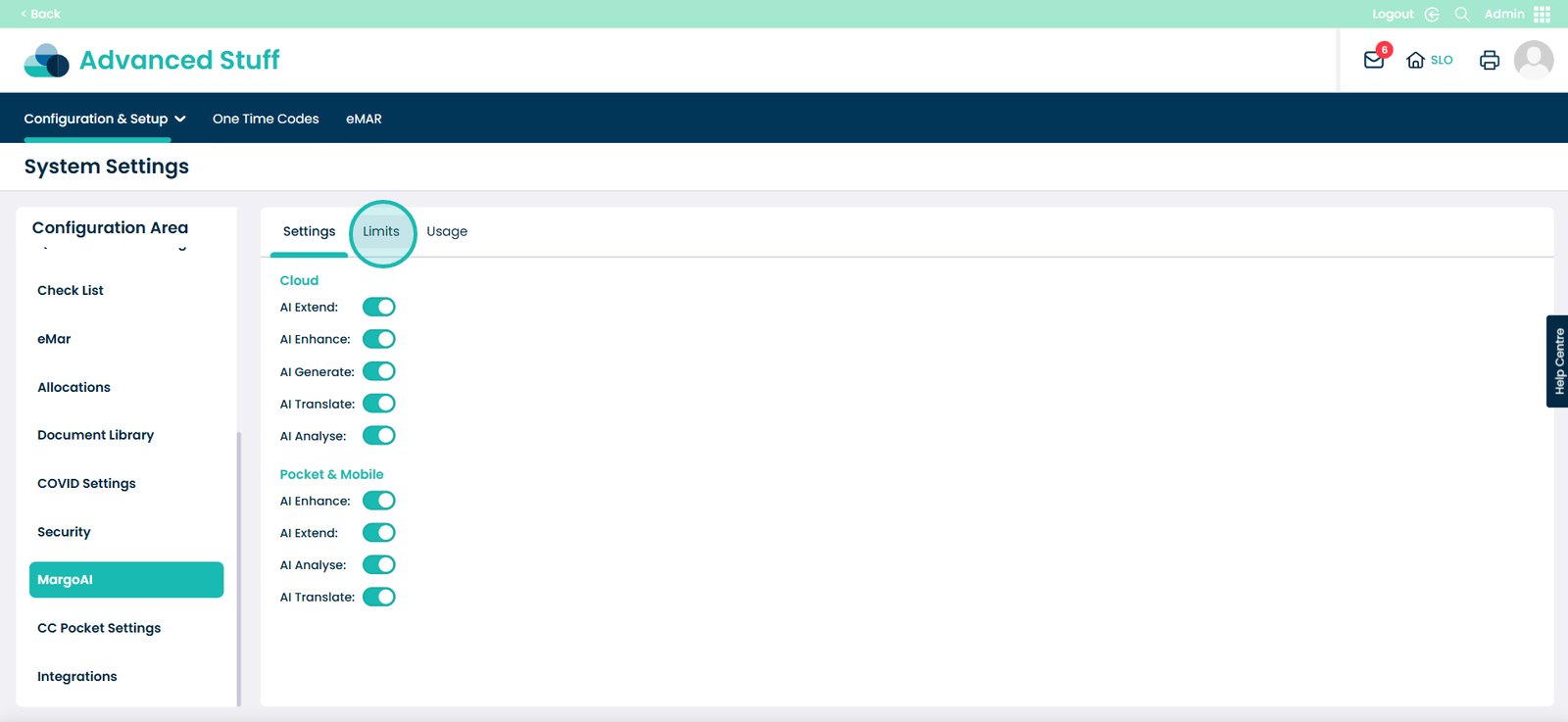
Here you will see the MargoAI limits reached within your care service. This means that you can see when a limit has been reached, on what date, what platform and the method. For example the method could be Cloud, Mobile or pocket.
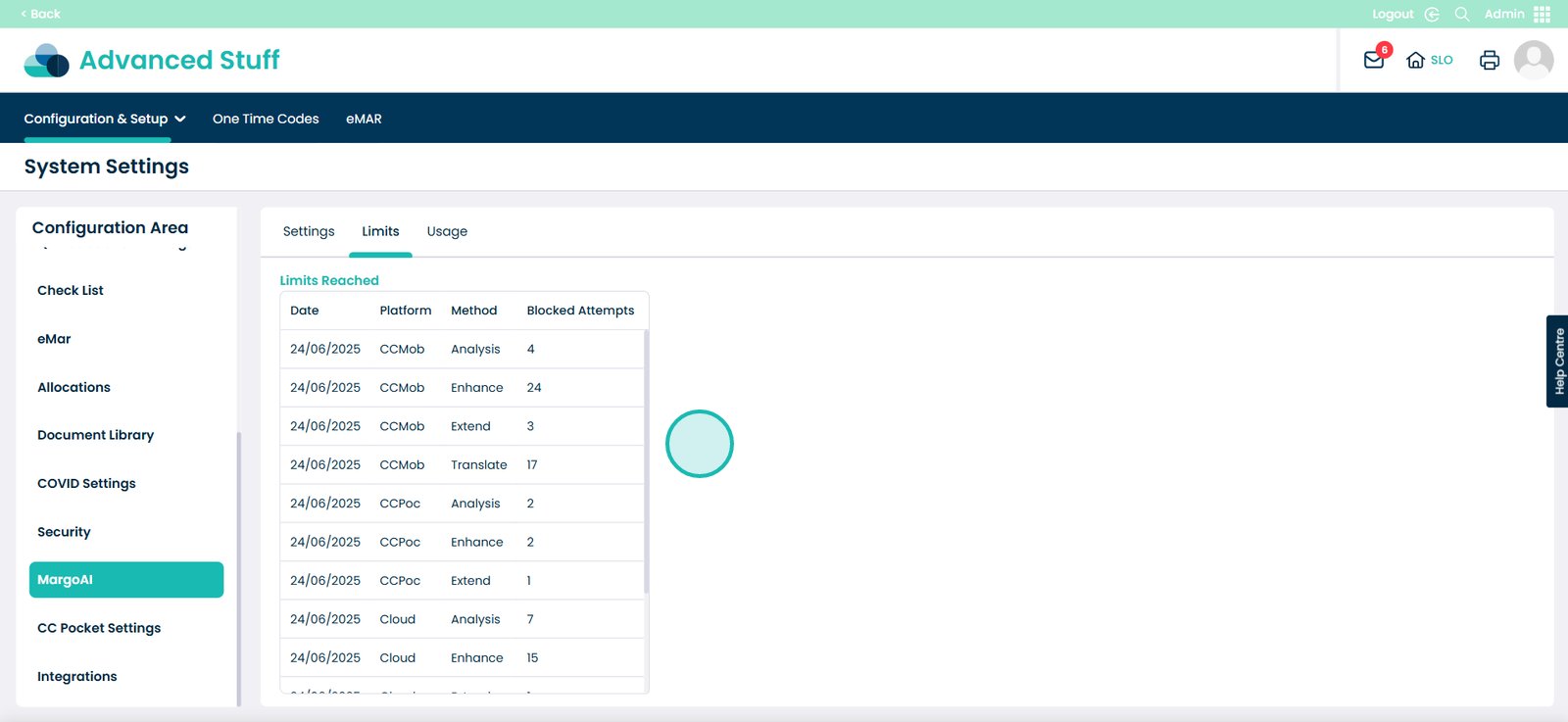
You will also see a section called ‘Blocked Attempts’. The purpose of this is for you to see how many times someone has tried to to access MargoAI and was denied for that day and access type.
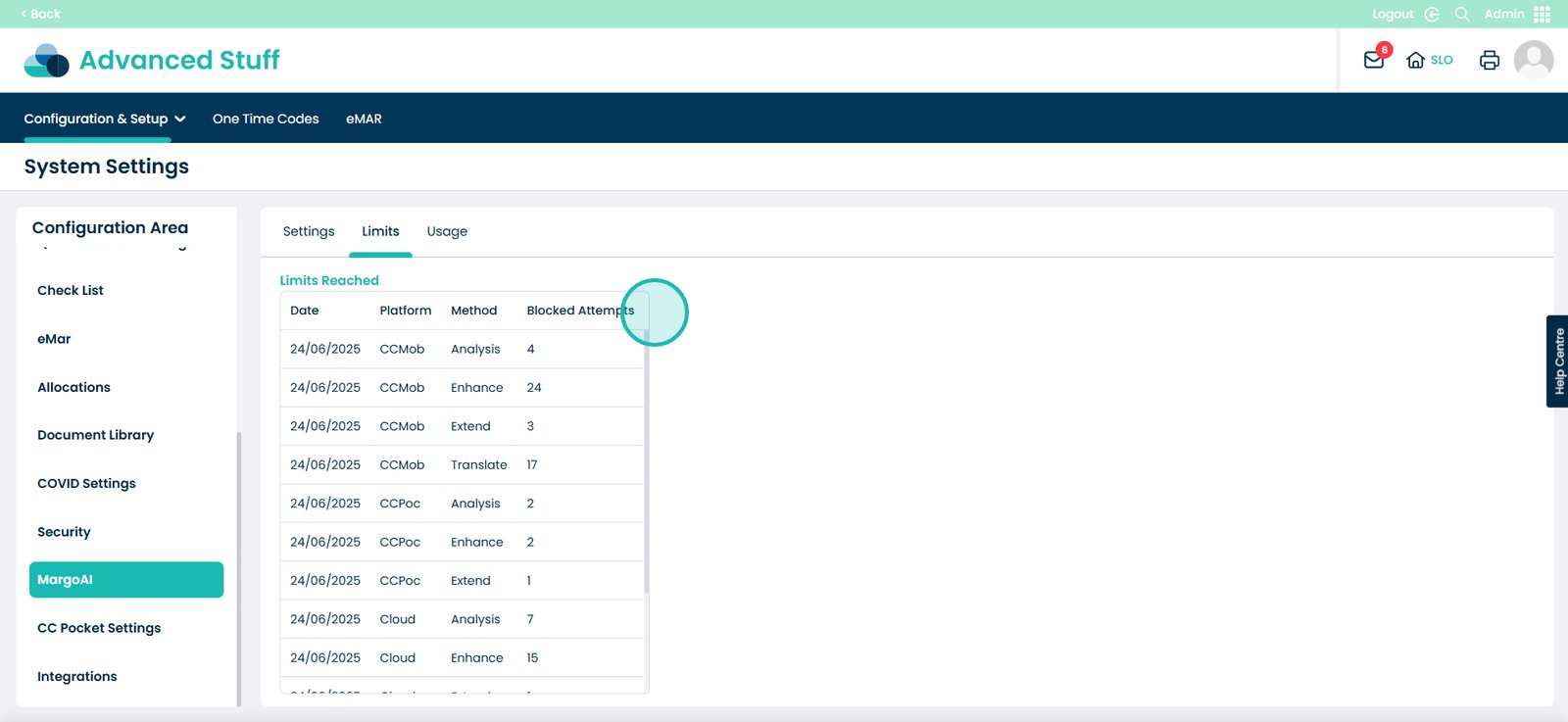
Next is the ‘Usage’ tab, select this.
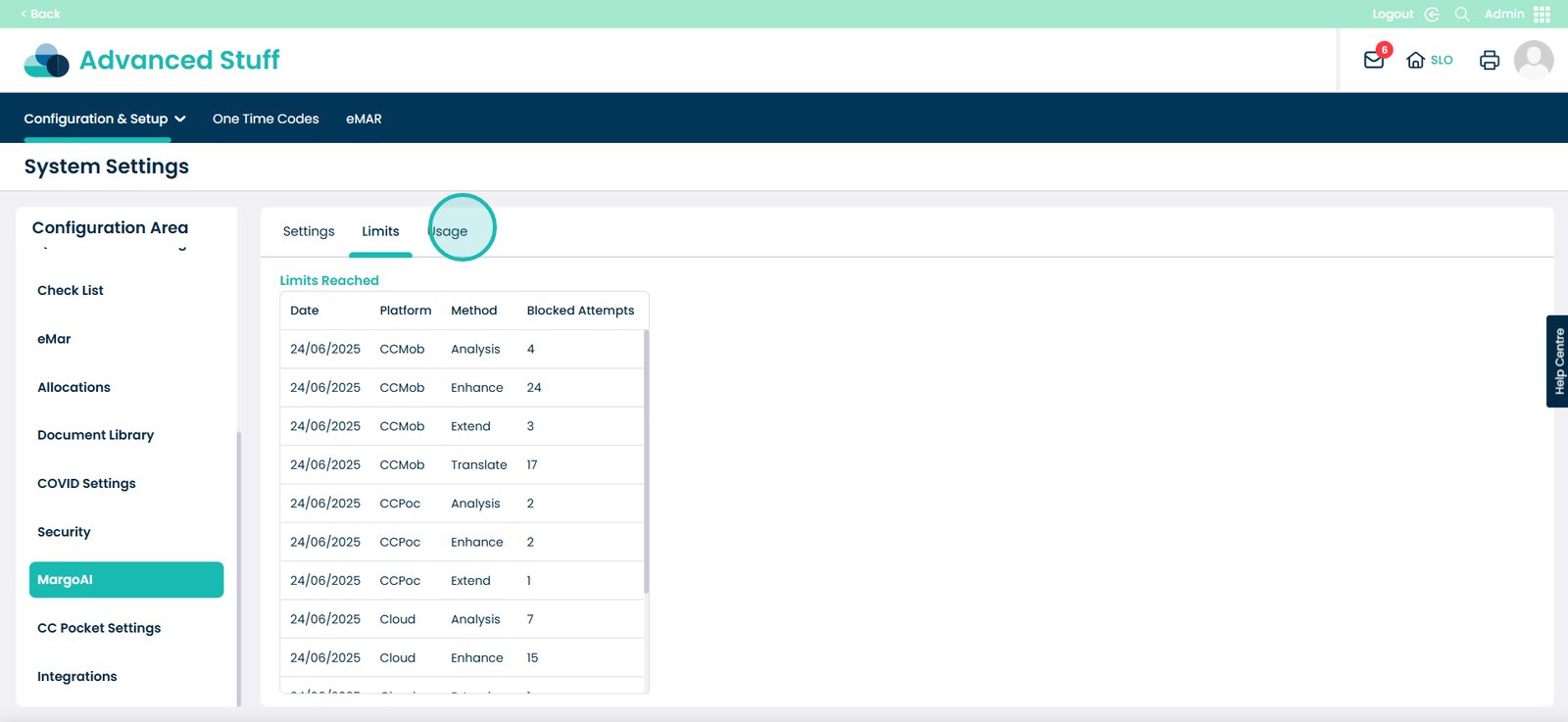
On this tab, you will see a variety of data of how MargoAI is used within your care service.
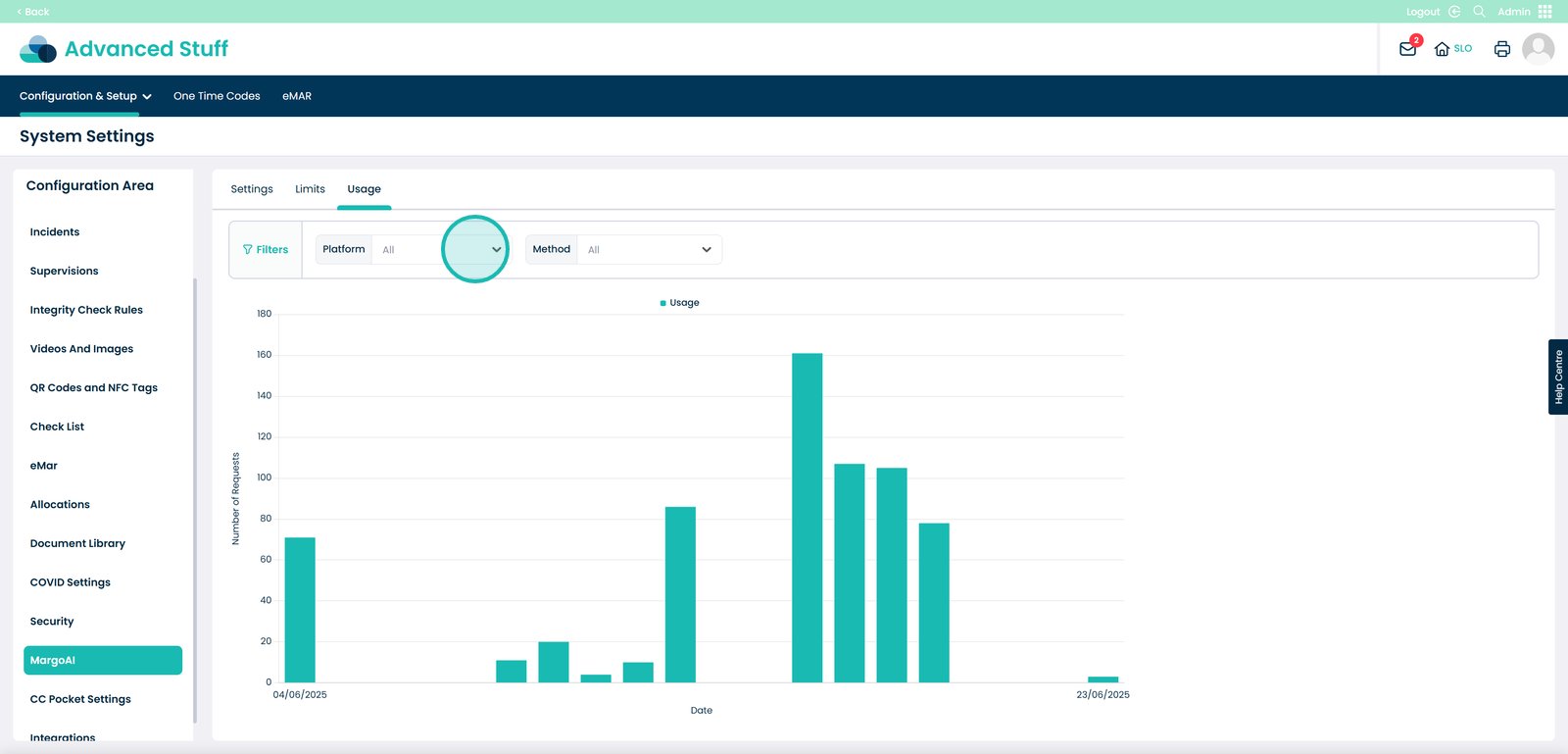
You can filter this by platform – Mobile, Pocket and Cloud.
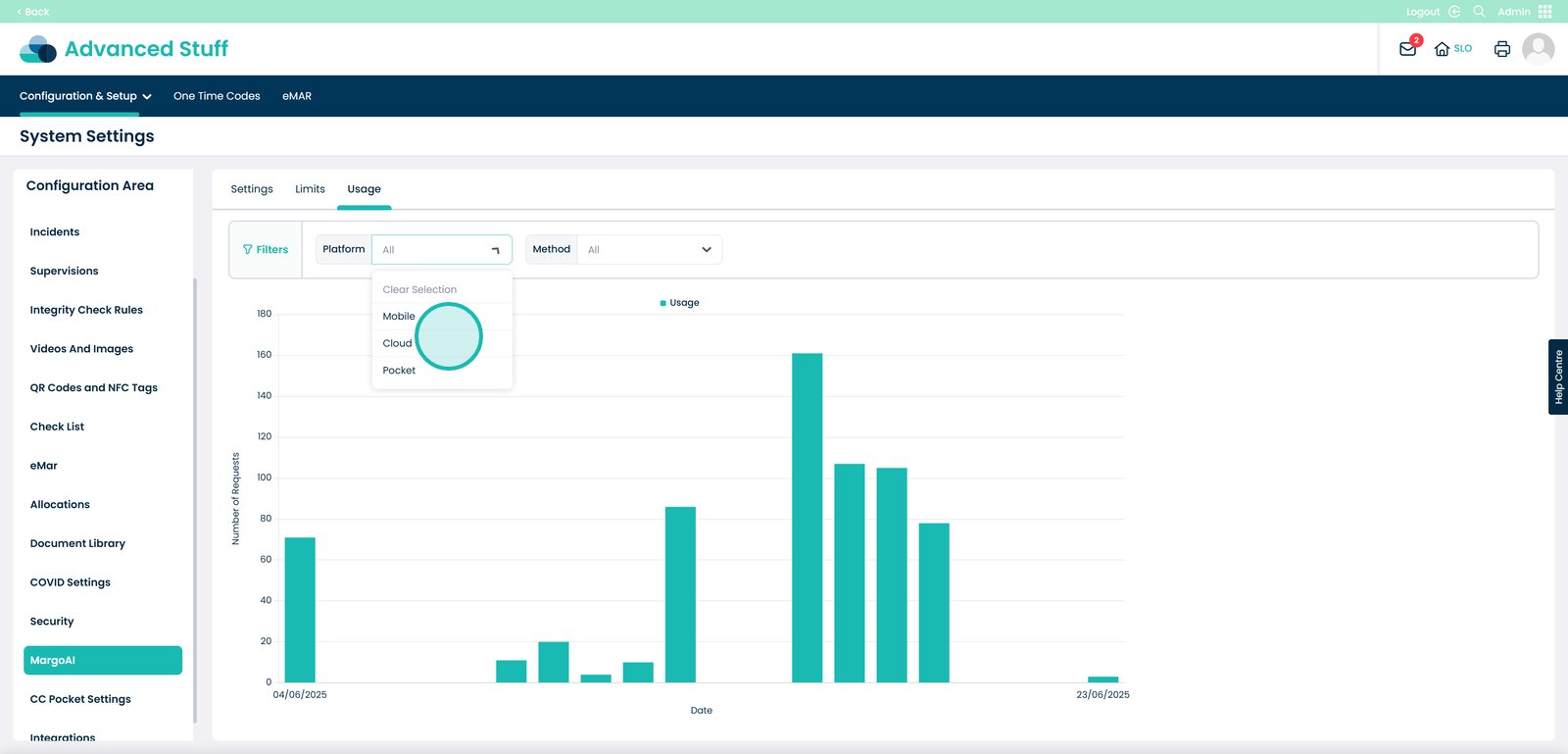
And you can also filter this by method.
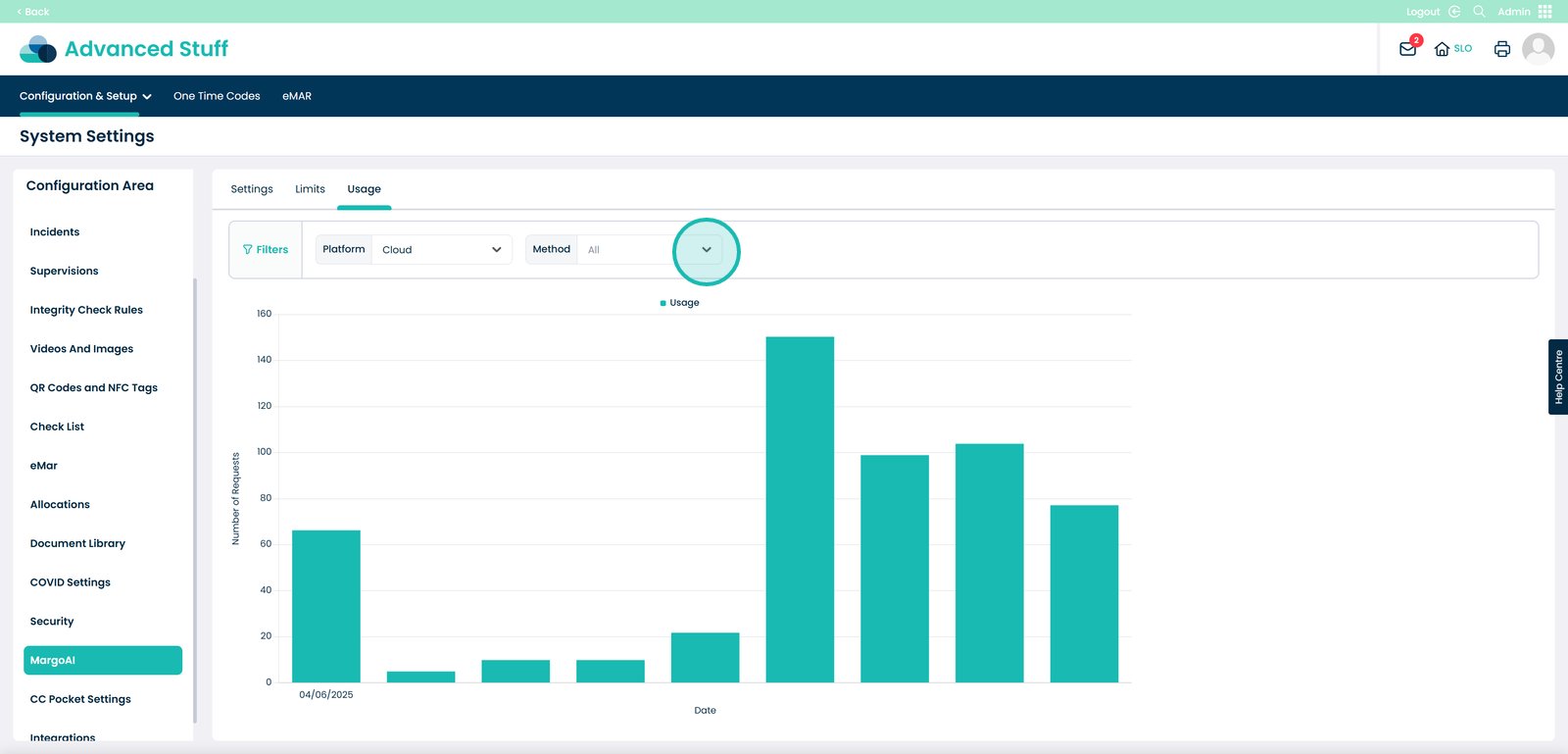
So for example, for cloud, the available methods are Enhance, analysis, generate, translate and extend.
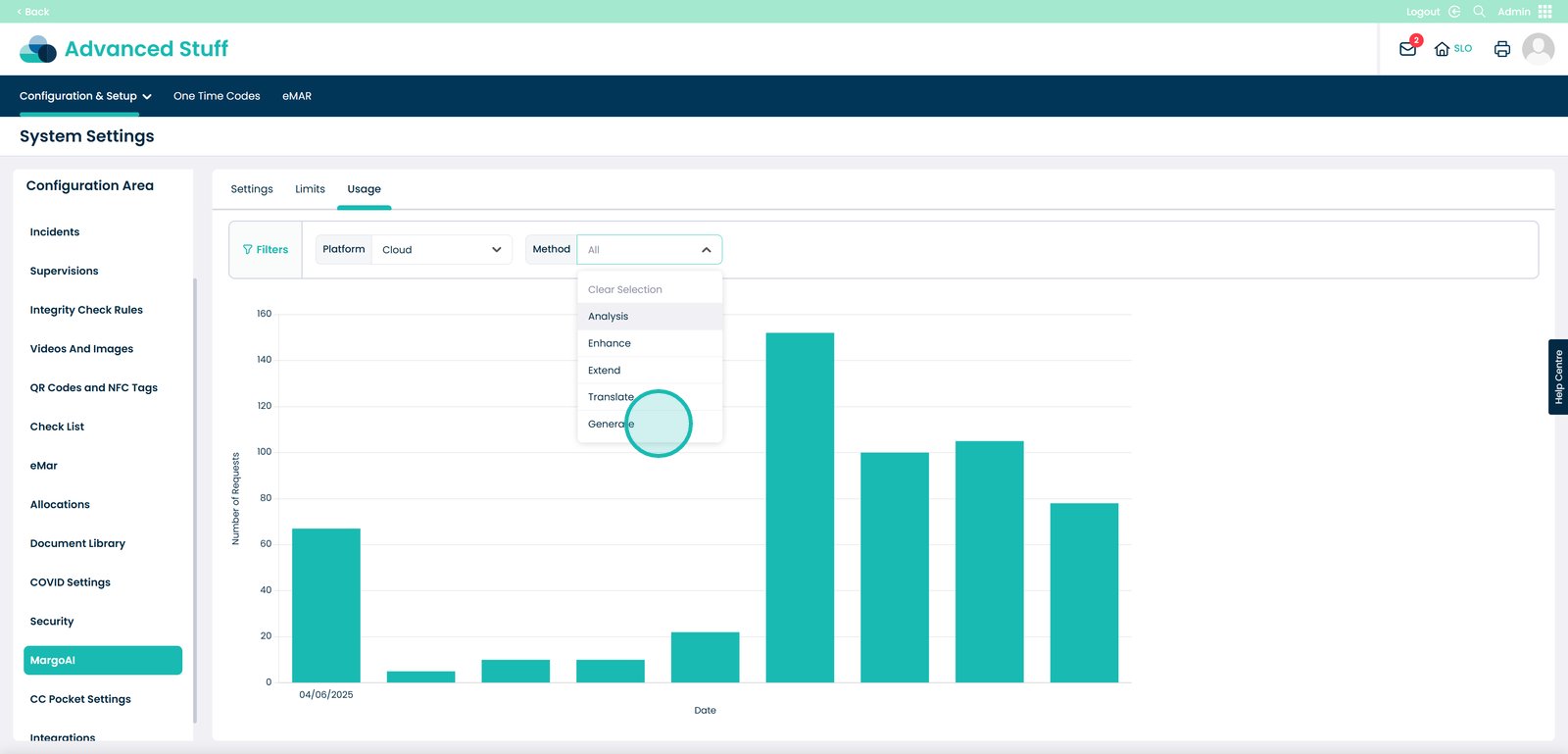
Whereas if I choose mobile as the platform for example – I will only see data for the certain methods.
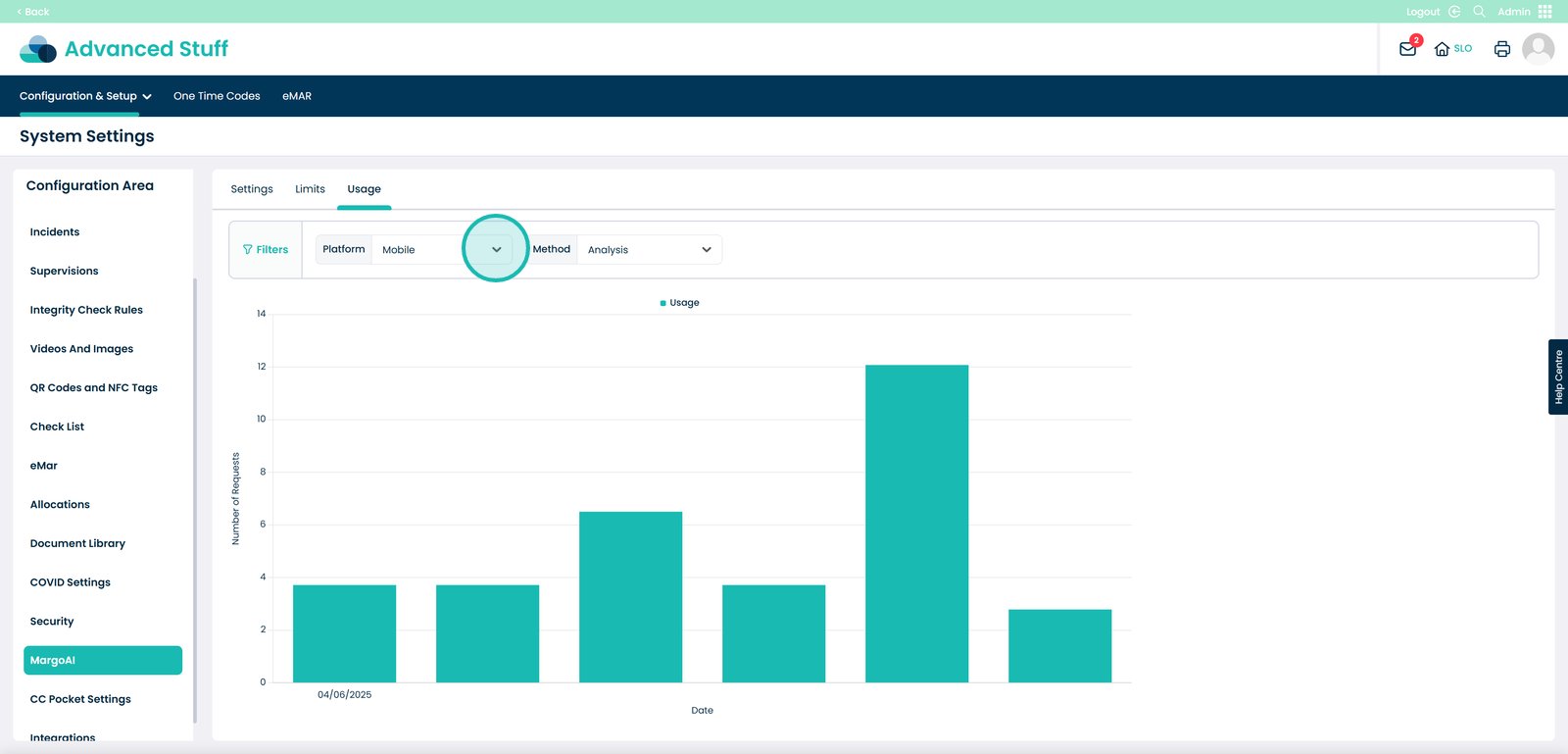
This would be analysis, enhance, extend and translate.