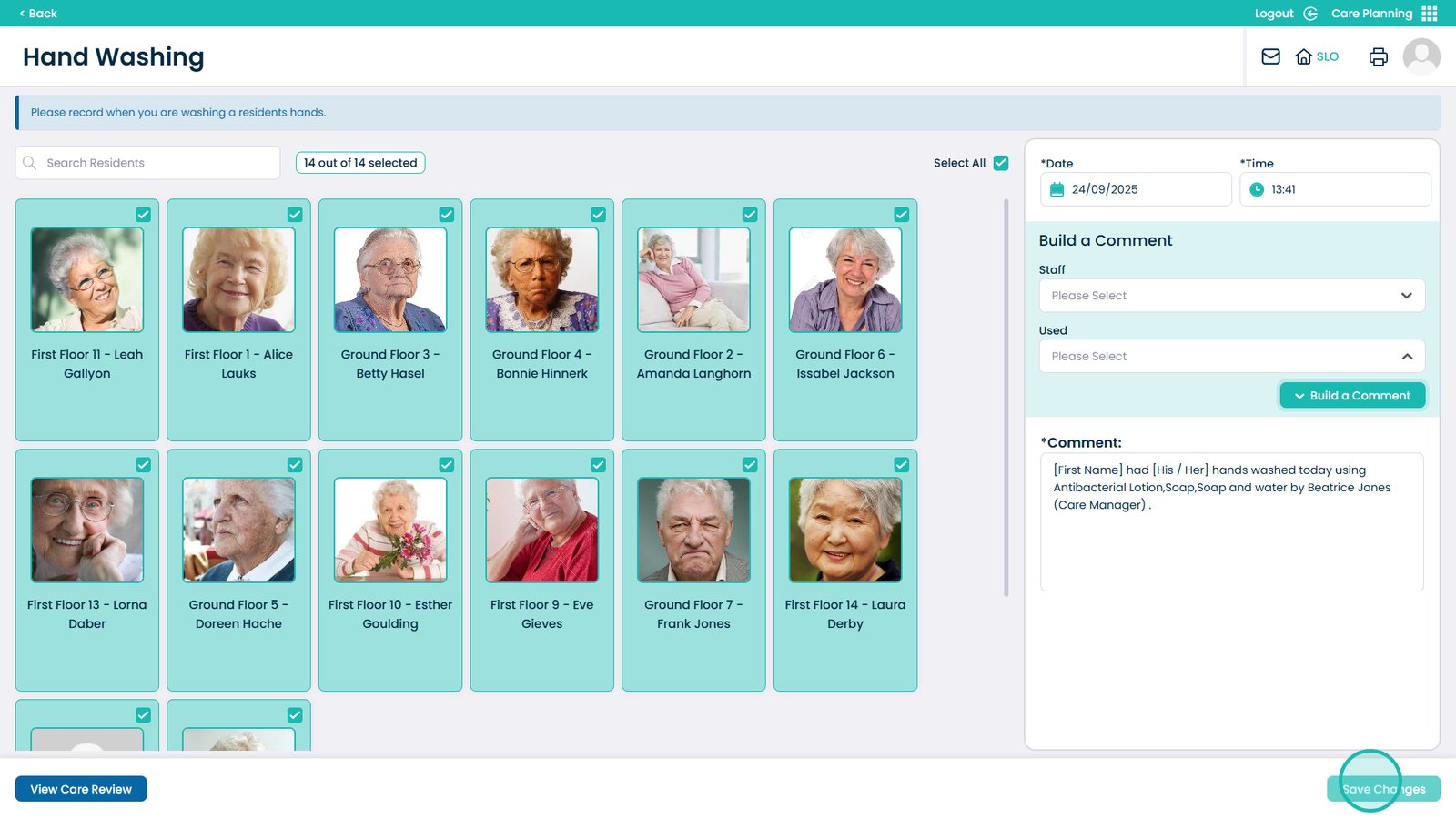How to Record Multi Custom Monitoring on Cloud
Multi Custom Monitoring allows you to capture detailed, person-centred information for one or more service users in a single, streamlined process. This feature saves time, keeps records consistent, and helps ensure nothing is missed when multiple people need the same type of care entry.
The following guide walks you through each step, from selecting service users and setting the date and time, to choosing the staff member who carried out the activity and automatically generating a comment from your form. With clear screenshots and easy-to-follow instructions, you can be confident your recordings are accurate and compliant, giving you more time to focus on direct care.
Interactive Guide
Text based guide
Enter the Care Planning App

Click Record on the Record Care Plan Information panel
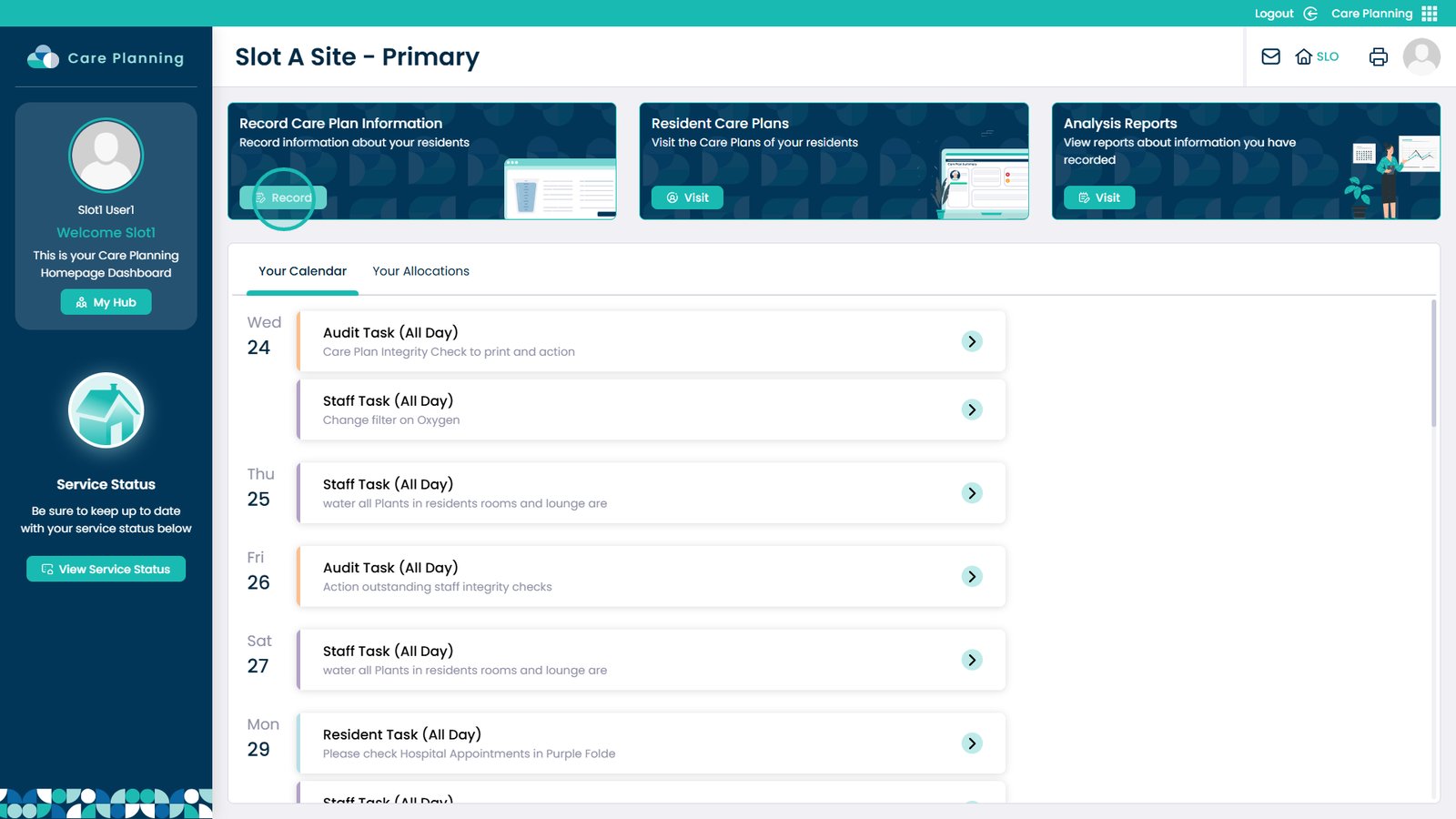
Select More Options
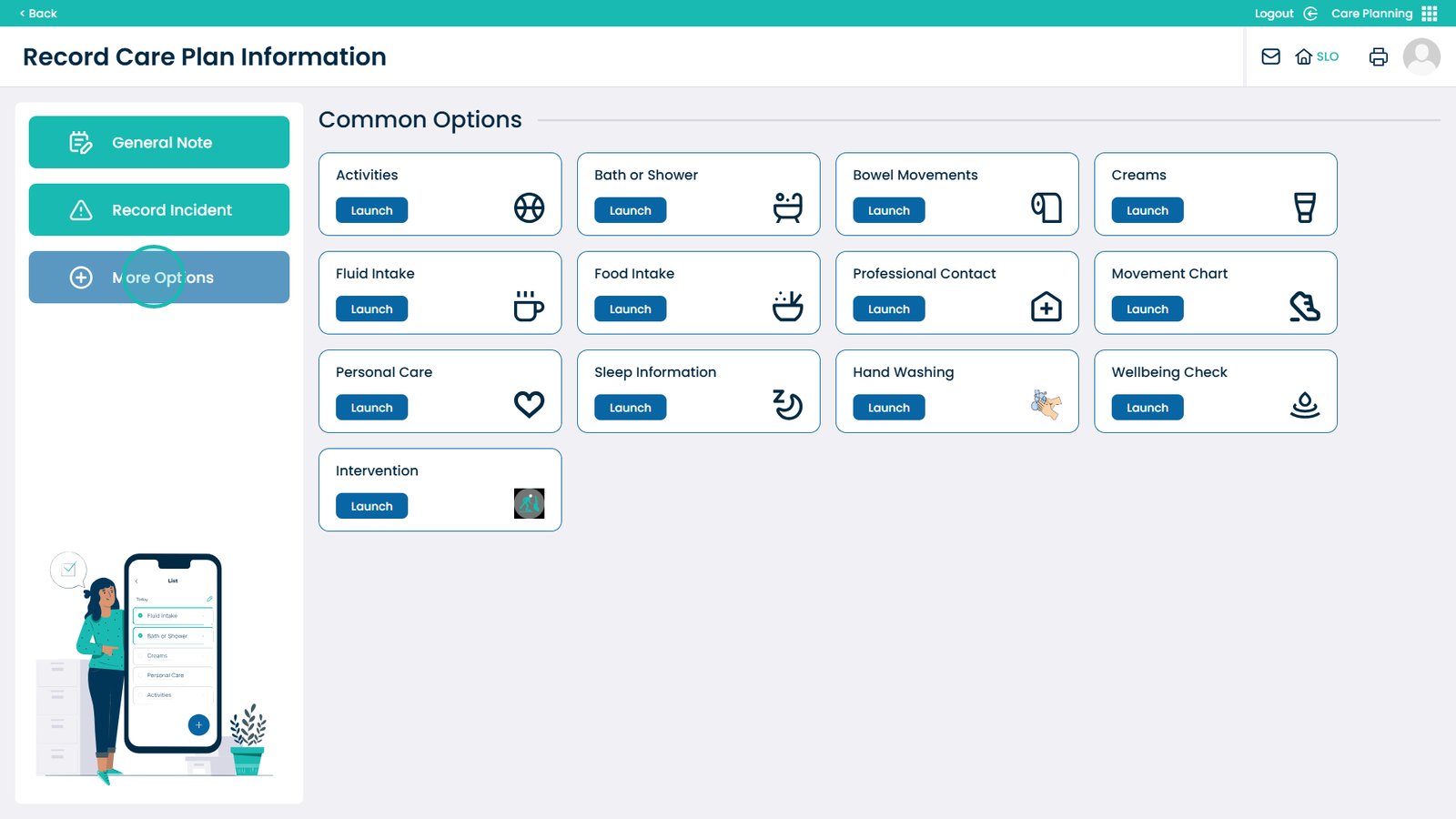
Scroll down until you see your list of Multi Custom Monitoring. From here, select Launch on the one you want to record
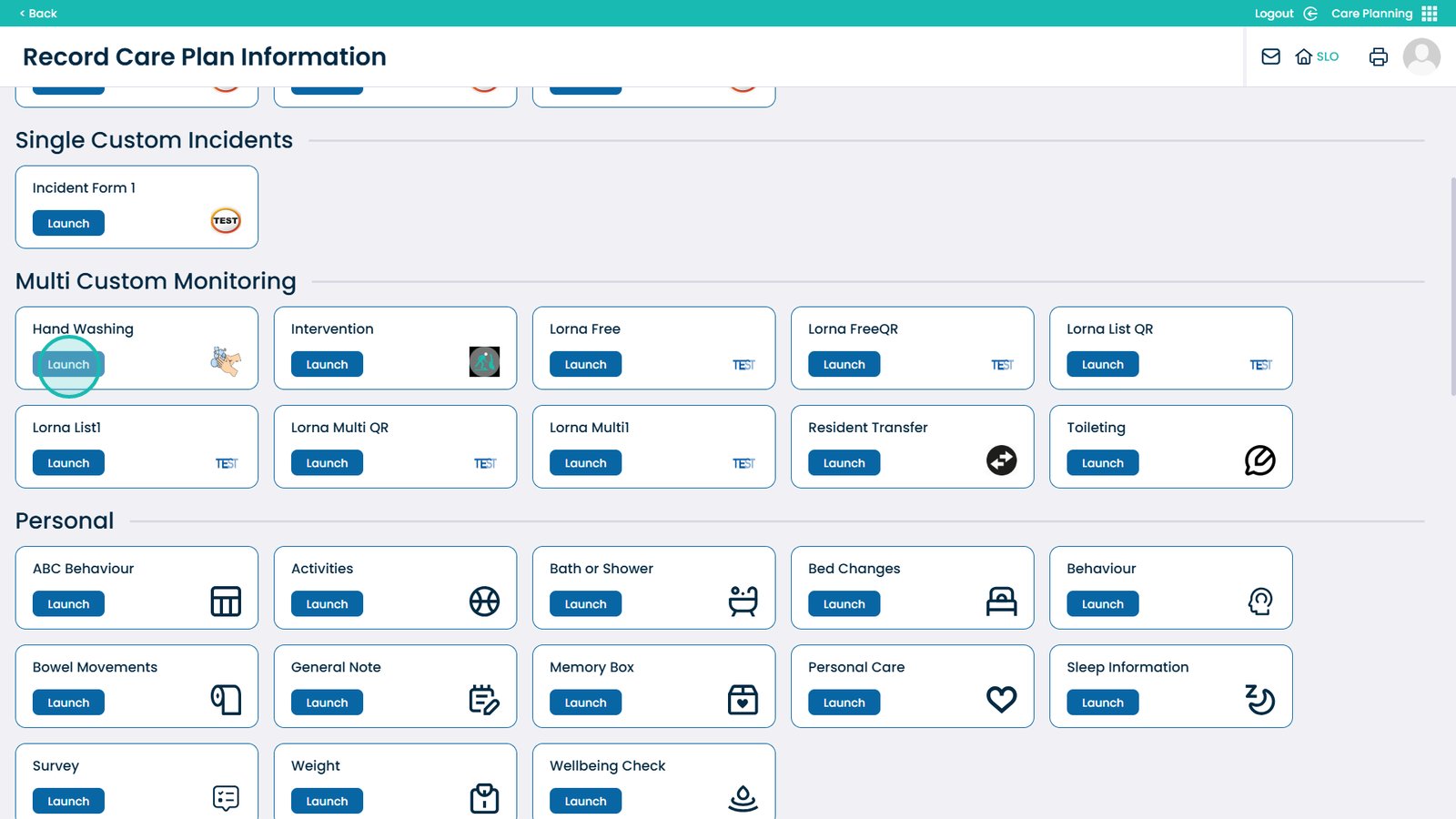
You can select one or multiple service users on this page
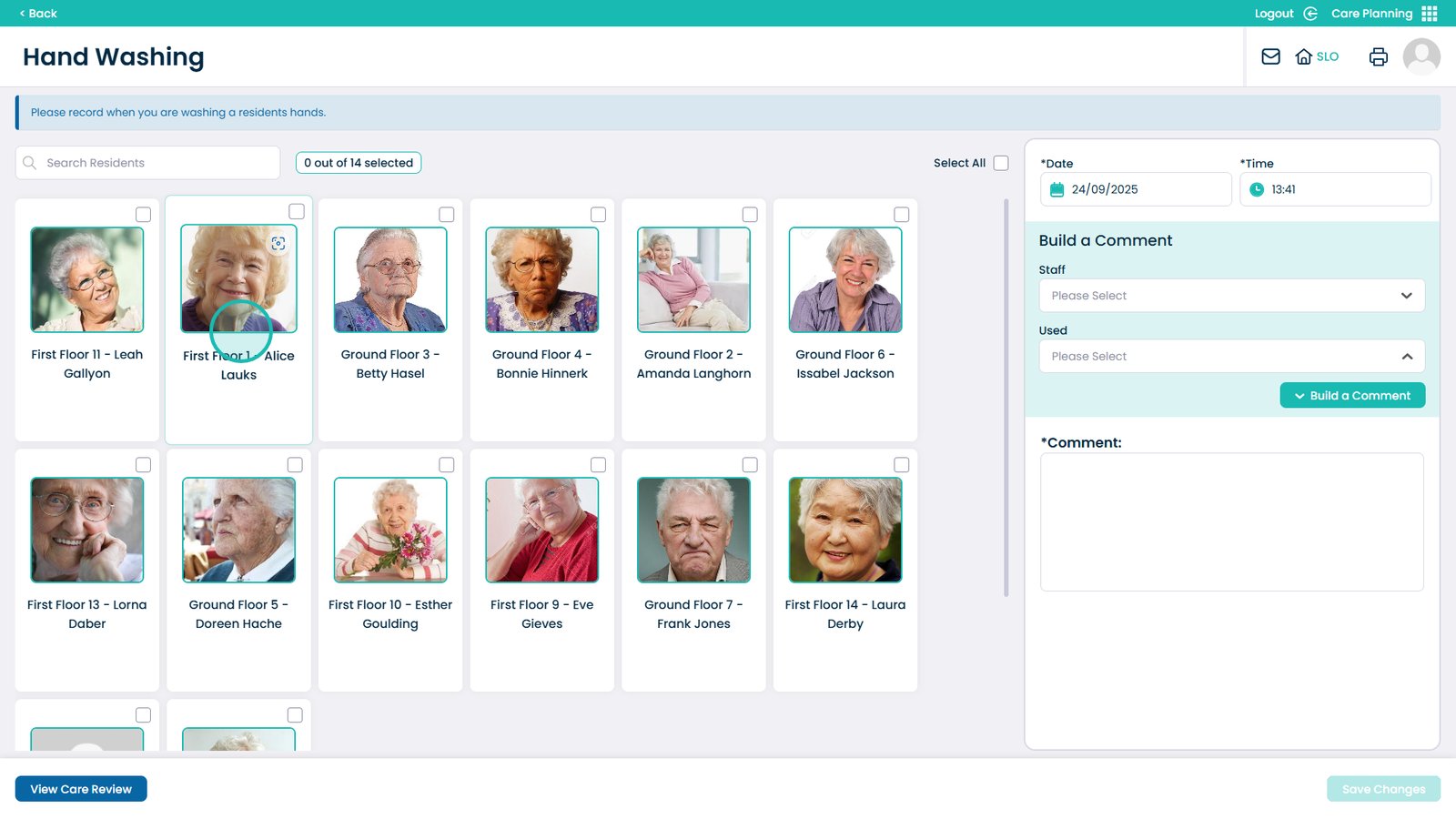
You can also click Select All to record for all service users
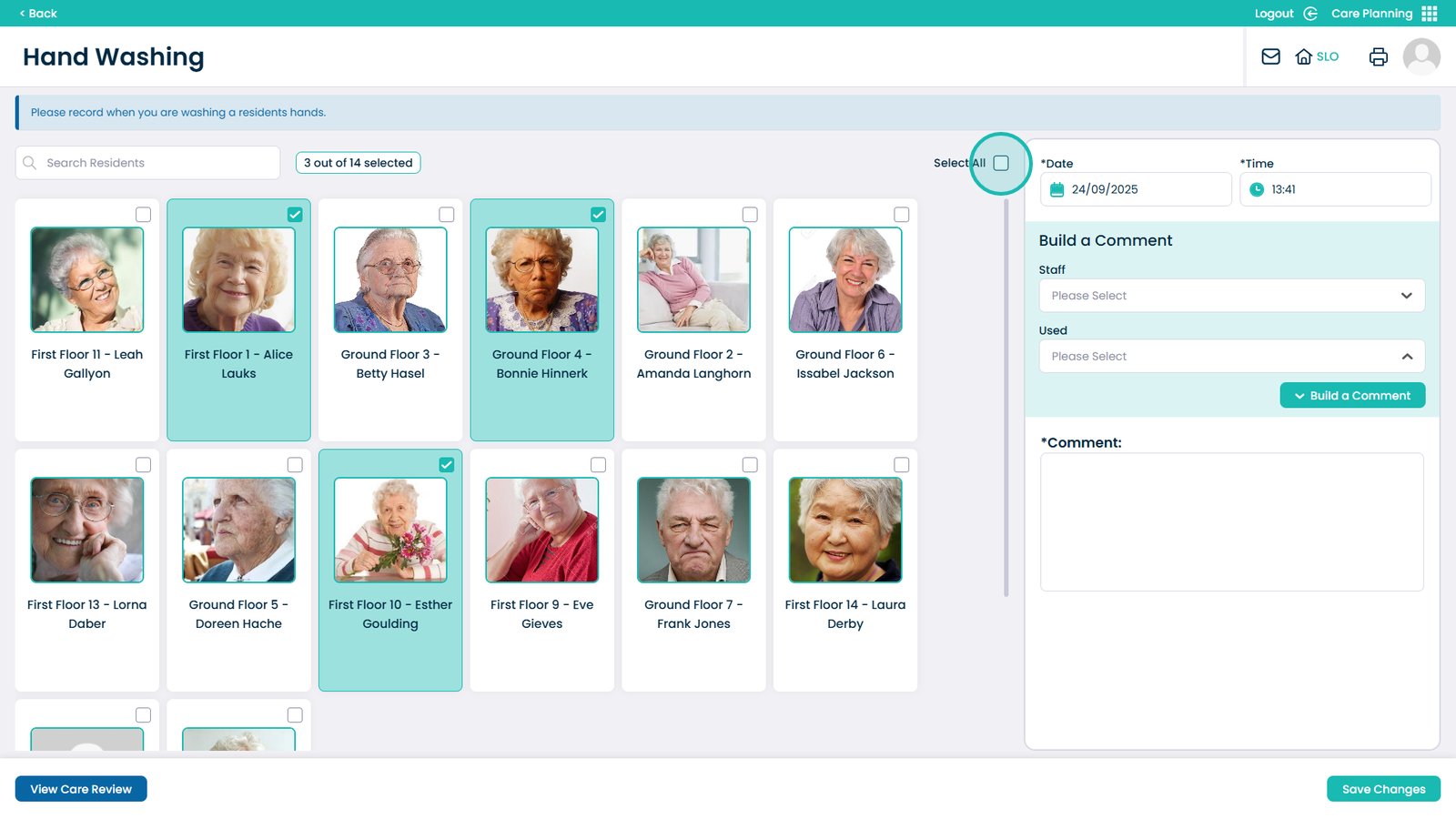
The date will be pre-filled with today’s date; you can also change this to any date in the past
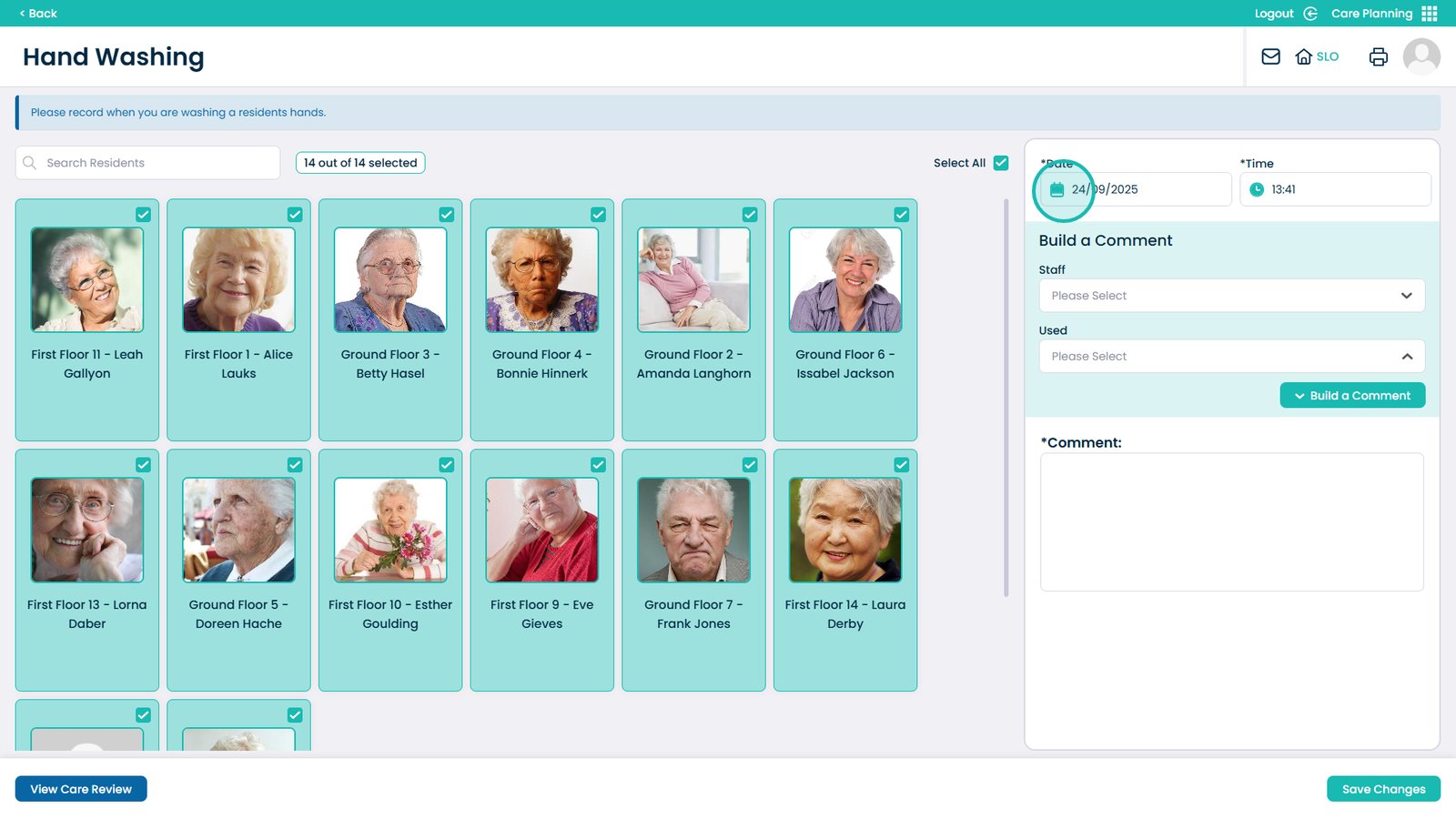
The time will be pre-filled with the current time. You can also change this to any time in the past
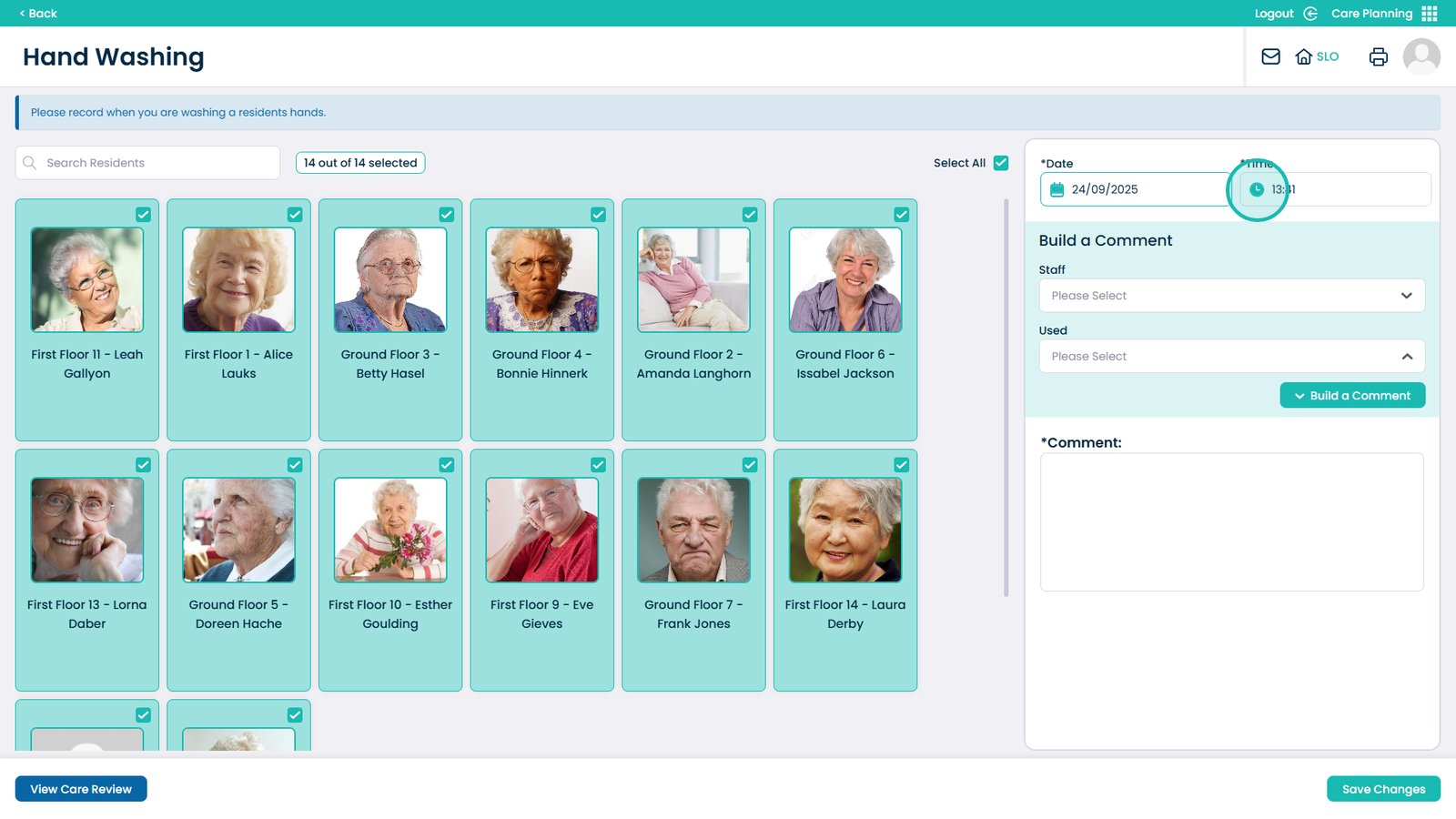
Select the staff that performed the recording using the drop-down box
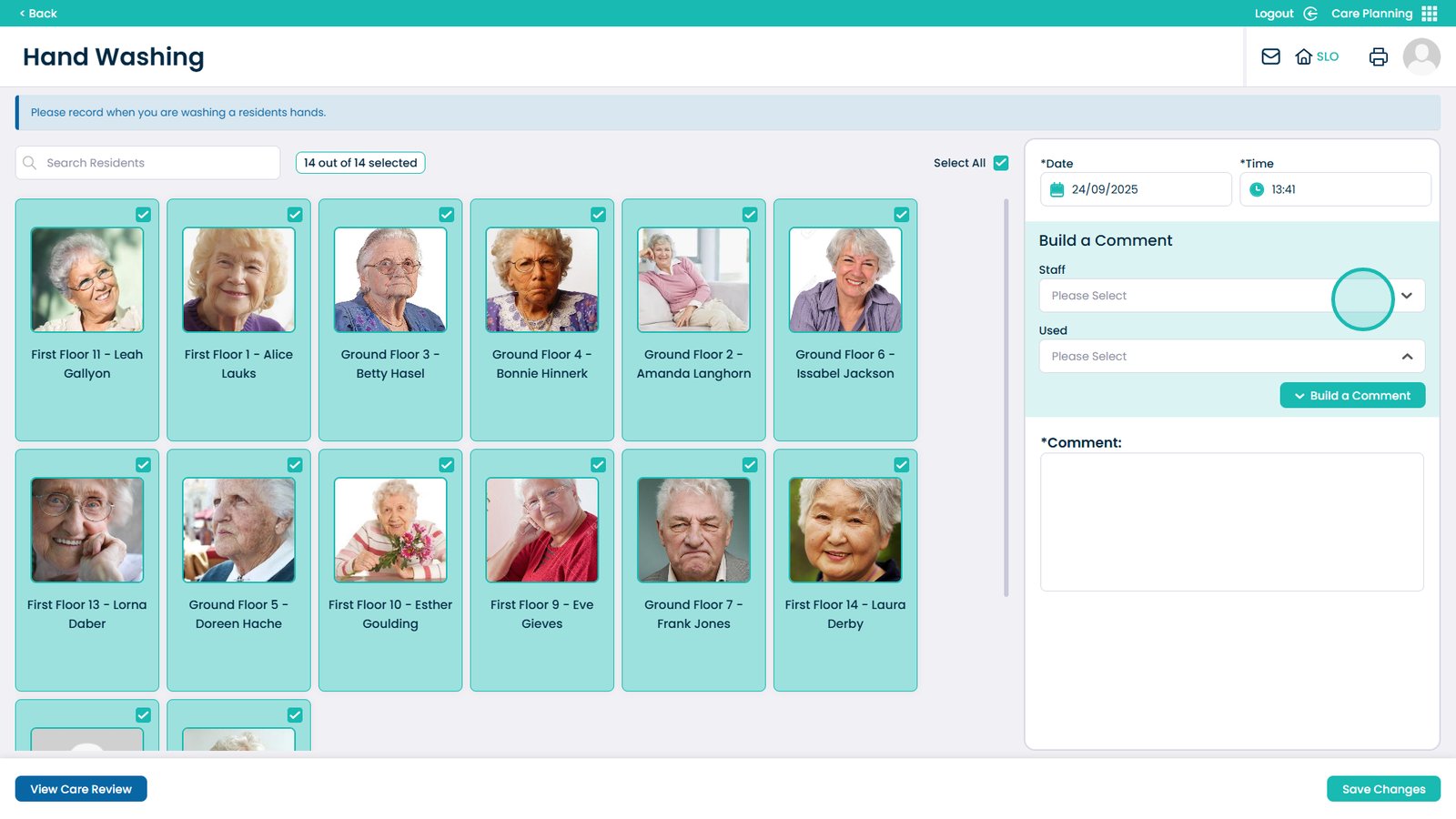
Your staff will be on this list; select the one who performed the recording
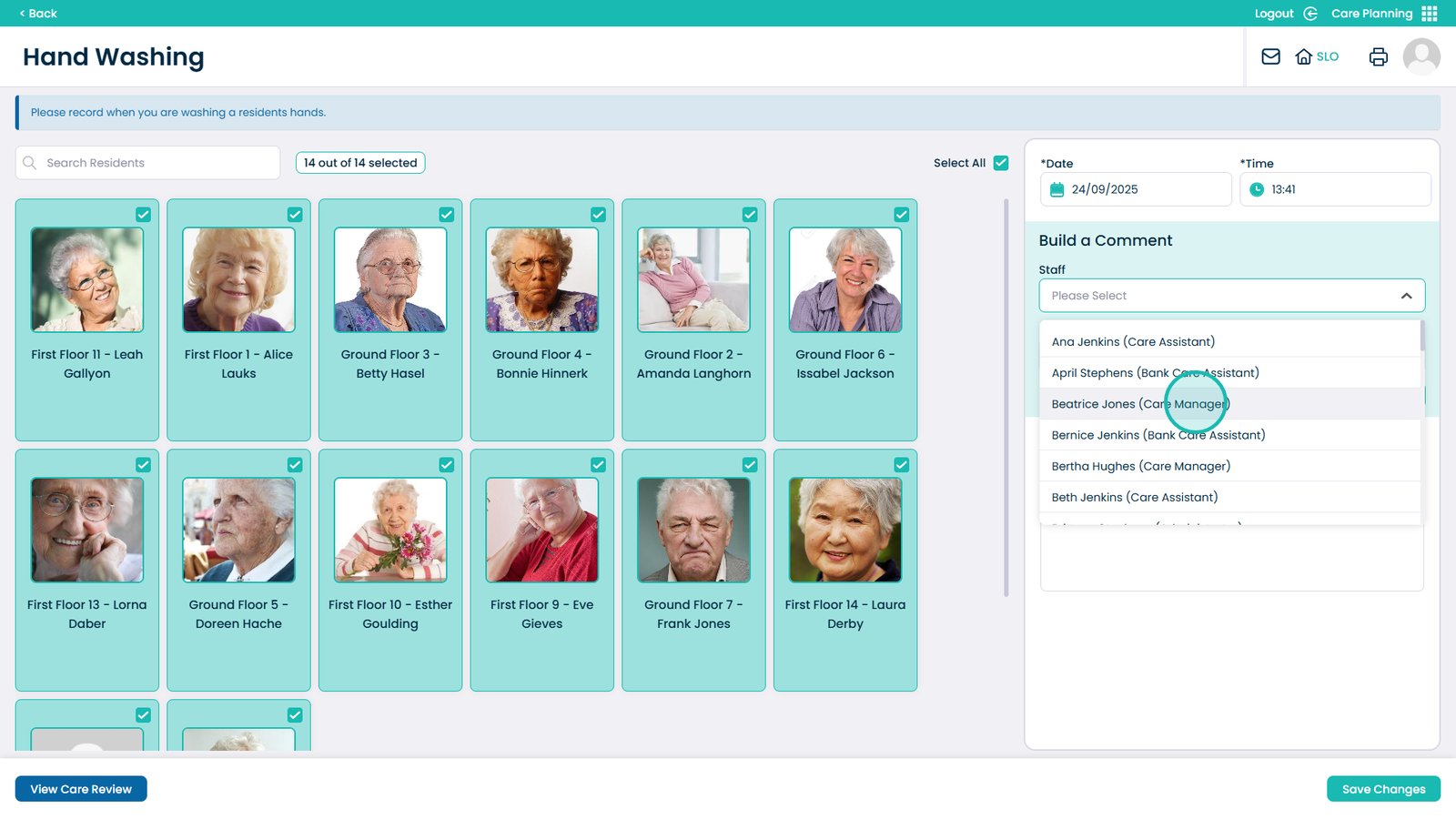
The Used Section will be what parts of the monitoring they performed
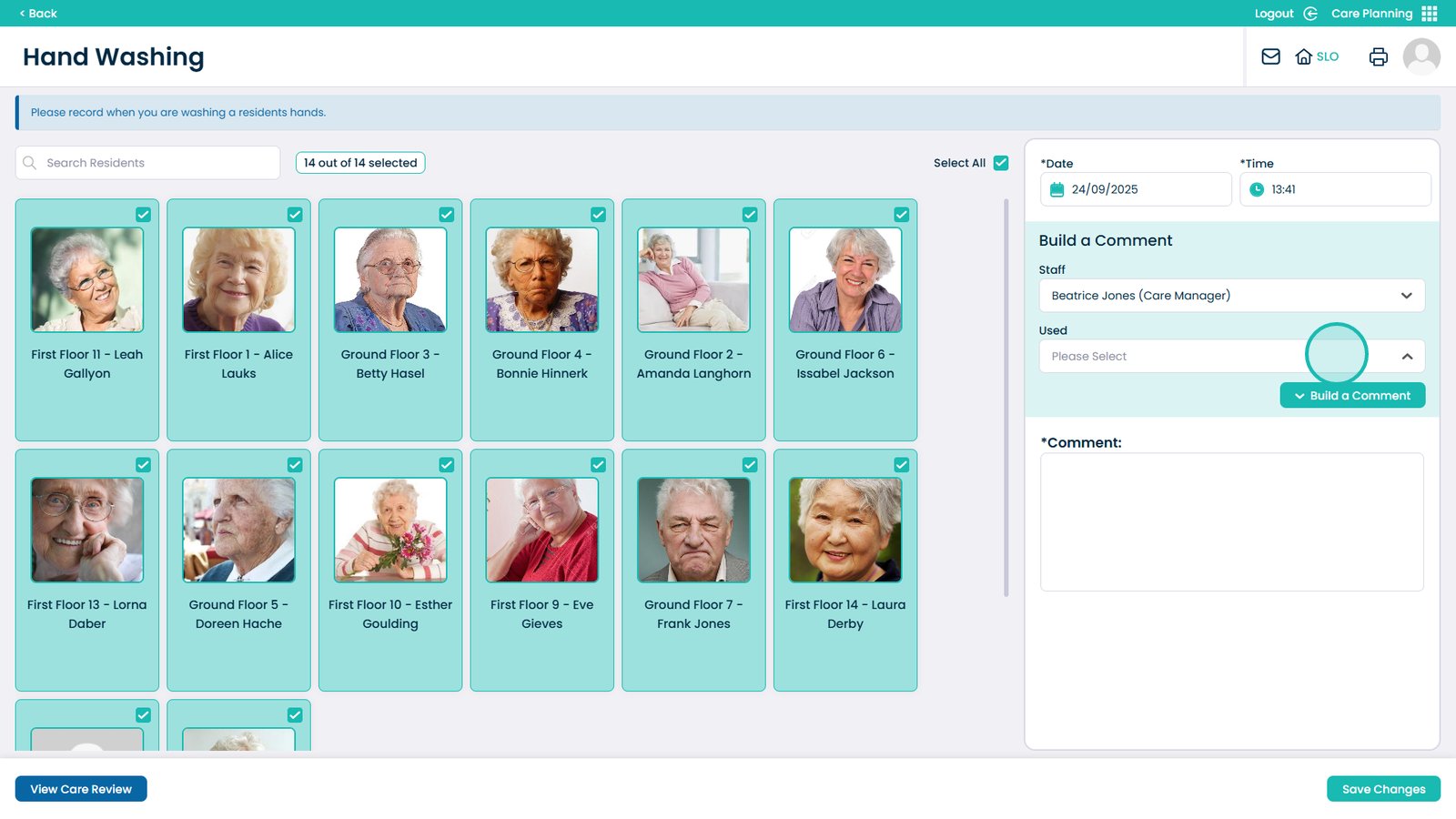
You can select one, multiple, or all options from this list depending on your recording options
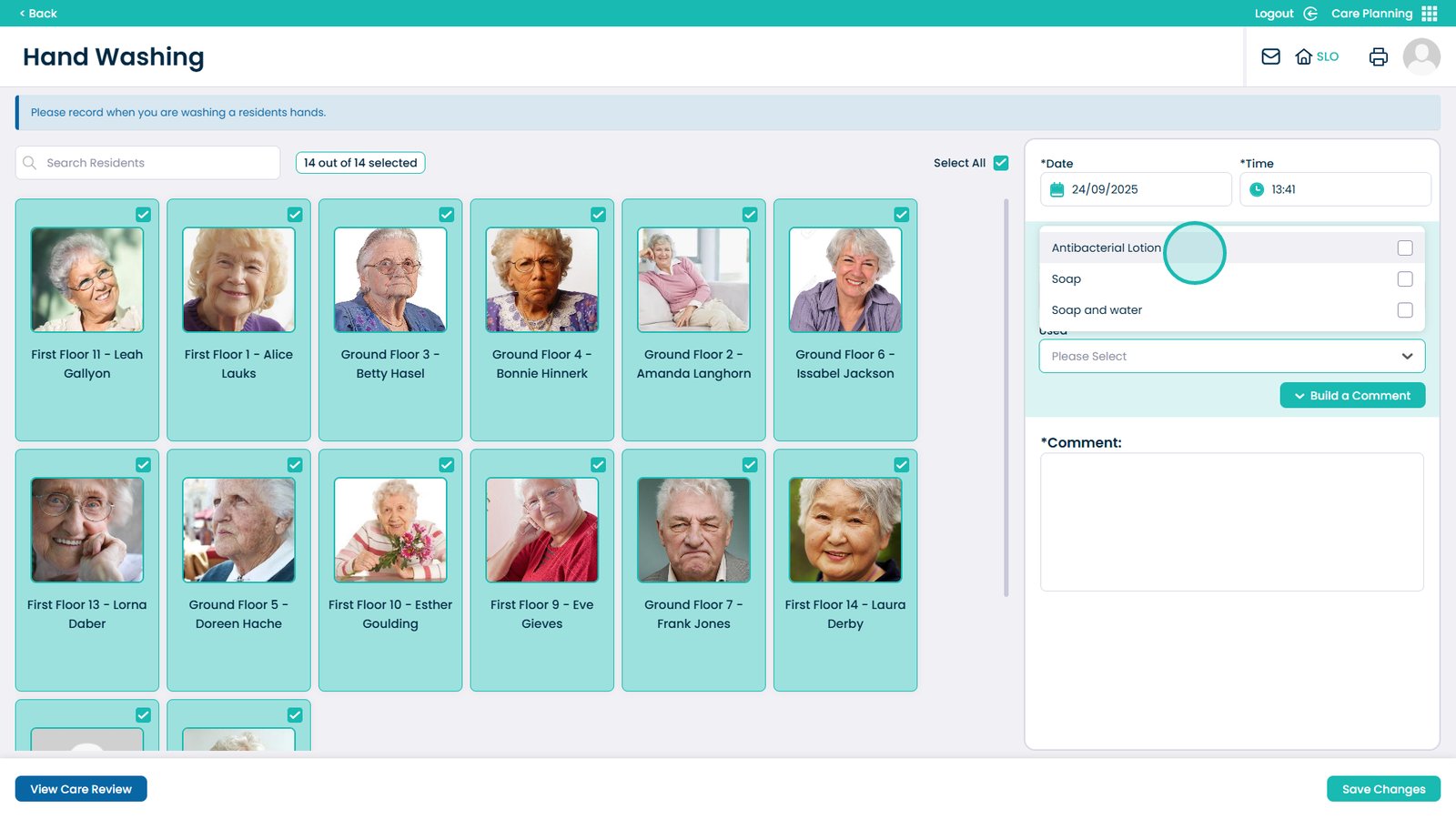
Click Build a Comment to automatically create a recording comment from your form
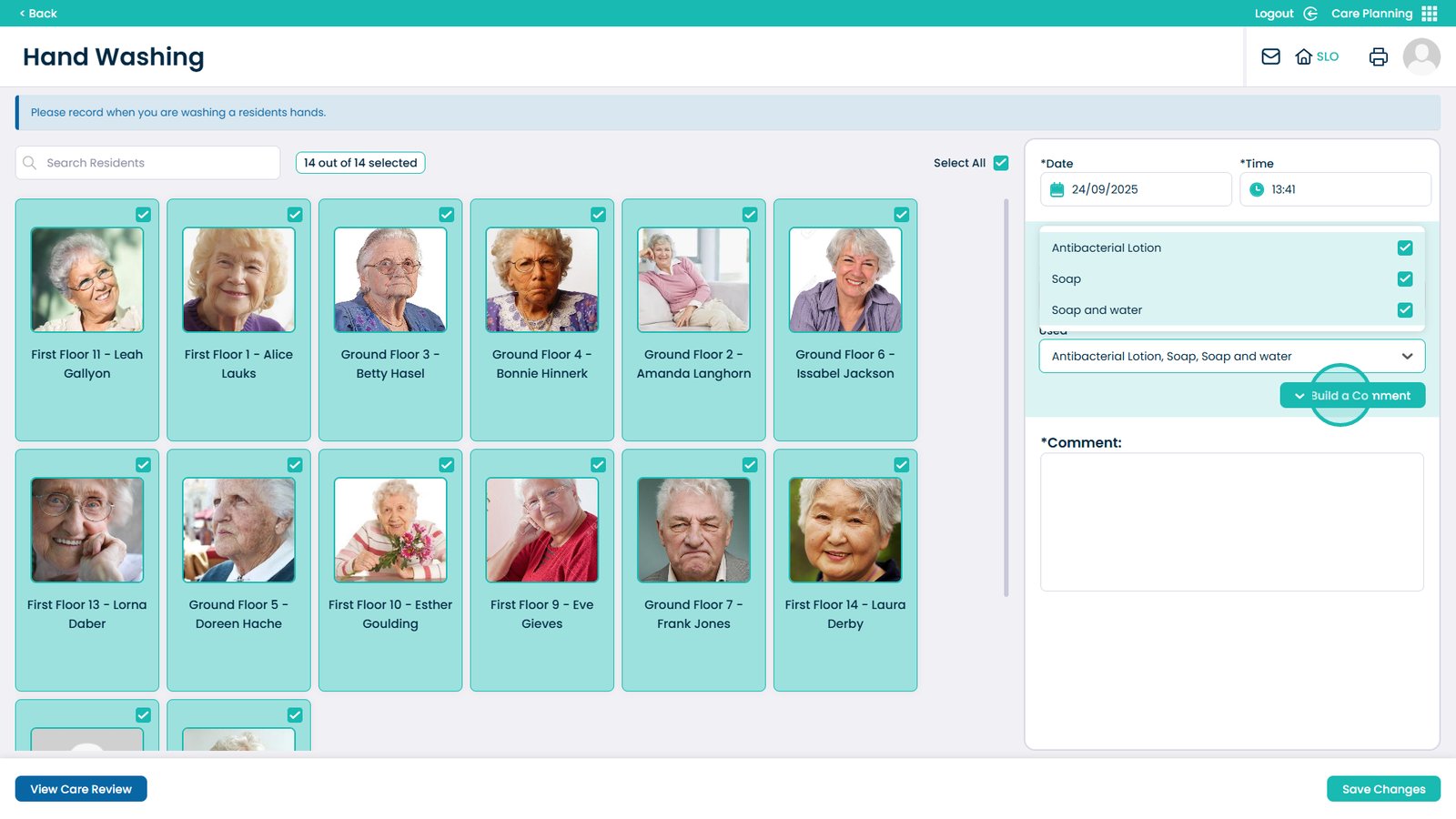
Click Save Changes once you have completed the form