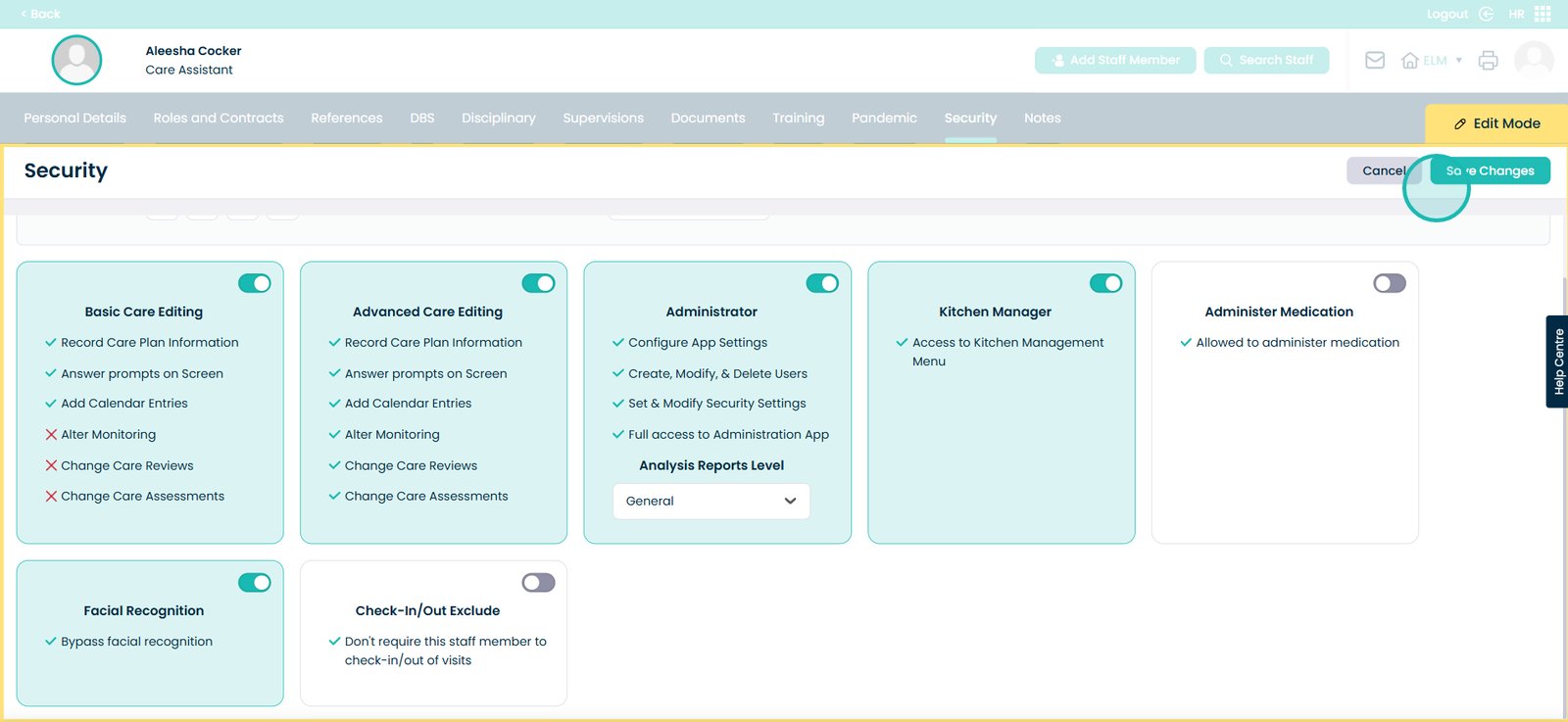How to set up and activate Facial Recognition
Facial recognition is a powerful tool for secure, efficient access – but we know not everyone uses it in the same way.
If you have team members, such as head office staff, who need access but don’t work on-site, you can mark them as exempt from facial recognition. This helps keep your system running smoothly while ensuring those who need access can still log in without issue – all while maintaining flexibility across your workforce.
Interactive Guide
Text based guide
Within the ‘My Hub’ dashboard, select the Admin app.

Next, select the ‘Visit’ button under Advanced stuff.
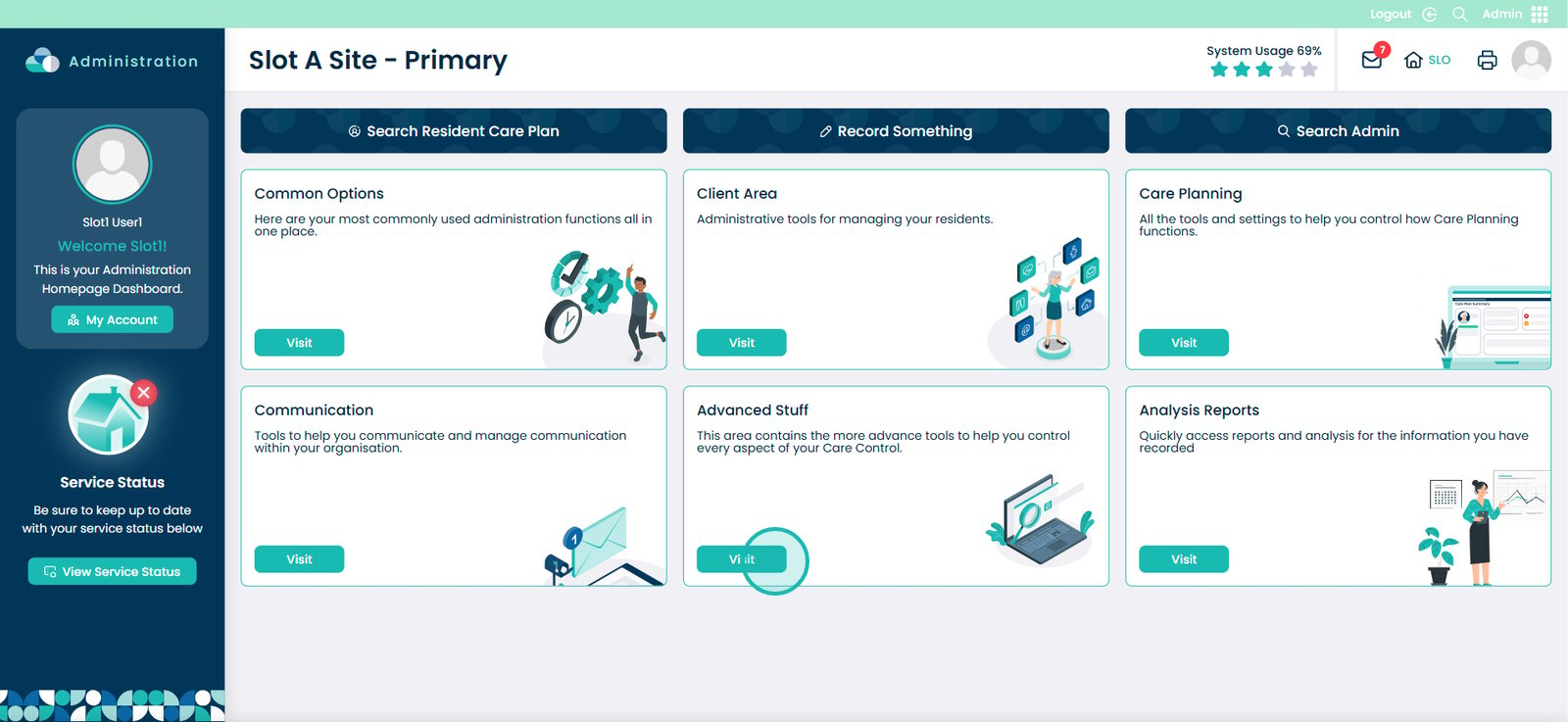
Click the drop down arrow next to ‘Configuration and Setup’ and then click ‘System Settings’.
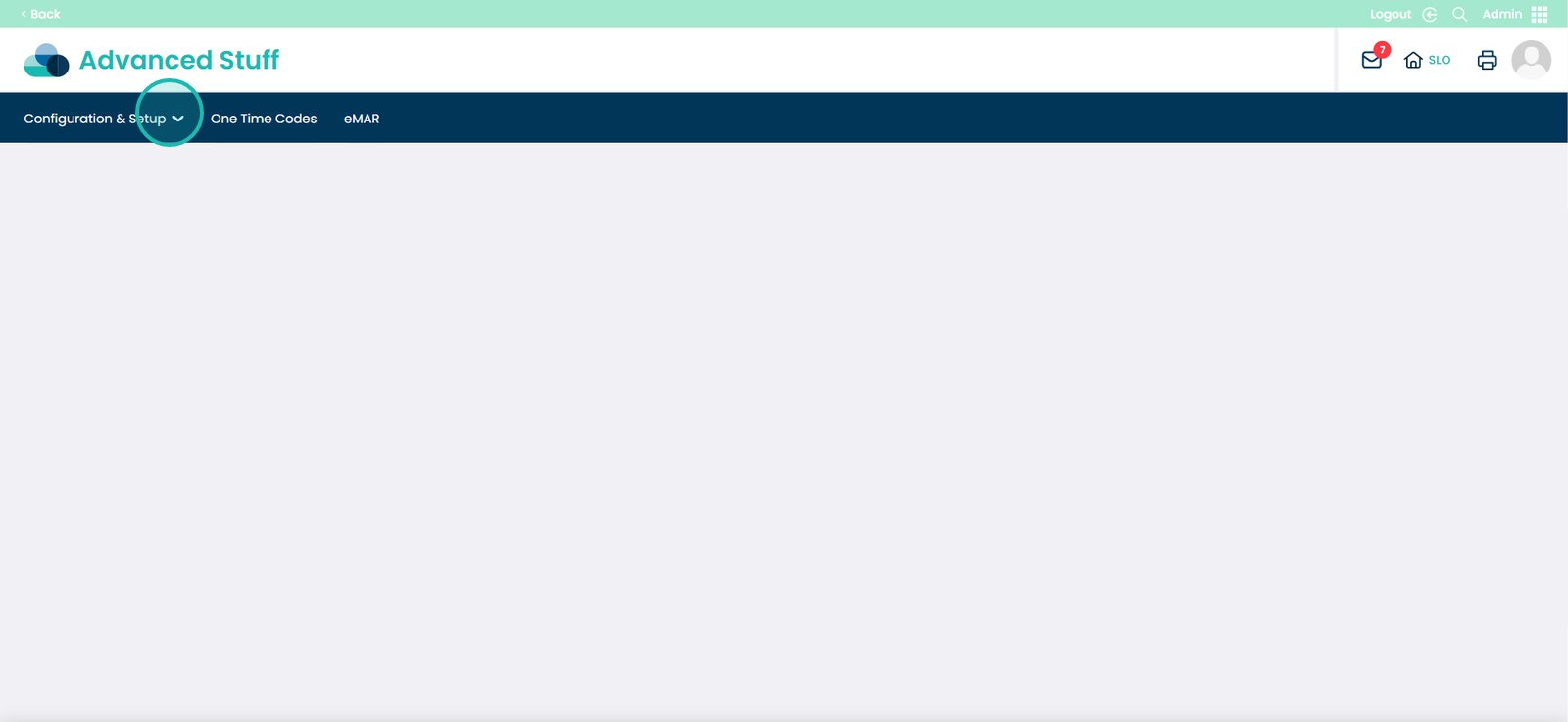
You will then see the ‘Sign In / Sign Out’ option, click this.
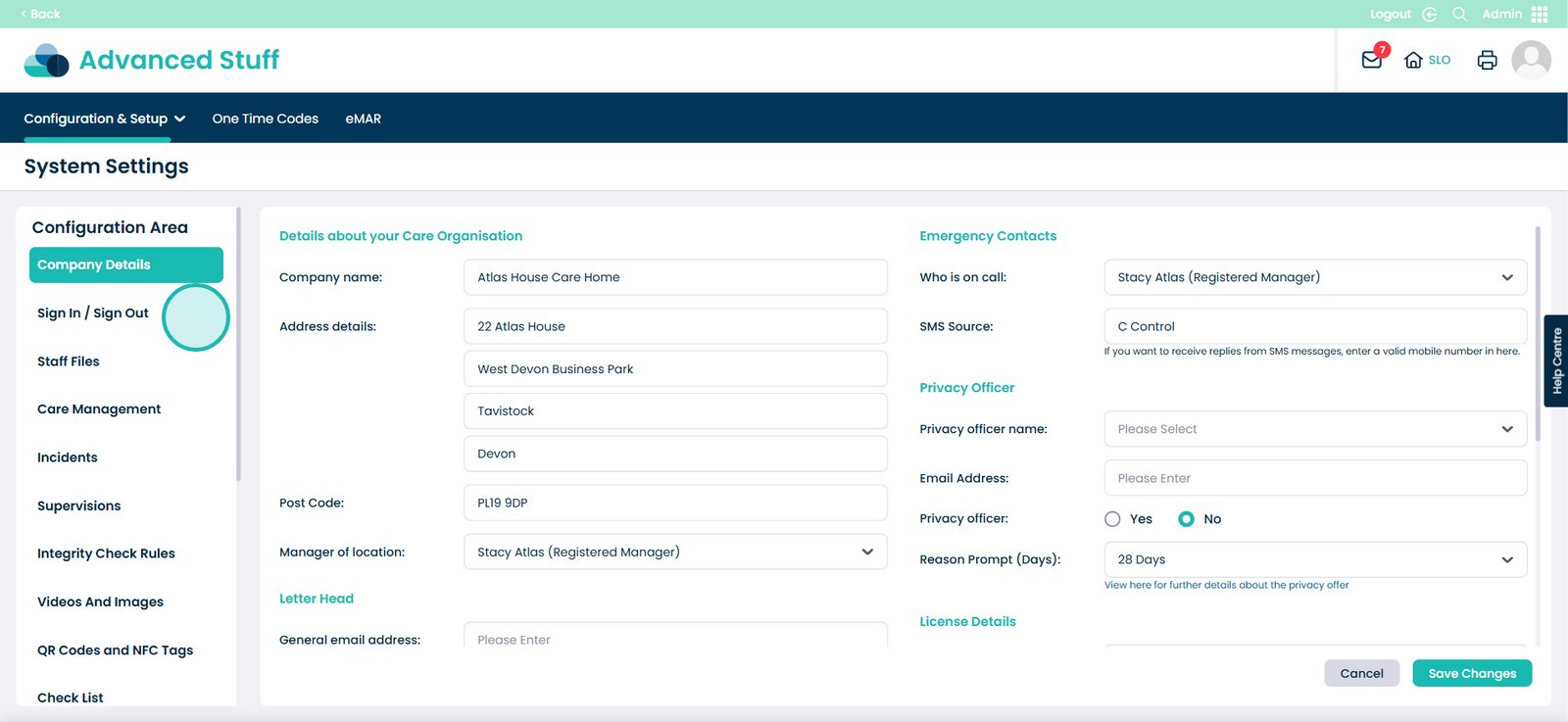
Within the Sign In / Sign Out Method, change this to Facial Recognition.
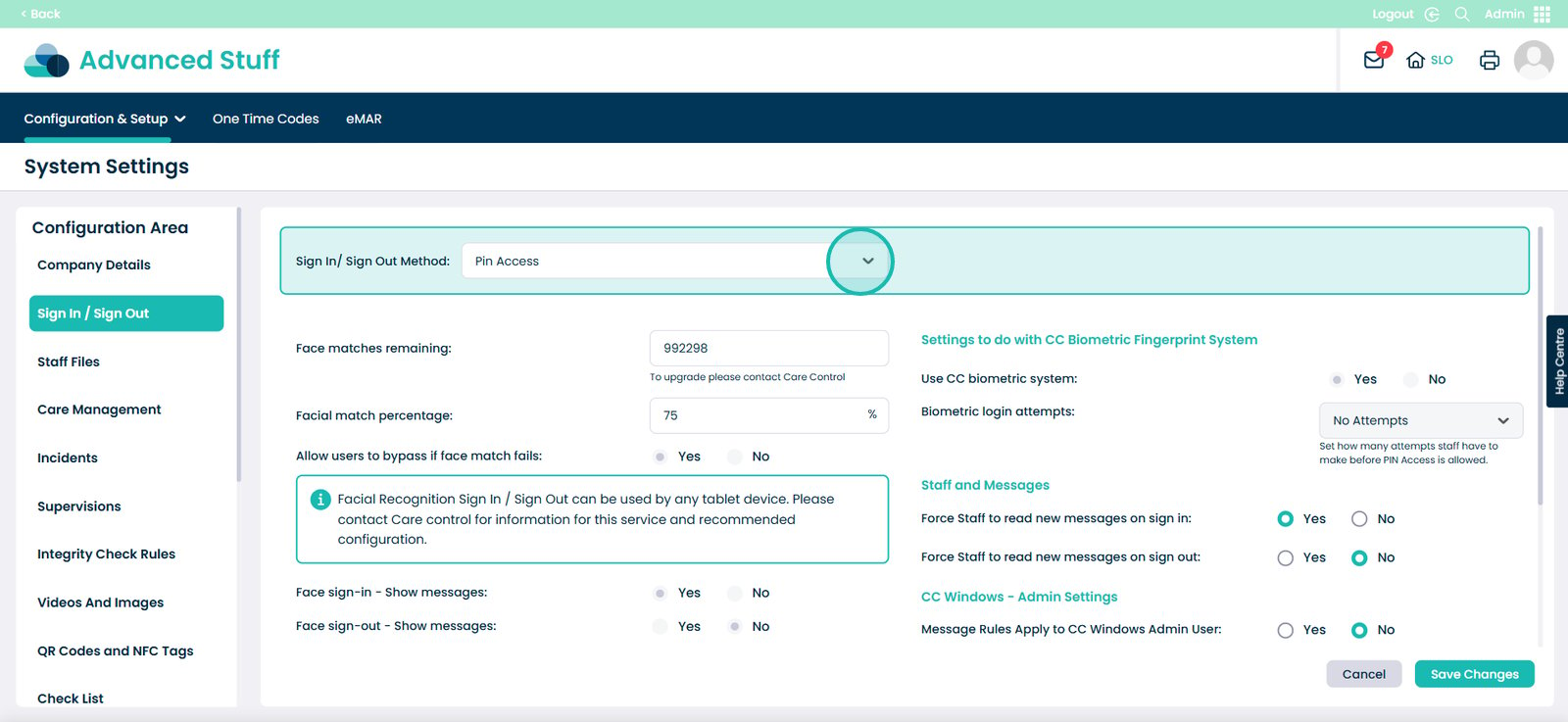
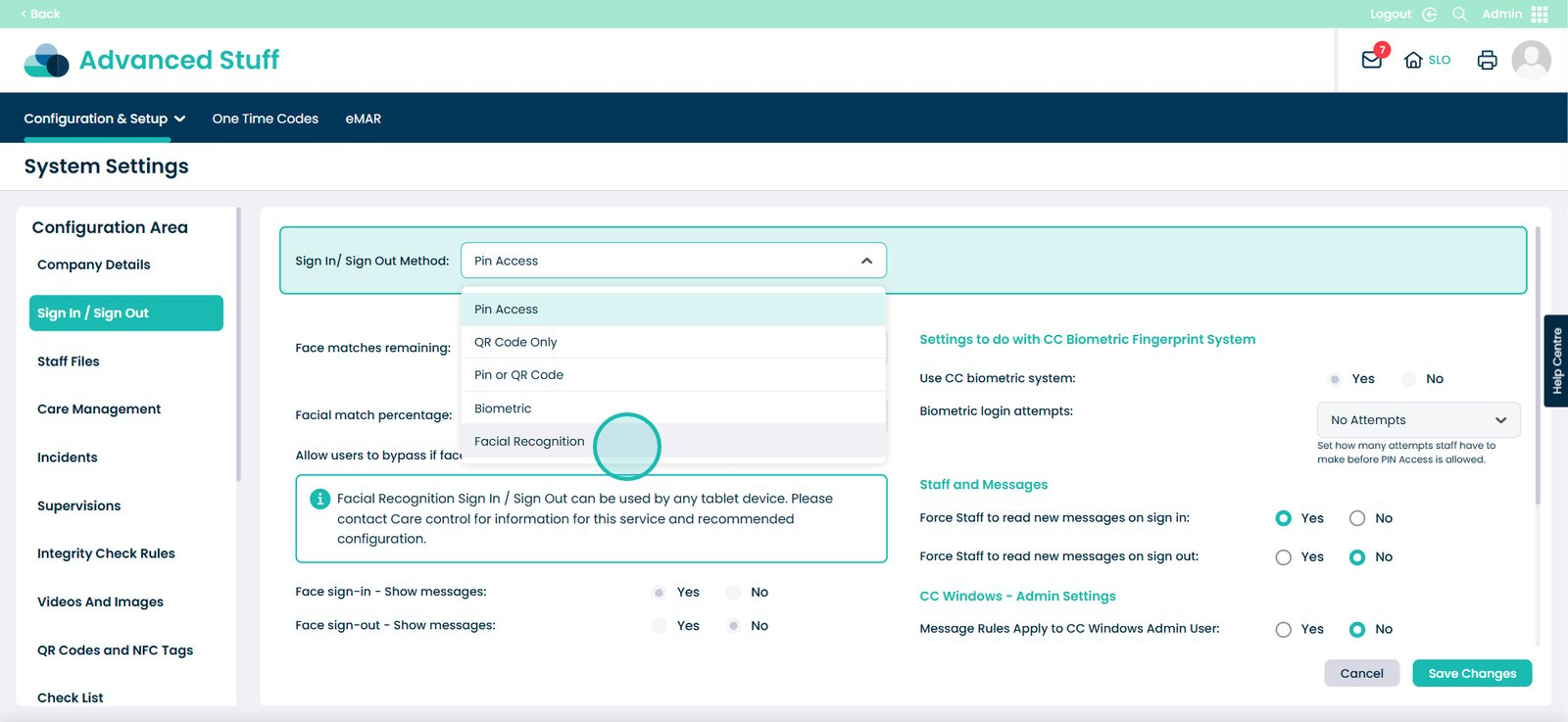
Then select the ‘Save Changes’ button.
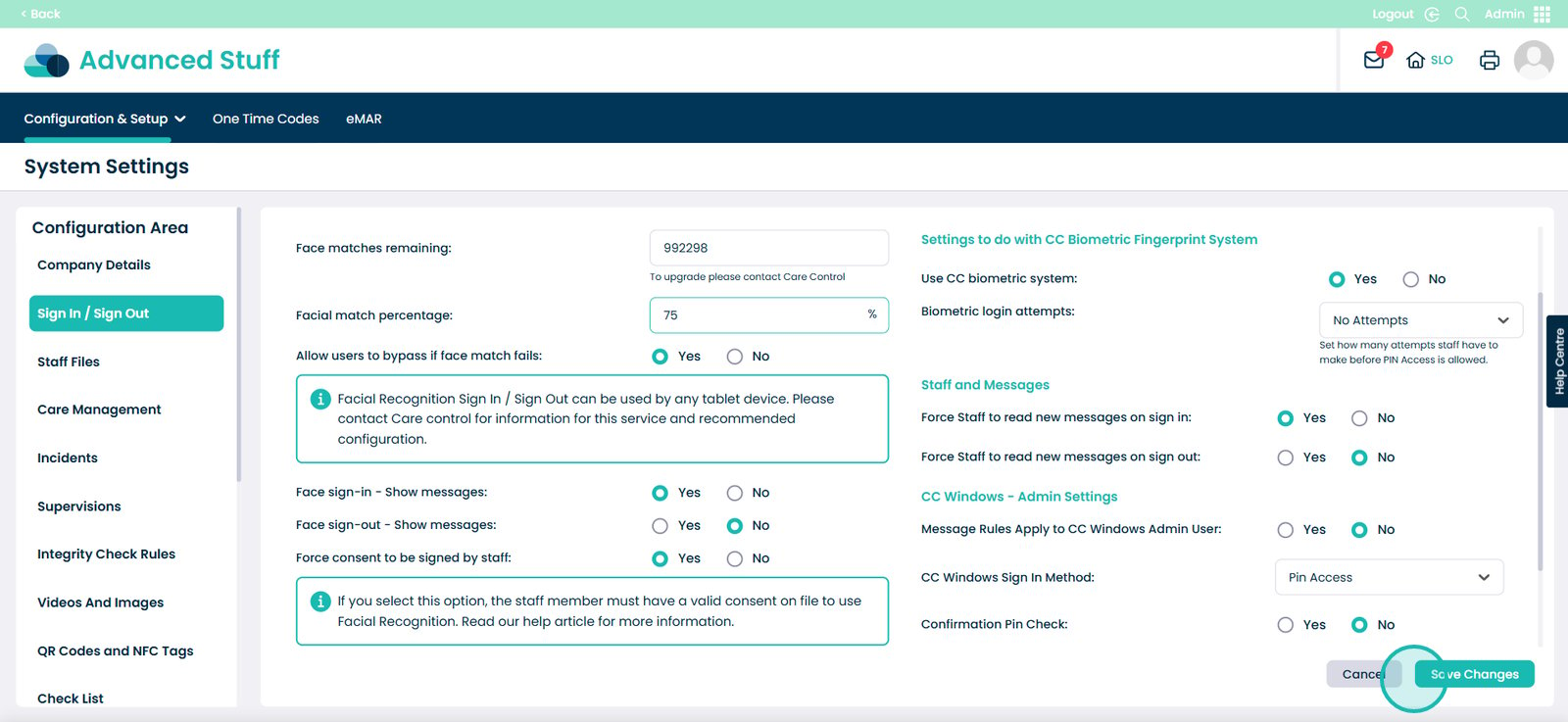
You may have staff i.e head office who will access your site from there, you will need to mark them as exempt.
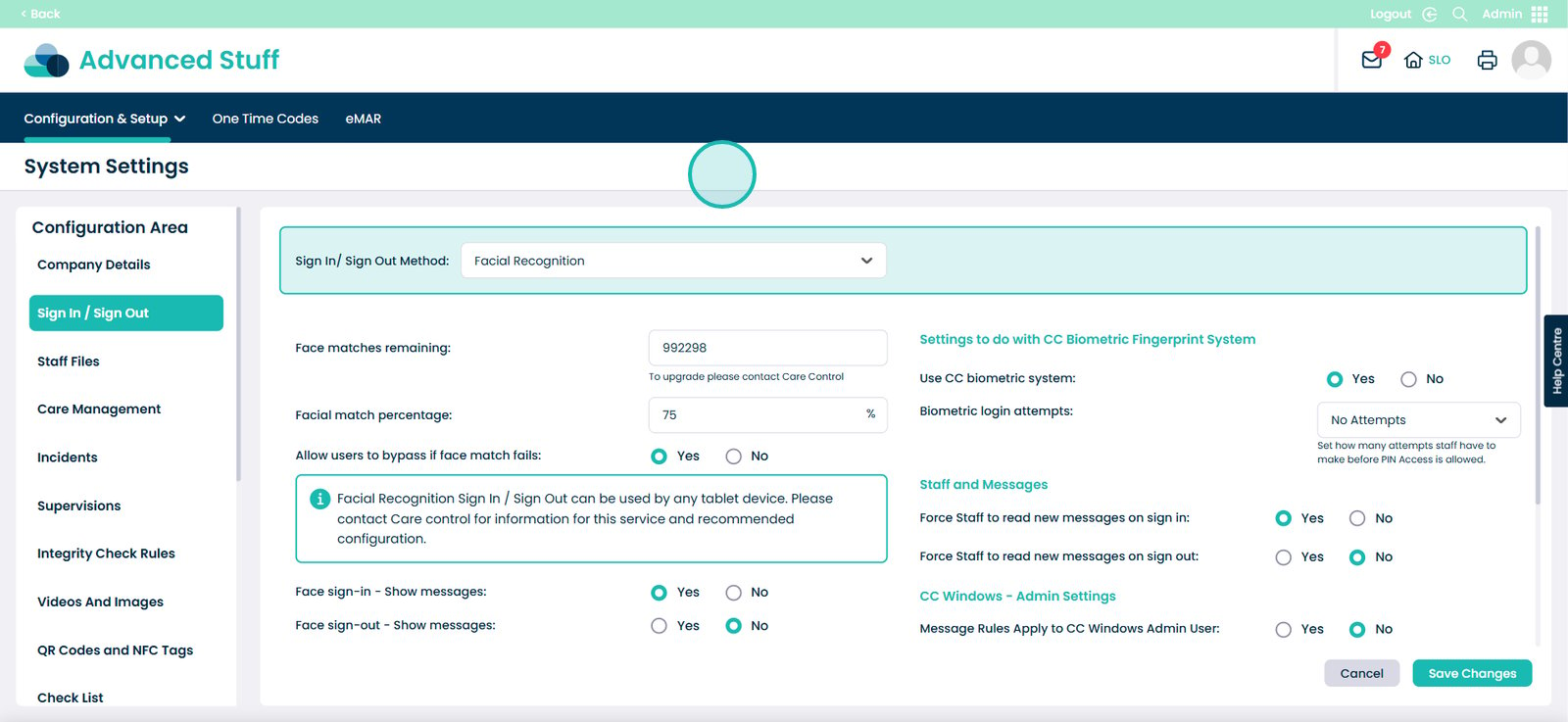
To do this you will need to go onto HR App.

Then click the ‘Visit’ button under Staff Records.

Select the ‘Security’ tab at the top.
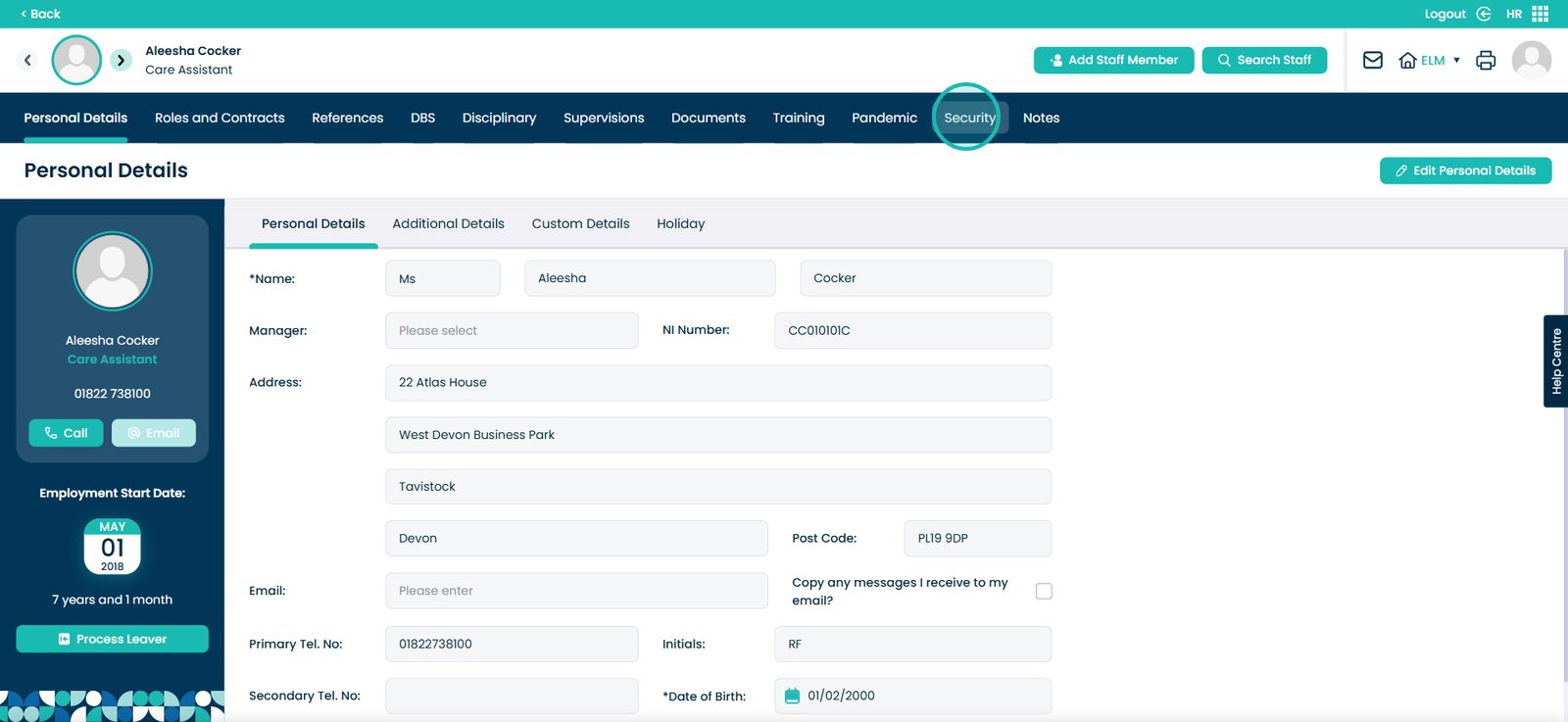
Click the ‘Edit Security’ button.
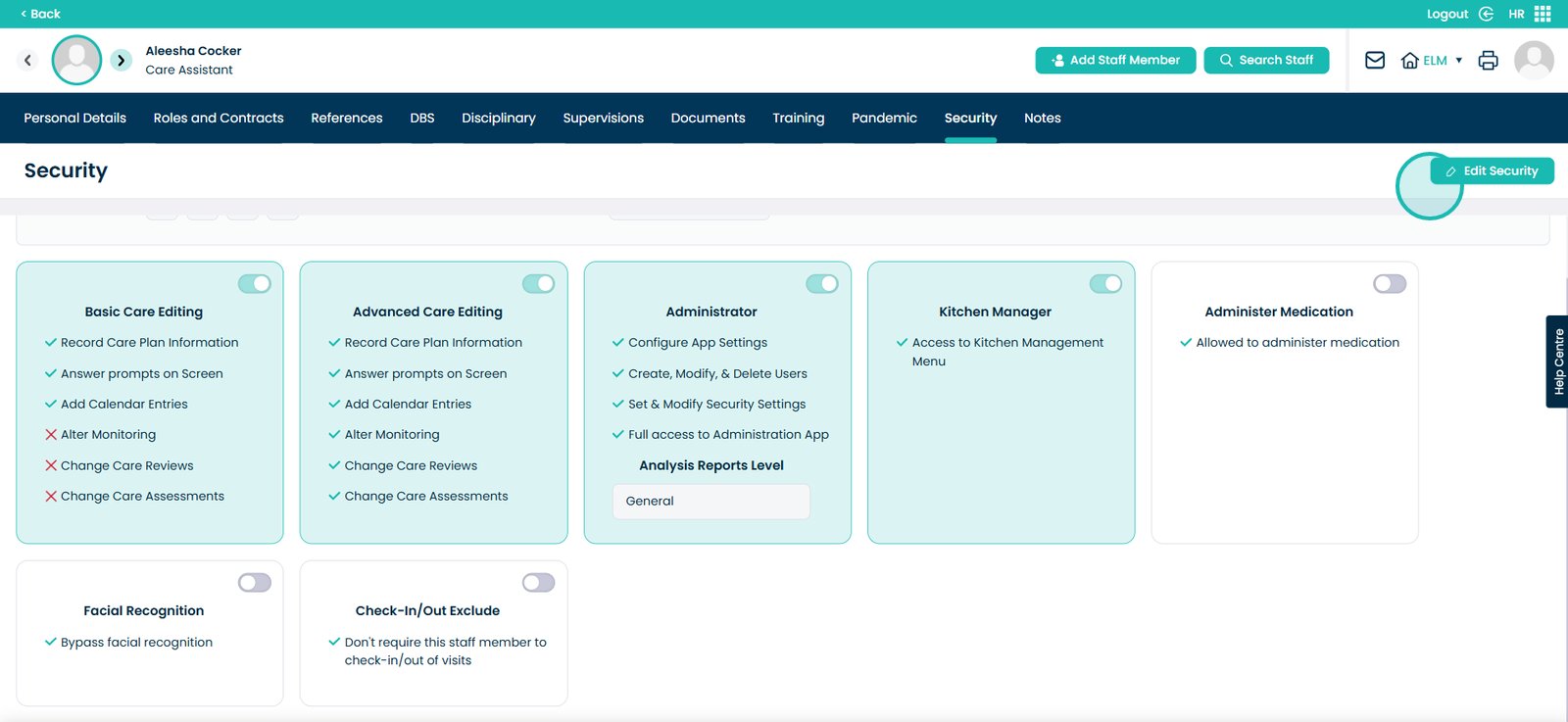
Now you will be able to edit the Facial Recognition button. Switch this on.
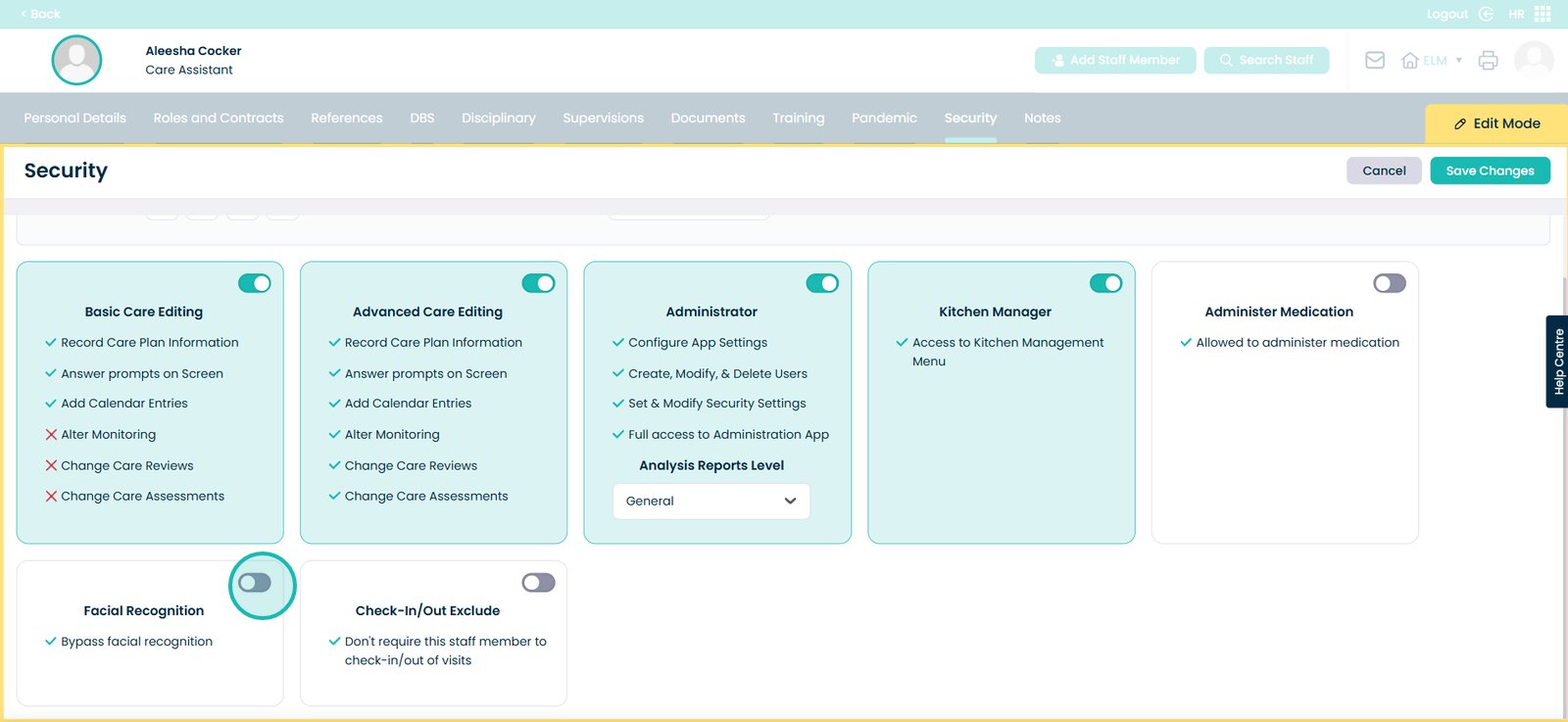
Now select the ‘Save Changes’ button.